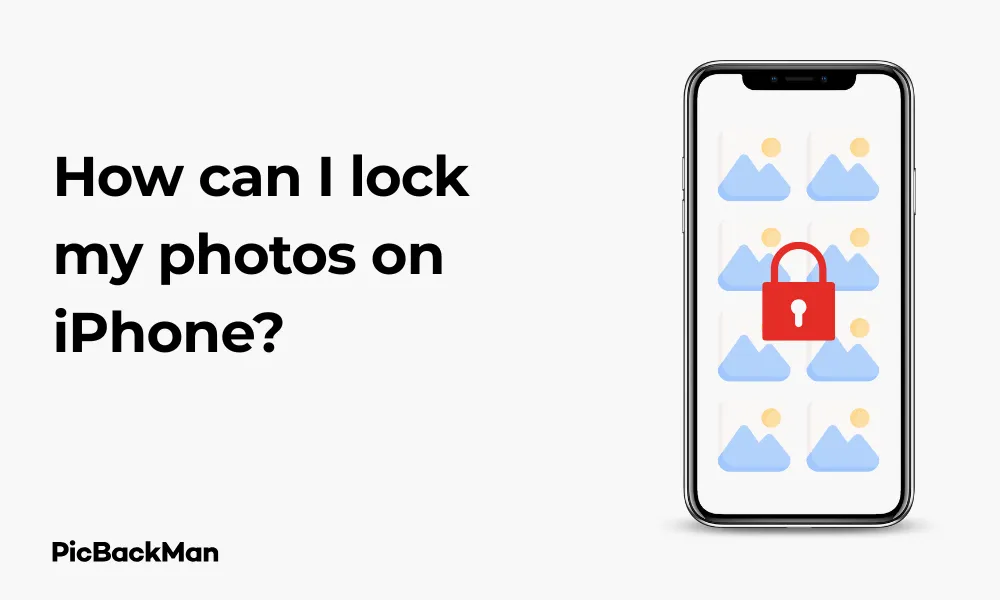
Why is it the #1 bulk uploader?
- Insanely fast!
- Maintains folder structure.
- 100% automated upload.
- Supports RAW files.
- Privacy default.
How can you get started?
Download PicBackMan and start free, then upgrade to annual or lifetime plan as per your needs. Join 100,000+ users who trust PicBackMan for keeping their precious memories safe in multiple online accounts.
“Your pictures are scattered. PicBackMan helps you bring order to your digital memories.”
How can I lock my photos on iPhone?

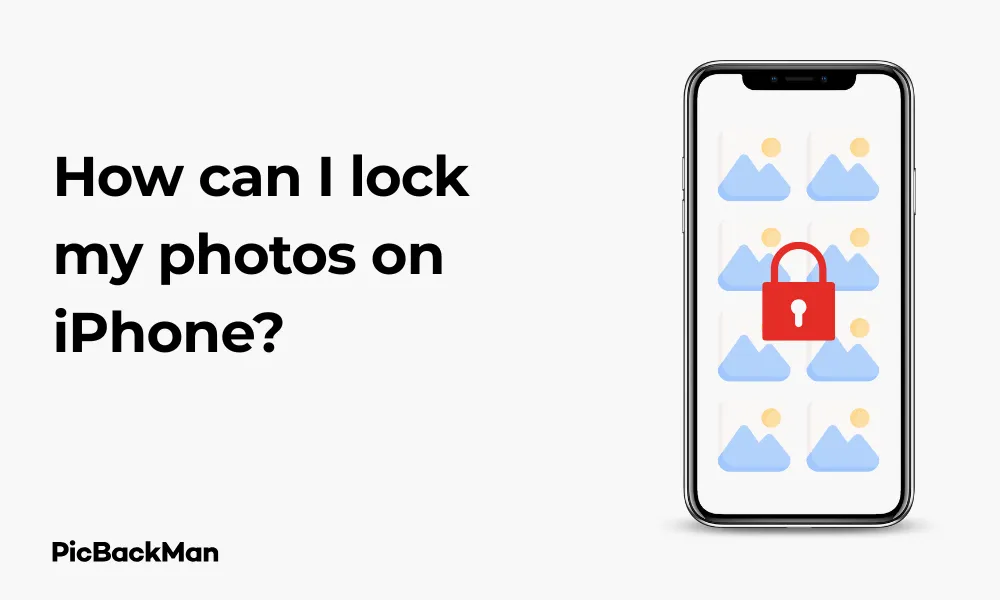
Want to keep your personal photos away from prying eyes? Your iPhone has several ways to lock and hide your private photos. In this guide, I'll walk you through different methods to secure your photos on iPhone, from using the built-in Hidden album to setting up third-party apps with extra protection.
Whether you're concerned about friends borrowing your phone, kids scrolling through your gallery, or just want an extra layer of privacy, these simple techniques will help you keep your personal images secure.
Using the Built-in Hidden Album Feature
The simplest way to hide photos on your iPhone is using the built-in Hidden Album feature. This method doesn't require any additional apps or complicated setup.
How to Hide Photos Using the Hidden Album
- Open the Photos app on your iPhone
- Select the photo or multiple photos you want to hide
- Tap the share button (square with an upward arrow)
- Scroll down and tap "Hide"
- Confirm by tapping "Hide Photo" or "Hide Photos"
Your selected photos will now be moved to the Hidden album, which is located in the Albums tab under “Utilities.” While this method removes photos from your main library, it's important to note that the Hidden album itself is still accessible to anyone using your phone.
How to Lock the Hidden Album
To add an extra layer of security to your Hidden album:
- Open the Settings app
- Scroll down and tap "Photos"
- Toggle on "Use Face ID" or "Use Touch ID" (depending on your iPhone model)
Now, whenever someone tries to access your Hidden album, they'll need to verify with Face ID, Touch ID, or your passcode, making it much more secure.
How to Hide the Hidden Album Completely
If you want to make the Hidden album invisible in your Photos app:
- Open Settings
- Scroll down to Photos
- Scroll down and toggle off "Show Hidden Album"
This will completely remove the Hidden album from view in the Photos app. To access your hidden photos again, you'll need to toggle this setting back on.
Using Notes App to Lock Photos
Another built-in option for locking photos on iPhone is using the Notes app. This method allows you to password-protect individual notes containing photos.
Steps to Lock Photos in Notes:
- Open the Notes app
- Create a new note or open an existing one
- Tap the "+" icon and select "Camera" or "Photo Library"
- Add the photos you want to lock
- Tap the three dots (•••) in the top right corner
- Select "Lock"
- Create a password, verify it, and add a hint (if it's your first time)
- Tap "Done"
To lock the note, tap the lock icon at the top of the screen. When locked, the photos in the note will be hidden and can only be viewed by entering the password, using Face ID, or Touch ID.
Benefits of Using Notes for Photo Locking
- No need to download additional apps
- Password protection plus biometric authentication
- Ability to add text descriptions alongside photos
- Option to organize locked photos in different notes
Creating a Secure Folder with Files App
The Files app on your iPhone can be used to create a secure location for your photos.
How to Create a Secure Folder:
- Open the Files app
- Navigate to a location (like On My iPhone or iCloud Drive)
- Hold your finger on an empty area and select "New Folder"
- Name your folder
- Open the Photos app and select the photos you want to secure
- Tap the share button
- Select "Save to Files"
- Navigate to your created folder and tap "Save"
While the Files app doesn't offer direct password protection for folders, you can use this method in combination with other security features on your iPhone.
Using Third-Party Apps for Enhanced Security
If you need stronger protection for your photos, third-party apps provide advanced features like password protection, decoy passwords, and breach attempts at tracking.
Top Apps for Locking Photos on iPhone
| App Name | Key Features | Free/Paid |
|---|---|---|
| Private Photo Vault | Password protection, decoy password, break-in attempts log | Free with in-app purchases |
| Secret Calculator | Disguised as a calculator app, PIN protection | Free with in-app purchases |
| Keepsafe | PIN, pattern, or Touch ID/Face ID protection, private cloud backup | Free with premium option |
| Photo Vault | Military-grade encryption, fake password option, cloud backup | Free with in-app purchases |
How to Use Private Photo Vault
- Download Private Photo Vault from the App Store
- Open the app and set up a PIN code
- Tap the "+" button to import photos
- Select photos from your library to import
- Organize photos into albums if desired
- Delete the original photos from your main Photos app
Once your photos are imported into Private Photo Vault, they're protected behind your PIN code. The app also offers features like a decoy password (which shows different content if entered) and logs of break-in attempts.
Using Secret Calculator for Hidden Photos
Secret Calculator is disguised as a regular calculator app but functions as a private photo vault:
- Download Secret Calculator from the App Store
- Open the app and set up a passcode
- Enter your passcode followed by the "=" sign to access the vault
- Tap "+" to import photos
- Select photos from your library
- Remove the originals from your Photos app
This app is particularly useful because it appears as an innocent calculator on your home screen, making it less obvious that you're storing private photos.
Using iCloud Shared Albums with Privacy Controls
iCloud Shared Albums offer another way to store photos with limited access.
Creating a Private Shared Album:
- Open Photos app
- Tap the "Albums" tab
- Scroll down to "Shared Albums" and tap "+"
- Name your album
- Uncheck "Allow Others to Post"
- Tap "Create"
- Select photos to add
- Tap "Done"
By default, only you can see this album unless you explicitly invite others. You can remove the photos from your main library while keeping them in this private shared album.
Setting Up App Limits and Screen Time Restrictions
Another layer of protection involves restricting access to photo apps using Screen Time:
How to Set Up App Limits for Photos:
- Open Settings
- Tap "Screen Time"
- Select "App Limits"
- Tap "Add Limit"
- Choose "Creativity" or select the Photos app specifically
- Set a time limit (even 1 minute works as a deterrent)
- Toggle on "Block at End of Limit"
- Tap "Add"
Now, accessing the Photos app will require a Screen Time passcode after the time limit expires, adding another barrier to unauthorized access.
Using Guided Access to Lock Your iPhone to a Single App
If you need to hand your phone to someone but don't want them accessing your photos, Guided Access can help:
Setting Up Guided Access:
- Open Settings
- Tap "Accessibility"
- Scroll down and select "Guided Access"
- Toggle on "Guided Access"
- Tap “Passcode Settings” and set a passcode
Using Guided Access:
- Open any app you want to stay in (not Photos)
- Triple-click the side button (or home button on older models)
- Tap "Guided Access"
- Tap "Start"
Now your iPhone is locked to that single app. To exit Guided Access, triple-click the side button again and enter your passcode.
Comparison of Photo Locking Methods on iPhone
| Method | Security Level | Ease of Use | Additional Features |
|---|---|---|---|
| Hidden Album | Basic (Medium with Face ID) | Very Easy | Built-in, no extra apps needed |
| Notes App | Medium | Easy | Can add text notes with photos |
| Files App | Low | Medium | Good for organization |
| Third-Party Apps | High | Medium | Encryption, decoy passwords, break-in alerts |
| iCloud Shared Albums | Medium | Easy | Cloud backup included |
| Screen Time Restrictions | Medium | Medium | Controls access to multiple applications |
| Guided Access | Medium | Medium | Temporary solution when sharing phone |
Tips for Managing Locked Photos
Backing Up Secured Photos
Even when you lock your photos, it's important to keep them backed up:
- Use iCloud backup to ensure hidden photos are saved
- Consider a secondary backup on a computer or external drive
- Some third-party apps offer their own cloud backup services
Remember that if you're using third-party apps and lose access (forgotten password), you might lose your photos permanently if they're not backed up elsewhere.
Managing Storage Space
Locking photos using multiple methods can sometimes create duplicates and consume storage space. Here's how to manage this:
- After securing photos in third-party apps, delete originals from Photos app
- Regularly check your iPhone storage in Settings > General > iPhone Storage
- Consider using “Optimize iPhone Storage” in Settings > Photos if you use iCloud Photos
Security Best Practices
To maximize the security of your locked photos:
- Use strong, unique passwords for photo locking apps
- Enable Face ID or Touch ID whenever possible
- Keep your iOS updated for the latest security features
- Be cautious about which third-party apps you trust with sensitive photos
- Consider using apps that offer encryption
What to Do If Someone Tries to Access Your Locked Photos
If you suspect someone has attempted to access your private photos:
- Check for break-in attempts if your app provides this feature
- Change your passwords or PIN codes immediately
- Consider moving photos to a different secure location
- Review which apps have access to your photos in Settings > Privacy > Photos
Some apps like Private Photo Vault include features that take a photo of anyone who enters an incorrect password, giving you evidence of attempted breaches.
Advanced Photo Protection Strategies
Using Shortcuts Automation for Photo Security
You can create custom shortcuts to automate the process of securing photos:
- Open the Shortcuts app
- Tap "+" to create a new shortcut
- Add the "Find Photos" action
- Set parameters for which photos to find
- Add the "Hide Photos" action
- Save your shortcut
This allows you to quickly hide selected photos with a single tap or even on a schedule.
Creating Separate User Profiles (Not Official but Workaround)
While iOS doesn't officially support multiple user profiles, you can create a separation of personal content:
- Use different Apple IDs for different purposes
- Set up Family Sharing but maintain separate accounts
- Use Screen Time with a passcode to limit access to certain applications
Limitations of Photo Locking on iPhone
It's important to understand what photo locking can and cannot do:
What Photo Locking Cannot Protect Against:
- Someone who knows your iPhone passcode and app passwords
- Sophisticated hacking attempts
- Legal requests for data from authorities
- Photos already shared or backed up to other services
For truly sensitive material, consider whether digital storage is appropriate at all, regardless of security measures.
Quick Tip to ensure your videos never go missing
Videos are precious memories and all of us never want to lose them to hard disk crashes or missing drives. PicBackMan is the easiest and simplest way to keep your videos safely backed up in one or more online accounts.
Simply download PicBackMan (it's free!) , register your account, connect to your online store and tell PicBackMan where your videos are - PicBackMan does the rest, automatically. It bulk uploads all videos and keeps looking for new ones and uploads those too. You don't have to ever touch it.
Frequently Asked Questions
Can someone see my hidden photos on iPhone?
If you haven't enabled Face ID or Touch ID protection for the Hidden album, anyone with access to your unlocked phone can see photos in the Hidden album. To fully protect them, go to Settings > Photos and toggle on “Use Face ID” or “Use Touch ID.” You can also completely hide the Hidden album by toggling off “Show Hidden Album” in the same settings menu.
What happens to my locked photos if I reset my iPhone?
If you reset your iPhone, what happens to locked photos depends on how they were secured. Photos in the built-in Hidden album will be restored if you've backed up to iCloud or iTunes. Photos locked in third-party apps might be lost unless the app has its own cloud backup system. Always back up important photos before resetting your device.
Is there a way to password protect individual photos without using third-party apps?
You can't password protect individual photos directly in the Photos app without third-party apps. However, you can add photos to a locked note in the Notes app, which provides password protection, or use the Hidden album with Face ID/Touch ID enabled. These built-in methods don't require any additional apps.
Will my locked photos still appear in search results or memories?
Photos in the Hidden album won't appear in Memories, Featured Photos, or search results in the Photos app. Likewise, photos stored in third-party locking apps or in the Notes app won't appear in these features either. This provides an additional layer of privacy beyond just hiding them from the main library.
Can I lock photos on my iPhone without using Face ID or Touch ID?
Yes, you can lock photos without biometrics. Options include using the Notes app with only a password (no biometrics), third-party apps that offer PIN or pattern locks, or simply hiding the Hidden album without enabling biometric protection. Keep in mind that password-only protection is typically less convenient but might be necessary on older iPhone models without biometric capabilities.
Conclusion
Locking photos on your iPhone doesn't have to be complicated. The built-in Hidden album with Face ID protection offers a good balance of convenience and security for most users. For those needing extra protection, third-party apps provide advanced features like encryption and decoy passwords.
Remember that no security method is completely foolproof. The best approach combines technical solutions with good judgment about what you store digitally. By using the techniques outlined in this guide, you can significantly improve the privacy of your personal photos and keep them away from unwanted viewers.
Whether you choose the simplicity of the Hidden Album, the convenience of the Notes app, or the robust protection of a specialized third-party app, you now have the knowledge to keep your private photos private on your iPhone.






