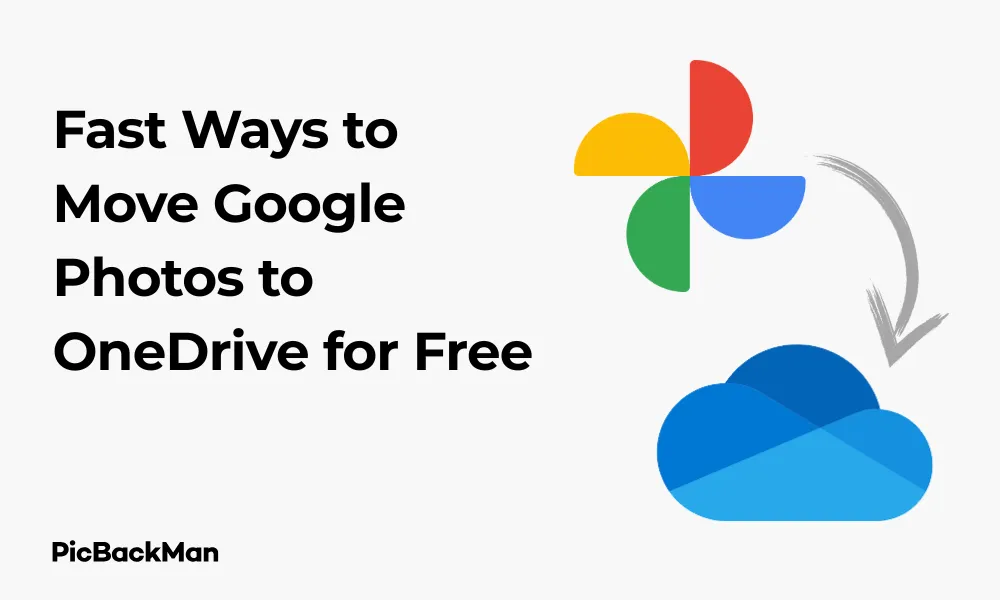
Why is it the #1 bulk uploader?
- Insanely fast!
- Maintains folder structure.
- 100% automated upload.
- Supports RAW files.
- Privacy default.
How can you get started?
Download PicBackMan and start free, then upgrade to annual or lifetime plan as per your needs. Join 100,000+ users who trust PicBackMan for keeping their precious memories safe in multiple online accounts.
“Your pictures are scattered. PicBackMan helps you bring order to your digital memories.”
4 Fast Ways to Move Google Photos to OneDrive for Free

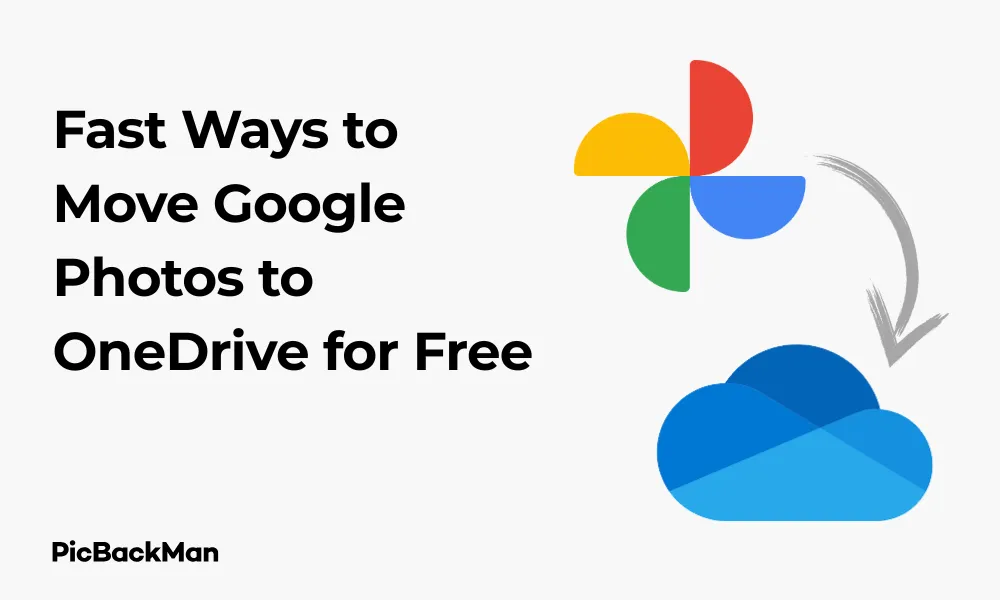
Need to transfer your precious memories from Google Photos to OneDrive? Whether you're running out of storage, switching cloud services, or just want a backup, moving your photos doesn't have to be complicated or expensive. In this guide, I'll walk you through four quick, free methods to transfer your Google Photos to OneDrive without any technical headaches.
I've personally tested these methods and selected the most straightforward approaches that don't require special software purchases or technical expertise. Let's dive into these simple solutions that will help you migrate your photo collection efficiently.
Why Move Photos from Google Photos to OneDrive?
Before we get into the how-to steps, you might be wondering why you'd want to transfer your photos between these services in the first place:
- Google ended unlimited free storage in June 2021, making OneDrive potentially more cost-effective
- You might prefer Microsoft's ecosystem if you use Windows and Office
- Creating backups across multiple cloud services protects your memories
- Your work or school might provide free OneDrive storage
- You want to consolidate all your files in one place
Whatever your reason, let's explore how to make this transfer happen quickly and for free.
Method 1: Move Google Photos to OneDrive with PicBackMan
PicBackMan moves your Google Photos to OneDrive without manual downloads or uploads. Connect both accounts, pick what to move, and let the tool do the transfer in the background.
Step 1: Sign Up and Install
- Go to PicBackMan and create your account.
- Download and install the app on your computer.
- Open the app and sign in.
Step 2: Connect Google Photos
- In the app, choose Google Photos and click to connect.
- Approve the permission screen so the app can read your library.
- Wait for the library to load. Large libraries can take time to index.
Step 3: Connect OneDrive
- Select OneDrive as the destination.
- Sign in to your Microsoft account and approve access.
- Choose or create the target folder in OneDrive.
Step 4: Choose What to Move
- Pick all photos and videos or select specific albums.
- Keep the original dates in file names and metadata by leaving date settings on.
- Review the total items and estimated size before starting.
Quick Start: One-Click Migration
- Connect Google Photos.
- Connect OneDrive.
- Click “Migrate” to start moving photos and videos automatically.
Step 5: Start and Monitor
- Click “Migrate” to begin the transfer.
- Keep the app running; you can continue using your computer.
- Use the activity view to see progress and any skipped files.
Step 6: Verify in OneDrive
- Open OneDrive and check the target folder.
- Open a few albums to confirm photos and videos appear as expected.
- Spot-check dates and album names.
Pros of Using PicBackMan:
- No manual downloads or uploads.
- Moves photos and videos together.
- Saves time for very large libraries.
- Preserves key details like dates and album names.
Cons of Using PicBackMan:
- Requires installing an app.
- Needs internet access during the transfer.
Method 2: Direct Download and Upload
The most straightforward approach is to download your photos from Google Photos and then upload them to OneDrive. This method works well for smaller collections or when you want complete control over what gets transferred.
Step 1: Download photos from Google Photos
- Go to Google Photos and sign in to your account
- Select the photos you want to transfer by clicking on them (hold Shift to select multiple consecutive photos)
- Click the three dots in the top-right corner
- Select "Download" from the dropdown menu
- Your selected photos will download as a ZIP file if you've selected multiple photos
Step 2: Extract and Organize Your Photos (If Needed)
- Locate the ZIP file in your downloads folder
- Right-click the file and select "Extract All"
- Choose a destination folder that's easy to find
- Click "Extract" to unzip the files
Step 3: Upload to OneDrive
- Go to OneDrive and sign in
- Navigate to the folder where you want to store your photos
- Click "Upload" at the top of the page
- Select "Files" or "Folder" depending on how you want to upload
- Browse to your extracted photos and select them
- Click "Open" to begin the upload
Pros of the Direct Method:
- No third-party tools required
- Complete control over which photos you transfer
- Can organize photos into specific folders during the process
- Works with any size of photo collection
Cons of the Direct Method:
- Time-consuming for large collections
- Requires sufficient local storage space
- Manual process that needs your attention
- May need to repeat the process multiple times for large libraries
Method 3: Use Google Takeout for Bulk Transfer
If you have a large collection of photos, Google Takeout is your best option. This official Google service lets you export all your data, including photos, in one go.
Step 1: Create an Export with Google Takeout
- Visit Google Takeout and sign in
- Click "Deselect all" since we only want Google Photos
- Scroll down and check the box next to "Google Photos"
- Click "All photo albums included" to customize which albums to export (optional)
- Scroll down and click "Next step"
Step 2: Configure Your Export
- Choose your delivery method (export once is fine for most users)
- Select file type (ZIP is recommended) and size (choose based on your internet connection stability)
- Choose how you want to receive your export (email link is standard)
- Click "Create export"
Step 3: Download Your Export
- Wait for the export to complete (this can take hours or even days for large collections)
- Check your email for a link from Google when the export is ready
- Click the link and download your files
- Extract the ZIP files to a folder on your computer
Step 4: Upload to OneDrive
- Sign in to OneDrive
- Click "Upload" and select "Folder"
- Navigate to your extracted Google Photos folder
- Select the folder and click "Upload"
Pros of Using Google Takeout:
- Handles large photo collections efficiently
- Preserves photo metadata (like creation dates)
- Official Google tool, so it's reliable and secure
- Can export all your photos at once
Cons of Using Google Takeout:
- Export creation can take a long time
- The folder structure might be complex
- Requires sufficient local storage for the download
- Files might be split across multiple archives
Method 4: Use the OneDrive Mobile App
If you prefer working from your smartphone, the OneDrive mobile app offers a convenient way to transfer photos directly from your device.
Step 1: Download Photos to Your Mobile Device
- Open the Google Photos app on your phone
- Select the photos you want to transfer by long-pressing one photo, then tapping others
- Tap the three dots in the top-right corner
- Select "Download" to save the photos to your device
Step 2: Upload Using the OneDrive App
- Download and install the OneDrive app if you haven't already
- Sign in to your Microsoft account
- Tap the "+" button at the top of the screen
- Select "Upload"
- Navigate to your device's photo gallery
- Select the photos you downloaded from Google Photos
- Tap “Done” or “Upload” to begin the transfer
Pros of Using the Mobile App:
- No computer needed
- Good for smaller batches of photos
- Can be done anywhere with an internet connection
- User-friendly interface
Cons of Using the Mobile App:
- Not practical for thousands of photos
- Requires sufficient storage space on your mobile device
- Mobile data usage can be high (Wi-Fi recommended)
- Battery drain during large uploads
Quick Tip to ensure your videos never go missing
Videos are precious memories and all of us never want to lose them to hard disk crashes or missing drives. PicBackMan is the easiest and simplest way to keep your videos safely backed up in one or more online accounts.
Simply download PicBackMan (it's free!) , register your account, connect to your online store and tell PicBackMan where your videos are - PicBackMan does the rest, automatically. It bulk uploads all videos and keeps looking for new ones and uploads those too. You don't have to ever touch it.
Method 5: Use the OneDrive Desktop App with Google Photos for Desktop
This method combines the power of desktop applications for a more automated approach.
Step 1: Set Up Google Photos for Desktop
- Download and install Google Photos for Desktop
- Sign in with your Google account
- Choose to back up photos from your computer
- Select a folder on your computer where you want Google Photos to download your photos
- Let the app download your Google Photos to your computer
Step 2: Configure OneDrive Desktop App
- Download and install the OneDrive desktop app if you haven't already
- Sign in with your Microsoft account
- During setup, choose which folders to sync (or configure this later)
- Complete the setup process
Step 3: Set Up Folder Sync
- Open OneDrive settings by right-clicking the OneDrive icon in your system tray
- Select "Settings"
- Go to the "Account" tab
- Click "Choose folders"
- Make sure the destination folder for your photos is selected for syncing
- Click "OK"
Step 4: Transfer Your Photos
- Once Google Photos has downloaded your photos to your computer, copy or move them to your OneDrive folder
- OneDrive will automatically detect the new files and start uploading them to the cloud
- Wait for the sync to complete (you can check progress via the OneDrive icon)
Pros of Using Desktop Apps:
- More automated process
- Good for large collections
- Continues working in the background
- Maintains folder organization
Cons of Using Desktop Apps:
- Requires installing multiple applications
- Needs sufficient storage space on your computer
- Initial setup takes more time
- Requires your computer to stay on during the transfer
Comparison of All Methods
| Method | Best For | Speed | Ease of Use | Storage Requirements |
|---|---|---|---|---|
| PicBackMan | Automatic transfers of entire Google Photos library | Fast (runs in background) | Very easy (few clicks to set up) | Low (no local storage needed) |
| Direct Download/Upload | Small collections, selective transfers | Slow for large collections | Very easy | High (needs local storage) |
| Google Takeout | Complete library transfers | Slow initially, but efficient for bulk | Moderate | Very high (for the export files) |
| Mobile App | Small batches, on-the-go transfers | Moderate | Easy | Depends on phone storage |
| Desktop Apps | Large libraries, background processing | Fast once set up | Requires some setup | High (needs local storage) |
Tips for a Successful Transfer
Before You Start
- Check your available OneDrive storage (Microsoft offers 5GB free)
- Make sure you have a stable internet connection
- Consider organizing your Google Photos before transferring
- Remove duplicates or unwanted photos to save space
During the Transfer
- Start with a small batch to test your chosen method
- Use Wi-Fi instead of mobile data for large transfers
- Keep your devices plugged in during lengthy uploads
- Don't interrupt the process unless necessary
After the Transfer
- Verify that all photos were transferred correctly
- Check photo quality and metadata
- Organize your photos in OneDrive as needed
- Consider keeping Google Photos as a backup until you're sure everything transferred properly
Troubleshooting Common Issues
Upload Failures
If your uploads to OneDrive keep failing:
- Check your internet connection
- Try uploading smaller batches
- Restart your browser or app
- Make sure you haven't exceeded your OneDrive storage limit
Missing Photos
If some photos seem to be missing after transfer:
- Check if they're in different folders
- Look for any error messages during the transfer process
- Verify if they were actually selected for download from Google Photos
- Try transferring those specific photos again
Slow Transfer Speeds
If the transfer is taking too long:
- Check your internet speed
- Close other applications using the internet
- Try a different time of day when your network might be less congested
- Consider using a wired connection instead of Wi-Fi
File Format Issues
If you notice problems with file formats:
- Ensure OneDrive supports the file types you're transferring
- Check if any photos were converted during the process
- Consider converting unusual formats to JPEG before transferring
Maintaining Your Photos After Transfer
Once you've successfully moved your photos to OneDrive, you'll want to keep them organized:
Organization Tips
- Create a folder structure that makes sense for you (by year, event, or person)
- Use OneDrive's search features to find specific photos
- Take advantage of automatic album creation in OneDrive
- Tag people in photos to make them easier to find later
Backup Strategies
- Consider keeping both Google Photos and OneDrive active for redundancy
- Set up automatic syncing from your devices to OneDrive
- Periodically check that your photos are still accessible
- Consider an additional offline backup for extremely important photos
Conclusion
Moving your photo collection from Google Photos to OneDrive doesn't have to be complicated or expensive. The four methods I've outlined give you options based on your specific needs, technical comfort level, and the size of your photo library.
For small collections or selective transfers, the direct download/upload method works well. For complete libraries, Google Takeout provides the most thorough solution. Mobile users might prefer the app-based approach, while those wanting a more automated solution should consider the desktop applications.
Whichever method you choose, take your time and verify that your precious memories have been transferred correctly. With these approaches, you can successfully migrate your photo collection to OneDrive without spending a penny on third-party tools or services.
Frequently Asked Questions
Will I lose photo quality when transferring from Google Photos to OneDrive?
No, if you download the original quality photos from Google Photos and upload them to OneDrive, there should be no quality loss. However, if you previously stored your photos in "High Quality" (now "Storage Saver") mode in Google Photos, they've already been compressed, and that compression remains when transferred to OneDrive.
How long does it take to transfer a large Google Photos library to OneDrive?
The time varies greatly depending on your internet connection speed and the size of your library. For thousands of photos, expect the process to take several hours or even days. Google Takeout export creation alone can take 24-48 hours for large libraries, and then the actual download and upload to OneDrive will take additional time.
Can I transfer my Google Photos to OneDrive without downloading them to my device first?
Unfortunately, there's no direct cloud-to-cloud transfer method between Google Photos and OneDrive without using your device as an intermediary. All free methods require downloading to your device first, then uploading to OneDrive.
Will my Google Photos albums transfer to OneDrive as albums?
No, the album structure doesn't transfer automatically. When using Google Takeout, you'll get folders that correspond to your albums, but you'll need to recreate any album organization manually in OneDrive after uploading.
If I delete photos from Google Photos after transferring to OneDrive, will they be deleted from OneDrive too?
No, once you've transferred your photos to OneDrive, they exist as separate copies. Deleting photos from Google Photos will not affect the copies you've uploaded to OneDrive, and vice versa. The two services operate independently of each other.






