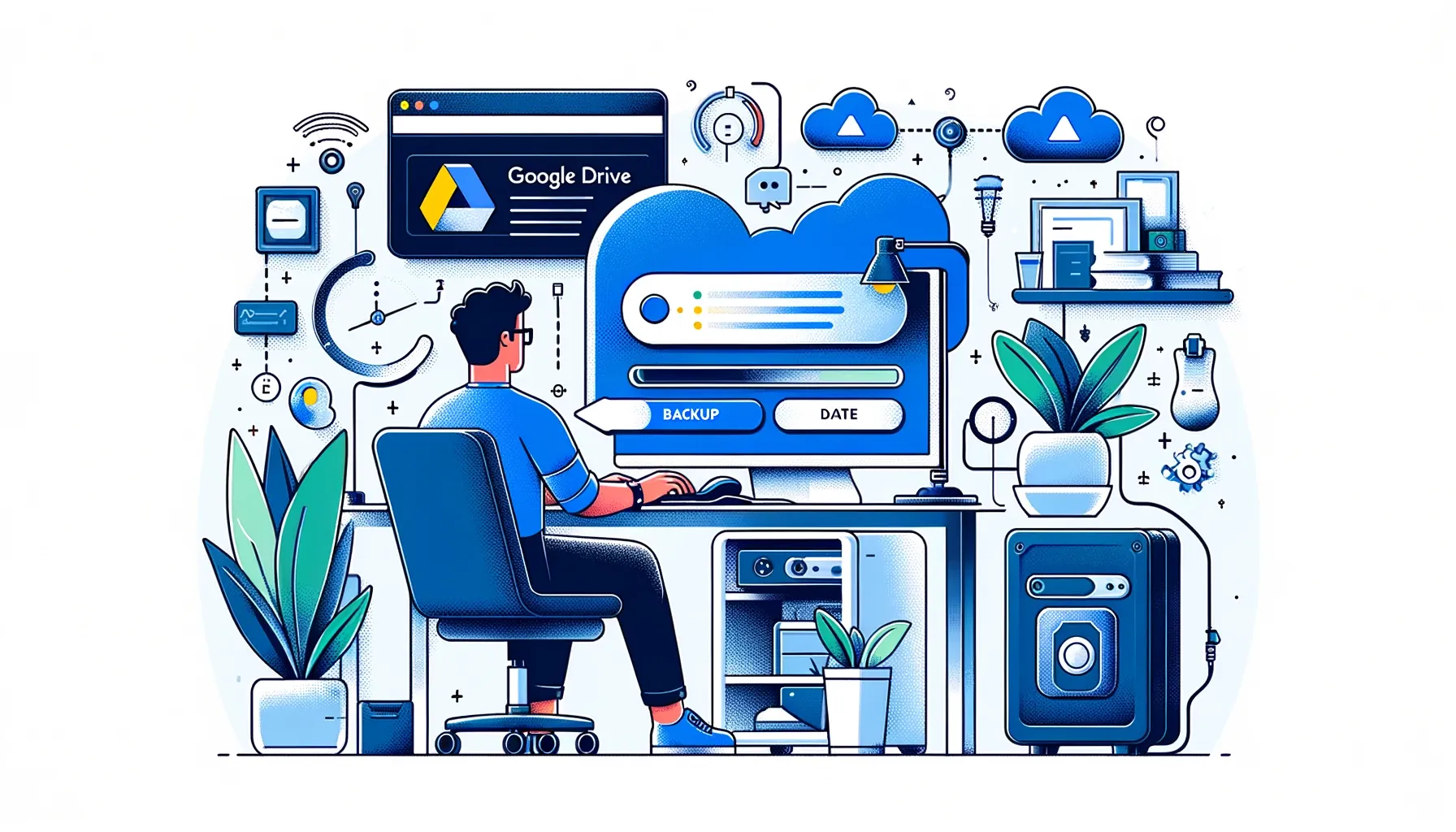
Why is it the #1 bulk uploader?
- Insanely fast!
- Maintains folder structure.
- 100% automated upload.
- Supports RAW files.
- Privacy default.
How can you get started?
Download PicBackMan and start free, then upgrade to annual or lifetime plan as per your needs. Join 100,000+ users who trust PicBackMan for keeping their precious memories safe in multiple online accounts.
“Your pictures are scattered. PicBackMan helps you bring order to your digital memories.”
Backup Google Drive to External Hard Drive

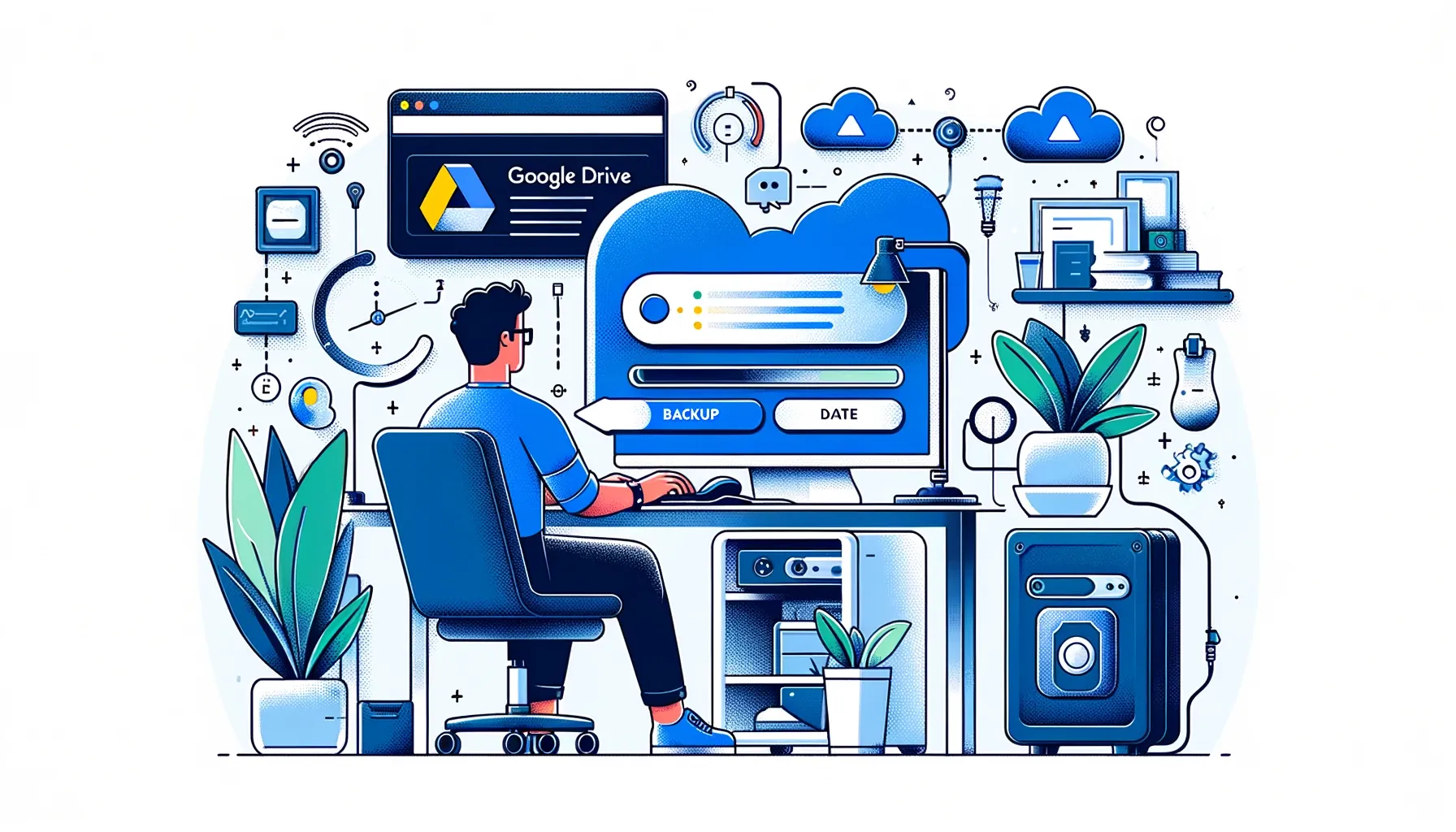
In today's digital age, keeping your important files and data safe is paramount. Google Drive has become a popular choice for storing and syncing files, but it's always a good idea to have an additional backup. One reliable way to achieve this is by backing up your Google Drive to an external hard drive. In this guide, we'll walk you through the process, step by step, ensuring that your valuable data remains secure.
Backing up your Google Drive to an external hard drive is a prudent step to safeguard your files from unexpected data loss. Whether it's crucial work documents, cherished photos, or important research, this guide will help you ensure that nothing gets lost in the digital abyss.
Preparing for the Backup
Before diving into the process, it's essential to make the necessary preparations. Here's what you need to do:
Check Your External Hard Drive
Ensure that your external hard drive has enough space to accommodate your Google Drive data. It's a good practice to have ample space to avoid any issues during the backup process.
Update Google Drive
Make sure your Google Drive is up to date. This ensures that you're backing up the most recent versions of your files and documents.
Install Backup Software (Optional)
Consider using backup software for an automated and hassle-free backup process. Some reliable options include Acronis True Image, EaseUS Todo Backup, and Macrium Reflect.
Initiating the Backup
Now that you're prepared let's dive into the actual backup process:
Sign in to Your Google Account
Begin by signing in to your Google account, which is associated with your Google Drive.
Select the Files for Backup
Decide which files or folders you want to back up. It's essential to be selective to avoid cluttering your external hard drive with unnecessary data.
Backup & Transfer your Photos in Minutes
Trusted by users in 125+ countries.
Download Files to Your Computer
To proceed, you'll need to download the selected files to your computer. This can be done individually or by selecting multiple files.
Transfer Files to External Hard Drive
Connect your external hard drive to your computer and transfer the downloaded files to the drive. Organize them neatly to ensure easy access.
Safely Eject the External Hard Drive
Once the transfer is complete, safely eject the external hard drive from your computer. This step is crucial to prevent data corruption.
Quick Tip to ensure your videos never go missing
Videos are precious memories and all of us never want to ever lose them to hard disk crashes or missing drives. PicBackMan is the easiest and simplest way to keep your videos safely backed up in one or more online accounts. Simply Download PicBackMan (it's free!), register your account, connect to your online store and tell PicBackMan where your videos are - PicBackMan does the rest, automatically. It bulk uploads all videos and keeps looking for new ones and uploads those too. You don't have to ever touch it.
Frequently Asked Questions (FAQs)
How often should I back up my Google Drive?
You should ideally back up your Google Drive regularly, especially if you frequently update or add new files. A monthly or quarterly schedule is a good starting point.
Can I use a USB flash drive instead of an external hard drive?
While you can use a USB flash drive for smaller backups, an external hard drive is recommended for larger amounts of data due to its larger storage capacity.
Is there a way to automate the backup process?
Yes, you can automate the backup process using third-party backup software. This can save you time and ensure regular backups without manual intervention.
Can I access my backed-up files on any computer?
Yes, you can access your backed-up files on any computer by connecting your external hard drive and navigating to the backup location.
What happens if my external hard drive fails?
To ensure complete data safety, consider having a backup of your external hard drive as well. Regularly check the health of your hard drive and replace it if necessary.
Is it necessary to encrypt my backup?
While not mandatory, encrypting your backup adds an extra layer of security, ensuring that your data remains confidential even if the external hard drive is lost or stolen.
Conclusion
Backing up your Google Drive to an external hard drive is a proactive approach to data protection. By following these steps and best practices, you can keep your valuable files and documents safe and easily accessible whenever you need them. Don't wait for a data disaster to strike – take action today and secure your digital world.
In this guide, we've shown you how to backup Google Drive to an external hard drive, emphasizing the importance of regular backups, preparedness, and data security. Remember, it's better to be safe than sorry when it comes to your digital assets.






