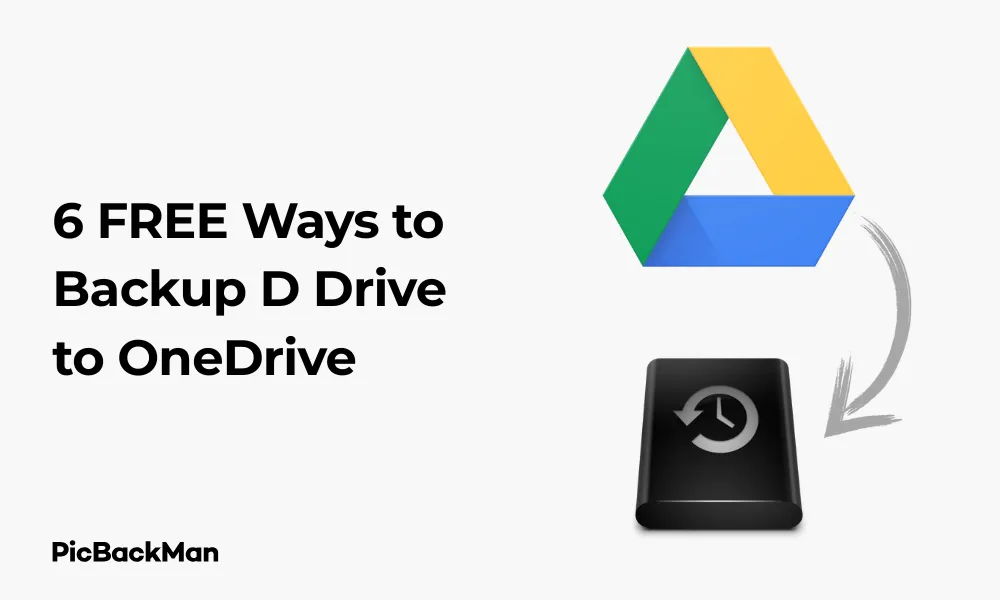
Why is it the #1 bulk uploader?
- Insanely fast!
- Maintains folder structure.
- 100% automated upload.
- Supports RAW files.
- Privacy default.
How can you get started?
Download PicBackMan and start free, then upgrade to annual or lifetime plan as per your needs. Join 100,000+ users who trust PicBackMan for keeping their precious memories safe in multiple online accounts.
“Your pictures are scattered. PicBackMan helps you bring order to your digital memories.”
6 FREE Ways to Backup D Drive to OneDrive

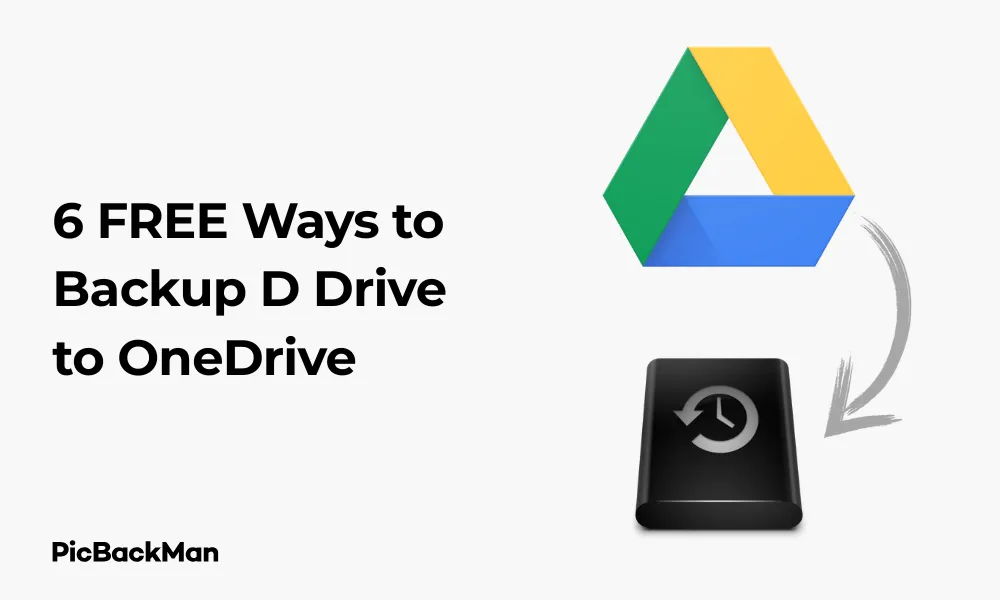
Looking for ways to keep your D drive data safe without spending a penny? You're in the right place. Backing up your important files is essential in today's digital world, and Microsoft's OneDrive offers a convenient cloud solution that many users already have access to. In this guide, I'll walk you through six completely free methods to backup your D drive to OneDrive, ensuring your data remains protected against hardware failures, accidental deletions, or other potential disasters.
Whether you're a casual user with a few important documents or someone with gigabytes of critical data, these methods will help you create a reliable backup system using tools you likely already have. Let's dive into these practical solutions that anyone can implement, regardless of technical expertise.
Why Backup Your D Drive to OneDrive?
Before we get into the specific methods, let's quickly look at why OneDrive makes sense as a backup destination:
- Free storage: Microsoft offers 5GB of free OneDrive storage to anyone with a Microsoft account
- Accessibility: Access your files from any device, anywhere
- Integration: Works seamlessly with Windows and Microsoft Office
- Security: Your data is encrypted and protected by Microsoft's security measures
- Automatic syncing: Changes are updated across all devices
- Version history: Recover previous versions of your files
Method 1: Manual Drag and Drop
The simplest way to backup files from your D drive to OneDrive is the classic drag and drop method. This approach is perfect for occasional backups or when dealing with a small number of files.
Step-by-Step Guide:
- Open File Explorer by pressing Win+E
- Navigate to your D drive and select the files/folders you want to backup
- In another File Explorer window, navigate to your OneDrive folder (usually found in the left sidebar)
- Drag the selected files from your D drive and drop them into your OneDrive folder
- Wait for the upload to complete (you'll see a sync icon in the taskbar)
Pros:
- No additional software needed
- Simple and intuitive
- You can be selective about what you backup
Cons:
- Manual process
- Easy to forget regular backups
- Time-consuming for large amounts of data
Method 2: Using OneDrive's Folder Protection Feature
OneDrive includes a built-in feature called "Folder Protection" (also known as "Known Folders Move") that can automatically back up important folders. While it doesn't directly target the D drive by default, you can use it strategically.
Step-by-Step Guide:
- Right-click on the OneDrive icon in your system tray
- Select "Settings"
- Click on the "Backup" tab
- Click "Manage backup"
- You'll see options to back up your Desktop, Documents, and Pictures folders
- Before proceeding, move the folders you want to backup from your D drive to one of these locations
- Select the folders you want to back up and click "Start backup"
Pros:
- Automatic and continuous backup
- Built into OneDrive
- No third-party software required
Cons:
- Limited to specific folders
- Requires reorganizing your files
- Not a direct D drive backup solution
Method 3: Creating Symbolic Links
Symbolic links (symlinks) are like advanced shortcuts that can trick applications into thinking files are in a different location than they actually are. By creating symlinks, you can keep your files on the D drive while making OneDrive think they're in its sync folder.
Step-by-Step Guide:
- Open Command Prompt as administrator (search for "cmd" in the Start menu, right-click, and select "Run as administrator")
- Use the mklink command with the following syntax:
- Type:
mklink /D "C:UsersYourUsernameOneDriveFolderName" "D:PathToYourFolder" - Replace "YourUsername", "FolderName", and the D drive path with your actual information
- Press Enter to create the symbolic link
- OneDrive will now sync the content from your D drive as if it were in the OneDrive folder
Pros:
- Files stay in their original location on the D drive
- Automatic syncing through OneDrive
- No need to duplicate files
Cons:
- More technical setup
- It can be confusing to manage
- May cause issues if you're not familiar with command line
Method 4: Using Windows File History with OneDrive
Windows includes a built-in backup feature called File History that you can configure to back up to your OneDrive folder, effectively creating a backup of your D drive in OneDrive.
Step-by-Step Guide:
- First, create a folder in your OneDrive specifically for your backups
- Open Settings by pressing Win+I
- Go to "Update & Security" > "Backup"
- Under "Back up using File History," click "Add a drive"
- Instead of selecting a drive, click "Show all network locations"
- Navigate to your OneDrive backup folder
- Once the drive is selected, click "More options"
- Click "Add a folder" and select the folders from your D drive you want to backup
- Set your backup frequency and how long to keep backups
- Click "Back up now" to start your first backup
Pros:
- Uses Windows' native backup system
- Automated regular backups
- Keeps version history of your files
Cons:
- Can consume significant OneDrive space
- Backup files are in a special format
- May be slower than direct copying
Method 5: Using Free Sync Software
There are several free synchronization tools that can automate the process of backing up your D drive to OneDrive. FreeFileSync is one popular option that's both powerful and free.
Step-by-Step Guide for FreeFileSync:
- Download and install FreeFileSync from the official website
- Open FreeFileSync
- In the left panel, click “Browse” and select the folder from your D drive that you want to back up
- In the right panel, click “Browse” and select your OneDrive folder
- Set the synchronization settings (typically “Mirror” works well for backups)
- Click "Compare" to see what will be copied
- If everything looks good, click "Synchronize" to start the backup
- To automate future backups, click on "Save as Batch Job" and set up a schedule using Windows Task Scheduler
Pros:
- Highly customizable
- Can be automated on a schedule
- Efficient with incremental backups
- Detailed control over what gets synced
Cons:
- Requires installing third-party software
- More complex setup
- Learning curve for advanced features
Method 6: Using Windows PowerShell Scripts
For those comfortable with a bit of scripting, PowerShell offers a powerful way to create custom backup solutions that can copy your D drive data to OneDrive automatically.
Basic PowerShell Backup Script:
- Open Notepad
- Copy and paste the following script:
# Define source and destination paths
$source = "D:FolderToBackup"
$destination = "$env:USERPROFILEOneDriveBackup"
# Create destination directory if it doesn't exist
if (!(Test-Path -Path $destination)) {
New-Item -ItemType Directory -Path $destination
}
# Copy files with progress bar
Copy-Item -Path $source -Destination $destination -Recurse -Force
Write-Host "Backup completed successfully!" -ForegroundColor Green
- Replace "FolderToBackup" with the folder on your D drive you want to backup
- Save the file with a .ps1 extension (eg, "D-Drive-Backup.ps1")
- To run the script, right-click on it and select “Run with PowerShell”
- To automate this, you can create a scheduled task in Windows Task Scheduler:
- Open Task Scheduler and create a new task
- Set the trigger (when to run the backup)
- For the action, select "Start a program"
- Program/script: powershell.exe
- Add arguments: -ExecutionPolicy Bypass -File "path oyourscript.ps1"
Pros:
- Highly customizable
- No additional software needed
- Can be extended with advanced features
- Can be scheduled to run automatically
Cons:
- Requires basic scripting knowledge
- More technical setup
- Potential for errors if script is written incorrectly
Comparing All 6 Methods
| Method | Ease of Use | Automation | Customization | Best For |
|---|---|---|---|---|
| Manual Drag and Drop | Very Easy | None | High | Occasional backups of selected files |
| Folder Protection | Easy | Full | Low | Backing up standard folders |
| Symbolic Links | Moderate | Full | Moderate | Keeping files in original location |
| Windows File History | Moderate | Full | Moderate | Versioned backups |
| Free Sync Software | Moderate | Full | Very High | Regular scheduled backups |
| PowerShell Scripts | Difficult | Full | Very High | Custom backup solutions |
Quick Tip to ensure your videos never go missing
Videos are precious memories and all of us never want to lose them to hard disk crashes or missing drives. PicBackMan is the easiest and simplest way to keep your videos safely backed up in one or more online accounts.
Simply download PicBackMan (it's free!) , register your account, connect to your online store and tell PicBackMan where your videos are - PicBackMan does the rest, automatically. It bulk uploads all videos and keeps looking for new ones and uploads those too. You don't have to ever touch it.
Tips for Successful DDrive to OneDrive Backups
Managing OneDrive Storage Limits
With only 5GB free on OneDrive, you'll need to be strategic about what you backup:
- Prioritize your most important files
- Use compression to reduce file sizes before backing up
- Regularly clean up old backups you no longer need
- Consider Microsoft 365 subscription for 1TB of OneDrive space
Optimizing Backup Performance
To make your backups run smoothly:
- Schedule backups during off-hours when you're not using your computer
- Break large backups into smaller chunks
- Close unnecessary applications during backup
- Ensure you have a stable internet connection
Security Considerations
Keep your backups secure:
- Enable two-factor authentication on your Microsoft account
- Consider encrypting sensitive files before uploading to OneDrive
- Regularly check your OneDrive access history for suspicious activity
- Don't share backup folders with others unless necessary
Troubleshooting Common Issues
Slow Upload Speeds
If your backups are taking too long:
- Check your internet connection speed
- Temporarily pause OneDrive syncing of other folders
- Try breaking your backup into smaller batches
- Make sure no bandwidth limits are set in OneDrive settings
Sync Errors
For OneDrive sync problems:
- Check for filename issues (OneDrive doesn't support certain characters or excessively long paths)
- Ensure you're not exceeding file size limits (250GB per file)
- Try resetting the OneDrive app
- Check that you have sufficient storage space
Files Not Appearing in OneDrive
If files aren't showing up after backup:
- Verify the backup completed successfully
- Check if files are in the OneDrive “Processing changes” state
- Ensure you're looking in the correct OneDrive folder
- Try signing out and back into OneDrive
Conclusion
Backing up your D drive to OneDrive doesn't have to cost you anything. The six methods I've outlined provide options for everyone, from complete beginners to tech-savvy users. Start with the simplest approach that meets your needs, and you can always graduate to more sophisticated methods as you become comfortable.
Remember that the best backup is the one you actually do consistently. Whether you choose manual drag-and-drop for occasional backups or set up an automated PowerShell script, the important thing is to protect your valuable data before something goes wrong.
By leveraging these free methods, you can create a reliable backup system that gives you peace of mind knowing your D drive data is safely stored in the cloud, accessible whenever you need it, and protected from local hardware failures.
Frequently Asked Questions
How much free storage does OneDrive offer for backups?
Microsoft provides 5GB of free storage with a basic OneDrive account. If you need more space, you can either subscribe to Microsoft 365 (which includes 1TB of storage) or purchase additional OneDrive storage separately. For most D drive backups, you'll likely need to be selective about what you back up to stay within the free tier limits.
Can I backup my entire D drive to OneDrive automatically?
Yes, you can backup your entire D drive automatically using methods like FreeFileSync or PowerShell scripts with scheduled tasks. However, you'll need to consider storage limitations. If your D drive contains more data than your available OneDrive storage, you'll need to be selective about what gets backed up or upgrade your OneDrive storage plan.
Will OneDrive sync maintain my folder structure from the D drive?
Yes, all the methods described will maintain your original folder structure when backing up to OneDrive. This makes it easy to locate files and restore them to their original locations if needed. The folder hierarchy you see in your D drive will be replicated in OneDrive.
What happens if I delete a file from my D drive after it's backed up to OneDrive?
The answer depends on which backup method you're using. With simple copy methods or File History, the files will remain in OneDrive even if deleted from the D drive. However, with sync solutions like symbolic links or sync software set to “mirror” mode, deleting files from the source will also delete them from OneDrive. For maximum safety, consider using a backup method that preserves files in OneDrive even after deletion from the source.
Can I access my D drive backups from my phone or another computer?
Yes, one of the main advantages of backing up to OneDrive is that you can access your files from any device with internet access. You can use the OneDrive mobile app on iOS and Android devices, access files through the OneDrive website on any computer, or sync them to another Windows PC using the OneDrive desktop app. This makes your D drive data available wherever you go.






