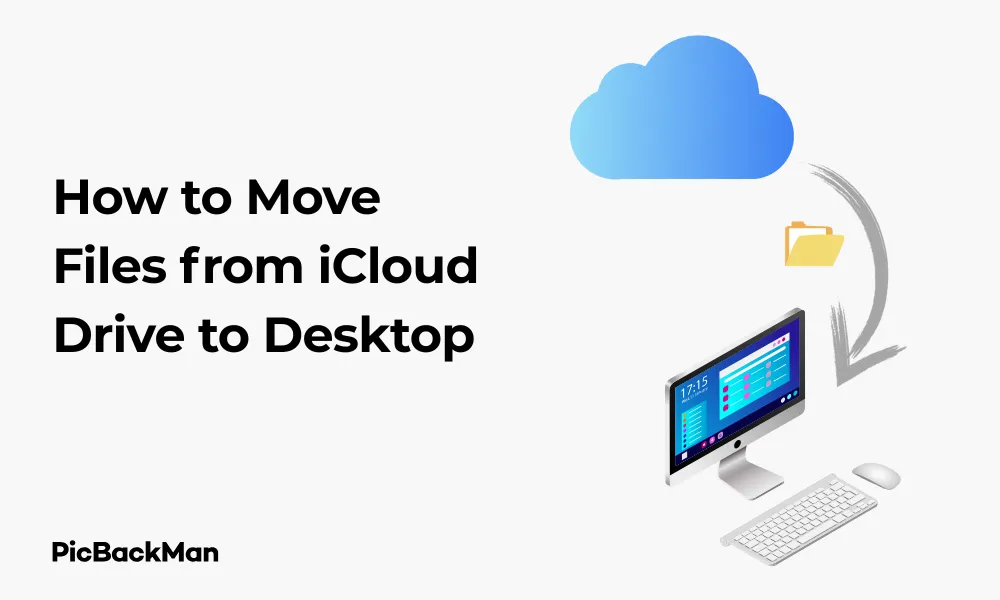
Why is it the #1 bulk uploader?
- Insanely fast!
- Maintains folder structure.
- 100% automated upload.
- Supports RAW files.
- Privacy default.
How can you get started?
Download PicBackMan and start free, then upgrade to annual or lifetime plan as per your needs. Join 100,000+ users who trust PicBackMan for keeping their precious memories safe in multiple online accounts.
“Your pictures are scattered. PicBackMan helps you bring order to your digital memories.”
6 Best Ways: How to Move Files from iCloud Drive to Desktop

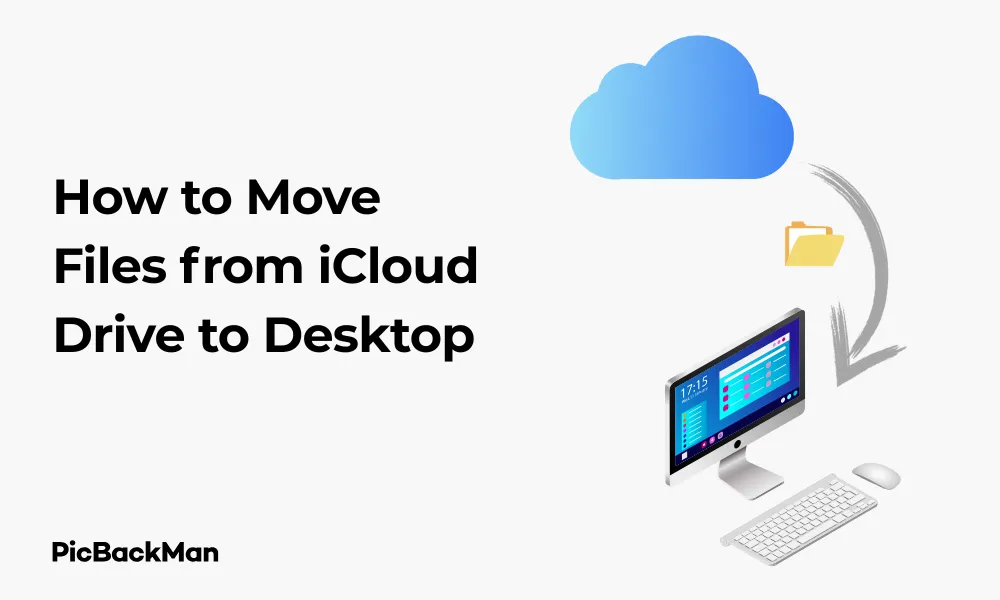
Need to transfer files from your iCloud Drive to your desktop? Whether you're working on a Mac, Windows PC, or using a web browser, moving files from iCloud storage to your local desktop is a common task that can be accomplished in several ways. This guide walks you through the six best methods to move your files quickly and efficiently.
Why You Might Need to Move Files from iCloud Drive to Desktop
Before diving into the methods, let's consider why you might need to transfer files from iCloud Drive to your desktop:
- Faster access to frequently used files
- Working offline without internet connection
- Sharing files with others who don't use iCloud
- Freeing up iCloud storage space
- Backing up important documents locally
Method 1: Drag and Drop on Mac
The simplest way to move files from iCloud Drive to your Mac desktop is using the drag and drop method. This direct approach works well for single files or small groups of files.
Step-by-Step Instructions:
- Open Finder on your Mac
- Look for iCloud Drive in the sidebar under Locations
- Click on iCloud Drive to view your files
- Select the file(s) you want to move
- Drag the selected file(s) to your desktop
You can select multiple files by holding the Command key while clicking each file. For consecutive files, click the first file, then hold Shift and click the last file.
Pro Tip:
If you want to copy rather than move the file (keeping the original in iCloud), hold the Option key while dragging. This creates a duplicate on your desktop while preserving the original in iCloud Drive.
Method 2: Copy and Paste on Mac
Another straightforward approach for Mac users is to use the copy and paste commands. This method works well when you want to maintain the original files in iCloud.
Step-by-Step Instructions:
- Open Finder and navigate to iCloud Drive
- Select the file(s) you want to copy
- Right-click and select "Copy" (or press Command+C)
- Navigate to your desktop
- Right-click on the desktop and select “Paste” (or press Command+V)
Keyboard Shortcuts to Speed Up the Process:
| Action | Mac Shortcut |
|---|---|
| Copy | Command+C |
| Cut | Command+X |
| Paste | Command+V |
| Select All | Command+A |
Method 3: Using iCloud Drive on Windows
Windows users can also access and move files from iCloud Drive to their desktop with a few simple steps.
Step-by-Step Instructions:
- Make sure iCloud for Windows is installed on your PC
- Open File Explorer
- Look for iCloud Drive in the sidebar under Quick access or This PC
- Navigate through your iCloud Drive folders to find the files you want
- Select the files and either drag them to your desktop or use copy (Ctrl+C) and paste (Ctrl+V)
Setting Up iCloud for Windows:
If you haven't set up iCloud Drive on your Windows PC yet:
- Download iCloud for Windows from the Microsoft Store or Apple's website
- Install the application and sign in with your Apple ID
- Make sure the iCloud Drive option is selected during setup
- Wait for initial synchronization to complete
Method 4: Using the iCloud Website
Don't have access to your regular devices? The iCloud website offers a convenient way to download files to any computer's desktop.
Step-by-Step Instructions:
- Open a web browser and go to iCloud.com
- Sign in with your Apple ID and password
- Click on the "iCloud Drive" icon
- Browse through your files and folders
- Select the file(s) you want to download
- Click the download button (cloud with downward arrow) in the top menu
- Once downloaded, move the file from your downloads folder to your desktop
Browser Compatibility:
The iCloud website works best with Safari, Chrome, Firefox, and Edge. If you're experiencing issues, try switching browsers or updating your current one.
Method 5: Using the Files App on iOS and Transferring to Computer
If your files are primarily accessed on your iPhone or iPad, you can use the Files app to transfer them to your computer's desktop.
Step-by-Step Instructions:
- Open the Files app on your iOS device
- Tap "Browse" at the bottom of the screen
- Select "iCloud Drive"
- Navigate to the file you want to transfer
- Tap and hold the file, then select "Share"
- Choose a method to share the file:
- Email the file to yourself
- Use AirDrop to send directly to your Mac
- Use a third-party app like WhatsApp or Telegram
- On your computer, save the received file to your desktop
AirDrop Method (Mac and iOS):
AirDrop is the fastest way to transfer files between Apple devices:
- Make sure both devices have Bluetooth and Wi-Fi turned on
- On your iOS device, select the file and tap the Share button
- Tap AirDrop and select your Mac from the list of devices
- Accept the transfer on your Mac
- Move the file from its received location to your desktop
Method 6: Using Terminal Commands on Mac
For advanced Mac users who prefer command-line operations, Terminal offers powerful options for moving files.
Step-by-Step Instructions:
- Open Terminal (Applications > Utilities > Terminal)
- Use the cd command to navigate to your iCloud Drive:
cd ~/Library/Mobile Documents/com~apple~CloudDocs/ - List files to find what you want to move:
ls - Use the cp command to copy files to desktop:
cp filename ~/Desktop/ - For folders, use the -r flag:
cp -r foldername ~/Desktop/
Useful Terminal Commands:
| Command | Function |
|---|---|
| CD | Change directory |
| ls | List files and folders |
| cp | Copy files |
| mv | Move files |
| mkdir | Create a new folder |
Comparison of Methods for Different Situations
Depending on your specific needs, some methods may work better than others. Here's a comparison to help you choose:
| Method | Best For | Limitations |
|---|---|---|
| Drag and Drop (Mac) | Quick transfers, visual users | Mac only, requires Finder access |
| Copy and Paste (Mac) | Keeping originals intact | Mac only, requires Finder access |
| iCloud for Windows | Windows users | Requires software installation |
| iCloud Website | Any computer, no software needed | Requires internet connection, slower for large files |
| iOS Files App | On-the-go transfers | Multi-step process, size limitations |
| Terminal Commands | Power users, automation | Requires command-line knowledge, Mac only |
Handling Large Files or Multiple Files
Moving large files or multiple files at once requires special consideration to ensure a smooth transfer process.
Tips for Large Files:
- Ensure you have a stable internet connection when downloading from iCloud
- Check that you have enough space on your local drive
- For very large files (over 1GB), consider using the desktop app rather than the web interface
- Be patient during transfers - large files take time to download
Handling Multiple Files:
- Create a new folder in iCloud Drive
- Move all files you want to transfer into this folder
- Download or move the entire folder to your desktop
- This keeps files organized and reduces the number of operations
Zip Files for Faster Transfer:
Compressing files before transfer can save time and bandwidth:
- In iCloud Drive, select multiple files
- Right-click and select "Compress"
- Transfer the resulting ZIP file to your desktop
- Extract the files once they're on your desktop
Troubleshooting Common Issues
Even with these straightforward methods, you might encounter some problems. Here are solutions to common issues:
Files Won't Download or Transfer
- Check your internet connection
- Verify you have enough storage space on your desktop
- Ensure you have the necessary permissions to access the files
- Try signing out of iCloud and signing back in
- Restart your device and try again
Files Are Taking Too Long to Transfer
- Check your internet speed - slow connections will affect download times
- Try transferring fewer files at once
- Use a wired internet connection if possible
- Close other applications that might be using bandwidth
Files Are Missing After Transfer
- Check if the files were moved to a different location
- Look in your Downloads folder
- Check if the transfer was interrupted
- Verify the files still exist in iCloud Drive
Permission Errors
- Make sure you're signed in with the correct Apple ID
- Check if the files are shared with you with view-only permissions
- Try restarting your computer
- Check for system updates
Keeping Files Organized Between iCloud and Desktop
Managing files across iCloud and your desktop can become challenging. Here are some tips to keep everything organized:
Create a Consistent Folder Structure
Maintain the same folder structure in both locations to easily track where files should be:
- Use descriptive folder names
- Group similar files together
- Avoid deeply nested folders
Use Tags for Easy Identification
On Mac, you can use color tags to mark files:
- Right-click a file
- Select a color tag or choose "Tags..."
- Create custom tags like "From iCloud" or "Local Copy"
Regular Cleanup
Set a schedule to review and clean up files:
- Delete duplicate files
- Remove files you no longer need
- Move rarely used files back to cloud storage
Quick Tip to ensure your videos never go missing
Videos are precious memories and all of us never want to lose them to hard disk crashes or missing drives. PicBackMan is the easiest and simplest way to keep your videos safely backed up in one or more online accounts.
Simply download PicBackMan (it's free!) , register your account, connect to your online store and tell PicBackMan where your videos are - PicBackMan does the rest, automatically. It bulk uploads all videos and keeps looking for new ones and uploads those too. You don't have to ever touch it.
Security Considerations When Moving Files
When transferring files from iCloud to your desktop, keep these security points in mind:
Local Files Are Not Automatically Encrypted
Unlike iCloud Drive, which encrypts your data, files on your desktop may not have the same protection:
- Consider enabling FileVault on Mac for disk encryption
- Use BitLocker on Windows PCs
- Password-protect sensitive documents
Public Computers Risk
If using a public or shared computer:
- Always sign out of iCloud when finished
- Delete downloaded files before leaving
- Use private/incognito browsing mode
- Avoid downloading sensitive information
Backup Considerations
Files moved to your desktop may no longer be backed up to iCloud:
- Set up Time Machine (Mac) or File History (Windows)
- Consider third-party backup solutions
- Regularly copy important files to external storage
Conclusion
Moving files from iCloud Drive to your desktop doesn't have to be complicated. Whether you prefer the simplicity of drag-and-drop, need the flexibility of the iCloud website, or want the power of Terminal commands, there's a method that fits your workflow. By following the steps outlined in this guide, you can efficiently transfer your files while keeping them organized and secure.
Remember that local files on your desktop give you faster access and work offline, but they also take up local storage space and aren't automatically synced back to iCloud. Choose the method that best balances convenience, speed, and your specific needs.
With these six methods at your disposal, you can easily manage your files across iCloud Drive and your desktop, ensuring your important documents are always where you need them, when you need them.
Frequently Asked Questions
1. Will moving files from iCloud Drive to my desktop delete them from iCloud?
No, when you copy files from iCloud Drive to your desktop using most methods (copy/paste, download from website), the original files remain in iCloud. If you specifically use drag and drop on Mac without holding the Option key, or use cut/paste, then the files will be moved rather than copied, removing them from iCloud.
2. How can I move files back from my desktop to iCloud Drive?
To move files back to iCloud Drive, open Finder (Mac) or File Explorer (Windows), navigate to iCloud Drive, and then drag the files from your desktop to the desired folder in iCloud Drive. Alternatively, you can use copy/paste functions to copy them back to iCloud.
3. Why are my files taking so long to download from iCloud Drive?
Download speed depends on several factors including your internet connection speed, file size, and iCloud server load. Large files naturally take longer to download. If downloads are consistently slow, check your internet connection, try a different network, or download during off-peak hours.
4. Can I access and move files from iCloud Drive on a computer that is not mine?
Yes, you can use the iCloud website (iCloud.com) on any computer to access your files. Sign in with your Apple ID, click on iCloud Drive, and download the files you need. Just remember to sign out when finished, especially on public computers.
5. What happens if I run out of space on my desktop while moving files from iCloud?
If you run out of local storage space during a transfer, the operation will fail. You'll typically see an error message about insufficient disk space. To resolve this, free up space on your computer by deleting unnecessary files, or select fewer files to transfer at once.






