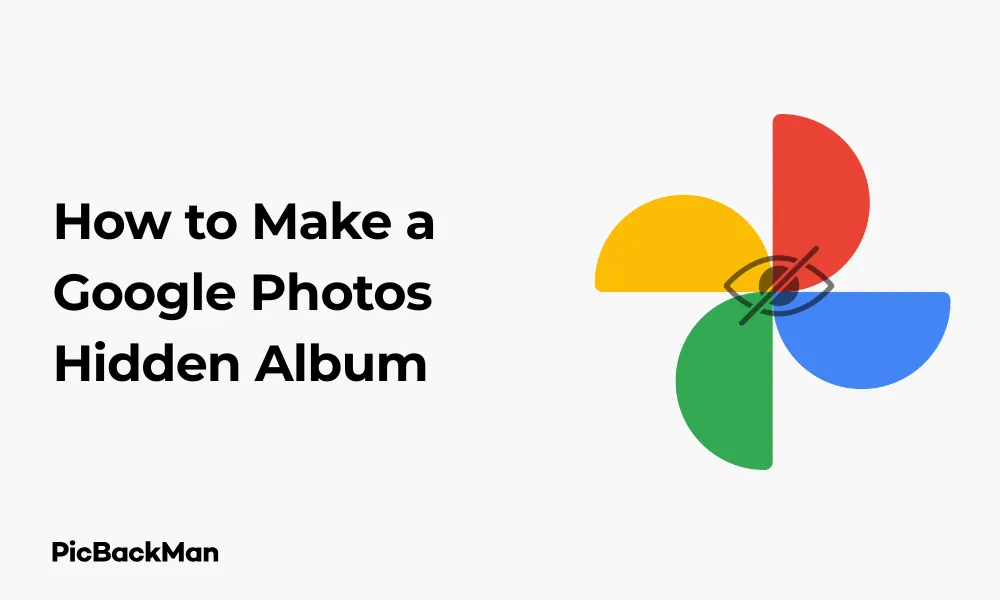
Why is it the #1 bulk uploader?
- Insanely fast!
- Maintains folder structure.
- 100% automated upload.
- Supports RAW files.
- Privacy default.
How can you get started?
Download PicBackMan and start free, then upgrade to annual or lifetime plan as per your needs. Join 100,000+ users who trust PicBackMan for keeping their precious memories safe in multiple online accounts.
“Your pictures are scattered. PicBackMan helps you bring order to your digital memories.”
[5 Ways] How to Make a Google Photos Hidden Album

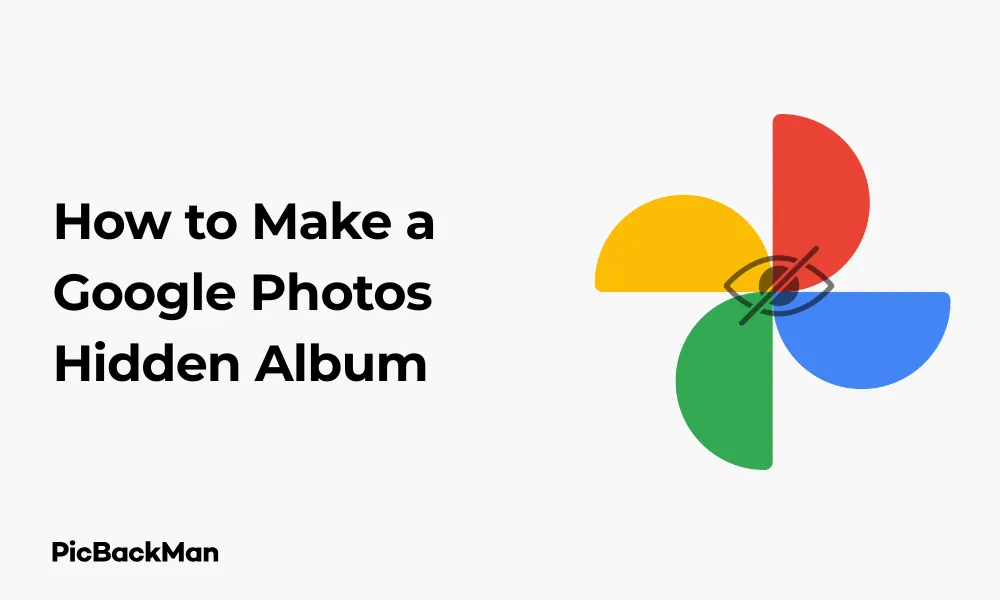
Want to keep some of your photos private without deleting them? Google Photos offers several ways to hide your personal images from prying eyes. Whether you're storing sensitive documents or simply want to keep certain memories private, creating a hidden album in Google Photos is the perfect solution.
In this guide, I'll walk you through 5 straightforward methods to create and manage hidden albums in Google Photos. You'll learn how to secure your private photos while still keeping them organized and accessible when you need them.
Why Hide Photos in Google Photos?
Before diving into the methods, let's quickly consider why you might want to hide certain photos:
- Privacy when sharing your phone with friends or family
- Organizing sensitive documents like ID cards or financial information
- Keeping surprise gift ideas hidden from loved ones
- Storing personal memories you don't want in your main photo stream
- Preventing accidental sharing of private images
Now, let's explore the 5 most effective ways to create hidden albums in Google Photos.
Method 1: Using the Locked Folder Feature
The Locked Folder is Google Photos' dedicated secure space for sensitive images. Photos moved here won't appear in your main library, search results, or other apps on your device.
Setting Up a Locked Folder
- Open the Google Photos app on your device
- Tap on "Library" at the bottom of the screen
- Scroll down and select "Utilities"
- Find and tap on "Locked Folder"
- Follow the on-screen instructions to set up your locked folder
- Verify your identity using your device's screen lock method (fingerprint, PIN, or pattern)
Moving Photos to Your Locked Folder
- Open Google Photos and find the image(s) you want to hide
- Select the photo(s) by long-pressing on them
- Tap the three-dot menu in the top-right corner
- Select "Move to Locked Folder"
- Confirm by tapping “Move” when prompted
Remember that photos moved to the Locked Folder are removed from your Google Photos cloud backup and will only exist locally on your device. If you uninstall the app or switch phones without transferring these photos, they could be lost permanently.
Accessing Your Locked Folder
To view photos in your Locked Folder:
- Open Google Photos
- Go to Library > Utilities > Locked Folder
- Verify your identity with your screen lock
- Browse your hidden photos
Method 2: Creating an Archive for Semi-Hidden Photos
If you want a less restrictive option than the Locked Folder, archiving photos removes them from your main feed while keeping them backed up and searchable.
How to Archive Photos
- Open Google Photos and select the photos you want to hide
- Tap the three-dot menu in the top-right corner
- Select "Archive"
- Your photos will disappear from the main gallery but remain accessible in the Archive section
Finding and Managing Archived Photos
- Open Google Photos
- Tap "Library" at the bottom
- Select "Archive"
- Browse or search through your archived photos
To unarchive photos and return them to your main gallery:
- Open the Archive section
- Select the photos you want to unarchive
- Tap the three-dot menu
- Select "Unarchive"
This method is ideal for photos you don't need to see regularly but don't require maximum security. Archived photos still appear in search results and albums.
Method 3: Creating a Hidden Album with Sharing Controls
Another approach is to create a private album that only you can access. This keeps photos organized while limiting their visibility.
Creating a Private Album
- Open Google Photos
- Tap "Library" at the bottom
- Select "Albums"
- Tap the "+" icon and select "New album"
- Name your album something discreet (avoid obvious names like "Hidden" or "Private")
- Tap "Select photos"
- Choose the photos you want to hide
- Tap "Add" to create your album
Managing Sharing Settings
By default, your new album is private to you. To ensure it stays that way:
- Open the album you created
- Tap the three-dot menu in the top-right
- Check that sharing is turned off
- If you see "Share album" as an option, the album is currently private
This method keeps your photos backed up in the cloud and organized in a specific album without displaying them prominently in your main photo stream.
Method 4: Using Partner Sharing Controls
If you share your Google account with a partner or family member, you can control which photos they see.
Setting Up Partner Sharing with Restrictions
- Open Google Photos
- Tap on your profile picture in the top-right
- Select "Google Photos settings"
- Tap "Partner Sharing"
- Follow the setup process to add a partner
- When prompted about what to share, select “Only share from this day forward”
- Choose to share photos of specific people only (if desired)
Managing What Partners Can See
With Partner Sharing set up, you can control which photos are shared:
- Take any new photos you want to keep private before enabling sharing
- For future photos you want to hide, edit the sharing settings:
- Select the photo
- Tap the three-dot menu
- Choose "Partner sharing"
- Toggle off "Share this photo"
This method works well for couples or families who share accounts but still want to maintain some privacy for certain photos.
Method 5: Using Face Grouping to Hide Specific People
Google Photos automatically groups photos of the same person together. You can use this feature to hide photos of specific individuals.
Setting Up Face Groups
- Open Google Photos
- Tap on "Search"
- Scroll down to the "People" section
- You'll see faces Google Photos has detected in your library
- Tap on a face to see all photos of that person
Hiding Specific People from Search
- Find the person whose photos you want to hide
- Tap on their face group
- Tap the three-dot menu in the top-right
- Select "Hide & show in search"
- Toggle off "Show in search results"
Creating a Hidden Person Album
You can also create a more secure collection of photos featuring specific people:
- Tap on the face group of the person
- Select the photos you want to hide
- Tap the "+" icon at the top
- Choose "Add to album"
- Create a new album with a discreet name
- Consider moving these photos to the Locked Folder for extra security
This method is particularly useful for hiding photos of specific individuals without affecting your entire library.
Comparison of Hidden Photo Methods in Google Photos
| Method | Security Level | Cloud Backup | Searchable | Best For |
|---|---|---|---|---|
| Locked Folder | Highest | No | No | Highly sensitive photos |
| Archive | Low | Yes | Yes | Decluttering main feed |
| Private Album | Medium | Yes | Yes | Organizing private photos |
| Partner Sharing Controls | Medium | Yes | Yes | Families sharing accounts |
| Face Grouping | Low | Yes | Limited | Hiding specific people |
Tips for Managing Your Hidden Photos
Regular Maintenance
To keep your hidden photos organized:
- Review your hidden albums regularly to remove photos that no longer need hiding
- Check your Locked Folder periodically to ensure important photos aren't forgotten
- Consider backing up Locked Folder photos to a secure external drive if they're irreplaceable
- Create a schedule (monthly or quarterly) to organize your hidden content
Security Best Practices
Protect your hidden photos with these security tips:
- Use a strong PIN or password for your device
- Enable biometric security (fingerprint or face recognition) when available
- Sign out of Google Photos on shared devices
- Consider enabling two-factor authentication for your Google account
- Avoid using public Wi-Fi when accessing sensitive photos
What to Consider Before Hiding Photos
Before moving photos to hidden locations, ask yourself:
- Do these photos need to be kept at all?
- What level of security do they require?
- Will I need regular access to these photos?
- Should I keep backups elsewhere?
- What would happen if I lost access to these photos?
Limitations of Hidden Albums in Google Photos
While Google Photos offers several ways to hide photos, there are some limitations to be aware of:
Locked Folder Restrictions
- Photos in Locked Folder aren't backed up to the cloud
- If you lose your device, these photos are gone forever
- Locked Folder content cannot be accessed from other devices
- These photos won't appear in memories or compilations
Archive and Album Limitations
- Archived photos still appear in search results and albums
- Private albums can accidentally be shared if you're not careful
- Face grouping can sometimes be inconsistent
- Partner sharing settings need regular management
Alternative Apps for Hiding Photos
If Google Photos doesn't meet all your needs, consider these alternatives:
Dedicated Photo Vault Apps
- Keepsafe Photo Vault - Offers password protection and private cloud backup
- Private Photo Vault - Features break-in logging attempts and decoy passwords
- Calculator+ Photo Vault - Disguises itself as a calculator app
- Vaulty - Automatically moves saved photos to its secure vault
Cloud Storage Alternatives
- Dropbox - Offers password-protected folders in paid plans
- OneDrive - Includes a Personal Vault feature with extra security
- Proton Drive - Focuses on end-to-end encryption and privacy
- Sync.com - Provides zero-knowledge encryption for maximum privacy
These alternatives might offer more robust security features but typically lack Google Photos' organization and search capabilities.
Troubleshooting Common Issues
Can't Find Locked Folder
If you can't locate the Locked Folder option:
- Make sure your Google Photos app is updated to the latest version
- Check that your device supports the Locked Folder feature (available on Android 6.0+ and iOS)
- Restart the Google Photos app
- Clear the app cache in your device settings
Photos Still Appearing After Hiding
If hidden photos are still visible:
- Check if the photos are in multiple albums
- Make sure you're not viewing them in the "Photos" tab of a shared album
- Verify that you're signed into the correct Google account
- Try force-stopping the app and reopening it
Lost Access to Hidden Photos
If you can't access your hidden photos:
- For Locked Folder: Try using your device's alternative unlock method
- For archived photos: Check the Archive section in the Library tab
- For albums: Search for the album name or look in the Albums section
- Check if you're signed into the correct Google account
Keeping Up With Google Photos Updates
Google regularly updates Photos with new features. Stay informed by:
- Checking the Google Photos blog for announcements
- Keeping your app updated through your device's app store
- Following Google Photos on social media for feature announcements
- Joining Google Photos help communities for tips and news
Recent updates have expanded privacy features, so staying current ensures you have access to the latest hiding methods.
Quick Tip to ensure your videos never go missing
Videos are precious memories and all of us never want to lose them to hard disk crashes or missing drives. PicBackMan is the easiest and simplest way to keep your videos safely backed up in one or more online accounts.
Simply download PicBackMan (it's free!) , register your account, connect to your online store and tell PicBackMan where your videos are - PicBackMan does the rest, automatically. It bulk uploads all videos and keeps looking for new ones and uploads those too. You don't have to ever touch it.
Conclusion
Creating hidden albums in Google Photos gives you control over your private images while maintaining the app's powerful organization features. Whether you choose the high-security Locked Folder, the convenient Archive option, or one of the other methods, you can keep sensitive photos away from casual browsing while still having access when needed.
Each method offers different levels of security and convenience, so you can choose the approach that best fits your privacy needs. Remember to regularly maintain your hidden photos and follow security best practices to keep your private images truly private.
With these 5 methods, you can enjoy the benefits of Google Photos' organization and search capabilities while still maintaining privacy for your most sensitive images.
Frequently Asked Questions
1. Are photos in Google Photos' Locked Folder backed up to the cloud?
No, photos moved to the Locked Folder are removed from cloud backup and stored only on your local device. If you lose your device or uninstall the app without transferring these photos elsewhere, they will be permanently lost.
2. Can I access my Locked Folder photos from multiple devices?
No, the Locked Folder is device-specific. Photos in your Locked Folder can only be accessed on the device where you created the folder. If you want to access these photos on a new device, you'll need to manually transfer them.
3. What's the difference between archiving photos and moving them to a Locked Folder?
Archived photos remain backed up to the cloud, are still searchable, and appear in albums. They're simply hidden from your main photo grid. Locked Folder photos, however, are removed from cloud backup, won't appear in searches or albums, and are protected behind your device's security.
4. Will people I share my Google Photos library with be able to see my hidden albums?
It depends on the method you use. Locked Folder photos are never shared. Archived photos might be visible to people you share your library with. Private albums remain private unless you specifically share them. Always check sharing settings if privacy is a concern.
5. What happens to my hidden photos if I uninstall Google Photos?
Photos in regular albums or the archive will remain in your Google Photos cloud storage and reappear when you reinstall the app. However, photos in the Locked Folder are stored only on your device and will be lost if you uninstall the app without moving them elsewhere first.






