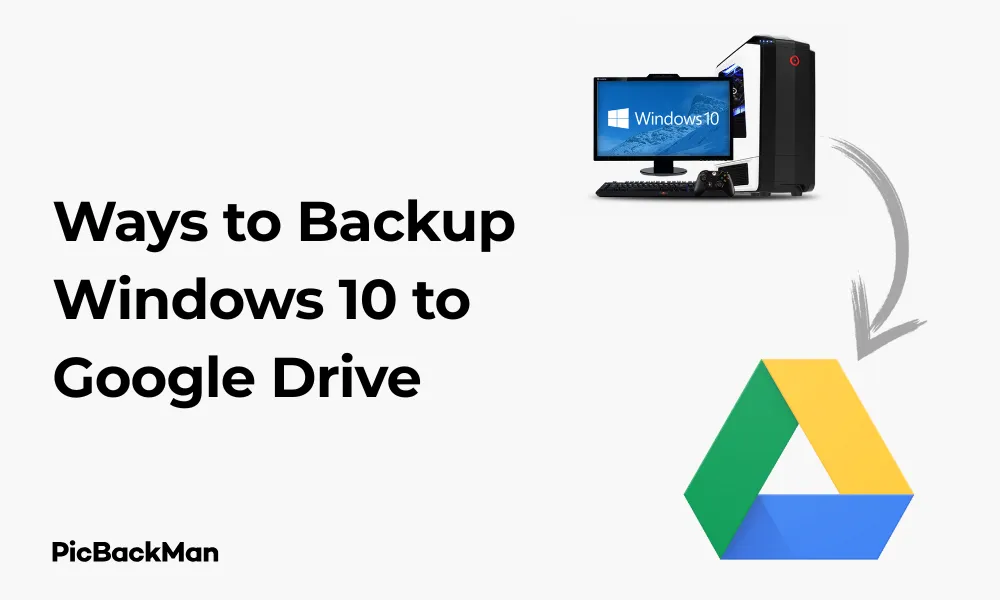
Why is it the #1 bulk uploader?
- Insanely fast!
- Maintains folder structure.
- 100% automated upload.
- Supports RAW files.
- Privacy default.
How can you get started?
Download PicBackMan and start free, then upgrade to annual or lifetime plan as per your needs. Join 100,000+ users who trust PicBackMan for keeping their precious memories safe in multiple online accounts.
“Your pictures are scattered. PicBackMan helps you bring order to your digital memories.”
5 Best Ways to Backup Windows 10 to Google Drive

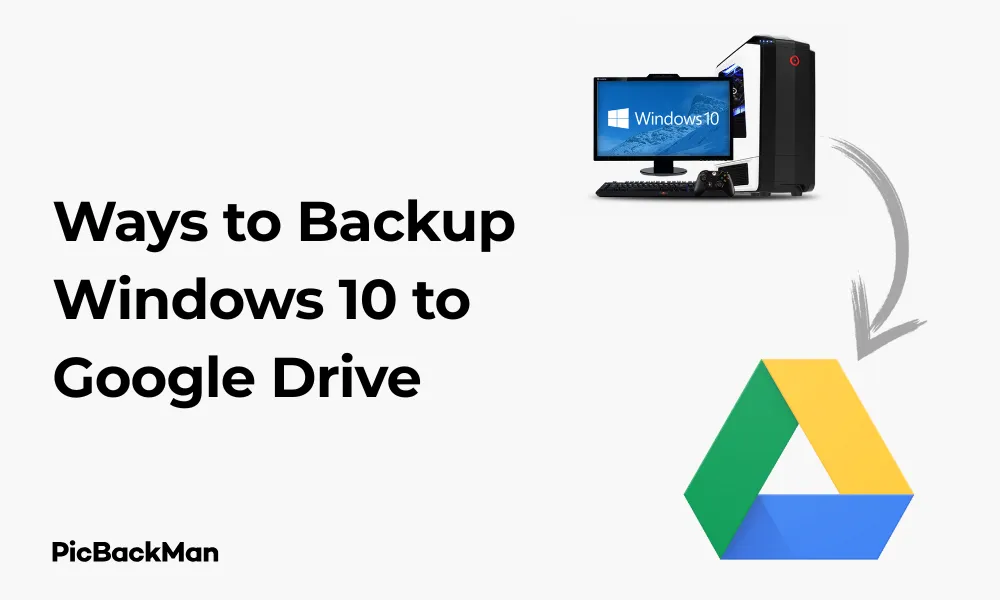
Backing up your Windows 10 data is essential for protecting your important files from unexpected system crashes, malware attacks, or hardware failures. Google Drive offers a convenient cloud storage solution that can keep your backups safe and accessible from anywhere. In this guide, I'll walk you through the 5 best methods to backup Windows 10 to Google Drive, helping you safeguard your valuable data with minimal hassle.
Why Backup Windows 10 to Google Drive?
Before diving into the specific backup methods, let's quickly highlight why Google Drive is an excellent choice for your Windows 10 backups:
- 15GB of free storage space
- Affordable paid plans for additional storage
- Access your files from any device
- Automatic syncing capabilities
- Robust security features
- File version history
Now, let's explore the 5 best ways to backup your Windows 10 system to Google Drive.
Method 1: Using Google Drive for Desktop
Google Drive for Desktop (formerly known as Backup and Sync) is Google's official desktop client that allows you to automatically sync files between your computer and Google Drive cloud storage.
How to Set Up Google Drive for Desktop
- Download and Install: Visit the Google Drive download page and download Google Drive for Desktop.
- Sign in: Launch the application and sign in with your Google account credentials.
- Choose Folders to Sync: During setup, you'll be prompted to select which folders you want to back up to Google Drive.
- Configure Sync Settings: Choose whether you want to sync everything or just specific folders.
- Start the Backup: Click “Start” to begin the backup process.
Pros and Cons of Google Drive for Desktop
| Pros | Cons |
|---|---|
| Simple, user-friendly interface | Limited control over backup scheduling |
| Automatic background syncing | Not ideal for full system backups |
| Selective folder backup | Can use significant bandwidth for large files |
| File version history | 15GB free storage may fill up quickly |
Method 2: Manual File Upload to Google Drive
The simplest method to back up your files is by manually uploading them to Google Drive through your web browser. This approach works well for occasional backups of specific files or folders.
Steps for Manual Backup to Google Drive
- Organize Your Files: Create a folder structure on your computer for the files you want to back up.
- Open Google Drive: Go to drive.google.com and sign in to your account.
- Create Folders: Click “New” and select “Folder” to create a folder structure similar to what you have on your computer.
- Upload Files: Click "New" > "File upload" or simply drag and drop files from your computer to the Google Drive browser window.
- Monitor Progress: Watch the upload progress in the bottom-right corner of the window.
When to Use Manual Uploads
Manual uploads are best for:
- One-time backups of important documents
- Backing up small sets of files
- Users who don't need automated solutions
- When you want complete control over what gets backed up and when
Method 3: Using Third-Party Backup Software
Third-party backup tools offer more advanced features for backing up Windows 10 to Google Drive, including scheduling, encryption, and incremental backups.
Top Backup Software for Google Drive Integration
1. Duplicati
Duplicati is a free, open-source backup solution that works well with Google Drive and offers strong encryption.
How to Use Duplicati with Google Drive:
- Download and install Duplicati .
- Open Duplicati and click "Add backup."
- Name your backup and click "Next."
- Select "Google Drive" as your backup destination.
- Authorize Duplicati to access your Google Drive.
- Select the folders you want to back up.
- Configure backup schedule and retention settings.
- Click "Save" to create your backup job.
2. Cloudberry Backup
Cloudberry Backup (now MSP360) offers a user-friendly interface with powerful backup features.
Setting Up Cloudberry for Google Drive:
- Download and install MSP360 Backup (formerly Cloudberry).
- Launch the application and select "Create new backup plan."
- Choose "Files Backup."
- Select Google Drive as your backup destination.
- Authenticate your Google account.
- Select files and folders to back up.
- Configure compression, encryption, and scheduling options.
- Complete the wizard to start your backup.
3. Acronis True Image
Acronis True Image provides comprehensive backup solutions with Google Drive integration.
Using Acronis with Google Drive:
- Install Acronis True Image .
- Open the application and go to "Backup."
- Click "Add Backup."
- Select the source data you want to back up.
- Click "Destination" and choose "Cloud Storage."
- Select Google Drive and authenticate.
- Configure backup settings and schedule.
- Click "Back up now" to start the process.
Comparison of Third-Party Backup Tools
| Software | Free Version | Encryption | Scheduling | Incremental Backup | User-Friendliness |
|---|---|---|---|---|---|
| Duplicati | Yes (fully free) | Strong (AES-256) | Yes | Yes | Moderate |
| Cloudberry/MSP360 | Limited free version | Strong (AES-256) | Yes | Yes | High |
| Acronis True Image | No (paid only) | Strong (AES-256) | Yes | Yes | High |
Method 4: Windows 10 File History with Google Drive
Windows 10's built-in File History feature can be configured to work with Google Drive, providing an integrated backup solution.
Setting Up File History with Google Drive
- Mount Google Drive: Make sure Google Drive for Desktop is installed and your Google Drive is mounted as a drive on your computer.
- Open File History: Press Windows key + I to open Settings, then go to Update & Security > Backup.
- Add a Drive: Click “Add a drive” and select your mounted Google Drive.
- Configure Settings: Click "More options" to select which folders to include/exclude and set frequency backup.
- Start Backup: File History will automatically start backing up your files according to your settings.
File History Backup Settings to Consider
- Backup Frequency: How often File History saves copies of your files (every 10 minutes to daily)
- Space Usage: How long to keep saved versions (1 month to forever)
- Excluded Folders: Folders you don't want to back up
- Included Folders: Additional folders beyond the default libraries
Limitations of File History with Google Drive
While this method works, there are some limitations to be aware of:
- File History may not handle network drives (like Google Drive) as reliably as local drives
- Large backups may cause sync conflicts or timeout issues
- Google Drive storage limits may be reached quickly with frequent backups
- Internet connection issues can interrupt the backup process
Method 5: Creating System Image Backups to Google Drive
For complete protection, you might want to create a full system image backup that includes your operating system, applications, settings, and files.
Using Free System Image Tools with Google Drive
Macrium Reflect Free
- Download and Install: Get Macrium Reflect Free from the official website.
- Mount Google Drive: Make sure Google Drive for Desktop is installed and your drive is mounted.
- Create a Backup: Open Macrium Reflect and select the disk you want to back up.
- Choose Destination: Select your mounted Google Drive as the destination.
- Configure Options: Set compression, splitting, and verification options.
- Start Backup: Click “Finish” to start creating the system image.
AOMEI Backupper Standard
- Download and Install: Get AOMEI Backupper Standard .
- Open the Software: Launch AOMEI Backupper.
- Select Backup Type: Click “System Backup” on the main interface.
- Choose Destination: Select your mounted Google Drive as the destination path.
- Start Backup: Click “Start Backup” to begin the process.
Best Practices for System Image Backups
- Schedule Regular Backups: Set up automatic backups to run weekly or monthly.
- Use Incremental Backups: After the initial full backup, use incremental backups to save space and time.
- Verify Your Backups: Regularly check that your backups are valid and can be restored.
- Monitor Storage Space: Keep an eye on your Google Drive storage usage.
- Create Recovery Media: Make bootable recovery media so you can restore your system even if Windows won't start.
System Image vs. File Backup: What's Right for You?
| Feature | System Image Backup | File Backup |
|---|---|---|
| What's backed up | Everything on selected drives | Selected files and folders only |
| Restore options | Full system or nothing | Individual files or folders |
| Storage space needed | High (entire system) | Lower (selected data only) |
| Backup frequency | Less frequent (weekly/monthly) | More frequent (daily/hourly) |
| Best for | Complete disaster recovery | Protecting important files |
Quick Tip to ensure your videos never go missing
Videos are precious memories and all of us never want to lose them to hard disk crashes or missing drives. PicBackMan is the easiest and simplest way to keep your videos safely backed up in one or more online accounts.
Simply download PicBackMan (it's free!) , register your account, connect to your online store and tell PicBackMan where your videos are - PicBackMan does the rest, automatically. It bulk uploads all videos and keeps looking for new ones and uploads those too. You don't have to ever touch it.
Tips for Efficient Google Drive Backups
Regardless of which method you choose, these tips will help you get the most out of your Google Drive backups:
Optimize Your Backup Strategy
- Be Selective: Don't back up everything—focus on irreplaceable files like documents, photos, and important settings.
- Use Compression: Compress large files or folders before backing them up to save space.
- Remove Old Backups: Regularly clean up old backups to free up space.
- Organize Your Backups: Use a clear folder structure for your backups to make restoration easier.
- Combine Methods: Use different backup methods for different types of data (eg, File History for documents, system image for full backup).
Managing Google Drive Storage
Google Drive's free 15GB can fill up quickly. Here's how to manage your storage:
- Check Storage Usage: Regularly review what's using your storage at drive.google.com/drive/quota .
- Upgrade if Necessary: Consider upgrading to Google One for more storage if needed (100GB starts at around $1.99/month).
- Clean Up Regularly: Delete unnecessary files and empty the trash.
- Use High-Efficiency File Formats: Convert large files to more efficient formats when possible.
- Check "Shared with Me": Files shared with you don't count against your quota unless you add them to your Drive.
Security Considerations
Keep your backups secure with these practices:
- Enable 2-Factor Authentication: Secure your Google account with 2FA to protect your backups.
- Encrypt Sensitive Data: Use encryption tools before uploading highly sensitive files.
- Check App Permissions: Regularly review which apps have access to your Google Drive.
- Be Cautious with Sharing: Double-check sharing settings for backup folders.
- Use Strong Passwords: Ensure your Google account has a strong, unique password.
Troubleshooting Common Backup Issues
Even the best backup plans can encounter problems. Here's how to handle common issues:
Slow Upload Speeds
- Check your internet connection speed
- Temporarily pause other bandwidth-intensive activities
- Try backing up during off-peak hours
- Split large backups into smaller chunks
- Check if your ISP throttles cloud storage uploads
Sync Errors and Conflicts
- Make sure you're not exceeding Google Drive file size limits (up to 5TB per file, depending on format)
- Check for filename issues (special characters, extremely long names)
- Restart the Google Drive desktop application
- Check for file permission issues
- Verify that the file is not opened in another application
Backup Fails to Complete
- Check your internet connection stability
- Verify you have enough Google Drive storage space
- Try breaking the backup into smaller segments
- Check if antivirus software is blocking the backup process
- Restart your computer and try again
Conclusion
Backing up your Windows 10 system to Google Drive provides an excellent layer of protection for your valuable data. Whether you choose the simplicity of Google Drive for Desktop, the power of third-party backup tools, or the integration of Windows' built-in features, regular backups are essential for peace of mind.
I recommend starting with Google Drive for Desktop for everyday file backups, combined with occasional system image backups for complete protection. Remember to monitor your storage usage, keep your backup strategy updated, and test your backups regularly to ensure they'll work when you need them most.
By implementing one or more of these backup methods, you'll be well-prepared for whatever digital challenges come your way—from accidental file deletions to complete system failures.
Frequently Asked Questions
1. Can I back up my entire Windows 10 system to Google Drive?
Yes, you can back up your entire Windows 10 system to Google Drive using system image backup tools like Macrium Reflect or AOMEI Backupper. However, keep in mind that full system backups require significant storage space, so you might need to upgrade from the free 15GB Google Drive plan to a paid Google One subscription.
2. How often should I back up my Windows 10 files to Google Drive?
For important documents you work on regularly, daily backups are recommended. For less critical files, weekly backups may be sufficient. System image backups can be done less frequently, such as monthly or whenever you make significant system changes. The right frequency depends on how often your data changes and how much data loss you can tolerate.
3. Is Google Drive secure enough for sensitive personal data?
Google Drive uses strong encryption for data in transit and at rest on their servers. However, for highly sensitive personal information like financial records or medical documents, consider encrypting files before uploading them to Google Drive using tools like 7-Zip or VeraCrypt for an extra layer of protection.
4. What happens if I exceed my Google Drive storage limit during backup?
If you reach your storage limit during a backup, the process will fail and incomplete files may be created. To prevent this, regularly check your storage usage before starting large backups, clean up unnecessary files, or upgrade to a larger storage plan if needed. Some backup tools can also warn you before you run out of space.
5. Can I access my Windows 10 backups from my phone or another computer?
Yes, one of the major advantages of backing up to Google Drive is that you can access your files from any device with internet access. You can use the Google Drive mobile app on your phone or tablet, or log in to drive.google.com from any computer. However, system image backups would require the appropriate restoration software to be useful on another device.






