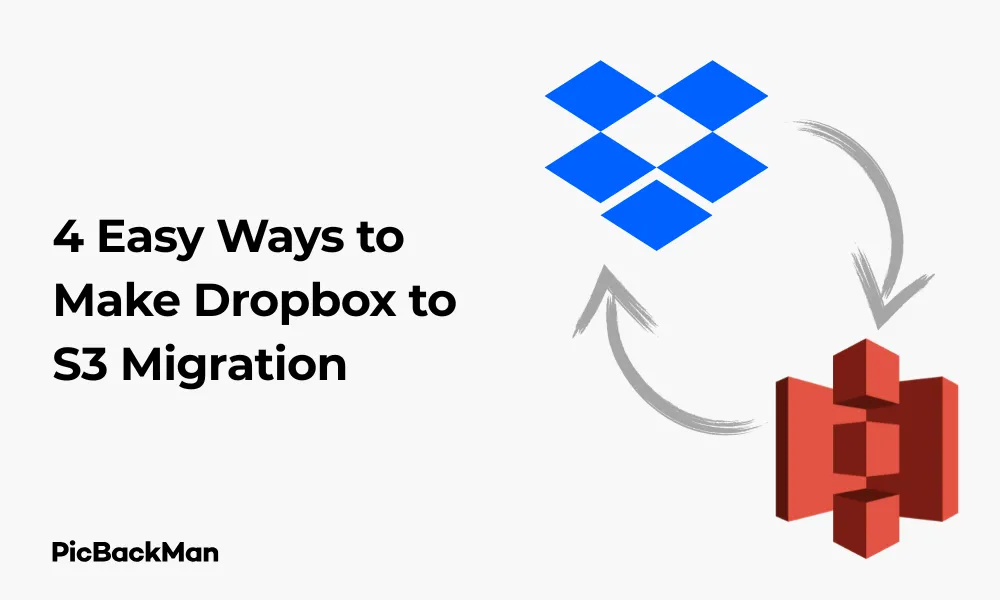
Why is it the #1 bulk uploader?
- Insanely fast!
- Maintains folder structure.
- 100% automated upload.
- Supports RAW files.
- Privacy default.
How can you get started?
Download PicBackMan and start free, then upgrade to annual or lifetime plan as per your needs. Join 100,000+ users who trust PicBackMan for keeping their precious memories safe in multiple online accounts.
“Your pictures are scattered. PicBackMan helps you bring order to your digital memories.”
4 Easy Ways to Make Dropbox to S3 Migration

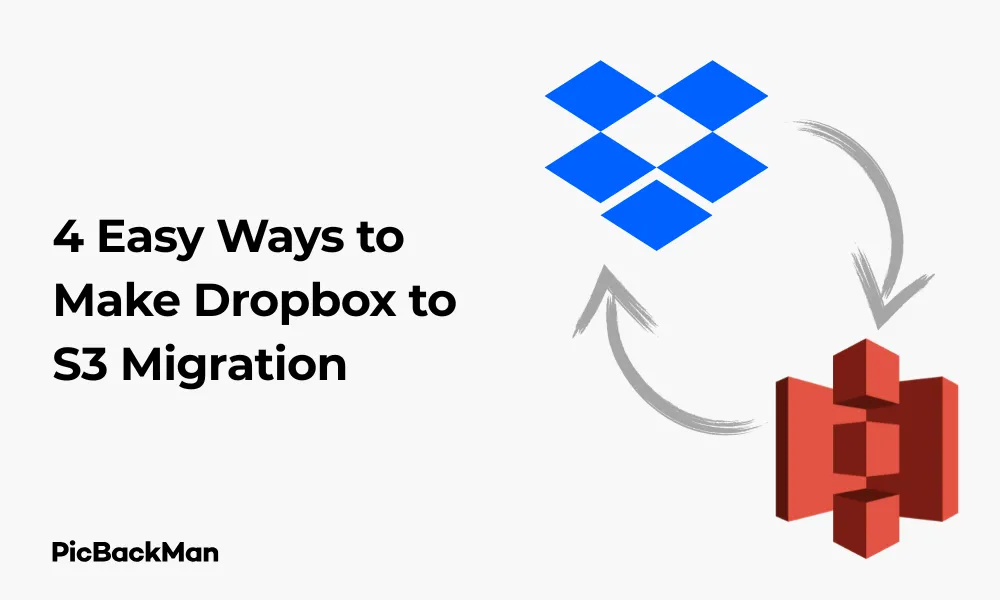
Thinking about moving your files from Dropbox to Amazon S3? You're not alone. Many businesses and individuals are making this switch to take advantage of S3's scalability, cost-effectiveness, and integration with other AWS services. In this guide, I'll walk you through four straightforward methods to migrate your data from Dropbox to Amazon S3, helping you choose the best approach for your specific needs.
Whether you're a small business owner looking to reduce storage costs or a developer wanting better integration with your existing AWS infrastructure, this step-by-step guide will make your migration process smooth and hassle-free.
Why Migrate from Dropbox to Amazon S3?
Before diving into the migration methods, let's quickly look at why you might want to make this move:
- Cost savings for large storage needs
- Better integration with other AWS services
- More flexible storage options and pricing tiers
- Advanced security features and compliance certifications
- Improved scalability for growing data needs
Now, let's explore the four easiest ways to migrate your data from Dropbox to Amazon S3.
Method 1: Manual Download and Upload
The most straightforward approach is to manually download your files from Dropbox and then upload them to Amazon S3. This method works best for smaller migrations or when you have limited files to transfer.
Step-by-Step Process:
1. Prepare Your Systems
- Ensure you have enough local storage space for the temporary download
- Create an Amazon S3 bucket to receive your files
- Set up AWS credentials if you haven't already
2. Download Files from Dropbox
- Log in to your Dropbox account
- Select the folders or files you want to migrate
- Click the "Download" button to save them to your local machine
- For large folders, use Dropbox's "Download as ZIP" option
3. Upload Files to Amazon S3
- Sign in to the AWS Management Console
- Navigate to S3 and select your destination bucket
- Click "Upload" and select the files or folders from your computer
- Configure any specific settings (storage class, encryption, permissions)
- Click "Upload" to start the transfer
4. Verify Your Migration
- Check that all files have been successfully uploaded to S3
- Verify file integrity by comparing file sizes and counts
- Test access to a few random files to ensure they open correctly
While this method is simple, it has limitations. It's time-consuming for large datasets, requires sufficient local storage, and doesn't preserve file metadata like creation dates. However, for small migrations of less than a few GB, it's often the quickest solution.
Method 2: Using AWS CLI for Direct Transfer
For more technical users comfortable with command-line tools, the AWS Command Line Interface (CLI) provides a powerful way to transfer files from Dropbox to S3 without storing everything locally.
Step-by-Step Process:
1. Set Up Your Environment
- Install the AWS CLI on your computer
- Configure your AWS credentials using
aws configure - Install the Dropbox CLI or use the Dropbox desktop app
2. Download Dropbox Files to a Temporary Location
You'll still need to get the files from Dropbox first. You can either:
- Use the Dropbox desktop app to sync files to your computer
- Use Dropbox's selective sync to only download the folders you want to migrate
3. Use AWS CLI to Upload to S3
For a single file:
aws s3 cp /path/to/local/file s3://your-bucket-name/destination/path/
For an entire directory:
aws s3 cp /path/to/local/directory/ s3://your-bucket-name/destination/path/ --recursive
To sync directories (only upload new or changed files):
aws s3 sync /path/to/local/directory/ s3://your-bucket-name/destination/path/
4. Add Optional Parameters for Better Control
- Set storage class:
--storage-class STANDARD_IAfor infrequently accessed data - Add encryption:
--sse AES256for server-side encryption - Control concurrency:
--max-concurrent-requests 10to speed up transfers
5. Verify Transfer Completion
- List files in your S3 bucket:
aws s3 ls s3://your-bucket-name/ - Compare file counts:
find /path/to/local/directory -type f | wc -l(local) vs checking S3 console
The AWS CLI method gives you more control and is much faster for large transfers than manual uploading. It's ideal for migrations of several GB to TB in size, especially when you have a good internet connection.
Method 3: Using Third-Party Migration Tools
If you prefer a graphical interface or need additional features, several third-party tools can simplify the migration process. These tools often provide scheduling, filtering, and detailed reporting capabilities.
Popular Migration Tools:
1. PicBackMan
PicBackMan is a cloud-based photo and video migration tool designed to transfer files between multiple cloud platforms such as Dropbox, Google Photos, SmugMug, Flickr, and others. It helps users automatically back up and migrate large media libraries without manual effort.
Pros: Easy-to-use interface, supports multiple cloud services, automates media backup and organization, works on Windows and macOS
Cons: Does not directly connect to Amazon S3; best suited for media (photo/video) files rather than all file types
Steps to use PicBackMan for Dropbox Migration:
- Sign up for a PicBackMan account.
- Install the desktop app and log in.
- Add your Dropbox account as a source.
- Select the target service (e.g., Google Photos, SmugMug, or a local folder for export).
- Once the media is backed up or exported locally, upload it to your Amazon S3 bucket using AWS CLI or S3 web console.
Using PicBackMan as an intermediate migration step ensures your Dropbox media is safely backed up and organized before you finalize the move to Amazon S3.
2. CloudHQ
CloudHQ offers real-time sync and migration between cloud services.
- Pros: Real-time synchronization option, preserves folder structure, good for ongoing syncs
- Cons: More expensive for premium features, can be complex to configure
Steps to use CloudHQ:
- Sign up for CloudHQ
- Connect your Dropbox and Amazon S3 accounts
- Create a new sync pair
- Select the Dropbox folders you want to migrate
- Choose your destination S3 bucket
- Configure sync options (one-way or two-way, frequency)
- Start the sync process
3. Rclone
Rclone is a command-line program to manage files on cloud storage, but it's more user-friendly than raw AWS CLI.
- Pros: Free and open-source, extremely powerful, supports many cloud providers
- Cons: Command-line interface may intimidate non-technical users
Steps to use Rclone:
- Install Rclone on your computer
- Configure Dropbox access:
rclone configand follow prompts to add Dropbox - Configure S3 access:
rclone configagain to add S3 - Copy files:
rclone copy dropbox:path/to/folder s3:bucket-name/path - Or sync directories:
rclone sync dropbox:path/to/folder s3:bucket-name/path
4. Cyberduck/Mountain Duck
Cyberduck is a libre FTP, SFTP, WebDAV, S3, and OpenStack Swift browser for Mac and Windows. Mountain Duck lets you mount these servers as local disks.
- Pros: Graphical interface, drag-and-drop functionality, bookmarks for frequent transfers
- Cons: Not ideal for automated or scheduled transfers
Steps to use Cyberduck:
- Download and install Cyberduck
- Set up connections to both Dropbox and S3
- Open two browser windows (one for each service)
- Select files from Dropbox and drag them to the S3 window
- Configure transfer options and begin the transfer
Third-party tools are excellent for users who want a more visual experience or need features like scheduling, filtering, or continuous synchronization. They're ideal for medium to large migrations where you need more control than manual methods but don't want to use command-line tools.
Method 4: Using Custom Scripts with APIs
For developers or those with programming experience, creating custom scripts using the Dropbox and AWS SDKs offers the most flexibility and control over the migration process.
Step-by-Step Process:
1. Set Up Your Development Environment
- Choose a programming language (Python is popular for this task)
- Install necessary SDKs (Dropbox API and AWS SDK)
- Set up authentication for both services
2. Create a Basic Migration Script
Here's a simplified Python example to illustrate the concept:
import dropbox
import boto3
import os
# Set up clients
dropbox_client = dropbox.Dropbox('YOUR_DROPBOX_ACCESS_TOKEN')
s3_client = boto3.client('s3',
aws_access_key_id='YOUR_ACCESS_KEY',
aws_secret_access_key='YOUR_SECRET_KEY')
# Define bucket name
bucket_name = 'your-s3-bucket'
# Function to download from Dropbox and upload to S3
def migrate_file(dropbox_path, s3_path):
# Download file from Dropbox
try:
metadata, response = dropbox_client.files_download(dropbox_path)
file_content = response.content
# Upload to S3
s3_client.put_object(
Bucket=bucket_name,
Key=s3_path,
Body=file_content
)
print(f"Successfully migrated {dropbox_path} to {s3_path}")
except Exception as e:
print(f"Error migrating {dropbox_path}: {e}")
# List files in Dropbox folder
def list_and_migrate_folder(path=""):
try:
result = dropbox_client.files_list_folder(path)
for entry in result.entries:
if isinstance(entry, dropbox.files.FileMetadata):
# It's a file, migrate it
s3_path = entry.path_display.lstrip('/') # Remove leading slash
migrate_file(entry.path_display, s3_path)
elif isinstance(entry, dropbox.files.FolderMetadata):
# It's a folder, recursively process it
list_and_migrate_folder(entry.path_display)
except Exception as e:
print(f"Error listing folder {path}: {e}")
# Start migration from root or specific folder
list_and_migrate_folder("/your/dropbox/folder")
3. Add Advanced Features to Your Script
The basic script above can be enhanced with features like:
- Parallel processing for faster transfers
- Progress tracking and reporting
- Error handling and retries
- Metadata preservation
- File filtering by type, size, or date
- Checksum verification to ensure file integrity
4. Test and Execute Your Migration
- Test with a small subset of files first
- Monitor memory usage and network bandwidth
- Run the full migration, possibly in batches for very large datasets
- Verify successful transfer with logging or reporting features
Custom scripting is perfect for large, complex migrations or situations where you need to transform data during the transfer process. It's also ideal if you need to integrate the migration with other systems or workflows. However, it requires programming knowledge and more setup time than other methods.
Comparison of Migration Methods
| Method | Ease of Use | Speed | Best For | Limitations |
|---|---|---|---|---|
| Manual Download/Upload | Very Easy | Slow | Small migrations (<5GB) | Time-consuming, requires local storage |
| AWS CLI | Moderate | Fast | Medium to large migrations | Requires command-line knowledge |
| Third-Party Tools | Easy | Medium to Fast | Regular users, scheduled transfers | May have costs or transfer limits |
| Custom Scripts | Difficult | Very Fast | Complex or very large migrations | Requires programming skills |
Best Practices for Dropbox to S3 Migration
No matter which method you choose, following these best practices will help ensure a successful migration:
Before Migration:
- Clean up your Dropbox account by removing unnecessary files
- Organize files into logical folders to maintain structure in S3
- Calculate the total size of data to migrate to estimate time and costs
- Choose the appropriate S3 storage class based on access patterns
- Set up proper IAM permissions for your S3 bucket
- Create a migration plan with timelines and verification steps
During Migration:
- Start with a small test migration to verify your process works
- Monitor the progress and watch for any errors
- Consider running the migration during off-hours for large transfers
- Keep source files in Dropbox until verification is complete
- Document any issues or special configurations
After Migration:
- Verify file counts and sizes match between source and destination
- Check a sample of files to ensure they open correctly
- Set up appropriate access controls for your S3 bucket
- Configure lifecycle policies if needed (for archiving or deletion)
- Update any applications or workflows to point to the new S3 location
- Consider keeping Dropbox as a backup for a short transition period
Handling Common Migration Challenges
Large Files and Folders
When migrating very large files (over 5GB) or folders with thousands of files:
- Use multipart uploads available in AWS CLI or SDKs
- Break the migration into smaller batches by folder
- Consider using AWS Snowball for extremely large datasets (TB+)
- Monitor network bandwidth and adjust transfer speeds if needed
Preserving Metadata and Permissions
Standard migration often doesn't preserve all metadata:
- Use custom scripts to capture and transfer metadata
- Consider using S3 object tags to store original creation dates
- Map Dropbox sharing permissions to appropriate S3 bucket policies
- Document any special access requirements before migration
Handling Errors and Interruptions
For resilient migrations:
- Implement retry logic in scripts or use tools with built-in retries
- Keep detailed logs of all transfer operations
- Use tools that can resume interrupted transfers
- Have a rollback plan in case of major failures
Post-Migration: Getting the Most from Amazon S3
After successfully migrating from Dropbox to S3, take advantage of these S3 features:
Cost Optimization
- Use S3 Storage Class Analysis to identify optimal storage classes
- Set up lifecycle policies to automatically move older data to cheaper storage
- Enable S3 Intelligent-Tiering for data with unknown access patterns
- Monitor usage with AWS Cost Explorer and set up budget alerts
Access and Sharing
- Use presigned URLs for temporary file sharing
- Set up S3 static website hosting for public content
- Configure Cross-Origin Resource Sharing (CORS) if needed
- Explore Amazon CloudFront for content delivery
Security and Compliance
- Enable S3 versioning to protect against accidental deletions
- Set up server-side encryption for sensitive data
- Use S3 Object Lock for compliance requirements
- Regularly audit bucket policies and access logs
Integration with Other AWS Services
- Connect S3 to Lambda for automated file processing
- Use Amazon Athena for SQL queries against data in S3
- Set up S3 event notifications to trigger workflows
- Explore AWS DataSync for ongoing migrations or backups
Quick Tip to ensure your videos never go missing
Videos are precious memories and all of us never want to lose them to hard disk crashes or missing drives. PicBackMan is the easiest and simplest way to keep your videos safely backed up in one or more online accounts.
Simply download PicBackMan (it's free!), register your account, connect to your online store and tell PicBackMan where your videos are - PicBackMan does the rest, automatically. It bulk uploads all videos and keeps looking for new ones and uploads those too. You don't have to ever touch it.
Conclusion
Migrating from Dropbox to Amazon S3 doesn't have to be complicated. With the four methods outlined in this guide—manual transfer, AWS CLI, third-party tools, or custom scripts—you can choose the approach that best fits your technical comfort level and migration needs.
For small migrations, the manual method works fine. For medium to large transfers, AWS CLI or third-party tools provide a good balance of simplicity and power. And for complex migrations with special requirements, custom scripting offers ultimate flexibility.
Remember to plan your migration carefully, test your chosen method with a small batch first, and verify your files after transfer. By following the best practices outlined here, you'll be able to take full advantage of Amazon S3's powerful features, potentially reducing costs and improving your data management capabilities.
The migration process might take some time and effort, but the benefits of Amazon S3's scalability, security features, and integration capabilities make it well worth it for many users and businesses.
Frequently Asked Questions
1. How long will it take to migrate my Dropbox files to Amazon S3?
The migration time depends on several factors: the total amount of data, your internet connection speed, the migration method you choose, and whether you're transferring many small files or fewer large files. As a rough estimate, with a good connection (100 Mbps), you can transfer about 45 GB per hour. For large migrations (TB+), plan for the process to take several days and consider running transfers during off-hours.
2. Will I lose file version history when migrating from Dropbox to S3?
By default, yes. Standard migration methods only transfer the current version of each file. If version history is important, you have two options: enable versioning on your S3 bucket before migration (though this only preserves versions created after migration), or use a custom script to programmatically download each version of important files from Dropbox and upload them to S3 with version identifiers in the filename or metadata.
3. How much will it cost to store my data in Amazon S3 compared to Dropbox?
For large amounts of data, S3 is typically less expensive than Dropbox. Standard S3 storage costs approximately $0.023 per GB per month (US regions), while Dropbox Business starts at around $20 per user per month with varying storage limits. However, remember that S3 also charges for requests (PUT, GET, etc.) and data transfer out of AWS, which can add to costs depending on how you use your storage. Use the AWS Pricing Calculator to estimate your specific scenario.
4. Can I still easily share files with others after migrating to S3?
Yes, but the sharing mechanism is different from Dropbox. Instead of shared folders or direct sharing links, you'll typically use presigned URLs that grant temporary access to specific files, or set up bucket policies to allow access to certain folders. For public content, you can enable static website hosting on your bucket. While S3 sharing requires more technical configuration than Dropbox's user-friendly sharing features, it offers more granular control over access permissions.
5. What's the best way to handle ongoing synchronization if I still need to use both Dropbox and S3?
The best approach to handle ongoing synchronization between Dropbox and Amazon S3 is to use an automated integration or sync workflow. You can set up scheduled synchronization using third-party tools like rclone or cloud automation services such as Zapier or AWS Lambda scripts. These can monitor changes in Dropbox and automatically replicate them to your S3 bucket. This ensures both platforms stay updated without requiring manual uploads each time.






