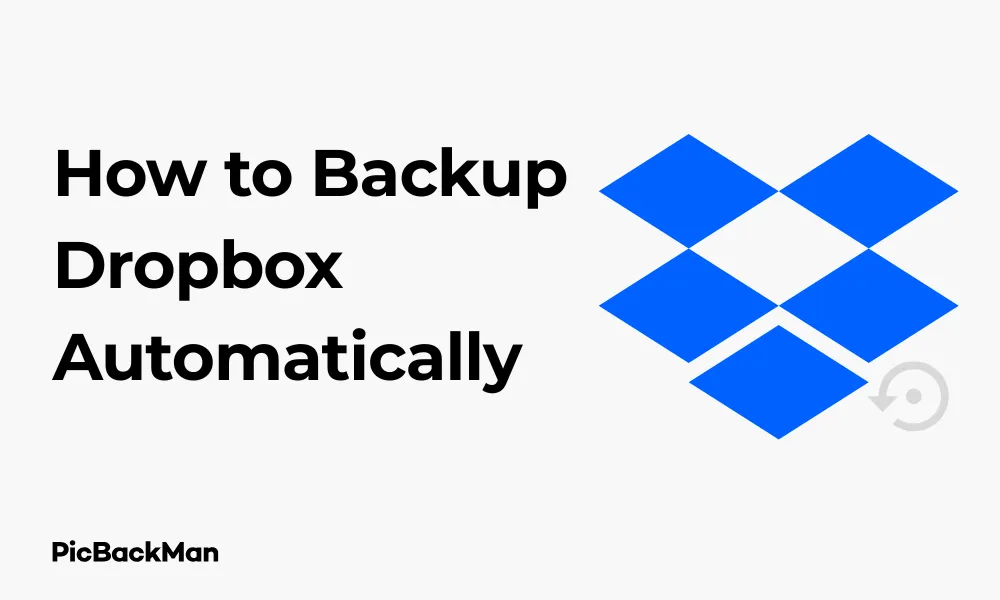
Why is it the #1 bulk uploader?
- Insanely fast!
- Maintains folder structure.
- 100% automated upload.
- Supports RAW files.
- Privacy default.
How can you get started?
Download PicBackMan and start free, then upgrade to annual or lifetime plan as per your needs. Join 100,000+ users who trust PicBackMan for keeping their precious memories safe in multiple online accounts.
“Your pictures are scattered. PicBackMan helps you bring order to your digital memories.”
2 Feasible Solutions - How to Backup Dropbox Automatically

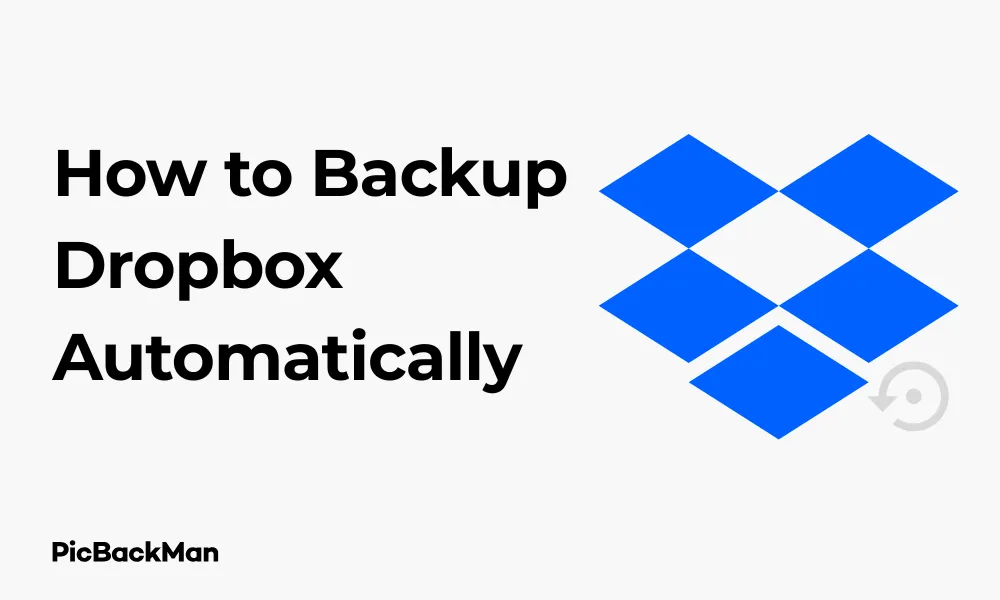
Backing up your Dropbox account might seem redundant at first glance. After all, isn't Dropbox itself a backup solution? While Dropbox does store your files in the cloud, it's not immune to data loss. User errors, sync issues, malware attacks, or account problems can still put your precious files at risk. That's why creating an automatic backup of your Dropbox is a smart move for complete data protection.
In this guide, I'll walk you through two practical, easy-to-implement solutions for automatically backing up your Dropbox account. These methods provide an extra layer of security for your important files without requiring constant manual intervention.
Why You Should Backup Your Dropbox Account
Before diving into the solutions, let's quickly understand why backing up Dropbox makes sense:
- Protection against accidental deletions or file corruptions
- Safety net if your Dropbox account gets compromised
- Recovery option if sync errors occur
- Guard against ransomware or malware attacks
- Peace of mind knowing your data exists in multiple locations
Solution 1: Using Rclone for Automatic Dropbox Backups
Rclone is a powerful command-line program that lets you sync files between cloud storage providers. It's free, open-source, and works on Windows, Mac, and Linux. Here's how to set it up for automatic Dropbox backups:
Step 1: Install Rclone
First, you'll need to download and install Rclone on your computer:
For Windows:
- Visit the Rclone downloads page
- Download the Windows installer
- Run the installer and follow the prompts
- Open Command Prompt to verify installation by typing:
rclone version
For Mac:
- Open Terminal
- Install Homebrew if you don't have it already:
/bin/bash -c "$(curl -fsSL https://raw.githubusercontent.com/Homebrew/install/HEAD/install.sh)" - Install Rclone:
brew install rclone - Verify installation:
rclone version
For Linux:
- Open Terminal
- Run:
curl https://rclone.org/install.sh | sudo bash - Verify installation:
rclone version
Step 2: Configure Rclone with Dropbox
- Open your terminal or command prompt
- Run:
rclone config - Type
nfor "New remote" - Enter a name for your Dropbox connection (eg, "dropbox-backup")
- From the list of storage types, find and select the number corresponding to “Dropbox”
- For client_id and client_secret, just press Enter to use the defaults
- When asked about advanced config, type
nfor no - When asked about auto config, type
yfor yes - A browser window will open. Log in to your Dropbox account and authorize Rclone
- Return to the terminal and confirm the setup is correct by typing
y - Type
qto quit the configuration
Step 3: Set Up Your Backup Destination
Now you need to decide where to store your Dropbox backup. You can use another cloud service or a local drive:
Option A: Using a Local Drive
- Create a folder on your computer where you want to store the backup (eg, D:DropboxBackup)
- No additional Rclone configuration needed for local storage
Option B: Using Another Cloud Service (Example: Google Drive)
- Run
rclone configagain - Type
nfor "New remote" - Name your Google Drive connection (eg, "gdrive-backup")
- Select Google Drive from the list
- Follow the prompts similar to the Dropbox setup
- Authorize Rclone with your Google account
- Complete the configuration
Step 4: Create the Backup Script
Now, let's create a script that will run the backup command automatically:
For Windows:
- Open Notepad
- Type the following (adjust the paths as needed):
@echo off echo Starting Dropbox backup... rclone sync dropbox-backup:/D:DropboxBackup --progress echo Backup completed!
- Save the file as "dropbox-backup.bat" somewhere convenient
For Mac/Linux:
- Open a text editor
- Type the following (adjust the paths as needed):
#!/bin/bash echo "Starting Dropbox backup..." rclone sync dropbox-backup:/ /home/username/DropboxBackup/ --progress echo "Backup completed!"
- Save the file as "dropbox-backup.sh"
- Make it executable:
chmod +x dropbox-backup.sh
Step 5: Schedule Automatic Backups
For Windows (using Task Scheduler):
- Press Win + S, type “Task Scheduler” and open it
- Click "Create Basic Task" on the right panel
- Name it "Dropbox Backup" and add a description if desired
- Choose when you want the backup to run (daily, weekly, etc.)
- Set the time for the backup to run
- Select "Start a program"
- Browse and select your "dropbox-backup.bat" file
- Complete the wizard
For Mac (using Crontab):
- Open Terminal
- Type
crontab -e - Add a line to run your script (this example runs daily at 2 AM):
0 2 * * * /path/to/dropbox-backup.sh
- Save and exit the editor
For Linux (using Crontab):
- Open Terminal
- Type
crontab -e - Add a line to run your script (this example runs daily at 2 AM):
0 2 * * * /path/to/dropbox-backup.sh
- Save and exit the editor
Advanced Rclone Options
To make your backup more effective, you can add these options to your Rclone command:
--backup-dir=/path/to/backup/folder: Saves deleted and changed files--exclude="*.tmp":Excludes temporary files--log-file=/path/to/logfile.log: Saves a log of the backup operation--transfers=4: Sets the number of file transfers to run in parallel
Solution 2: Using MultCloud for Automatic Dropbox Backups
If you prefer a solution with a graphical interface instead of command-line tools, MultCloud is an excellent option. It's a web-based service that allows you to manage and transfer files across different cloud storage platforms.
Step 1: Sign Up for MultCloud
- Visit the MultCloud website
- Click "Sign Up" and create a free account
- Verify your email address if required
- Log in to your new MultCloud account
Step 2: Add Your Dropbox Account
- In the MultCloud dashboard, click "Add Cloud"
- Find and select "Dropbox" from the list of supported cloud services
- Click "Next" and follow the authorization process
- Grant MultCloud permission to access your Dropbox
- Name your Dropbox connection and click "Add Dropbox Account"
Step 3: Add Your Backup Destination
Now add the cloud service where you want to store your Dropbox backup:
- Click "Add Cloud" again
- Select your backup destination service (eg, Google Drive, OneDrive, etc.)
- Follow the authorization process for that service
- Name your connection and complete the setup
Step 4: Create an Automatic Sync Task
- In the MultCloud menu, click on "Cloud Sync"
- In the source section, select your Dropbox account and the folder you want to back up
- In the destination section, select your backup cloud service and the folder where you want to store the backup
- Name your sync task (eg, "Dropbox Backup")
- Choose the sync type:
- "Simple Sync" to copy all files from source to destination
- "Mirror Sync" to make the destination exactly match the source
- "Move Sync" to move files from source to destination
- "Cumulative Sync" to only add new files without deleting
- "Two-way Sync" to keep both locations updated with the latest files
- For a backup, “Mirror Sync” is usually the best option
Step 5: Set Up the Schedule
- In the sync task settings, enable "Schedule"
- Choose when you want the backup to run:
- "One time only" for a single backup
- "Daily" for daily backups
- "Weekly" for weekly backups
- "Monthly" for monthly backups
- Set the time for the backup to run
- Click "OK" to save the schedule
- Click “Save and Execute” to start the first backup and save the task
MultCloud Advanced Features
MultCloud offers several advanced options to customize your backup:
Filter Options
- Include or exclude specific file types (eg, only backup .docx files)
- Set file size limits (eg, skip files larger than 1GB)
- Choose whether to sync empty folders
Email Notification
- Enable email notifications to get alerts when backups are complete or fail
- Set up detailed or simple notification options
Transfer Speed
- Choose between normal or high-speed transfer modes
- High-speed mode uses MultCloud's servers to handle the transfer, which can be faster
MultCloud Pricing
| Plan | Price | Features |
|---|---|---|
| Free | $0 |
|
| Monthly Premium | $9.90/month |
|
| Yearly Premium | $99/year |
|
Comparing the Two Solutions
| Feature | Rclone | MultCloud |
|---|---|---|
| Cost | Free (open-source) | Free tier available, paid plans start at $9.90/month |
| User Interface | Command-line only | Web-based graphical interface |
| Technical Skill Required | Moderate to High | Low |
| Customization | Highly customizable | Limited to available options |
| Speed | Very fast (direct transfers) | Varies (free tier is slower) |
| Reliability | Very reliable, runs locally | Depends on MultCloud's servers |
| Privacy | High (your data doesn't go through third-party servers) | Lower (data passes through MultCloud's servers) |
Tips for Effective Dropbox Backups
Regardless of which solution you choose, here are some tips to make your Dropbox backups more effective:
1. Choose the Right Backup Frequency
How often should you back up? Consider these guidelines:
- Daily backups: If you work with critical files that change frequently
- Weekly backups: For moderate-use accounts with semi-important files
- Monthly backups: For rarely changed archives or less critical data
2. Implement a Rotation Strategy
Don't just keep one backup. Consider using a rotation strategy:
- Keep daily backups for the past week
- Keep weekly backups for the past month
- Keep monthly backups for the past year
This approach helps if you need to recover a file that was deleted or corrupted some time ago.
3. Test Your Backups
Regularly verify that your backups are working by:
- Checking the backup logs for errors
- Spot-checking a few random files to ensure they're being backed up correctly
- Performing a restoration test occasionally
4. Monitor Storage Space
Keep an eye on your backup destination's available storage space. Running out of space can cause backups to fail.
5. Secure Your Backups
If your backups contain sensitive information:
- Use encryption when possible
- Secure access to your backup storage
- Consider password-protecting backup archives
Troubleshooting Common Issues
Rclone Issues and Solutions
- Authentication errors: Re-run
rclone configand set up the connection again - Permission denied errors: Check that your script has the necessary permissions to run and access the files
- Network timeout errors: Add the
--retries 3flag to your Rclone command to automatically retry failed transfers - Scheduled task not running: Check your system's task scheduler logs for errors
MultCloud Issues and Solutions
- Slow transfers: Consider upgrading to a paid plan for faster transfers
- Failed authorization: Re-authorize your cloud accounts in MultCloud
- Sync not starting: Check if you've reached the data traffic limit on the free plan
- Missing files in backup: Check your filter settings to ensure you're not accidentally excluding important files
Quick Tip to ensure your videos never go missing
Videos are precious memories and all of us never want to lose them to hard disk crashes or missing drives. PicBackMan is the easiest and simplest way to keep your videos safely backed up in one or more online accounts.
Simply download PicBackMan (it's free!) , register your account, connect to your online store and tell PicBackMan where your videos are - PicBackMan does the rest, automatically. It bulk uploads all videos and keeps looking for new ones and uploads those too. You don't have to ever touch it.
Conclusion
Backing up your Dropbox automatically is a smart data protection strategy that can save you from potential disasters. The two solutions we've covered cater to different types of users: Rclone offers powerful flexibility for those comfortable with command-line tools, while MultCloud provides a user-friendly interface for those who prefer simplicity.
For technical users who value customization and don't mind a bit of setup work, Rclone is the perfect free solution. For those who prefer convenience and a visual interface, MultCloud offers an accessible approach, though its free tier has limitations.
Whichever method you choose, the important thing is to start backing up your Dropbox files regularly. Set it up once, and you'll have the peace of mind that comes with knowing your important files are protected with an extra layer of security.
Frequently Asked Questions
1. Is it really necessary to back up Dropbox when it's already a cloud storage service?
Yes, it's still important to back up Dropbox. While Dropbox does store your files in the cloud, it's not immune to issues like accidental deletions, ransomware attacks, or account problems. Having a separate backup gives you an extra layer of protection for your important files.
2. How much storage space will I need for my Dropbox backup?
You'll need at least as much storage space as the data you're backing up from Dropbox. For example, if you have 50GB of files in Dropbox, your backup destination should have at least 50GB of free space. For safety, I recommend having 20% extra space to accommodate future growth.
3. Will backing up Dropbox automatically use a lot of internet bandwidth?
The initial backup will transfer all your files, which could use significant bandwidth depending on how much data you have in Dropbox. However, subsequent backups will only transfer new or changed files, using much less bandwidth. If you have bandwidth concerns, schedule backups during off-peak hours.
4. Can I back up only specific folders from my Dropbox account?
Yes, both Rclone and MultCloud allow you to select specific folders for backup. With Rclone, you can specify the path in your command (eg, rclone sync dropbox-backup:/important-folder/ D:Backupimportant-folder). In MultCloud, you can select the specific folder when setting up the sync task.
5. What happens if my computer is turned off during a scheduled backup?
If you're using Rclone with your computer's scheduler and the computer is off at the scheduled time, the backup won't run. You might want to use a solution like "missed task" options in Windows Task Scheduler or set up Rclone on a server that's always on. With MultCloud, backups will still run even if your computer is off since the service operates in the cloud.






