7 Instagram Hashtag Tips and Best Practices
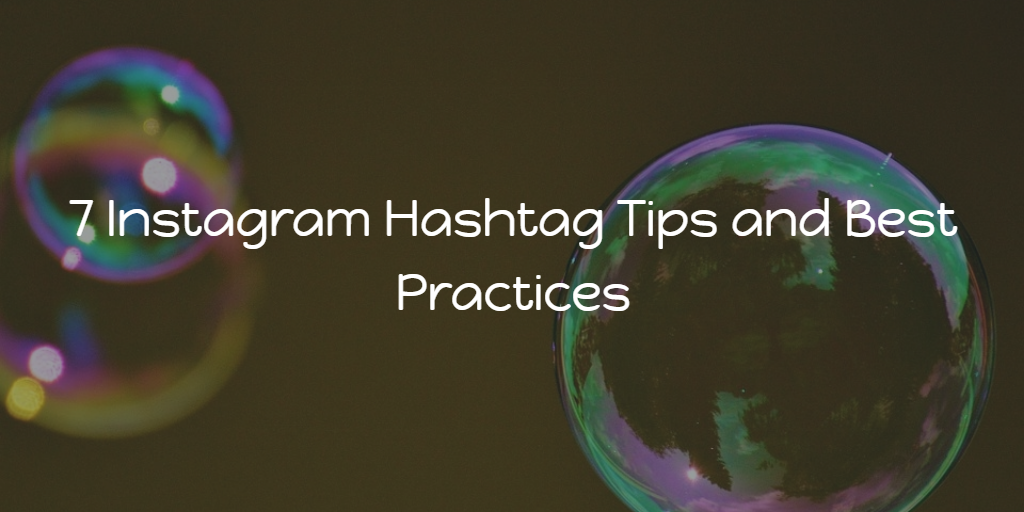
In the digital age, privacy and security are paramount, especially when it comes to personal photographs and artistic
portfolios. SmugMug, a popular platform for photographers and creatives to showcase their work, offers a feature to
set a sitewide password, providing an added layer of protection for your content. In this comprehensive guide,
we'll delve into the process of setting up a sitewide password on SmugMug, ensuring your galleries remain
accessible only to those you choose to share them with.
How to Set a Sitewide Password on SmugMug?
Setting a sitewide password on SmugMug is a straightforward process that allows you to control who can access your
galleries. Follow these simple steps to implement this security measure:
-
Login to Your SmugMug Account: Begin by logging in to your SmugMug account using your username
and password. -
Access Your Account Settings: Once logged in, navigate to the settings menu located in the
top-right corner of the screen. -
Select Privacy: Within the settings menu, locate the privacy option and click on it to access
the privacy settings for your account. -
Enable Password Protection: Within the privacy settings, you'll find an option to enable
password protection. Toggle this option to activate sitewide password protection for your SmugMug site. -
Set Your Password: After enabling password protection, you'll be prompted to set a password
for your site. Choose a strong and secure password that will be difficult for unauthorized users to guess. -
Save Changes: Once you've set your password, be sure to save your changes to apply the
sitewide password to your SmugMug site. -
Test Accessibility: After setting the sitewide password, test its accessibility by logging out
of your account and attempting to access your galleries. You should be prompted to enter the password before
gaining entry. -
Share Password Selectively: Finally, share the sitewide password only with those you trust to
view your galleries, ensuring the privacy and security of your content.
By following these steps, you can easily set a sitewide password on SmugMug, providing added security for your
photography portfolio or personal gallery.
Understanding Sitewide Password Protection
Sitewide password protection on SmugMug offers several benefits for photographers and creatives:
-
Enhanced Privacy: By requiring a password for access, you can ensure that only authorized
individuals can view your galleries, protecting your work from unauthorized distribution or viewing. -
Controlled Access: Sitewide password protection gives you full control over who can view your
content, allowing you to share your galleries selectively with clients, friends, or family members. -
Professionalism: Implementing sitewide password protection can convey a sense of professionalism
and exclusivity, particularly for photographers showcasing their work to clients or prospective clients. -
Security: Password protection adds an extra layer of security to your SmugMug site, safeguarding
your content from potential security breaches or unauthorized access.
Tips for Choosing a Strong Password
When setting a sitewide password on SmugMug, it's important to choose a strong and secure password to maximize
protection. Here are some tips for creating a robust password:
-
Use a Combination of Characters: Include a mix of uppercase letters, lowercase letters, numbers,
and special characters in your password to increase complexity. -
Avoid Common Words or Phrases: Steer clear of using easily guessable words or phrases, such as
"password" or "123456," as these are more susceptible to hacking attempts. -
Longer Is Better: Aim for a password that is at least eight characters long, with longer
passwords providing greater security. -
Avoid Personal Information: Refrain from using personal information such as your name,
birthdate, or address in your password, as this information can be easily obtained by hackers. -
Consider Using a Password Manager: Utilize a reputable password manager to generate and store
complex passwords securely, reducing the risk of password-related security issues.
By following these tips, you can create a strong and secure password for your SmugMug site, enhancing the protection
of your galleries.
Quick Tip to ensure your videos never go missing
Videos are precious memories and all of us never want to ever lose them to
hard disk crashes or missing drives. PicBackMan is the easiest and simplest
way to keep your videos safely backed up in one or more online accounts.
Simply Download PicBackMan (it’s
free!), register your account, connect to your online store and
tell PicBackMan where your videos are – PicBackMan does the rest,
automatically. It bulk uploads all videos and keeps looking for new ones and
uploads those too. You don’t have to ever touch it.
Frequently Asked Questions (FAQs)
How do I change the sitewide password on SmugMug?
To change the sitewide password on SmugMug, simply revisit the privacy settings within your account settings menu.
From there, you can disable the current password protection and set a new password of your choice.
Can I set multiple sitewide passwords for different galleries on SmugMug?
No, SmugMug's sitewide password feature applies to the entire site rather than individual galleries. If you
require different levels of access for specific galleries, consider using SmugMug's gallery-specific privacy
settings.
Is there a limit to the length or complexity of the sitewide password on SmugMug?
While SmugMug does not impose specific limits on the length or complexity of passwords, it's recommended to
choose a password that is both long and complex to maximize security.
Can I share my sitewide password with others?
Yes, you can share your sitewide password with others to grant them access to your SmugMug galleries. However,
exercise caution and only share the password with individuals you trust to maintain the privacy of your content.
Will visitors be prompted to enter the sitewide password every time they visit my SmugMug site?
Once a visitor enters the sitewide password to access your SmugMug site, their browser may store this information
temporarily, allowing them to navigate your galleries without re-entering the password during their session.
Can I disable sitewide password protection on SmugMug?
Yes, you can disable sitewide password protection at any time by revisiting the privacy settings within your SmugMug
account and toggling the password protection option off.
Implementing sitewide password protection on SmugMug is a simple yet effective way to safeguard your galleries and
control access to your content. By following the steps outlined in this guide and adhering to best practices for
password security, you can enjoy peace of mind knowing that your photography portfolio or personal gallery is
protected against unauthorized access.










