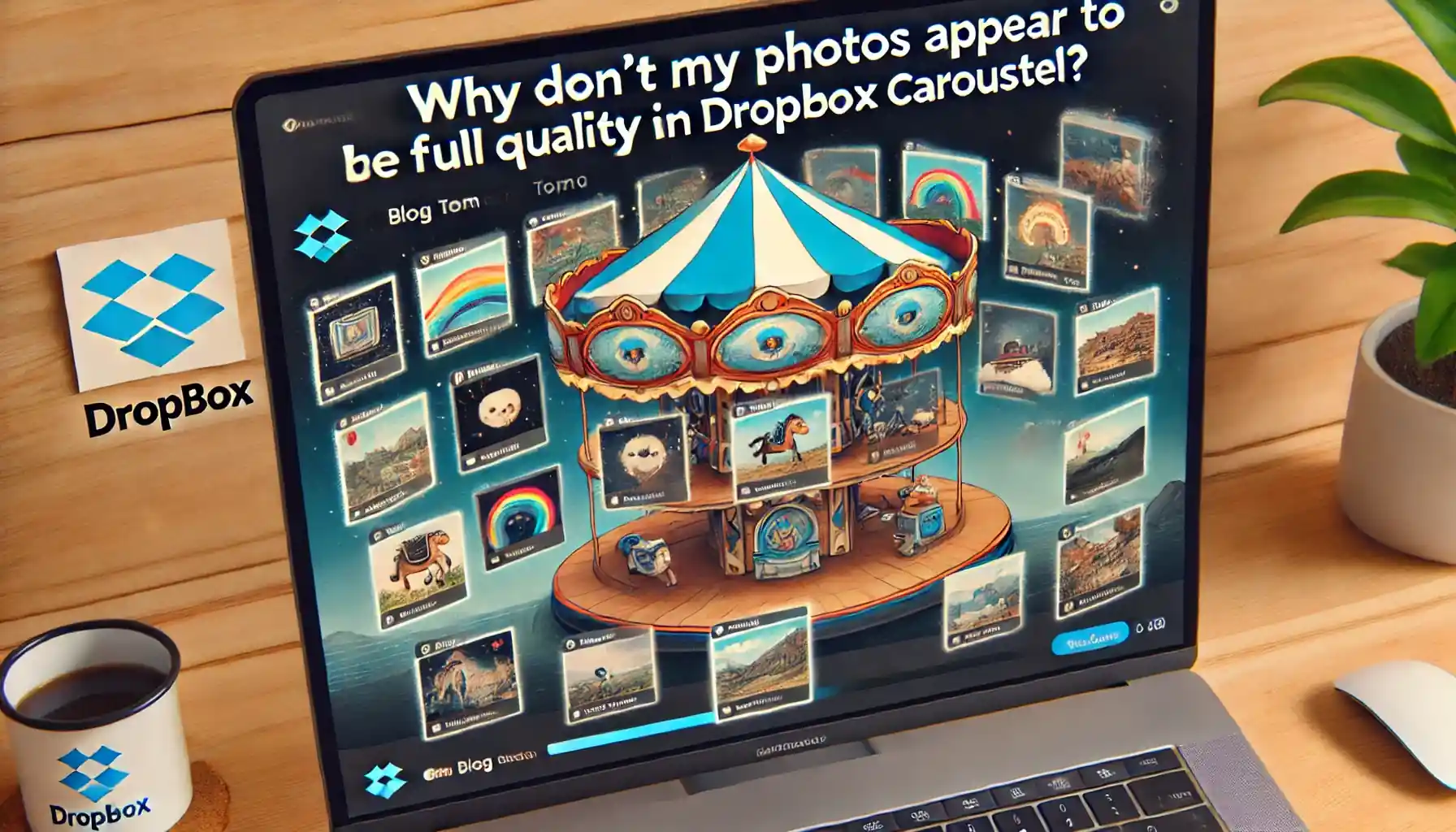
Why is it the #1 bulk uploader?
- Insanely fast!
- Maintains folder structure.
- 100% automated upload.
- Supports RAW files.
- Privacy default.
How can you get started?
Download PicBackMan and start free, then upgrade to annual or lifetime plan as per your needs. Join 100,000+ users who trust PicBackMan for keeping their precious memories safe in multiple online accounts.
“Your pictures are scattered. PicBackMan helps you bring order to your digital memories.”
Why don't My Photos Appear to be Full Quality in Dropbox Carousel?

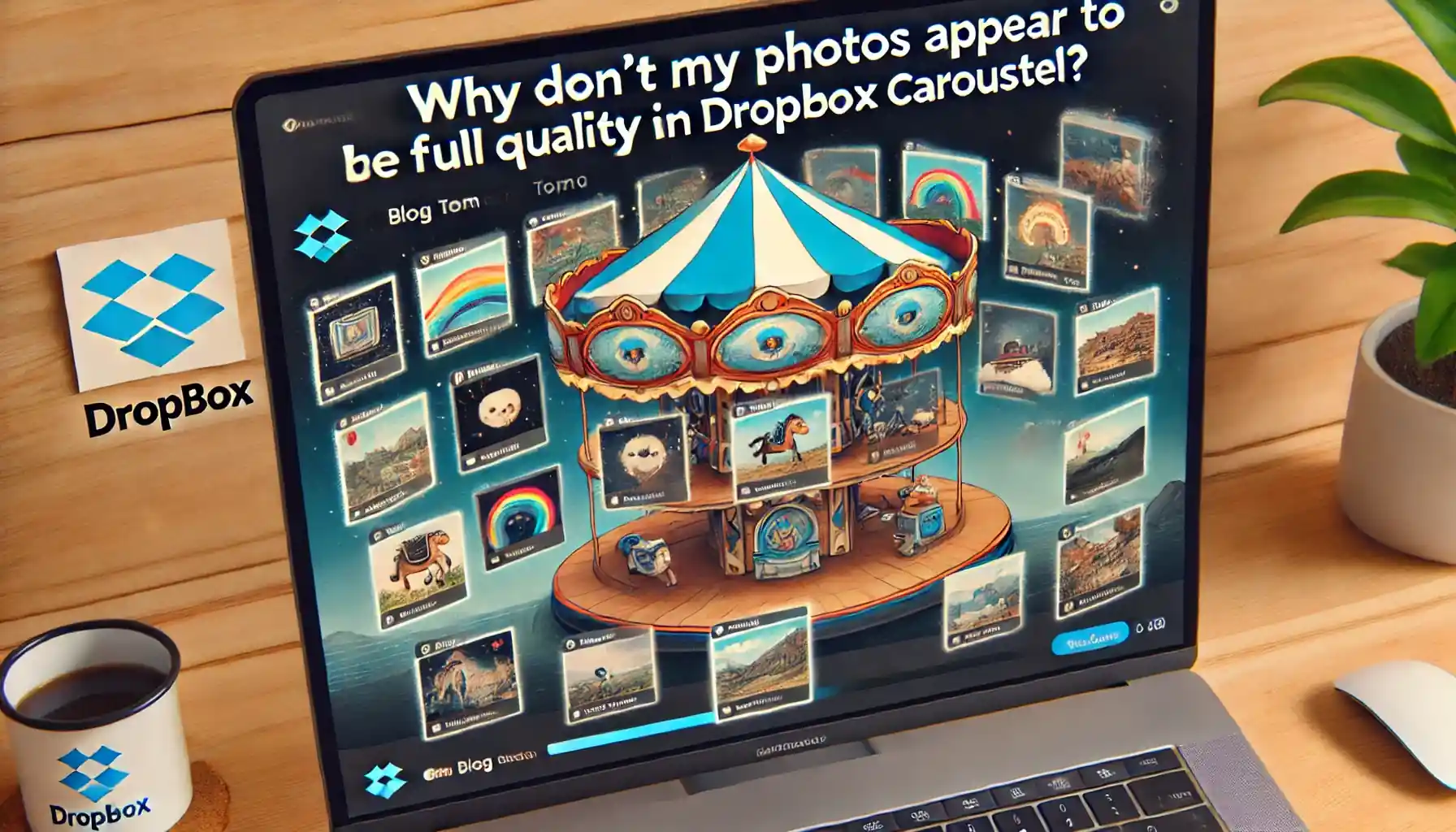
Dropbox Carousel is a popular app for storing and sharing photos, but many users encounter an issue where their photos do not appear in full quality. This can be frustrating, especially when you want to showcase your high-resolution images. In this article, we will explore the reasons behind this problem and provide solutions to ensure your photos maintain their full quality in Dropbox Carousel.
Understanding Photo Quality in Dropbox Carousel
When it comes to photo storage and sharing, quality is paramount. Dropbox Carousel, like many other photo storage applications, uses various techniques to optimize photos for display and storage. Understanding how these optimizations work is crucial to addressing the issue of reduced photo quality.
Dropbox Carousel may compress your photos to save space, which can result in a noticeable drop in quality. This is especially true for high-resolution images, where compression artifacts can become more apparent. Additionally, the way photos are displayed on different devices can affect their perceived quality.
Compression and Its Impact
Compression is a technique used to reduce the file size of images. While this is beneficial for saving storage space and speeding up uploads and downloads, it can negatively impact the quality of your photos. Lossy compression, which is commonly used for images, reduces file size by removing some of the image data. This can lead to a loss of detail and the introduction of compression artifacts.
Display Settings and Device Variations
The display settings of the device you are using to view your photos can also affect their perceived quality. Different devices have different screen resolutions, color profiles, and display technologies, all of which can influence how your photos look. For instance, a photo that looks crisp and vibrant on a high-resolution monitor may appear less detailed and dull on a lower-resolution screen.
Ensuring High-Quality Photo Uploads
To ensure your photos retain their full quality when uploaded to Dropbox Carousel, there are several steps you can take. These include adjusting your upload settings, choosing the right file formats, and understanding how Dropbox handles image files.
Adjusting Upload Settings
Dropbox allows users to customize their upload settings to balance quality and file size. By selecting the highest quality upload option, you can minimize the amount of compression applied to your photos. This setting is usually found in the app's preferences or settings menu.
Choosing the Right File Formats
The file format you choose for your photos can have a significant impact on their quality. JPEG is a common format that uses lossy compression, which can degrade image quality. For the highest quality, consider using lossless formats like PNG or TIFF, which preserve all the original image data. However, keep in mind that these formats result in larger file sizes.
Understanding Dropbox's Image Handling
Dropbox may apply additional compression to images when they are stored and shared. By understanding how Dropbox handles your images, you can make informed decisions about how to prepare your photos for upload. For instance, if you know that Dropbox will compress JPEG images further, you might choose to upload PNG files instead.
Optimizing Photos for Different Devices
Since photos can look different on various devices, it's important to optimize them for the intended display environment. This includes adjusting resolution, color settings, and aspect ratios to match the target device's capabilities.
Adjusting Resolution and Aspect Ratios
High-resolution images can be downscaled to match the resolution of the target device, ensuring that they appear sharp and clear. Additionally, maintaining the correct aspect ratio can prevent distortion and cropping when photos are displayed.
Calibrating Color Settings
Different devices display colors differently due to variations in screen technology and color profiles. By calibrating your photos to match the target device's color profile, you can ensure that colors appear consistent and accurate across different screens.
Troubleshooting Common Issues
If your photos still do not appear in full quality in Dropbox Carousel, there are several common issues you can troubleshoot. These include checking your internet connection, ensuring your app is up to date, and verifying that your account settings are configured correctly.
Checking Internet Connection
A slow or unstable internet connection can affect the upload and download speeds of your photos, potentially leading to incomplete uploads or lower-quality images. Ensure you have a stable and fast internet connection when uploading your photos to Dropbox Carousel.
Updating the App
Outdated versions of Dropbox Carousel may have bugs or limitations that affect photo quality. Make sure you are using the latest version of the app to benefit from any improvements or fixes that have been released.
Verifying Account Settings
Your Dropbox account settings, including storage limits and sync preferences, can impact the quality of your photos. Check that your account has sufficient storage space and that your sync settings are configured to prioritize photo quality.
Using Alternative Photo Storage Solutions
If you continue to experience issues with photo quality in Dropbox Carousel, you might consider using alternative photo storage solutions. Several other platforms offer high-quality photo storage and sharing capabilities.
Google Photos
Google Photos is a popular alternative that provides unlimited storage for high-quality photos. It also offers powerful search and organization features, making it easy to manage large photo libraries.
Flickr
Flickr is a well-known photo-sharing platform that offers 1,000 GB of free storage. It supports high-resolution images and provides robust tools for organizing and sharing your photos.
Apple iCloud Photos
For Apple users, iCloud Photos offers seamless integration with the Apple ecosystem. It provides high-quality photo storage and synchronization across all your Apple devices.
Quick Tip to ensure your videos never go missing
Videos are precious memories and all of us never want to ever lose them to hard disk crashes or missing drives. PicBackMan is the easiest and simplest way to keep your videos safely backed up in one or more online accounts. Simply Download PicBackMan (it's free!), register your account, connect to your online store and tell PicBackMan where your videos are - PicBackMan does the rest, automatically. It bulk uploads all videos and keeps looking for new ones and uploads those too. You don't have to ever touch it.
FAQs
Does Dropbox reduce the quality of photos?
Yes, Dropbox may reduce the quality of photos through compression, especially when using their mobile or web apps to upload images. To minimize quality loss, ensure that you upload photos using the highest quality settings available and consider using lossless file formats.
What is the resolution of Dropbox?
Dropbox itself does not have a specific resolution limit for storing photos. However, the resolution of images viewed or shared through Dropbox might be affected by the display capabilities of the device being used and any compression applied during upload.
How do I send full quality photos?
To send full quality photos, use the original high-resolution files and avoid compression. You can upload the photos to Dropbox in their original format and then share the download link with others. Ensure that you select the highest quality upload settings in Dropbox.
How do I download full resolution photos from Dropbox?
To download full resolution photos from Dropbox, log in to your Dropbox account, navigate to the photo you want to download, and select the download option. This will download the image in its original resolution as stored in Dropbox.
What resolution does Dropbox capture?
Dropbox does not capture photos itself but serves as a storage platform. The resolution of the photos stored in Dropbox depends on the original resolution of the images you upload. Dropbox supports storing high-resolution images without imposing a specific resolution limit.
How do I export high resolution photos?
To export high resolution photos from Dropbox, ensure you have downloaded the original files from your Dropbox account. Once downloaded, you can use any photo editing software to export the images in the desired high-resolution format without compression.
Conclusion
Ensuring that your photos appear in full quality in Dropbox Carousel requires a combination of adjusting settings, choosing the right file formats, and understanding how the platform handles images. By following the tips and strategies outlined in this article, you can maintain the quality of your photos and enjoy a better viewing experience across different devices.






