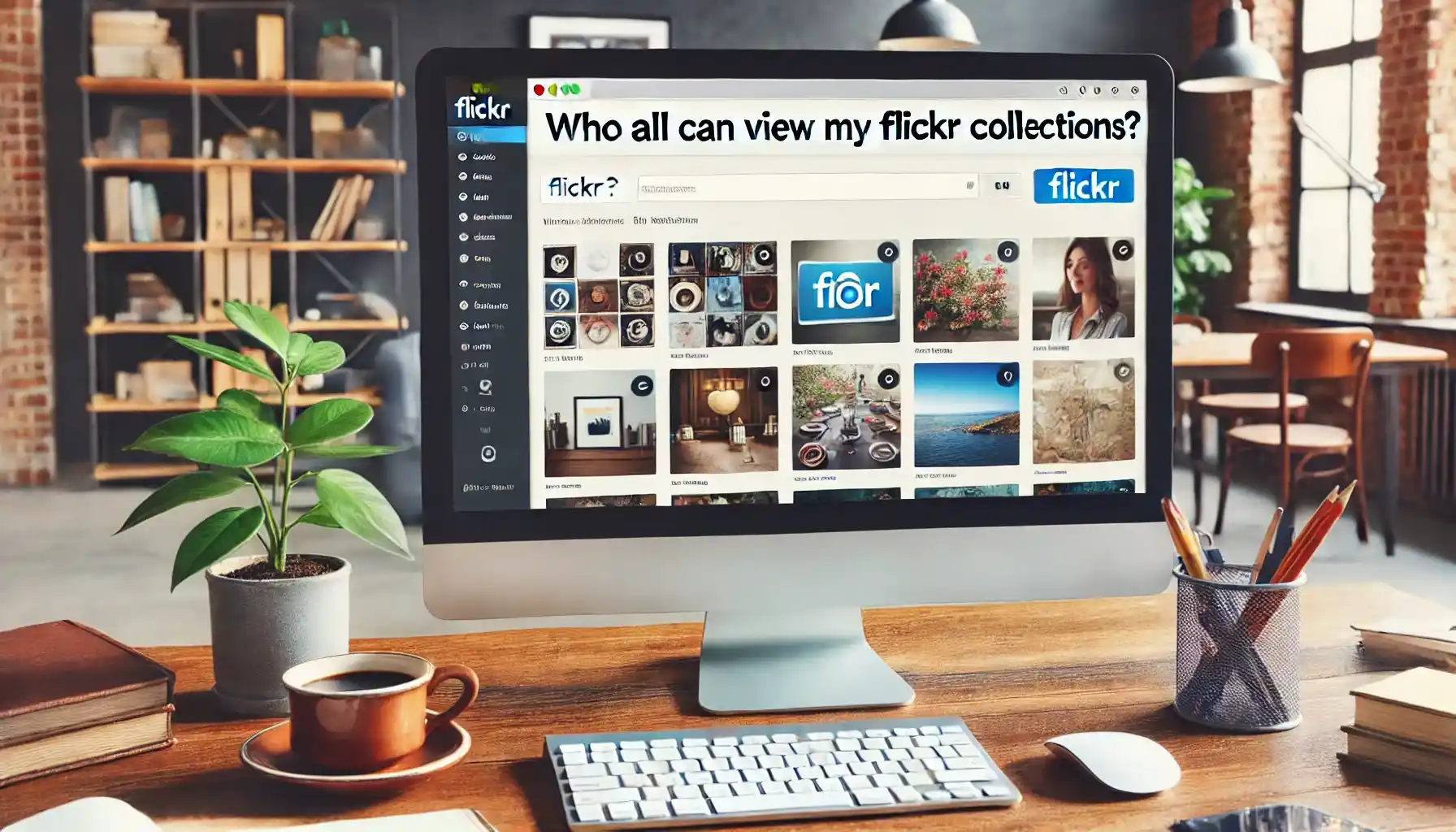
Why is it the #1 bulk uploader?
- Insanely fast!
- Maintains folder structure.
- 100% automated upload.
- Supports RAW files.
- Privacy default.
How can you get started?
Download PicBackMan and start free, then upgrade to annual or lifetime plan as per your needs. Join 100,000+ users who trust PicBackMan for keeping their precious memories safe in multiple online accounts.
“Your pictures are scattered. PicBackMan helps you bring order to your digital memories.”
Who all can view My Flickr Collections?

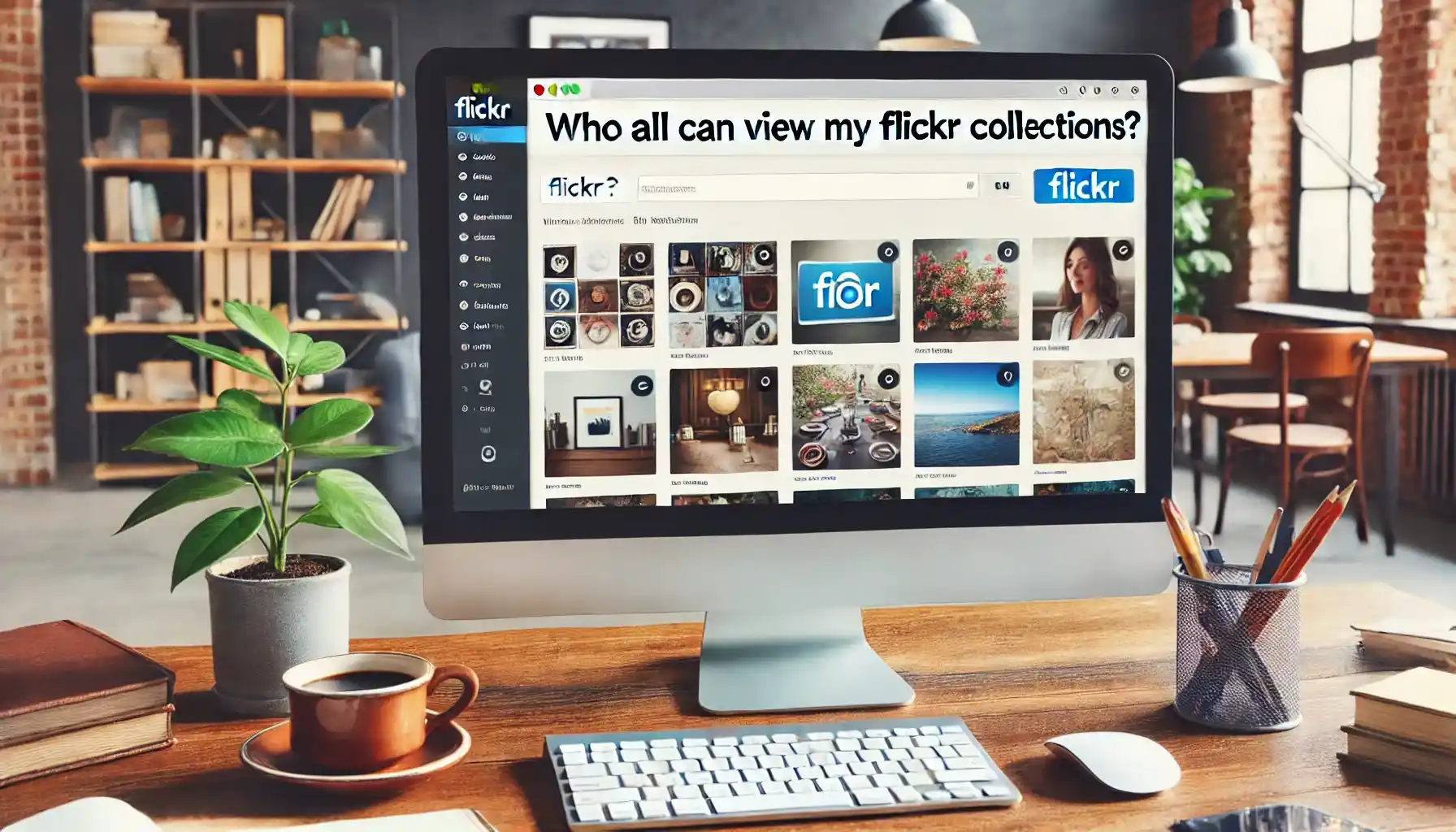
Flickr, a popular photo-sharing platform, offers users a unique way to showcase their photography to the world. Whether you are an amateur photographer or a seasoned professional, understanding who can view your Flickr collections is crucial for managing your privacy and sharing preferences. In this comprehensive guide, we delve into the intricacies of Flickr's privacy settings, explore different viewing permissions, and provide tips on how to control access to your collections.
Flickr collections are a powerful feature that allows you to organize your photos into thematic groups. These collections can be a blend of various albums, making it easier for viewers to navigate through your work. But, who all can view your Flickr collections? This depends largely on your privacy settings and how you choose to share your content.
Who All Can View My Flickr Collections?
By default, Flickr collections are set to be public, meaning anyone on the internet can view them. However, Flickr provides several options to control who can see your collections. You can restrict access to friends, family, or specific contacts, or keep them entirely private.
Public Viewing
Public viewing allows anyone on the internet to access your Flickr collections. This is a great option if you want to showcase your work to a broad audience and attract more viewers.
Friends and Family
If you prefer a more controlled sharing environment, you can set your collections to be viewable only by your friends and family. This is ideal for personal photos you want to share with a select group.
Specific Contacts
Flickr also allows you to share collections with specific contacts. This option provides the highest level of control, letting you choose exactly who can view your content.
Private Collections
For maximum privacy, you can set your collections to private, making them visible only to you. This is perfect for storing personal photos or works in progress that you are not ready to share.
Setting Privacy Controls
How to Change Privacy Settings on Flickr
Changing privacy settings on Flickr is straightforward. Navigate to the "Settings" menu, and under the "Privacy & Permissions" tab, you can adjust who can view your collections.
Step-by-Step Guide
- Log in to Your Flickr Account: Access your account to get started.
- Go to Settings: Click on your profile picture and select "Settings" from the dropdown menu.
- Navigate to Privacy & Permissions: Here, you'll find various options to control your privacy settings.
- Adjust Viewing Permissions: Select who can view your collections - public, friends, family, specific contacts, or private.
Using Batch Edit for Multiple Collections
If you have multiple collections, you can use the batch edit feature to change the privacy settings for all of them at once. This saves time and ensures consistency across your entire Flickr account.
Why Manage Privacy Settings?
Protecting Personal Information
Managing your privacy settings helps protect your personal information. By controlling who can view your collections, you can prevent unauthorized access to your photos and sensitive data.
Maintaining Professionalism
For professional photographers, maintaining control over your collections is crucial. It allows you to showcase your portfolio selectively and maintain a professional image.
Enhancing Viewer Experience
By curating who can view your collections, you can tailor the viewer experience to specific audiences. This ensures that your work is appreciated by those who matter most to you.
Quick Tip to ensure your videos never go missing
Videos are precious memories and all of us never want to ever lose them to hard disk crashes or missing drives. PicBackMan is the easiest and simplest way to keep your videos safely backed up in one or more online accounts. Simply Download PicBackMan (it's free!), register your account, connect to your online store and tell PicBackMan where your videos are - PicBackMan does the rest, automatically. It bulk uploads all videos and keeps looking for new ones and uploads those too. You don't have to ever touch it.
FAQs
Who viewed my Flickr photos?
Flickr provides view statistics for Pro account users. You can see view counts for individual photos and overall account views. However, Flickr doesn't provide information on specific individuals who viewed your photos unless they interact with them (like commenting or favoriting).
Can everyone see your photos on Flickr?
Not necessarily. Flickr allows you to control the privacy settings of your photos. You can set photos to be visible to everyone (public), only to your Flickr friends and family, or completely private (visible only to you). You can adjust these settings for individual photos or entire albums.
How do collections work in Flickr?
Collections in Flickr are a way to organize your albums and photos into broader categories. They act like folders that can contain multiple albums and even other collections. This hierarchical structure helps you manage and present your photos in a more organized manner, especially if you have a large number of albums.
What is the difference between albums and collections in Flickr?
Albums are groups of individual photos, while collections are groups of albums and/or other collections. Think of albums as specific photo sets (like "Summer Vacation 2023") and collections as broader categories (like "Vacations"). Collections allow for a higher level of organization, letting you group related albums together.
Can Flickr albums be private?
Yes, Flickr albums can be set to private. When creating or editing an album, you can choose its privacy settings. Private albums are only visible to you, while you can also set albums to be visible to friends and family, or make them completely public.
How do I add a Flickr album to my collection?
To add an album to a collection in Flickr, first create or select the collection you want to use. Then, go to the album you want to add, click on the "More" menu (usually represented by three dots), and select "Add to collection." Choose the appropriate collection from the list that appears. Alternatively, you can drag and drop albums into collections when viewing your Organize page.
Conclusion
Understanding who all can view your Flickr collections and managing your privacy settings is essential for maintaining control over your content. Whether you want to share your work with the world or keep it limited to a select group, Flickr offers robust options to suit your needs. By taking the time to adjust your privacy settings, you can protect your personal information, maintain professionalism, and enhance the viewer experience.






