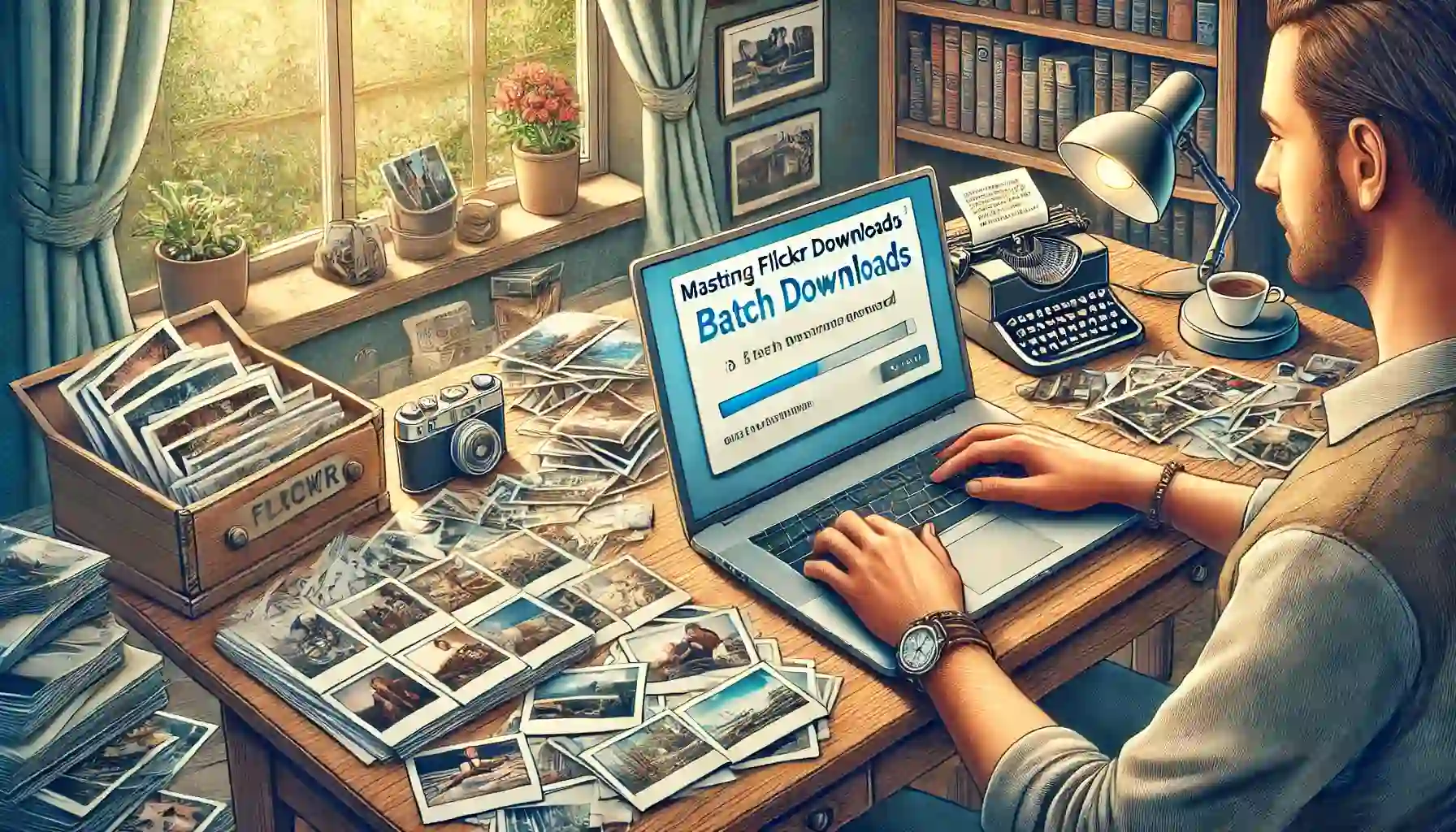
Why is it the #1 bulk uploader?
- Insanely fast!
- Maintains folder structure.
- 100% automated upload.
- Supports RAW files.
- Privacy default.
How can you get started?
Download PicBackMan and start free, then upgrade to annual or lifetime plan as per your needs. Join 100,000+ users who trust PicBackMan for keeping their precious memories safe in multiple online accounts.
“Your pictures are scattered. PicBackMan helps you bring order to your digital memories.”
What Tools or Methods are Great to Batch Download One's Flickr account?

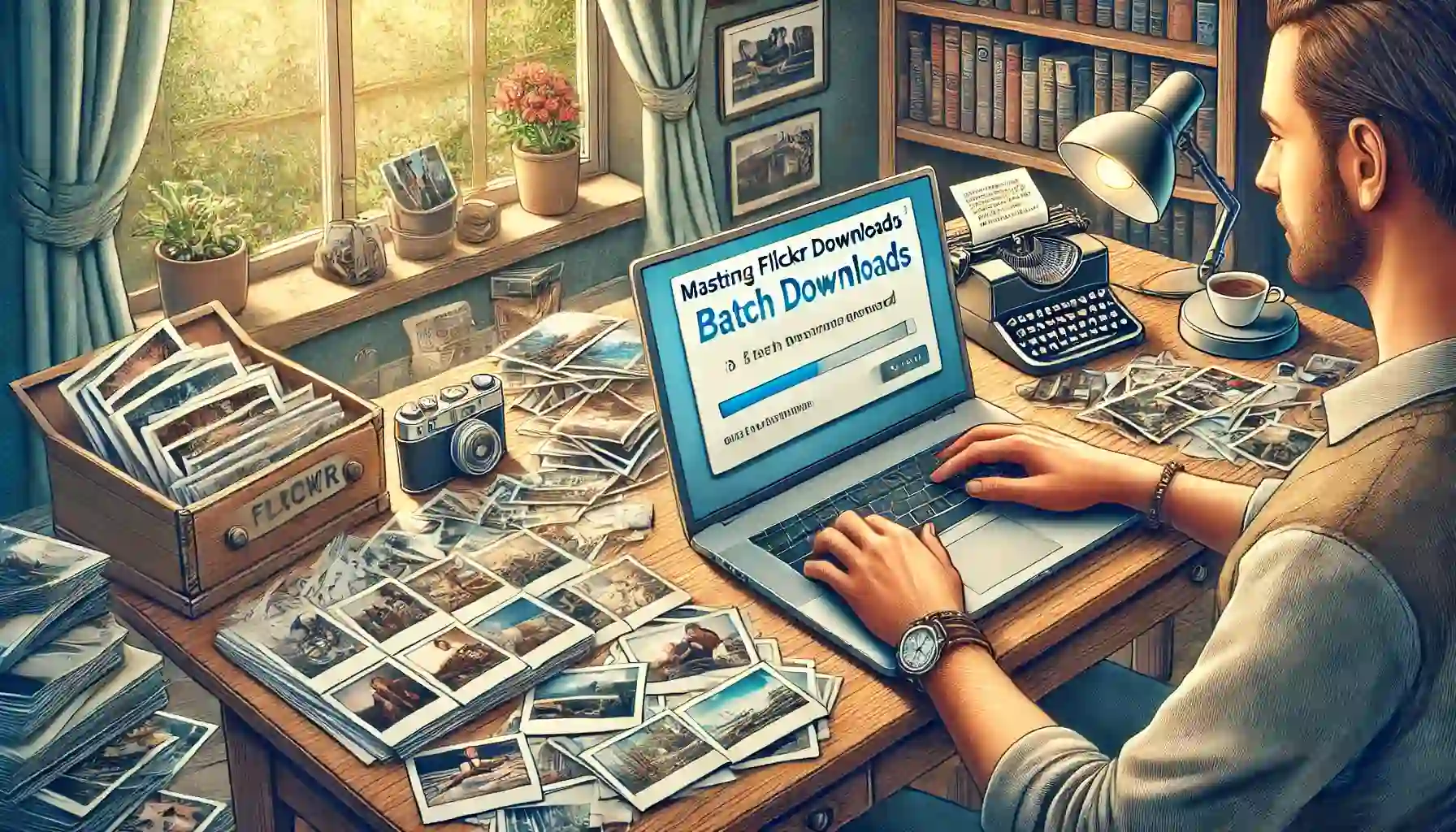
In today's digital age, photo-sharing platforms have become an integral part of our lives, allowing us to store, share, and showcase our memories. Flickr, one of the pioneers in this space, has been a go-to platform for photographers and enthusiasts alike. However, there may come a time when you need to retrieve your entire photo collection from Flickr, whether for backup purposes or to migrate to another service. This is where batch downloading becomes crucial.
In this comprehensive guide, we'll explore the most effective tools and methods for batch downloading your Flickr account. We'll dive deep into various solutions, compare their features, and provide step-by-step instructions to help you seamlessly retrieve your precious photo archives. Whether you're a casual user or a professional photographer, this article will equip you with the knowledge and resources to efficiently manage your Flickr library.
What Tools or Methods are Great to Batch Download One's Flickr Account?
When it comes to batch downloading your Flickr account, several tools and methods stand out for their efficiency and user-friendliness. These solutions cater to different needs, from simple downloads to more advanced features for organizing and metadata preservation. Let's explore some of the most popular and effective options:
- Flickr's Own Download Tool: Flickr provides a native option for downloading your entire photo library.
- Third-Party Desktop Applications: Specialized software designed for bulk Flickr downloads.
- Browser Extensions: Add-ons that integrate with your web browser for easy downloading.
- Command-Line Tools: For tech-savvy users who prefer more control and automation.
- Online Web Services: Web-based solutions that don't require software installation.
Each of these methods has its own strengths and potential limitations. In the following sections, we'll delve into each option, helping you choose the best approach for your specific needs.
Flickr's Native Download Tool: A Built-in Solution
Flickr's own download tool is often overlooked, but it's a reliable and straightforward method for batch downloading your account. This official solution ensures compatibility and respects Flickr's terms of service.
How to Use Flickr's Download Tool
- Log into your Flickr account.
- Navigate to your account settings.
- Look for the "Request my Flickr data" option.
- Click on the request button to initiate the download process.
- Wait for Flickr to compile your data (this may take several hours or days, depending on your library size).
- Once ready, you'll receive an email with a download link.
- Download the ZIP file containing your photos and videos.
Pros and Cons
Pros:
- Official solution, ensuring full compatibility
- Preserves original file formats and metadata
- No need for third-party software
Cons:
- Can be slow for large libraries
- Limited control over the download process
- May not include all account data in a single download
While Flickr's native tool is a safe bet, it may not be the most efficient option for users with extensive libraries or those seeking more control over the download process. This is where third-party solutions come into play.
Third-Party Desktop Applications: Powerful Alternatives
For users seeking more robust features and greater control over the batch download process, third-party desktop applications offer compelling solutions. These tools are designed specifically for Flickr downloads and often provide additional functionality beyond simple retrieval.
Top Desktop Applications for Flickr Downloads
-
Bulkr: A popular choice for Windows users, Bulkr offers a user-friendly interface and powerful download capabilities.
-
FlickrDownloadr: An open-source application available for Windows, macOS, and Linux, providing a cross-platform solution.
-
Flickr Downloadr: Not to be confused with the previous entry, this tool offers a sleek interface and advanced filtering options.
Features to Look for in Desktop Applications
When choosing a desktop application for batch downloading your Flickr account, consider the following features:
- Speed and Efficiency: Look for tools that can handle large downloads quickly.
- Metadata Preservation: Ensure the application retains important photo information.
- Customizable Download Options: Ability to select specific albums, date ranges, or tags.
- Organization Features: Some tools offer options to sort downloads into folders automatically.
- Resume Capability: In case of interruptions, the ability to resume downloads is crucial.
Step-by-Step Guide: Using Bulkr for Batch Downloads
Let's walk through the process of using Bulkr, one of the most popular desktop applications for Flickr downloads:
- Download and install Bulkr from the official website.
- Launch the application and log in with your Flickr credentials.
- Select the download options (e.g., all photos, specific albums, date range).
- Choose your preferred download location on your computer.
- Start the download process and monitor progress through the application's interface.
- Once complete, verify that all files have been downloaded successfully.
Desktop applications like Bulkr provide a balance between ease of use and advanced features, making them a top choice for many users looking to batch download their Flickr accounts.
Browser Extensions: Convenient Add-ons for Quick Downloads
For those who prefer a more integrated approach, browser extensions offer a convenient way to batch download Flickr photos directly from your web browser. These add-ons are typically lightweight and easy to use, making them ideal for users who want a simple solution without the need for standalone software.
Popular Browser Extensions for Flickr Downloads
-
Flickr Downloadr (Chrome): Not to be confused with the desktop application, this Chrome extension allows for easy downloading of individual photos or entire albums.
-
Flickr Photo Downloader (Firefox): A Firefox add-on that enables batch downloads of Flickr photos and albums.
-
Flickr Rapid Downloader (Chrome): This extension offers quick download options for both individual photos and entire sets.
Advantages of Using Browser Extensions
Browser extensions for Flickr downloads come with several benefits:
- Seamless Integration: Work directly within your browser environment.
- Quick Access: Download photos with just a few clicks while browsing Flickr.
- No Additional Software: Avoid installing standalone applications on your computer.
- Regular Updates: Browser extensions are often updated to maintain compatibility with Flickr's interface.
How to Use a Browser Extension for Batch Downloads
Here's a general guide on using a browser extension to batch download your Flickr account:
- Install the chosen extension from your browser's web store.
- Navigate to your Flickr account or the specific album you want to download.
- Look for the extension's icon in your browser toolbar or a new download button on Flickr pages.
- Select the photos or albums you wish to download.
- Choose your download preferences (if available).
- Initiate the download process and wait for completion.
While browser extensions offer convenience, they may have limitations in terms of download speed and handling very large collections. For more extensive libraries, desktop applications or command-line tools might be more suitable.
Command-Line Tools: For the Tech-Savvy User
For users comfortable with command-line interfaces, there are several powerful tools available that offer unparalleled control and automation capabilities for batch downloading Flickr accounts. These tools are particularly useful for developers, system administrators, or anyone looking to integrate Flickr downloads into automated workflows.
Popular Command-Line Tools for Flickr Downloads
-
flickr_downloader: A Python-based tool that allows for flexible and customizable downloads.
-
flickr-download: Another Python script that focuses on simplicity and efficiency.
-
flickr-uploader: Despite its name, this tool also includes robust download capabilities.
Advantages of Command-Line Tools
Command-line tools offer several advantages for batch downloading Flickr accounts:
- Automation: Easily integrate into scripts or scheduled tasks.
- Flexibility: Fine-tune download parameters with extensive options.
- Resource Efficiency: Generally lighter on system resources compared to GUI applications.
- Cross-Platform Compatibility: Many command-line tools work across different operating systems.
Example: Using flickr_downloader
Here's a basic example of how to use the flickr_downloader tool:
- Install Python and pip if not already installed on your system.
-
Install flickr_downloader using pip:
pip install flickr_downloader - Set up your Flickr API key and secret (required for authentication).
-
Run the tool with your desired options:
flickr_downloader --user=your_username --download_path=/path/to/download
This command will download all photos from the specified user account to the designated folder. You can add various options to customize the download process, such as specifying date ranges, albums, or file types.
While command-line tools offer powerful capabilities, they require a certain level of technical expertise. For users seeking a more user-friendly approach, web-based services might be a better fit.
Online Web Services: Cloud-Based Solutions
For those who prefer not to install software or use command-line interfaces, online web services offer a cloud-based approach to batch downloading Flickr accounts. These services typically operate through a web interface, allowing you to initiate and manage downloads directly from your browser.
Popular Online Services for Flickr Downloads
-
PhotoBackup.io: A web-based tool specifically designed for backing up photo-sharing accounts, including Flickr.
-
DownloadFlickr: An online service that allows you to download photos from public Flickr accounts without registration.
-
Flickr-Downloadr (Web Version): A web-based variant of the desktop application, offering similar functionality through a browser interface.
Benefits of Using Online Web Services
Online services for batch downloading Flickr accounts come with several advantages:
- No Installation Required: Access the tool directly through your web browser.
- Cross-Platform Compatibility: Use on any device with an internet connection.
- Server-Side Processing: Offload the download workload to remote servers, saving local resources.
- Automatic Updates: Always access the latest version without manual updates.
How to Use an Online Web Service for Flickr Downloads
While specific steps may vary depending on the service, here's a general guide:
- Visit the chosen web service's website.
- Authenticate with your Flickr account (if required).
- Select the albums or photos you wish to download.
- Configure any available download options (e.g., file format, metadata preservation).
- Initiate the download process.
- Wait for the service to compile your files (this may take some time for large collections).
- Download the compiled archive to your local device.
Online web services offer a convenient solution for users who prefer not to install software or deal with technical setups. However, they may have limitations in terms of download speeds and the size of collections they can handle efficiently.
Comparing Methods: Choosing the Right Solution for You
With the variety of tools and methods available for batch downloading Flickr accounts, it's essential to choose the one that best fits your specific needs. Let's compare the different approaches to help you make an informed decision:
| Method | Ease of Use | Speed | Customization | Resource Usage | Best For |
|---|---|---|---|---|---|
| Flickr's Native Tool | High | Low-Medium | Low | Low | Casual users, small libraries |
| Desktop Applications | Medium-High | High | High | Medium | Photography enthusiasts, large libraries |
| Browser Extensions | High | Medium | Medium | Low | Quick downloads, moderate libraries |
| Command-Line Tools | Low | Very High | Very High | Low | Tech-savvy users, automation needs |
| Online Web Services | High | Medium | Medium | Very Low | Users without local storage, medium libraries |
Consider the following factors when choosing your method:
- Library Size: For very large collections, desktop applications or command-line tools may be more efficient.
- Technical Expertise: If you're comfortable with technology, command-line tools offer the most control.
- Frequency of Use: For one-time downloads, Flickr's native tool or online services might suffice.
- Additional Features: Some desktop applications offer organization and editing features beyond just downloading.
By weighing these factors against your personal needs and preferences, you can select the most appropriate method for batch downloading your Flickr account.
Best Practices for Batch Downloading Your Flickr Account
Regardless of the method you choose, following best practices can ensure a smooth and successful batch download experience:
-
Verify Your Account: Ensure you have full access to your Flickr account before starting the download process.
-
Check Storage Space: Confirm you have sufficient local or cloud storage to accommodate your entire Flickr library.
-
Organize Before Downloading: If possible, organize your Flickr albums and collections before initiating the download for easier management afterward.
-
Preserve Metadata: Choose a method that retains important metadata such as tags, descriptions, and location data.
-
Use a Stable Internet Connection: A reliable, high-speed internet connection will significantly improve download speeds and reduce the risk of interruptions.
-
Backup Your Backup: Once you've downloaded your Flickr library, consider creating an additional backup on a separate storage device or cloud service.
-
Respect Copyright: If downloading public photos, ensure you have the right to do so and respect the copyright of other users.
-
Schedule Downloads: For large libraries, consider scheduling downloads during off-peak hours to minimize disruption to your daily activities.
By adhering to these best practices, you can ensure a more efficient and reliable batch download process for your Flickr account.
Quick Tip to ensure your videos never go missing
Videos are precious memories and all of us never want to ever lose them to hard disk crashes or missing drives. PicBackMan is the easiest and simplest way to keep your videos safely backed up in one or more online accounts. Simply Download PicBackMan (it's free!), register your account, connect to your online store and tell PicBackMan where your videos are - PicBackMan does the rest, automatically. It bulk uploads all videos and keeps looking for new ones and uploads those too. You don't have to ever touch it.
FAQs
How to bulk download from Flickr?
To bulk download from Flickr, you can use several methods. Flickr's own download tool allows you to request your entire data archive. Alternatively, third-party applications like Bulkr or FlickrDownloadr offer more control over the download process. For tech-savvy users, command-line tools like flickr_downloader provide powerful batch download capabilities. Browser extensions and online web services are also available for convenient bulk downloads directly from your web browser.
How to download Flickr albums with more than 500 photos?
Downloading Flickr albums with more than 500 photos can be challenging using Flickr's native interface due to pagination limits. To overcome this, use third-party tools specifically designed for large-scale downloads. Desktop applications like Bulkr or command-line tools like flickr_downloader can handle albums of any size. These tools often allow you to specify album IDs or names, enabling you to download entire albums regardless of the photo count.
Can you bulk upload to Flickr?
Yes, you can bulk upload to Flickr. Flickr provides an official desktop uploader tool called "Flickr Uploadr" that allows you to upload multiple photos and videos simultaneously. Additionally, many third-party applications and mobile apps support bulk uploads to Flickr. Some popular options include Adobe Lightroom's Flickr publishing service, Flickr's mobile app for iOS and Android, and various web-based tools that support drag-and-drop functionality for multiple files.
Can anyone download photos from Flickr?
Not all photos on Flickr can be downloaded by anyone. The ability to download photos depends on the privacy settings and licensing options set by the photo owner. Public photos marked with permissive Creative Commons licenses or those explicitly set as downloadable by the owner can be downloaded by anyone. However, private photos or those with restrictive settings can only be downloaded by the owner or authorized users. Always respect copyright and licensing terms when downloading photos from Flickr.
Is it safe to download from Flickr?
Downloading from Flickr is generally safe when using official channels or reputable third-party tools. Flickr itself is a trusted platform, and downloading your own photos or public photos through their official interfaces poses minimal risk. However, when using third-party applications or services, it's important to verify their credibility and read user reviews. Stick to well-known, frequently updated tools, and always ensure your computer has up-to-date antivirus software. Be cautious of any tool that asks for unnecessary permissions or personal information.
Can you transfer photos from one Flickr account to another?
While Flickr doesn't provide a direct "transfer" feature between accounts, you can effectively move photos from one account to another through a download-and-upload process. First, download the photos from the original account using Flickr's data download tool or a third-party application. Then, upload these photos to the new account using Flickr's upload tools or a bulk upload method. This process maintains the original image quality but may not preserve all metadata or organizational structures, so some manual reorganization might be necessary after the transfer.
Conclusion
Batch downloading your Flickr account doesn't have to be a daunting task. With the right tools and methods at your disposal, you can efficiently retrieve your entire photo collection while preserving important metadata and organization. Whether you opt for Flickr's native tool, a powerful desktop application, a convenient browser extension, a flexible command-line tool, or a cloud-based web service, there's a solution to fit every user's needs and technical comfort level.
Remember to consider factors such as your library size, technical expertise, and specific requirements when choosing the best method for you. By following best practices and selecting the appropriate tool, you can ensure that your cherished photo memories are safely backed up and easily accessible.
As the digital landscape continues to evolve, having control over your online content becomes increasingly important. By mastering the art of batch downloading your Flickr account, you're taking a crucial step in managing and preserving your digital legacy.






