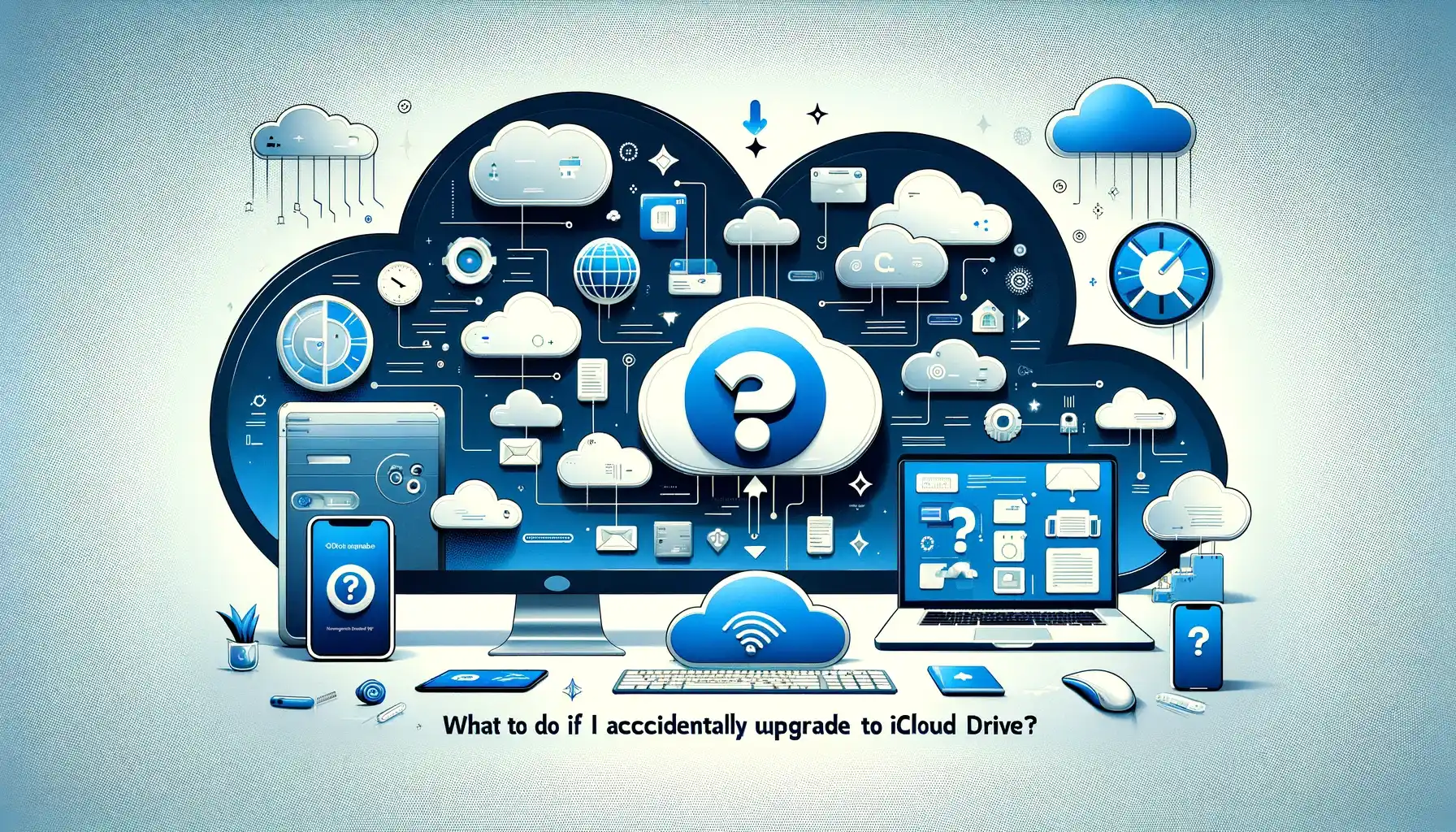
What to do if I Accidentally Upgrade to iCloud Drive?

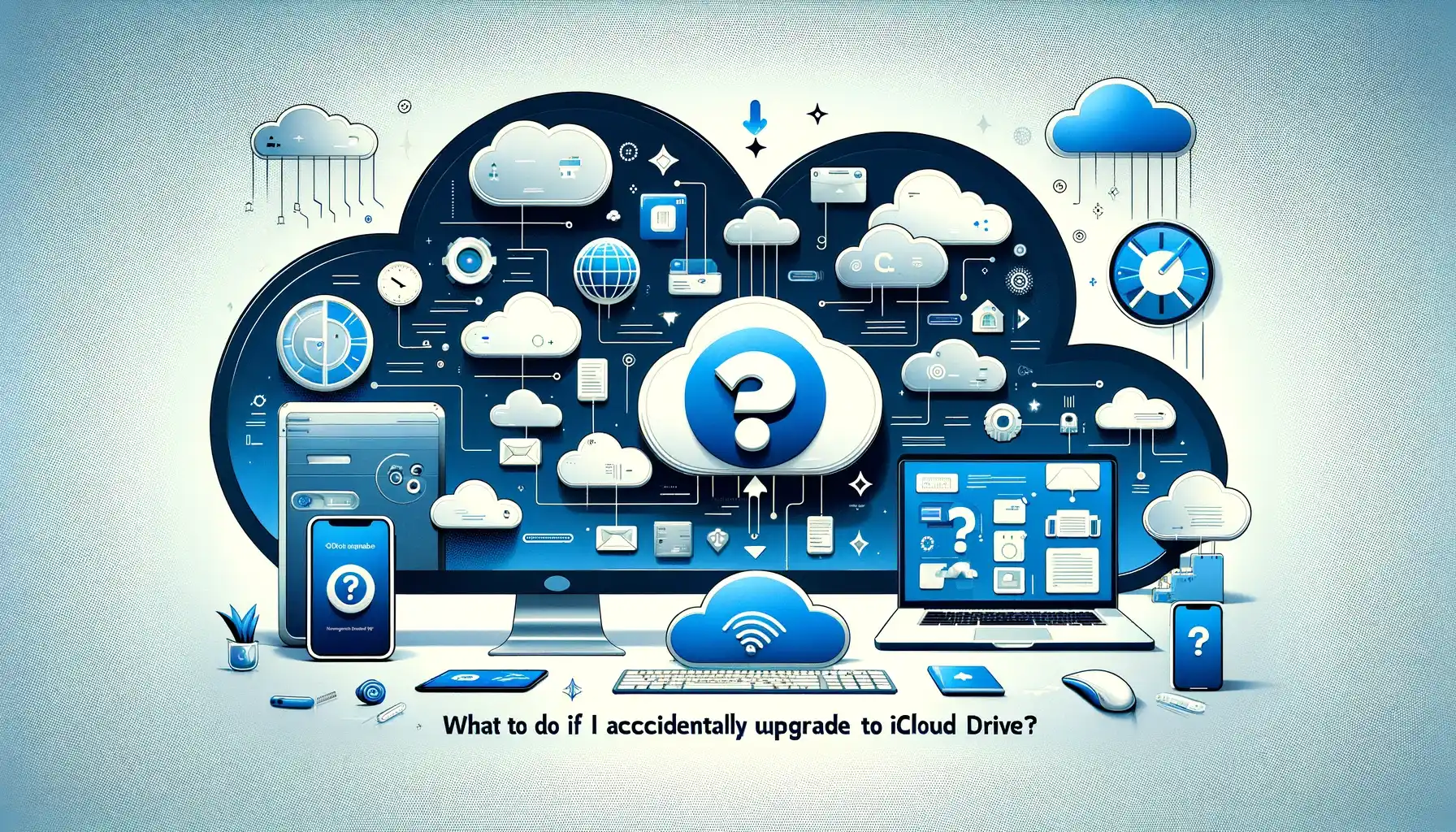
Accidentally upgrading to iCloud Drive can be a daunting experience, leaving you uncertain about what steps to take next. However, fear not! In this comprehensive guide, we'll walk you through the necessary actions to remedy this situation effectively. Whether you're a novice iCloud user or a seasoned pro, our expert advice will help you regain control over your iCloud storage in no time.
What to do if I Accidentally Upgrade to iCloud Drive?
Accidentally upgrading to iCloud Drive can happen to anyone. Perhaps you clicked on the wrong button or misunderstood the implications of the upgrade. Whatever the reason, here's what you can do to address this issue and restore normalcy to your iCloud account.
Assess the Situation
The first step is to assess the extent of the upgrade and its impact on your iCloud storage. Check whether your files and data are still accessible and whether any changes have been made to your storage plan.
Stay Calm and Don't Panic
It's natural to feel anxious or frustrated when facing unexpected changes to your iCloud account. However, it's essential to remain calm and approach the situation with a clear mind. Panicking will only make it harder to resolve the issue effectively.
Contact Apple Support
If you're unsure how to proceed or need assistance with reverting the upgrade, don't hesitate to contact Apple Support. They have dedicated personnel who can guide you through the process and provide personalized solutions based on your specific situation.
Check for Backup Options
Before making any changes to your iCloud settings, check if you have any recent backups of your data. Having a backup ensures that you can restore your files and settings if needed, minimizing the risk of data loss during the resolution process.
Review iCloud Storage Options
Take a closer look at your iCloud storage options and consider whether the upgraded plan meets your needs. If not, explore alternative storage solutions or downgrade to a lower-tier plan that better aligns with your usage requirements.
Monitor Account Activity
After addressing the accidental upgrade, keep an eye on your iCloud account activity to ensure that everything returns to normal. Look out for any unexpected changes or discrepancies and take prompt action if you notice any irregularities.
Educate Yourself
Use this experience as an opportunity to learn more about iCloud features, settings, and best practices. Understanding how iCloud works can help you avoid similar issues in the future and make the most out of your iCloud experience.
Share Your Experience
If you've successfully resolved the accidental upgrade issue, consider sharing your experience with others. Your insights and tips could help fellow iCloud users navigate similar challenges and empower them to take control of their iCloud accounts.
Stay updated
Keep abreast of any updates or changes to iCloud policies, features, and functionality. Staying informed ensures that you're well-prepared to handle any future challenges or developments related to your iCloud account.
Seek Professional Assistance
If you encounter persistent issues or challenges with your iCloud account, don't hesitate to seek professional assistance from IT experts or Apple-certified technicians. They can provide specialized support and troubleshooting to resolve complex issues effectively.
Review Terms and Conditions
Take some time to review the terms and conditions associated with iCloud services and upgrades. Understanding your rights and responsibilities as an iCloud user can help you make informed decisions and protect your interests.
Consider Third-Party Solutions
Explore third-party solutions and applications that complement iCloud services and enhance your overall experience. From data management tools to security enhancements, there are numerous options available to optimize your iCloud usage.
Evaluate Security Measures
Ensure that your iCloud account is adequately protected with strong passwords, two-factor authentication, and other security measures. Vigilance is key to safeguarding your personal information and preventing unauthorized access to your iCloud account.
Stay positive
Remember that mistakes happen, and encountering challenges is part of the learning process. Stay positive and proactive in addressing any issues or setbacks, knowing that you have the knowledge and resources to overcome them.
Seek Community Support
Engage with the iCloud user community through forums, social media groups, and online discussions. Sharing your experiences and seeking advice from fellow users can provide valuable insights and support during challenging times.
Document Your Journey
Keep a record of your experiences and the steps you've taken to resolve the accidental upgrade issue. This documentation can serve as a reference for future troubleshooting efforts and help others facing similar challenges.
Utilize Apple Resources
Take advantage of the resources and support materials provided by Apple, such as online guides, tutorials, and troubleshooting articles. These resources can offer valuable guidance and assistance in resolving iCloud-related issues.
Explore Alternative Solutions
If traditional methods fail to address the accidental upgrade issue, consider exploring alternative solutions or workarounds. Sometimes unconventional approaches or third-party tools can provide unexpected solutions to complex problems.
Stay Persistent
Don't give up if the resolution process takes longer than expected or if you encounter setbacks along the way. Stay persistent and resilient, knowing that you're actively working towards a solution and regaining control over your iCloud account.
Celebrate Success
Once you've successfully resolved the accidental upgrade issue, take a moment to celebrate your success. Acknowledge the effort and perseverance you've put into overcoming this challenge and appreciate the valuable lessons learned along the way.
Quick Tip to ensure your videos never go missing
Videos are precious memories and all of us never want to ever lose them to hard disk crashes or missing drives. PicBackMan is the easiest and simplest way to keep your videos safely backed up in one or more online accounts. Simply Download PicBackMan (it's free!), register your account, connect to your online store and tell PicBackMan where your videos are - PicBackMan does the rest, automatically. It bulk uploads all videos and keeps looking for new ones and uploads those too. You don't have to ever touch it.
FAQs (Frequently Asked Questions)
Q: Can I downgrade from iCloud Drive to my previous storage plan?
Yes, you can downgrade from iCloud Drive to your previous storage plan by accessing your iCloud settings and selecting the desired storage plan option.
Q: Will downgrading from iCloud Drive cause data loss?
Downgrading from iCloud Drive should not cause data loss, but it's always recommended to back up your data before making any changes to your iCloud storage settings.
Q: How do I check my current iCloud storage plan?
You can check your current iCloud storage plan by accessing your iCloud settings on your device or visiting the iCloud website and logging into your account.
Q: Can I cancel the accidental upgrade to iCloud Drive?
Depending on the circumstances, you may be able to cancel the accidental upgrade to iCloud Drive by contacting Apple Support and explaining the situation.
Q: What should I do if I accidentally deleted files during the upgrade process?
If you accidentally delete files during the upgrade process, you may be able to recover them from your iCloud Trash or restore them from a backup if available.
Q: How can I prevent accidental upgrades to iCloud Drive in the future?
To prevent accidental upgrades to iCloud Drive in the future, double-check any prompts or notifications related to iCloud storage upgrades before proceeding, and consider enabling additional security measures such as two-factor authentication.
Conclusion
Accidentally upgrading to iCloud Drive can be a stressful experience, but with the right approach and resources, you can quickly resolve the issue and regain control over your iCloud account. By following the steps outlined in this guide and leveraging the support available from Apple and the iCloud user community, you can navigate through this challenge with confidence and emerge stronger and more informed than before. Remember, mistakes happen, but it's how we respond and learn from them that truly matters in the end. So, stay positive, stay proactive, and take it
charge of your iCloud journey today!
Backup & Transfer your Photos in Minutes
Automate backup & migration of your photos & videos with support for all top services.
Trusted by users in 125+ countries.










