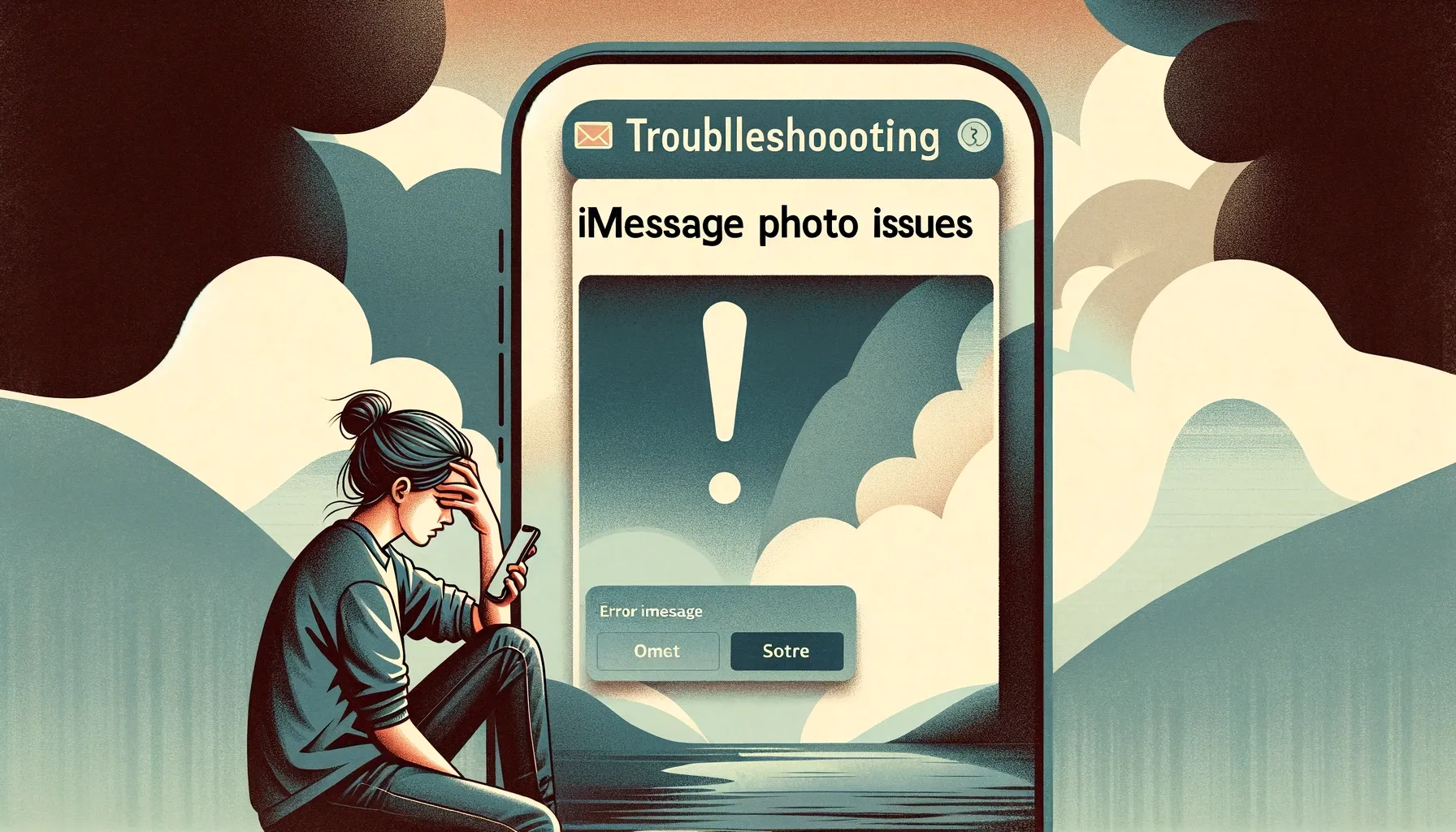
Why is it the #1 bulk uploader?
- Insanely fast!
- Maintains folder structure.
- 100% automated upload.
- Supports RAW files.
- Privacy default.
How can you get started?
Download PicBackMan and start free, then upgrade to annual or lifetime plan as per your needs. Join 100,000+ users who trust PicBackMan for keeping their precious memories safe in multiple online accounts.
“Your pictures are scattered. PicBackMan helps you bring order to your digital memories.”
Troubleshooting iMessage Photo Issues

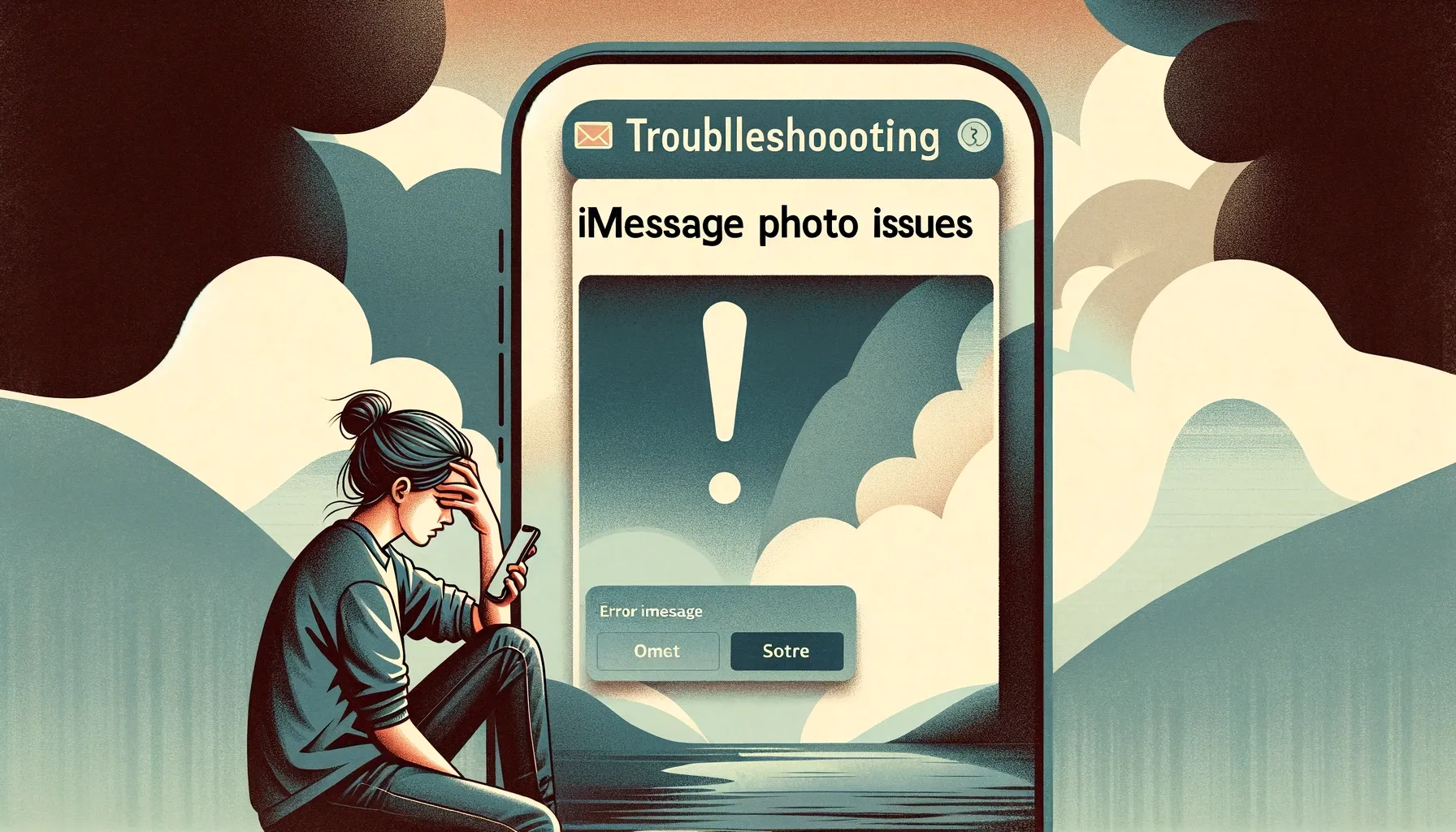
Checking Basic Connectivity Issues
One of the most common reasons for iMessage photos not downloading is basic connectivity problems with Wi-Fi, cellular data, or device modes. Try these basic troubleshooting steps first when dealing with photo issues:
Wi-Fi or Cellular Data Connection
Make sure your device has a solid Wi-Fi or cellular data connection when trying to download iMessage photos. Check the signal strength icon in the status bar of your iPhone or iPad. If it is weak, try moving closer to your Wi-Fi router or into an area with better cell signal.
You may also want to manually cycle Airplane mode on and off to reset the network connection:
Airplane Mode
Go to Settings > Airplane Mode and toggle it on. Wait 30 seconds, then turn Airplane Mode off again. This resets your network connectivity and can resolve temporary glitches.
Restarting Devices
If network connectivity seems fine, try fully powering down and restarting your iPhone, iPad, or Mac. This clears out memory leaks and other software glitches that could be preventing iMessage attachments from coming through correctly.
To restart an iOS device, hold down the Power button and slide to power off. To restart a Mac, go Apple menu > Restart.
Ensuring Proper iOS and App Updates
Having the latest iOS and iMessage app updates can prevent issues with photo attachments failing.
Update iPhone and iPad Software
On your iOS device, open Settings > General > Software Update to install the newest iOS version available. Staying current ensures maximum compatibility across the Apple ecosystem.
Update Over Wi-Fi vs Cellular
Note that iOS updates can be large downloads. Updating over Wi-Fi instead of cellular data prevents usage surprises.
Update iMessage App
The iMessage app itself also receives periodic updates. On an iOS device, check the App Store for any available iMessage updates and install them. On a Mac, updates are handled through the Mac App Store or system software updates.
Backup & Transfer your Photos in Minutes
Trusted by users in 125+ countries.
Troubleshooting iMessage Settings
Diving into iMessage settings can reveal potential photo sharing issues.
Enable/Disable iMessage
As a test, try turning iMessage off and back on again. This resets the connection and clears any temporary glitches.
iOS Settings
On iPhone or iPad, go to Settings > Messages and toggle the iMessage switch off. Leave it off for 1 minute, then turn it back on.
Mac Settings
On a Mac, open the Messages app, go to Preferences > Accounts, and uncheck Enable this account. Wait briefly, then re-enable it.
Send as SMS
If iMessage is unavailable for some reason, having Send as SMS enabled lets photos get sent via regular text messaging instead. Verify it is turned on under Settings > Messages > Send as SMS.
Fixing Underlying iOS Issues
For serious or ongoing iMessage problems, you may need to investigate deeper iOS issues:
Reset Network Settings
Go to Settings > General > Reset > Reset Network Settings. This will erase all Wi-Fi passwords and other network info, but also clears out any problematic settings that could hinder photo attachments.
Restore from Backup
As a last resort, you can fully erase and restore your iPhone or iPad from an iCloud or iTunes backup. This wipes the slate clean, removing any corrupted files that prevent photo sharing. Just make sure you have a recent backup first!
Trying Alternate Photo Sharing Methods
If you continue having no luck with fixing iMessage photo downloads, try using alternate ways of sharing images between Apple devices:
Use AirDrop
AirDrop lets you wirelessly send photos between iOS devices and even to/from Macs conveniently. Just open the Photos app and tap the Share button.
Email Photos
You can also simply email photo attachments from one device to other people and devices. Less convenient than iMessage but usually very reliable.
Third-Party Apps
Consider using popular third-party apps like WhatsApp or Facebook Messenger for sharing photos if iMessage gives you continued trouble. These may have wider device compatibility and more robust media handling.
Conclusion
iMessage makes sharing photos between Apple devices super convenient when working properly. But when your images won't download, it can quickly get frustrating. Start by double-checking your network connection, updating software, and adjusting iMessage settings on your devices. For serious issues, dig deeper by resetting network settings, restoring from a backup, or trying alternate sharing methods like AirDrop or third-party messaging apps. With some diligent troubleshooting, you'll be back to seamless iPhone photo sharing in no time.
Quick Tip to ensure your videos never go missing
Videos are precious memories and all of us never want to ever lose them to hard disk crashes or missing drives. PicBackMan is the easiest and simplest way to keep your videos safely backed up in one or more online accounts. Simply Download PicBackMan (it's free!), register your account, connect to your online store and tell PicBackMan where your videos are - PicBackMan does the rest, automatically. It bulk uploads all videos and keeps looking for new ones and uploads those too. You don't have to ever touch it.
FAQs
Why do my photos take so long to download in iMessage?
Large photo or video attachments can take some time to download depending on your Internet speeds. Enable Reduce Motion under Accessibility settings to speed up animations. Large group message threads also slow down media delivery, so avoid giant group chats when sharing bigger files.
Why are my iMessage photos blurry?
If receiving blurry photos in iMessage, it could be due to poor lighting, motion blur, or aggressive compression during transfer. Make sure to hold iPhone steady when capturing photos. Quickly shared Live Photos can also turn blurry when rendered as still images. Ask the sender to choose the best frame from the Live Photo to share instead for better results.
Why do some iPhone photos shared in iMessage say "Downloading..." indefinitely?
If an iMessage photo gets stuck downloading, it is usually a temporary glitch. First try force-quitting the Messages app to restart it. Fully turn off your device then back on again as well to clear any memory issues. Finally, make sure you have a solid Internet connection - Wi-Fi or cellular data.
Why can't I save photos from iMessage on my iPhone?
Make sure you have enough available storage on your device to save new photos from Messages. Offload unused apps or manage iCloud storage if needed to free up space. Also check that you have Save to Photos enabled under Messages settings. Finally, verify that Do Not Disturb While Driving mode is not blocking auto-saves; passenger mode must be active.
How do I stop photos automatically saving from iMessage on iPhone?
If you want to disable auto-saving of photos from Messages, go to Settings > Messages and turn off Save to Photos. You can still manually save attachments by long-pressing them. For more permanent control, disable iMessage completely in the same settings section.






