
Why is it the #1 bulk uploader?
- Insanely fast!
- Maintains folder structure.
- 100% automated upload.
- Supports RAW files.
- Privacy default.
How can you get started?
Download PicBackMan and start free, then upgrade to annual or lifetime plan as per your needs. Join 100,000+ users who trust PicBackMan for keeping their precious memories safe in multiple online accounts.
“Your pictures are scattered. PicBackMan helps you bring order to your digital memories.”
Retrieve Photos from iCloud: Your Comprehensive Guide


In this digital age, our photos hold cherished memories, from family gatherings to breathtaking vacation snapshots. Storing these precious moments in the cloud has become a popular choice, with iCloud being a go-to for Apple users. However, what happens when you need to retrieve photos from iCloud? Whether you accidentally deleted some or got a new device, fear not! This comprehensive guide will walk you through the entire process, ensuring that your treasured memories are never lost.
iCloud, Apple's cloud storage service, is designed to seamlessly sync and back up your photos, ensuring that they are accessible across all your Apple devices. While this is incredibly convenient, situations may arise where you need to retrieve specific photos. It could be due to accidental deletions, device upgrades, or simply wanting to have a local copy. Whatever the reason, we've got you covered.
Let's dive into the step-by-step process of retrieving photos from iCloud, ensuring you never lose those precious moments.
How to Retrieve Photos from iCloud
To retrieve your photos from iCloud, follow these simple steps:
Step 1: Access iCloud Photos
- Open the Settings app on your Apple device.
- Scroll down and tap on your name to access your Apple ID settings.
- Select "iCloud."
- Tap on "Photos."
Step 2: Download Photos
- Toggle on "iCloud Photos" to enable it if it's not already on.
- Wait for your photos to download to your device. This may take some time, depending on the number of photos.
Step 3: Access Photos on a Computer
If you prefer to retrieve photos from iCloud on your computer, follow these steps:
- Open a web browser and go to icloud.com.
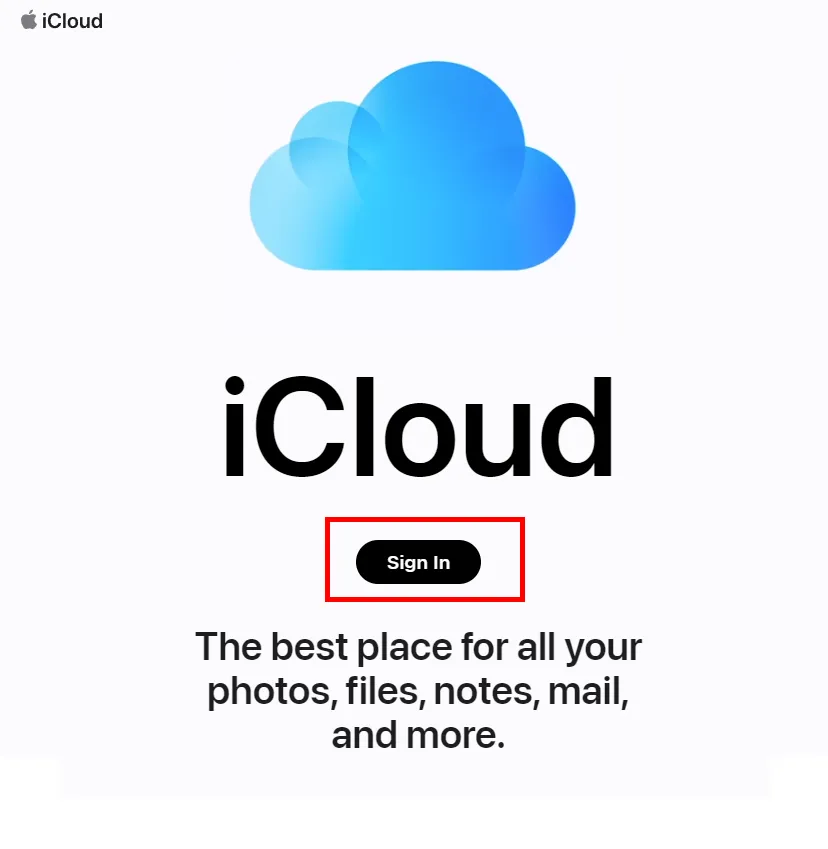
- Sign in with your Apple ID and password.
- Click on "Photos."
- Select the photos you want to download.
- Click the download icon (a cloud with an arrow pointing downward) to save the selected photos to your computer.
Now that you know how to retrieve photos from iCloud let's explore some additional tips and tricks to enhance your iCloud photo management experience.
Tips for Managing Your iCloud Photos
Managing your iCloud photos effectively can save you time and ensure your memories are well-organized.
1. Organize Albums
Create albums to categorize your photos. This makes it easier to locate specific pictures, especially when you have a vast collection.
2. Use iCloud Photo Library
Enable the iCloud Photo Library option to sync your entire photo library across your Apple devices. This ensures that any changes you make, such as creating albums or deleting photos, are reflected on all your devices.
3. Optimize iPhone Storage
If your device is running low on storage, enable the "Optimize iPhone Storage" option in your iCloud settings. This feature stores full-resolution photos in the cloud while keeping smaller, device-friendly versions on your phone.
4. Back Up Regularly
Make it a habit to back up your photos regularly to avoid data loss. iCloud automatically backs up your photos, but it's wise to double-check.
Quick Tip to ensure your videos never go missing
Videos are precious memories and all of us never want to ever lose them to hard disk crashes or missing drives. PicBackMan is the easiest and simplest way to keep your videos safely backed up in one or more online accounts. Simply Download PicBackMan (it's free!), register your account, connect to your online store and tell PicBackMan where your videos are - PicBackMan does the rest, automatically. It bulk uploads all videos and keeps looking for new ones and uploads those too. You don't have to ever touch it.
Common Questions about Retrieving Photos from iCloud
-
Can I retrieve permanently deleted photos from iCloud? Yes, photos are retained in the "Recently Deleted" folder for 30 days. You can recover them during this period.
-
Do I need an active internet connection to retrieve photos from iCloud? Yes, an internet connection is necessary to access and download photos from iCloud.
-
What if I don't have an Apple device? Can I still access iCloud photos? Yes, you can access iCloud photos through a web browser on any device with internet access.
-
How can I recover photos from a stolen or lost Apple device? You can still retrieve your photos by logging into your iCloud account from another device and following the steps mentioned earlier.
-
Can I retrieve photos if I forgot my iCloud password? You will need to reset your iCloud password by following the Apple ID account recovery process.
-
Are there any third-party tools to retrieve photos from iCloud? While some third-party tools claim to retrieve iCloud photos, it's recommended to use official Apple methods for security reasons.
Conclusion
In this digital age, our photos are invaluable, and iCloud provides a secure and convenient way to store and retrieve them. By following the steps outlined in this guide, you can easily retrieve photos from iCloud, ensuring that your cherished memories are never lost.
Remember to manage your iCloud photos efficiently by organizing albums, enabling the iCloud Photo Library, optimizing storage, and regularly backing up. These practices will not only help you retrieve photos when needed but also enhance your overall photo management experience.
So, go ahead, retrieve those precious moments, and continue creating new ones to fill your iCloud with beautiful memories. Your photos are safe, accessible, and ready to be cherished for years to come.






