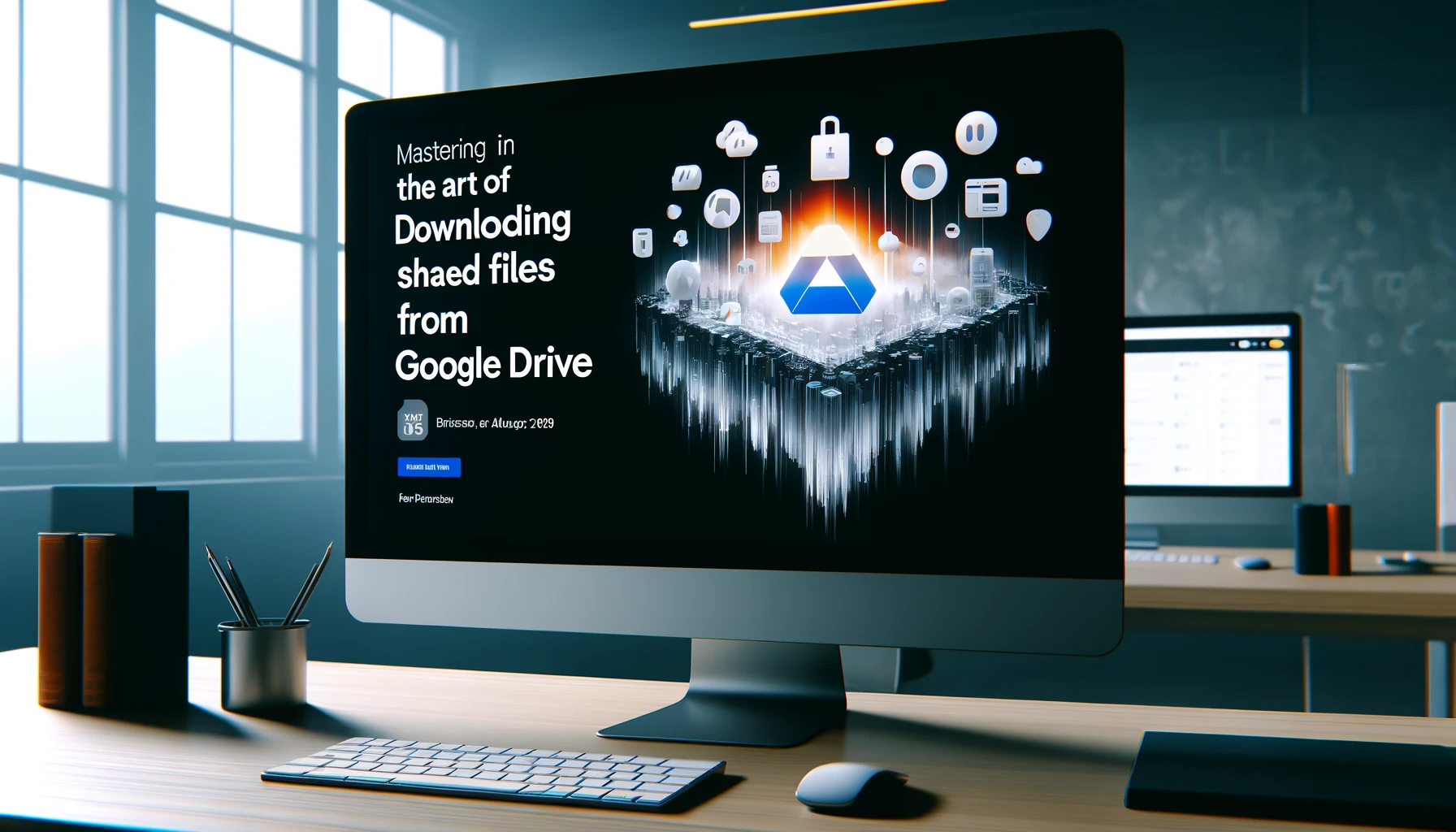
Why is it the #1 bulk uploader?
- Insanely fast!
- Maintains folder structure.
- 100% automated upload.
- Supports RAW files.
- Privacy default.
How can you get started?
Download PicBackMan and start free, then upgrade to annual or lifetime plan as per your needs. Join 100,000+ users who trust PicBackMan for keeping their precious memories safe in multiple online accounts.
“Your pictures are scattered. PicBackMan helps you bring order to your digital memories.”
Mastering the Art of Downloading Shared Files from Google Drive

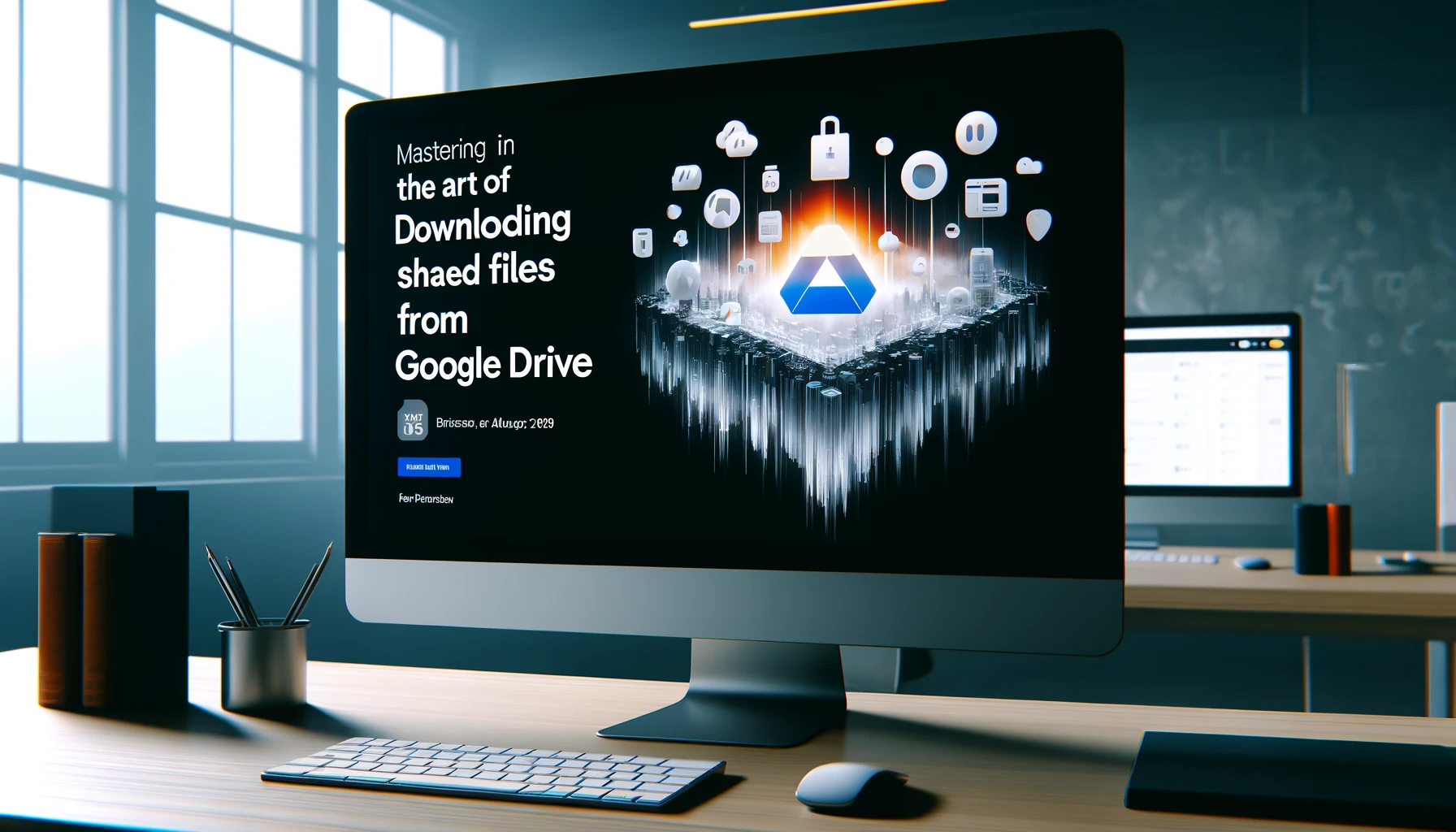
In the digital age, collaboration and file sharing have become integral parts of our daily lives. Google Drive, a versatile cloud storage platform, has revolutionized the way we store, access, and share files. Whether you're working on a team project, collaborating with colleagues, or simply exchanging information with friends and family, the ability to download shared files from Google Drive is a valuable skill.
how to download shared files from google drive
Google Drive offers a user-friendly interface that simplifies the process of downloading shared files. With a few clicks, you can access and save the files you need, ensuring seamless collaboration and efficient file management.
Step 1: Locate the Shared File
The first step in downloading a shared file from Google Drive is to locate it. You can find shared files in your Google Drive by navigating to the "Shared with me" section or by searching for the file name or the person who shared it with you.
Step 2: Open the File
Once you've located the shared file, simply click on it to open it. Google Drive will automatically display the file's contents, allowing you to preview it before downloading.
Step 3: Download the File
To download the shared file, look for the "Download" option, typically represented by a downward-facing arrow icon. Click on this icon, and Google Drive will initiate the download process. Depending on your browser settings, the file will either be saved automatically to a designated location or prompt you to choose a location to save it.
Pro Tip:
If you plan to make modifications to the shared file, it's recommended to download a copy rather than editing the original file directly in Google Drive. This practice ensures that you don't inadvertently overwrite or disrupt the original file for other collaborators.
Benefits of Downloading Shared Files from Google Drive
Downloading shared files from Google Drive offers several advantages:
- Offline Access: By downloading files, you can access and work on them even when you're offline or have limited internet connectivity.
- Local Backup: Keeping a local copy of important files serves as a backup, ensuring you have a readily available version in case of any issues with the cloud storage service.
- Compatibility: Some applications or software may work better with locally stored files, providing a more seamless experience.
- Collaboration: Downloading shared files allows you to make modifications and share them back with your team or collaborators.
Advanced Features for Efficient File Management
Google Drive offers several advanced features to enhance your file management experience:
1. Batch Downloading
If you need to download multiple files at once, Google Drive allows you to select and download them in a batch. This feature saves time and streamlines the process, especially when dealing with large numbers of files.
2. Integration with Google Workspace
Google Drive seamlessly integrates with other Google Workspace apps, such as Google Docs, Sheets, and Slides. This integration enables you to collaborate on documents in real-time and download the latest versions with ease.
3. Version History
Google Drive keeps track of file versions, allowing you to view and restore previous versions if needed. This feature is particularly useful when collaborating on documents, as it enables you to revert to an earlier version if necessary.
4. Mobile App Accessibility
With the Google Drive mobile app, you can access and download shared files from your smartphone or tablet, ensuring seamless file management on the go.
Best Practices for Sharing and Collaborating with Google Drive
To ensure a smooth and efficient collaboration experience when using Google Drive, consider the following best practices:
- Set Clear Permissions: When sharing files, ensure that you set appropriate permissions for viewing, editing, or commenting, depending on the level of access you want to grant.
- Communicate Effectively: Keep your team or collaborators informed about any updates, changes, or new file additions to maintain transparency and avoid confusion.
- Organize Your Files: Utilize folders and proper file naming conventions to keep your Google Drive organized, making it easier to locate and manage shared files.
- Leverage Google Drive's Collaboration Tools: Take advantage of features like comments, suggestions, and real-time editing to streamline the collaborative process.
- Backup Regularly: While Google Drive offers robust security and reliability, it's always a good idea to regularly backup important files locally or to an additional storage location.
Quick Tip to ensure your videos never go missing
Videos are precious memories and all of us never want to ever lose them to hard disk crashes or missing drives. PicBackMan is the easiest and simplest way to keep your videos safely backed up in one or more online accounts. Simply Download PicBackMan (it's free!), register your account, connect to your online store and tell PicBackMan where your videos are - PicBackMan does the rest, automatically. It bulk uploads all videos and keeps looking for new ones and uploads those too. You don't have to ever touch it.
Frequently Asked Questions (FAQs)
Can I download shared files from Google Drive on my mobile device?
Yes, you can download shared files from Google Drive on your mobile device using the Google Drive app. The process is similar to downloading files on a desktop or laptop computer.
How do I download a specific version of a shared file from Google Drive?
To download a specific version of a shared file, open the file in Google Drive, click on the "File" menu, select "Version history," and then click on the version you want to download. From there, you can choose to download or restore that version.
Can I download an entire folder from Google Drive?
Yes, you can download an entire folder from Google Drive. Right-click on the folder, select "Download," and the folder will be compressed and downloaded to your device.
What file types can I download from Google Drive?
Google Drive supports a wide range of file types, including documents, spreadsheets, presentations, images, videos, and many more. You can download almost any file type that has been shared with you on Google Drive.
How do I download a shared file that requires specific permissions?
If a shared file requires specific permissions, such as a password or approval from the owner, you'll need to request access from the person who shared the file with you. Once you have the necessary permissions, you can proceed with downloading the file.
Can I download shared files from Google Drive without an internet connection?
No, you cannot download shared files from Google Drive without an internet connection. Google Drive is a cloud-based service, and you need an active internet connection to access and download files from the platform.
Conclusion
Downloading shared files from Google Drive is a straightforward process that empowers individuals and teams to collaborate effectively. By following the steps outlined in this guide and leveraging the advanced features and best practices, you can streamline your file management workflow and enhance productivity.
Remember, Google Drive is a powerful tool that facilitates seamless collaboration, but it's essential to maintain good organization, communication, and backup practices to ensure a smooth and efficient experience. Embrace the versatility of Google Drive and unlock the full potential of shared file management.






