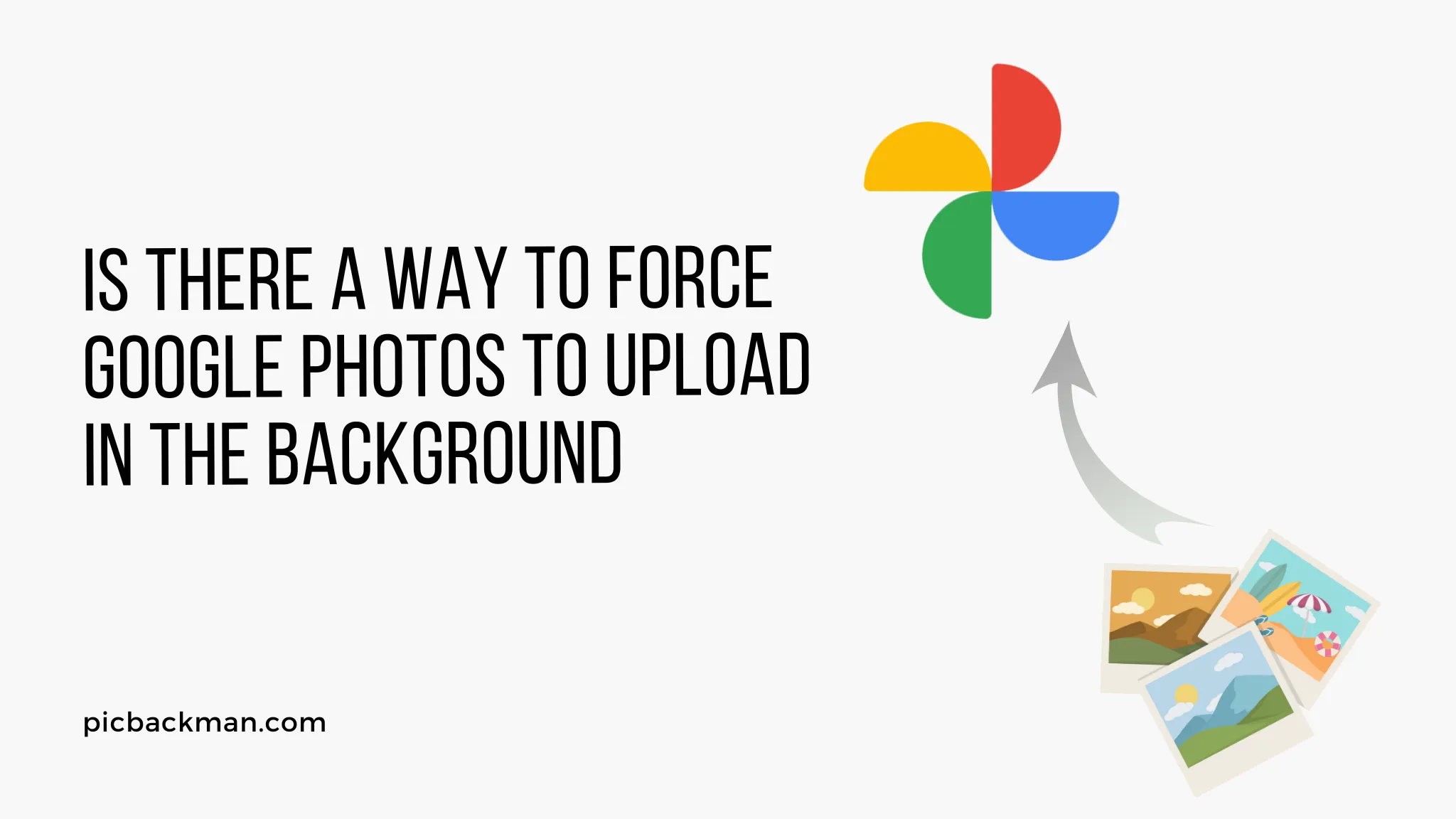
Why is it the #1 bulk uploader?
- Insanely fast!
- Maintains folder structure.
- 100% automated upload.
- Supports RAW files.
- Privacy default.
How can you get started?
Download PicBackMan and start free, then upgrade to annual or lifetime plan as per your needs. Join 100,000+ users who trust PicBackMan for keeping their precious memories safe in multiple online accounts.
“Your pictures are scattered. PicBackMan helps you bring order to your digital memories.”
Is there a Way to Force Google Photos to Upload in the Background?

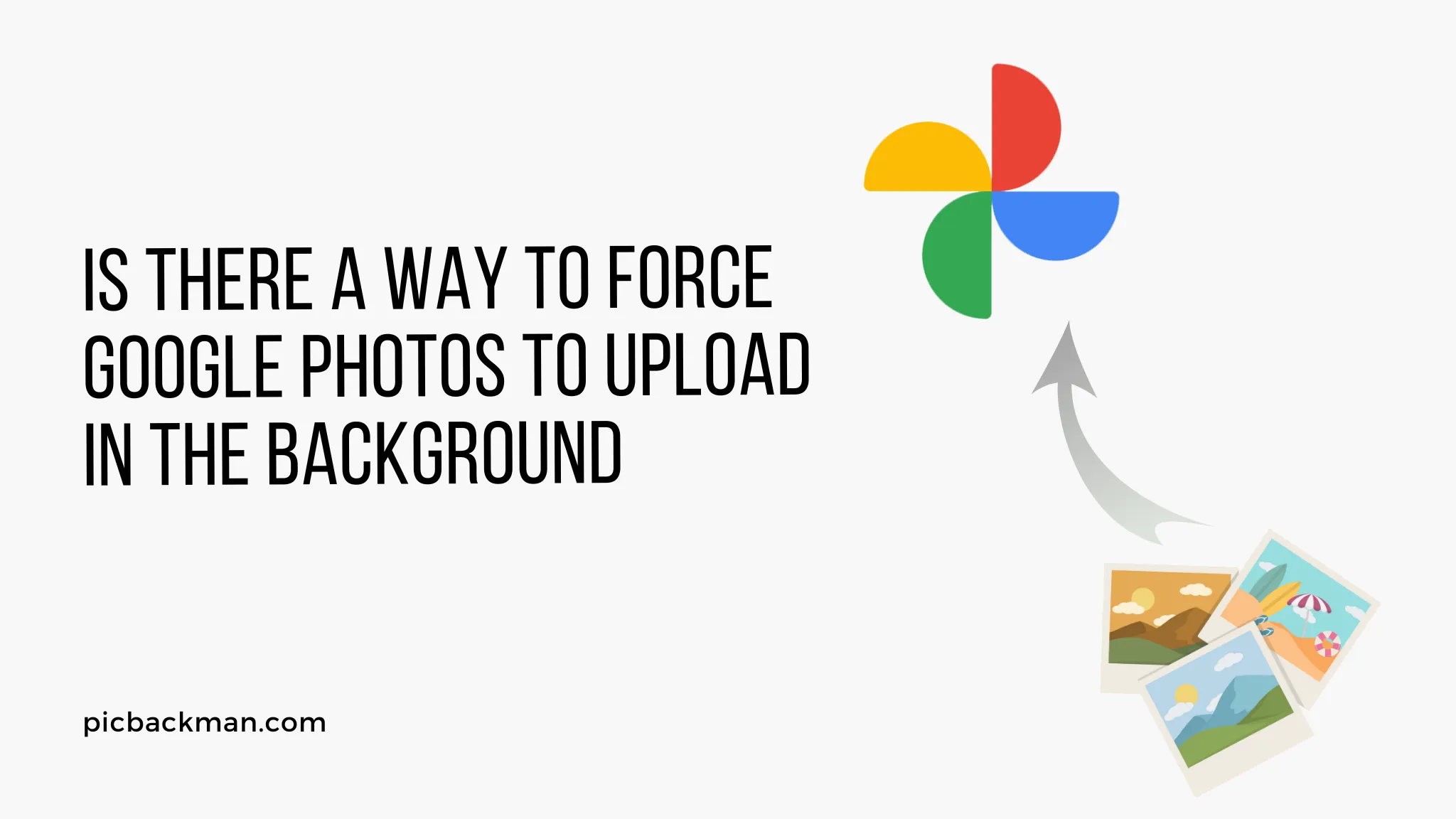
Google Photos is a great service for backing up your photos and videos. By default, it will upload new content when you are connected to Wi-Fi and your phone or tablet is plugged in. However, you may want to force Google Photos to upload in the background even when these conditions are not met. Here are a few ways to make that happen.
Adjusting Upload Settings
The easiest way to enable background uploading is to change your Google Photos settings:
- Open the Google Photos app and tap your profile picture.
- Select Settings and then Back up & sync .
- Toggle on the option for Unmetered Wifi networks . This will allow uploads to occur over Wi-Fi even if your device is not charging.
- You can also enable the option to upload on Cellular data . Be aware this may use a lot of mobile data.
Enabling these options gives Google Photos permission to sync your content in the background without needing to be plugged in.
Using a Third-Party App
Some third-party apps can force Google Photos to upload on a schedule or conditions you define:
- Tasker (for Android) is a powerful automation app. You can use it to trigger Google Photos to sync on a schedule, when connected to Wi-Fi, or other contexts.
- IFTTT has Applets that can backup Google Photos to the cloud on a regular basis.
These tools give more granular control over background uploading.
Syncing From a Computer
Uploading directly from a computer can also bypass device restrictions:
- On your desktop, install the Google Photos desktop uploader application.
- Point it to the folders where your media is located.
- The uploader will push any new content to the cloud as soon as it sees it.
This ensures photos are backed up quickly regardless of your phone's status.
Using Google Photos Website
You can manually trigger uploads by going directly to photos.google.com :
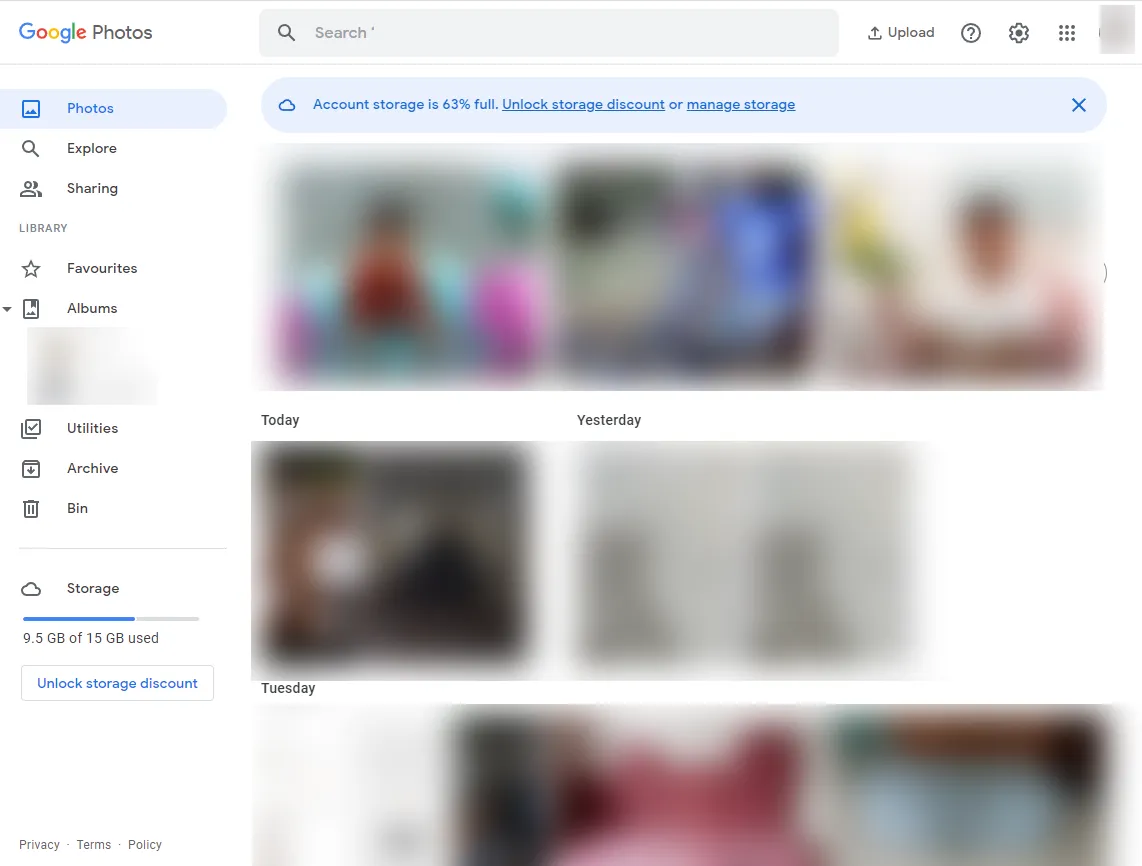
- Navigate to the Google Photos website and login.
- Click on the upload icon in the top right.
- Select photos and videos from your computer to upload.
The items will upload right away even if your phone is sleeping or offline.
Forcing Sync from Your Phone
As a last resort, you can manually trigger Google Photos to sync pending items:
- Open the Google Photos app.
- Pull down to refresh the view.
- Keep the app open and screen active to allow the sync to finish.
This will initiate an upload despite other restrictions, but drains your battery.
Quick Tip to ensure your videos never go missing
Videos are precious memories and all of us never want to ever lose them to hard disk crashes or missing drives. PicBackMan is the easiest and simplest way to keep your videos safely backed up in one or more online accounts.
Simply Download PicBackMan (it's free!), register your account, connect to your online store and tell PicBackMan where your videos are - PicBackMan does the rest, automatically. It bulk uploads all videos and keeps looking for new ones and uploads those too. You don't have to ever touch it.
Frequently Asked Questions
Does Google Photos upload in the background automatically?
Google Photos can upload in the background, but needs certain conditions to be met, like being connected to power, Wi-Fi, and having a screen lock. Enabling background sync requires changing settings or using a third-party tool.
What happens if I force Google Photos to upload on cellular data?
Manually enabling cellular data backups will cause Google Photos to upload anytime, even when not on Wi-Fi. This provides more constant syncing, but could use a lot of mobile data. Monitor your usage to avoid overages.
How can I tell if Google Photos is trying to sync?
Open Google Photos and look at the top of the screen for a "Backing up" message and showing upload progress. Or pull down to refresh - this will initiate a sync if one is pending.
Why does forcing a Google Photos sync drain my battery?
Keeping the app open and screen on forces your phone to be more active to allow the background upload to function. This constant activity and network usage drains battery much quicker than normal.
Does the desktop uploader app sync photos immediately?
Yes, the desktop uploader app will start uploading photos from your computer to Google Photos as soon as they are added to the designated folders. This provides a way to bypass limits on mobile syncing.
Conclusion
Having your photos backup seamlessly to Google Photos provides peace of mind that your memories are safe. While the app usually waits for ideal conditions before syncing, there are ways to force immediate background uploads if needed - just be aware of the possible trade-offs like mobile data usage and battery drain. With a few settings changes or third-party apps, you can take control and keep your Google Photos collection up to date.






