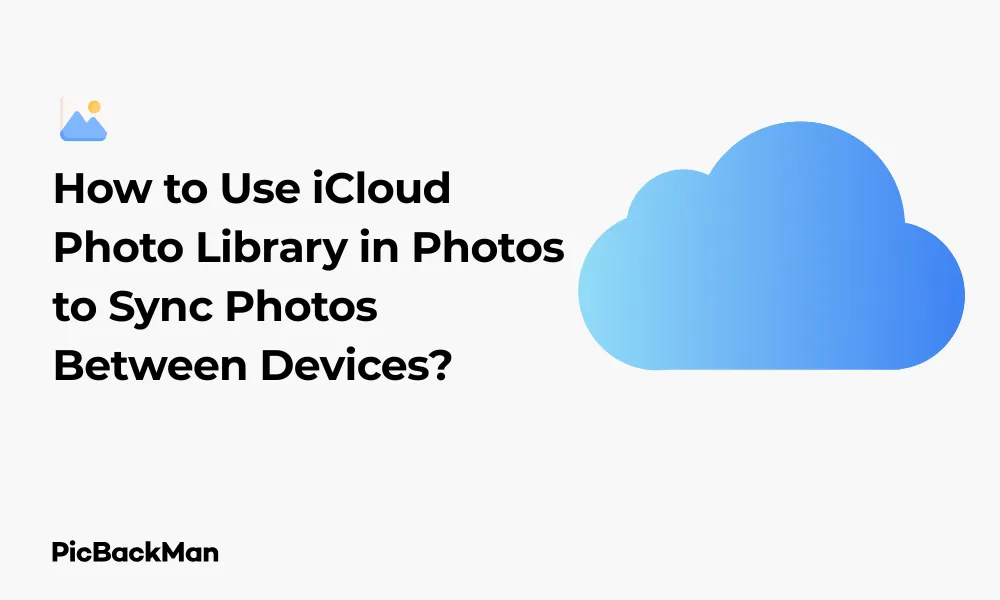
Why is it the #1 bulk uploader?
- Insanely fast!
- Maintains folder structure.
- 100% automated upload.
- Supports RAW files.
- Privacy default.
How can you get started?
Download PicBackMan and start free, then upgrade to annual or lifetime plan as per your needs. Join 100,000+ users who trust PicBackMan for keeping their precious memories safe in multiple online accounts.
“Your pictures are scattered. PicBackMan helps you bring order to your digital memories.”
How to Use iCloud Photo Library in Photos to Sync Photos Between Devices?

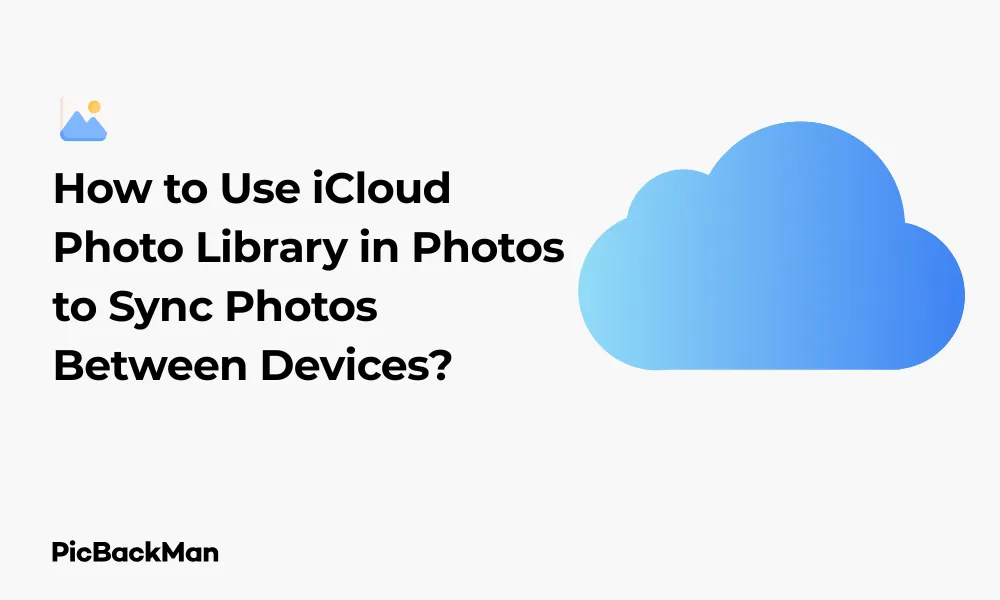
Managing photos across multiple Apple devices can be a hassle without the right tools. If you've ever struggled with keeping your precious memories accessible on all your devices, iCloud Photo Library is the solution you need. This feature lets you automatically sync and store your entire photo collection in the cloud, making it available on your iPhone, iPad, Mac, and even on the web.
In this guide, I'll walk you through setting up and using iCloud Photo Library to keep your photos and videos perfectly synchronized. No more manually transferring files or wondering which device has your favorite pictures!
What is iCloud Photo Library?
iCloud Photo Library is Apple's cloud-based photo storage service that keeps all your photos and videos safely stored and synchronized across all your Apple devices. When you take a photo on your iPhone, it automatically appears on your iPad and Mac. Edit a picture on your Mac? Those changes sync to your other devices too.
The service stores your original, full-resolution photos and videos while using storage-saving versions on devices with limited space. This gives you the perfect balance between quality and storage efficiency.
Benefits of Using iCloud Photo Library
- Access your complete photo collection on any device
- Automatic backup of all photos and videos
- Edits sync across all devices
- Save storage space on your devices with optimized storage options
- Share albums easily with family and friends
- Organize your library once and see those changes everywhere
Requirements for Using iCloud Photo Library
Before we dive into the setup process, make sure you have:
- An Apple ID
- iOS 8.3 or later on iPhone/iPad
- OS
- Windows 7 or later with iCloud for Windows
- Enough iCloud storage space (Apple gives you 5GB free, but you'll likely need more)
- A stable internet connection
Setting Up iCloud Photo Library on iPhone and iPad
Let's start with setting up iCloud Photo Library on your iOS devices:
Step 1: Check Your iCloud Storage
Before enabling iCloud Photo Library, check if you have enough storage:
- Open the Settings app on your iPhone or iPad
- Tap on your Apple ID at the top of the screen
- Tap "iCloud"
- Tap "Manage Storage" or "iCloud Storage"
- Check your available storage
If you need more space, you can purchase additional storage right from this screen by tapping “Change Storage Plan” or “Buy More Storage.”
Step 2: Enable iCloud Photo Library
- Open the Settings app
- Tap on your Apple ID at the top
- Tap "iCloud"
- Tap "Photos"
- Toggle on "iCloud Photos" (formerly called iCloud Photo Library)
Step 3: Choose Your Storage Option
After enabling iCloud Photos, you'll need to choose a storage option:
- Download and Keep Originals: Stores full-resolution photos and videos on your device. This takes more space but gives you access to original files even offline.
- Optimize iPhone/iPad Storage: Keeps smaller, optimized versions on your device while full-resolution versions remain in iCloud. This saves space on your device.
If your device has limited storage, the “Optimize Storage” option is recommended.
Setting Up iCloud Photo Library on Mac
Now let's set up your Mac to sync with your photo library:
Step 1: Open Photos App Preferences
- Open the Photos app on your Mac
- Click "Photos" in the menu bar at the top of the screen
- Select "Preferences" from the dropdown menu
Step 2: Enable iCloud Photos
- Click the "iCloud" tab in the Preferences window
- Check the box next to "iCloud Photos"
Step 3: Choose Your Storage Option
Just like on iOS, you'll need to choose between:
- Download Originals to this Mac: Keeps full-resolution files on your Mac
- Optimize Mac Storage: Keeps smaller versions on your Mac to save space
If your Mac has plenty of storage, keeping originals locally provides better offline access. For Macs with limited space, the optimize option works better.
Setting Up iCloud Photo Library on Windows
You can also access your iCloud photos on Windows computers:
Step 1: Download and Install iCloud for Windows
- Download iCloud for Windows from Apple's website or the Microsoft Store
- Install the application by following the on-screen instructions
- Restart your computer if prompted
Step 2: Sign in and Configure
- Open iCloud for Windows
- Sign in with your Apple ID and password
- Check the box next to "Photos"
- Click "Options" next to Photos
- Select "iCloud Photos"
- Choose whether to download new photos to your PC
- Click "Done" and then "Apply"
Accessing Photos on iCloud.com
You can also view, download, and manage your photos from any web browser:
- Go to iCloud.com in your web browser
- Sign in with your Apple ID and password
- Click on "Photos"
- Browse your entire library, create albums, or download photos
This is particularly useful when you're using a device that isn't yours or don't have your Apple devices with you.
Managing Your iCloud Photo Library
Once your library is set up across devices, here's how to manage it effectively:
Organizing Photos with Albums
Create albums to organize your photos:
- Open the Photos app on any device
- Tap/click the "Albums" tab
- Tap/click the “+” button to create a new album
- Name your album
- Select photos to add to the album
- Tap "Done"
Any albums you create will sync across all your devices automatically.
Deleting Photos
When you delete a photo, it's removed from all devices:
- Find the photo you want to delete
- Tap/click the trash icon or press Delete
- On iOS, confirm by tapping "Delete Photo"
Deleted photos go to the “Recently Deleted” album and stay there for 30 days before being permanently removed. You can recover them during this period or delete them permanently right away.
Sharing Photos and Albums
Share individual photos or entire albums with others:
Sharing Individual Photos
- Select the photo(s) you want to share
- Tap the share icon (box with an arrow)
- Choose how you want to share (Messages, Mail, AirDrop, etc.)
Creating Shared Albums
- Go to the Albums tab
- Tap/click "+" and select "New Shared Album"
- Name the album
- Add people to share with by entering their email addresses
- Tap "Create"
- Add photos to the shared album
People you share with can like, comment, and (if you allow it) add their own photos to shared albums.
Troubleshooting iCloud Photo Library Sync Issues
Sometimes you might encounter sync problems. Here's how to fix common issues:
Photos Not Syncing
If your photos aren't appearing across all devices:
- Check your internet connection
- Verify iCloud Photos is enabled on all devices
- Make sure you're signed in with the same Apple ID everywhere
- Check your iCloud storage (you might be full)
- Restart your devices
Storage Full Warnings
If you receive "iCloud Storage Full" warnings:
- Go to iCloud settings and check your storage
- Delete unwanted photos from your library
- Remove other files from iCloud (backups, documents, etc.)
- Upgrade your storage plan if needed
Slow Syncing
If syncing is taking too long:
- Connect to a faster WiFi network
- Keep your device plugged in and on WiFi overnight
- Check if you have thousands of new photos (initial sync can take days)
- Close other apps that might be using bandwidth
Tips for Making the Most of iCloud Photo Library
Managing Storage Efficiently
| Strategy | Benefit | How to Implement |
|---|---|---|
| Use Optimize Storage | Save space on devices with limited storage | Enable in Photos settings on each device |
| Regularly clean up library | Remove unwanted photos and videos | Delete duplicates, screenshots, and poor-quality photos |
| Empty "Recently Deleted" | Free up space immediately | Go to Recently Deleted album and select "Delete All" |
| Choose the right storage plan | Ensure enough space for your collection | Upgrade based on your library size and growth rate |
Using Smart Albums on Mac
On your Mac, create Smart Albums that automatically organize photos based on criteria:
- In Photos app, click File > New Smart Album
- Name your Smart Album
- Set conditions (like date, location, or people)
- Click OK
For example, create a Smart Album for all photos taken in a specific location or featuring certain people. These will update automatically as you add new matching photos.
Taking Advantage of Search
The Photos app has powerful search capabilities:
- Search by location ("beach," "Paris," "home")
- Search by event ("wedding," "birthday," "vacation")
- Search by object ("dog," "mountain," "sunset")
- Search by person (if you've identified faces)
- Search by date or date range
This makes finding specific photos much easier than scrolling through your entire library.
Comparison: iCloud Photo Library vs. Other Photo Sync Services
| Feature | iCloud Photo Library | Google Photos | Amazon Photos | Dropbox |
|---|---|---|---|---|
| Free Storage | 5GB (shared with other iCloud services) | 15GB (shared with Gmail, Drive) | 5GB (Unlimited for Prime members) | 2GB |
| Apple Device Integration | Excellent | Good | Basic | Good |
| Cross-platform Support | Limited (Apple + Windows) | Excellent | Good | Excellent |
| Photo Editing | Built-in, syncs across devices | Basic editing tools | Limited editing | Preview only |
| Search Capabilities | Very good | Excellent | Good | Basic |
iCloud Storage Plans and Pricing
If the free 5GB isn't enough, here are the current iCloud storage plans:
| Plan | Storage Space | Monthly Cost (USD) | Best For |
|---|---|---|---|
| Free | 5GB | $0 | Very small photo collections |
| 50GB | 50GB | $0.99 | Small to medium photo collections |
| 200GB | 200GB | $2.99 | Medium to large collections |
| 2TB | 2TB | $9.99 | Large collections or family sharing |
The 200GB and 2TB plans can be shared with your family through Family Sharing, making them more cost-effective for households with multiple Apple users.
Quick Tip to ensure your videos never go missing
Videos are precious memories and all of us never want to lose them to hard disk crashes or missing drives. PicBackMan is the easiest and simplest way to keep your videos safely backed up in one or more online accounts.
Simply download PicBackMan (it's free!) , register your account, connect to your online store and tell PicBackMan where your videos are - PicBackMan does the rest, automatically. It bulk uploads all videos and keeps looking for new ones and uploads those too. You don't have to ever touch it.
Privacy and Security Considerations
Apple takes privacy seriously with iCloud Photo Library:
- Photos are encrypted both in transit and on Apple's servers
- Two-factor authentication adds an extra layer of security
- Apple doesn't scan your photos for advertising purposes
- You can control who sees shared photos and albums
To maximize security:
- Enable two-factor authentication for your Apple ID
- Use a strong, unique password
- Be careful when sharing albums and photos
- Sign out of iCloud.com after using it on public computers
Frequently Asked Questions
Does iCloud Photo Library compress my original photos?
No, iCloud Photo Library stores your original photos and videos at full resolution, including RAW files. When you choose "Optimize Storage" on a device, only the device versions are compressed to save space, but the originals remain intact in iCloud.
What happens if I run out of iCloud storage?
If you run out of storage, new photos and videos won't upload to iCloud until you free up space or upgrade your storage plan. Your existing photos will remain safe, but syncing will pause until the storage issue is resolved.
Can I access my iCloud photos without an internet connection?
If you've selected "Download and Keep Originals" in your settings, your photos will be available offline. With "Optimize Storage" enabled, your device keeps recent and frequently accessed photos locally, but you'll need an internet connection to access older or less frequently images viewed at full resolution.
If I delete a photo from one device, will it delete from all devices?
Yes, when you delete a photo from one device, it will be removed from all devices connected to your iCloud Photo Library. The photo will move to the “Recently Deleted” album, where it will remain for 30 days before being permanently removed unless you restore it.
Can I use iCloud Photo Library with my Android phone?
There's no official iCloud Photos app for Android. However, you can access your iCloud photos through the iCloud.com website using a browser on your Android device. This provides basic viewing capabilities but lacks the seamless integration and automatic syncing available on Apple devices.
Conclusion
iCloud Photo Library is a powerful tool for keeping your photo collection organized and accessible across all your Apple devices. By following the steps in this guide, you can ensure your precious memories are safely stored, automatically synced, and always available whenever and wherever you need them.
The service offers a great balance of convenience, quality, and security. While it requires some iCloud storage investment beyond the free 5GB for most users, the benefits of having your entire photo collection at your fingertips on any device are well worth it.
Whether you're capturing everyday moments on your iPhone, editing photos on your iPad, or organizing your collection on your Mac, iCloud Photo Library keeps everything in perfect harmony. No more lost photos, manual transfers, or wondering which device has that perfect shot you want to share.






