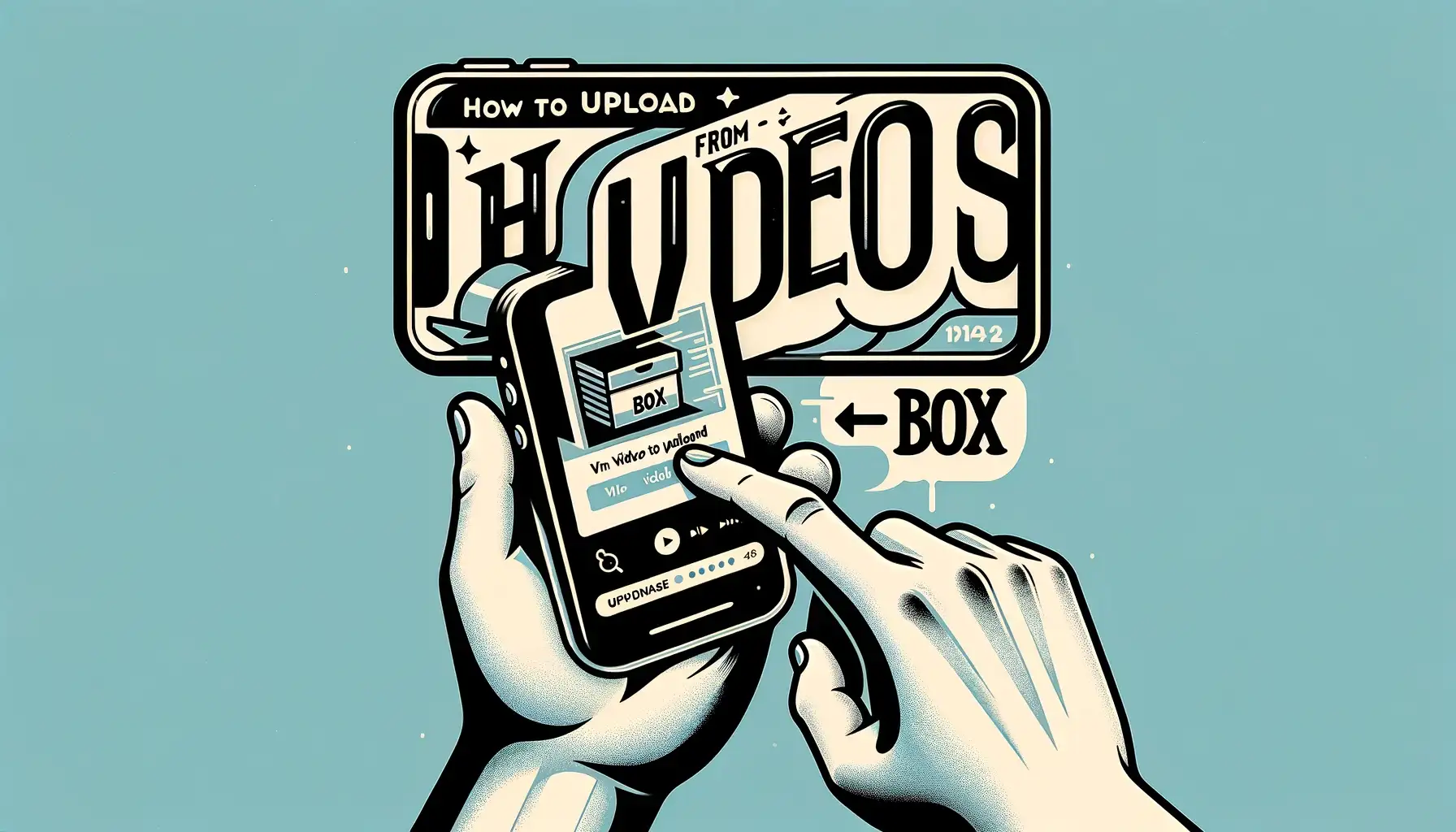
Why is it the #1 bulk uploader?
- Insanely fast!
- Maintains folder structure.
- 100% automated upload.
- Supports RAW files.
- Privacy default.
How can you get started?
Download PicBackMan and start free, then upgrade to annual or lifetime plan as per your needs. Join 100,000+ users who trust PicBackMan for keeping their precious memories safe in multiple online accounts.
“Your pictures are scattered. PicBackMan helps you bring order to your digital memories.”
How to upload videos from iPhone to Box?

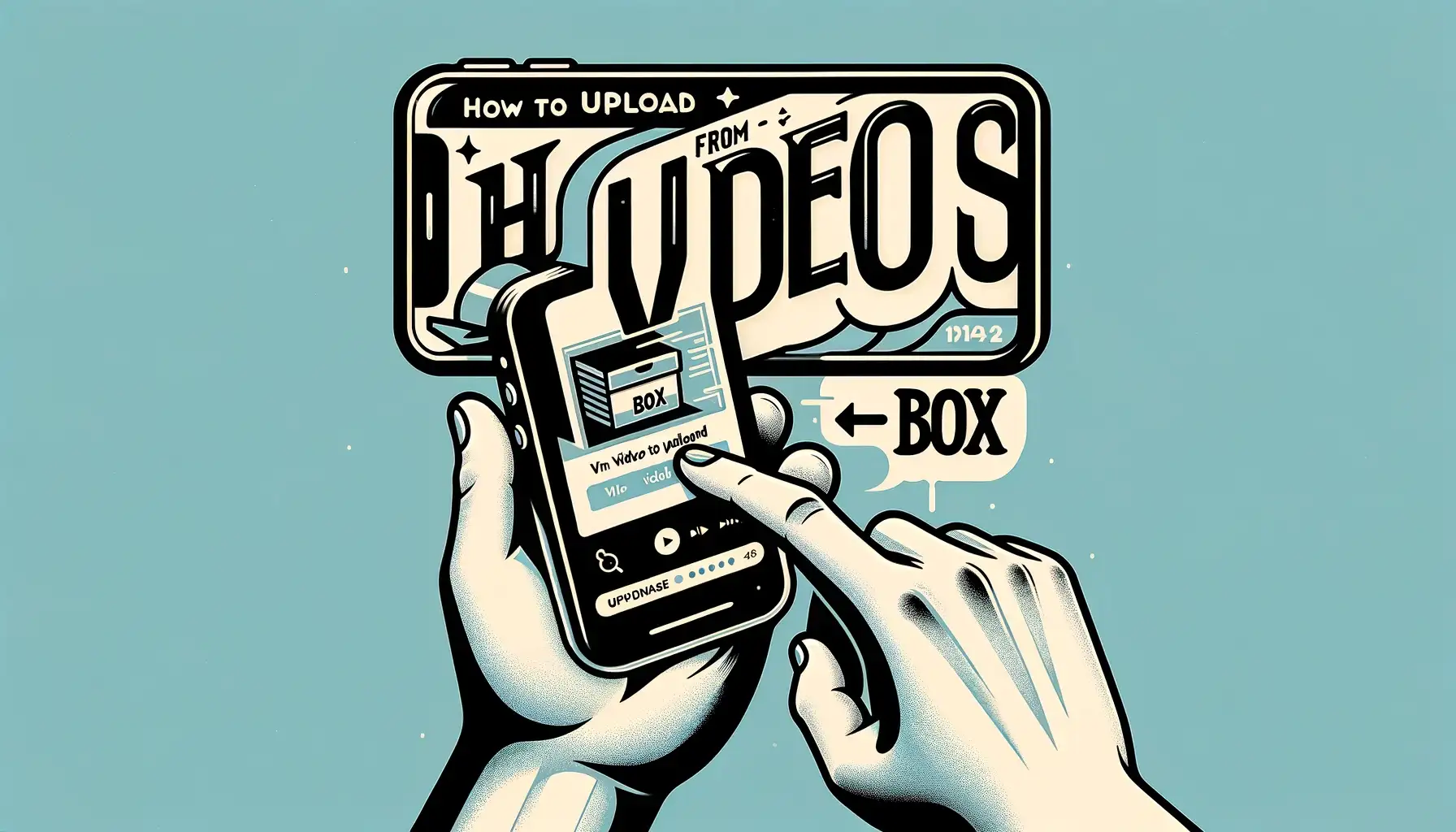
In today's digital age, our smartphones have become versatile tools not only for communication but also for creating and storing media content. Among the many tasks our smartphones can handle, one common challenge is transferring videos from an iPhone to a cloud storage service like Box. Whether you want to free up space on your device, collaborate with others, or ensure the safety of your precious memories, knowing how to upload videos from your iPhone to Box is essential. In this comprehensive guide, we will explore step-by-step instructions, useful tips, and frequently asked questions to make this process as smooth as possible.
Introduction
Box is a cloud storage and file sharing platform that provides a secure and efficient way to store, access, and collaborate on your digital files. Uploading videos from your iPhone to Box allows you to keep your videos safe, share them easily, and access them from any device with an internet connection. This article will walk you through the process, from setting up your Box account to uploading your videos seamlessly.
How to Upload Videos from iPhone to Box?
Let's dive into the steps required to upload your precious videos from your iPhone to your Box account.
Step 1: Download the Box App
-
Begin by downloading the Box app from the App Store on your iPhone. Ensure you have a stable internet connection.
-
Install the app and open it.
Step 2: Sign In or Create an Account
- If you already have a Box account, sign in using your credentials. If not, you can create a new account within the app.
Step 3: Navigate to Your Desired Folder
- Once you're logged in, navigate to the folder within your Box account where you want to upload your videos. You can create a new folder if needed.
Step 4: Start the Upload
-
Tap the "+" icon or the "Upload" button within the app to initiate the upload process.
-
You'll be prompted to select the videos you want to upload. Choose the videos from your iPhone's gallery.
-
Confirm the selection and tap "Upload" to start transferring the videos to your Box account.
Step 5: Monitor the Upload Progress
- You can track the progress of the upload within the app. Depending on the size of the videos and your internet speed, this may take some time.
Step 6: Access Your Videos on Box
-
Once the upload is complete, you can access your videos on Box from any device with the Box app or through a web browser.
-
Congratulations! You have successfully uploaded your videos from your iPhone to Box.
Tips for a Seamless Upload
Uploading videos to Box is straightforward, but here are some tips to enhance your experience:
Tip 1: Use a Wi-Fi Connection
Uploading large video files can consume a significant amount of data if you're using a cellular connection. To save data and ensure a stable upload, connect to a Wi-Fi network.
Tip 2: Organize Your Files
Before uploading, consider organizing your videos into folders within the Box app. This will help you keep track of your content and make sharing easier.
Tip 3: Enable Automatic Backup
Box offers an automatic backup feature that can sync your iPhone's camera roll with your Box account. This ensures that new videos are continuously backed up without manual intervention.
Tip 4: Share with Ease
Box allows you to share your videos with others. Use the sharing features to collaborate on projects, share memories, or work on creative endeavors with friends and colleagues.
Tip 5: Check Storage Space
Box provides varying amounts of storage depending on your subscription plan. Keep an eye on your storage space to avoid exceeding your limit.
Quick Tip to ensure your videos never go missing
Videos are precious memories and all of us never want to ever lose them to hard disk crashes or missing drives. PicBackMan is the easiest and simplest way to keep your videos safely backed up in one or more online accounts. Simply Download PicBackMan (it's free!), register your account, connect to your online store and tell PicBackMan where your videos are - PicBackMan does the rest, automatically. It bulk uploads all videos and keeps looking for new ones and uploads those too. You don't have to ever touch it.
FAQs (Frequently Asked Questions)
Let's address some common questions users may have about uploading videos from an iPhone to Box.
How do I download the Box app on my iPhone?
To download the Box app, follow these simple steps:
- Open the App Store on your iPhone.
- Use the search bar to look for "Box."
- Find the official Box app and tap on it.
- Click the "Download" or "Get" button.
- Wait for the app to download and install on your device.
Is Box a secure platform for storing videos?
Yes, Box is known for its robust security features. It offers encryption, access controls, and secure sharing options to protect your videos and other files.
Can I upload videos to Box in the background?
Yes, you can upload videos to Box in the background while using other apps on your iPhone. The upload process continues as long as you have an internet connection.
Are there any file size limits for video uploads on Box?
Box has varying file size limits depending on your subscription plan. Free accounts have a limit of 250 MB per file, while paid plans offer larger limits. Check your plan details for specific information.
Can I access my uploaded videos offline?
Yes, you can mark specific videos for offline access within the Box app. This allows you to view your videos even without an internet connection.
How do I share my uploaded videos with others?
To share your uploaded videos, follow these steps:
- Open the Box app.
- Navigate to the video you want to share.
- Tap on the video to select it.
- Click the share icon (usually represented by a "share" or "link" icon).
- Choose the sharing method (email, link, or collaboration) and follow the prompts.
Conclusion
Uploading videos from your iPhone to Box is a valuable skill in our digital world. It ensures the safety of your videos, allows for easy sharing, and provides access from anywhere. By following the steps outlined in this guide and considering the tips provided, you can make this process seamless and efficient. Embrace the power of cloud storage with Box and keep your cherished videos safe and accessible at all times.
Remember, technology is here to simplify our lives, and mastering it can open up a world of possibilities for creativity, collaboration, and convenience. So, go ahead, start uploading your videos to Box, and enjoy the benefits of secure and accessible cloud storage!






