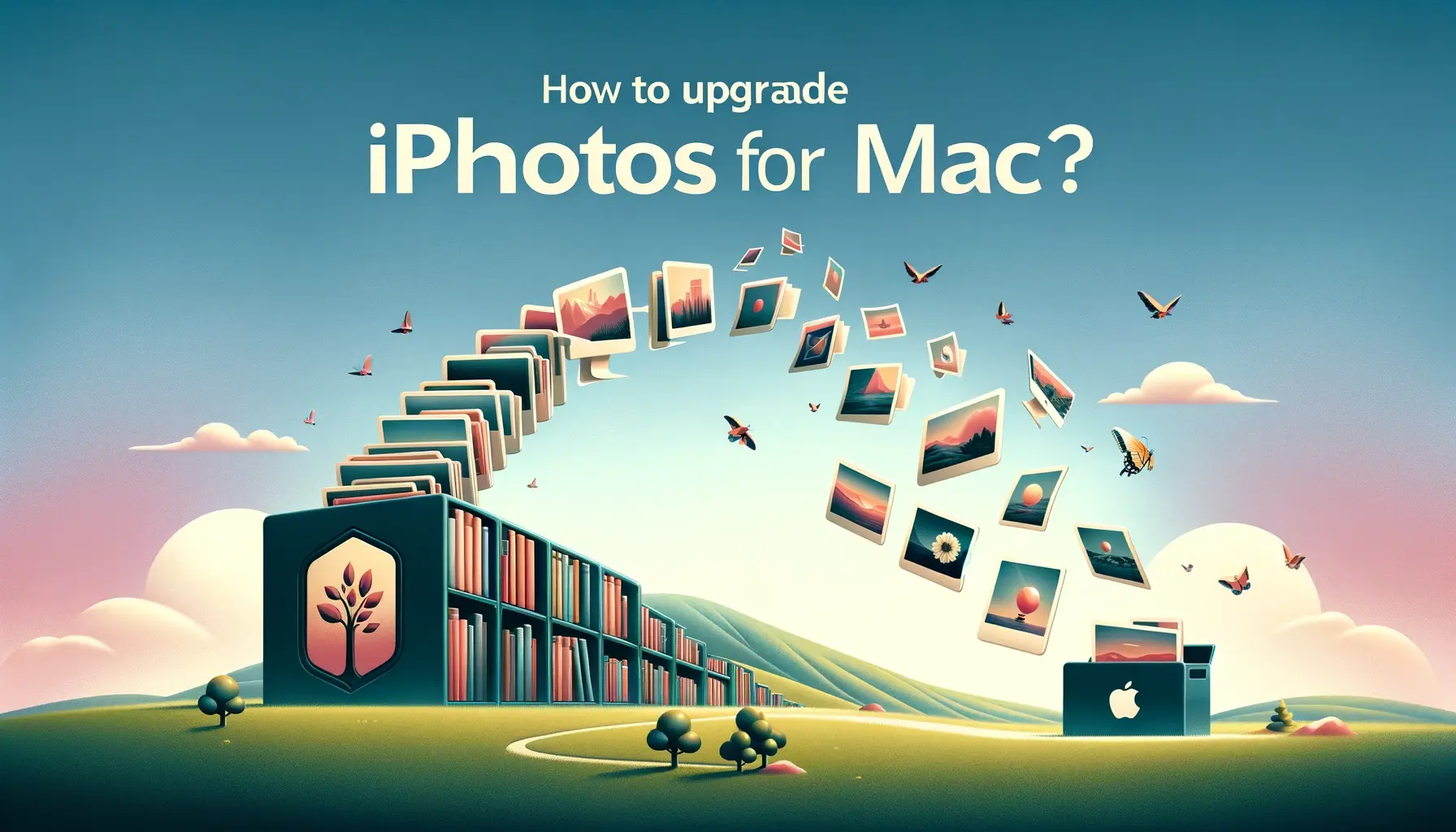
Why is it the #1 bulk uploader?
- Insanely fast!
- Maintains folder structure.
- 100% automated upload.
- Supports RAW files.
- Privacy default.
How can you get started?
Download PicBackMan and start free, then upgrade to annual or lifetime plan as per your needs. Join 100,000+ users who trust PicBackMan for keeping their precious memories safe in multiple online accounts.
“Your pictures are scattered. PicBackMan helps you bring order to your digital memories.”
How to upgrade iPhoto library to Photos for Mac?

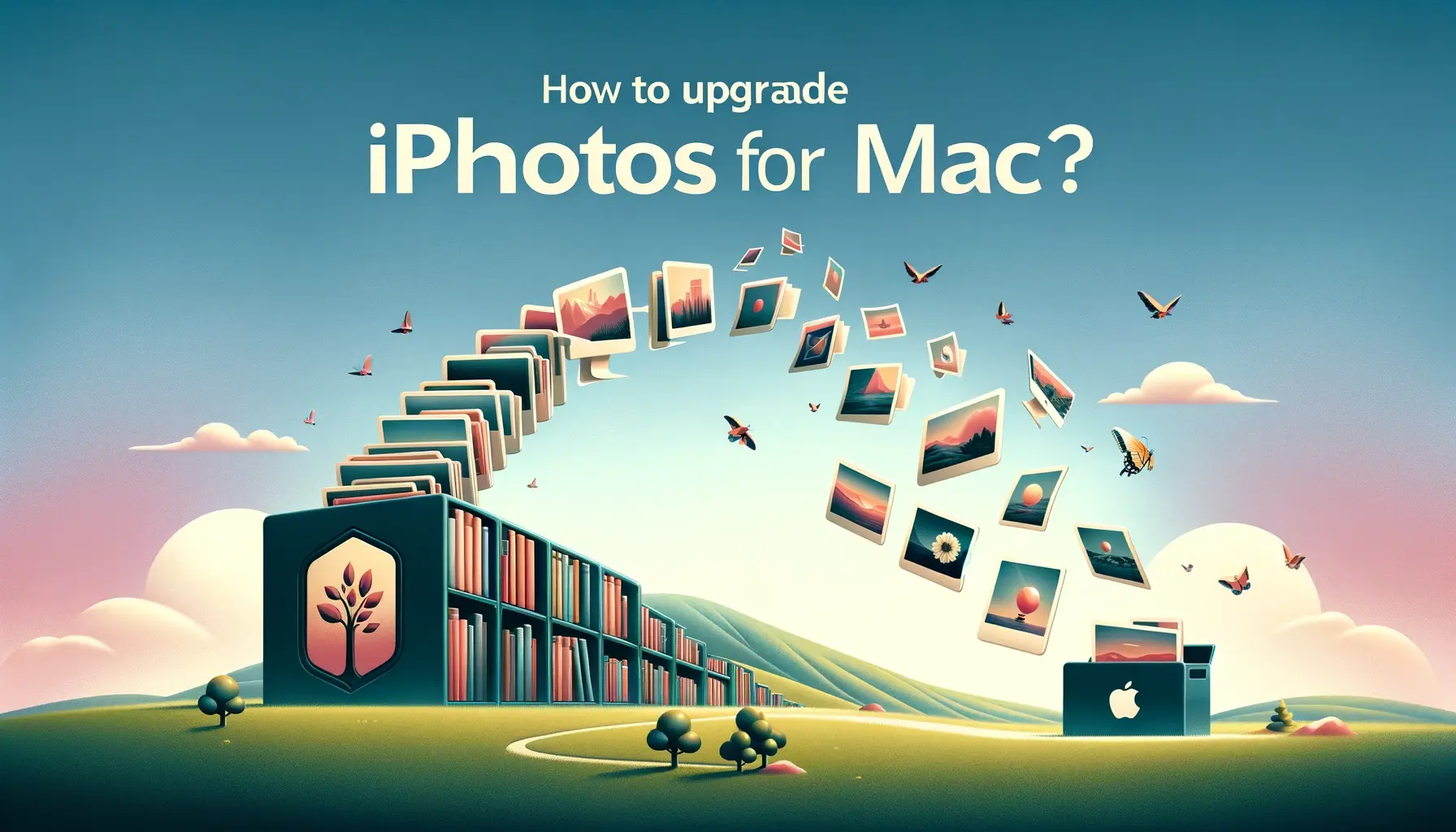
Photos is the newer photo management app created by Apple to replace iPhoto. Upgrading from iPhoto to Photos allows you to take advantage of Photos' improved organizing and editing features. The process involves exporting your iPhoto library and importing it into Photos.
Is it Necessary to Upgrade from iPhoto to Photos?
Upgrading allows you to:
- Access more advanced editing tools
- Sync photos across devices with iCloud Photo Library
- View photos on a map based on geographic data
- Use shared albums to privately share photos
- Utilize facial recognition to auto-organize photos
However, iPhoto still works so upgrading is optional. Consider if the new features are worth changing apps.
How to Export iPhoto Library
Step 1: Open iPhoto and ensure your library is up to date by selecting Photos > Update Library. This may take a while.
Step 2: Go to File > Export to export your original or edited photos. Choose file format, location,etc.
Step 3: Click Export and wait for process to finish. This can take hours if library is very large.
Step 4: Locate the exported Masters folder containing your exported library. Keep this to import into Photos.
How to Import iPhoto Library into Photos
Step 1: Open Photos app and sign in with your Apple ID if prompted.
Step 2: Go to File > Import to select the folder you exported from iPhoto.
Step 3: Photos will import this library and consolidating duplicates can take awhile. Keep app open during process.
Step 4: When finished, your iPhoto library is now available in Photos app!
How to View iPhoto Library Contents in Photos
To view the photos imported from iPhoto:
1. Select Photos tab along top bar.
2. Choose source as "iPhoto" under Media Types section to filter imported content.
3. Browse just photos and videos from your old iPhoto library!
Quick Tip to ensure your videos never go missing
Videos are precious memories and all of us never want to ever lose them to hard disk crashes or missing drives. PicBackMan is the easiest and simplest way to keep your videos safely backed up in one or more online accounts. Simply Download PicBackMan (it's free!), register your account, connect to your online store and tell PicBackMan where your videos are - PicBackMan does the rest, automatically. It bulk uploads all videos and keeps looking for new ones and uploads those too. You don't have to ever touch it.
Frequently Asked Questions
What happens to my iPhoto app after upgrading?
iPhoto will remain on your Mac after upgrading. Feel free to keep using it or delete if no longer needed.
Can I import only some iPhoto albums/events?
Unfortunately it's all or nothing when importing an iPhoto library. The entire library must be exported and then imported.
What about my iPhoto editing adjustments?
Any edits like cropping or color changes will transfer over from iPhoto to Photos.
Will my albums and events be the same in Photos?
Albums will transfer over but not events. You'll see all former event photos in the "iPhoto" Media Type though.
Can I import from an external hard drive?
Yes, as long as the exported Masters folder from iPhoto is stored there, Photos can import it.
Conclusion
Upgrading from iPhoto to Photos requires exporting your entire library from iPhoto and then importing it into Photos. This allows you to start using Photos' newer features and take advantage of iCloud syncing across devices. Just be prepared for the processes to take time. Check your imported content in Photos using the "iPhoto" media source filter.






