How to Unsubscribe to Shared Album in Photos App?

The Photos app on iPhone allows you to share albums with other people. This can be useful for sharing photos from events or trips with friends and family. However, you may eventually decide you no longer want someone to have access to a shared album. Fortunately, unsubscribing from a shared album in the Photos app is easy. Here’s a step-by-step guide on how to stop sharing an album on iPhone.
Why Would You Want to Unsubscribe from a Shared Album?
Here are some common reasons you may want to stop sharing an album with someone:
-
Privacy - You don't want certain people to continue seeing your photos. Unsubscribing them removes their access.
-
Relationship changes - If you've shared an album with a significant other, you likely won't want them accessing photos after a breakup.
-
Album no longer relevant - A shared album of a specific event like a vacation or party may not need ongoing sharing.
-
Too many notifications - If subscribers comment on a lot of photos, it can be annoying. Unsubscribing stops notifications.
-
Subscriber isn't interacting - If someone hasn't viewed the album or interacted with it, you may decide sharing is no longer worthwhile.
How to View Subscribers of a Shared Album
Before unsubscribing anyone, you'll want to view who is currently subscribed to the shared album in question:
- Open the Photos app and go to the Albums tab.
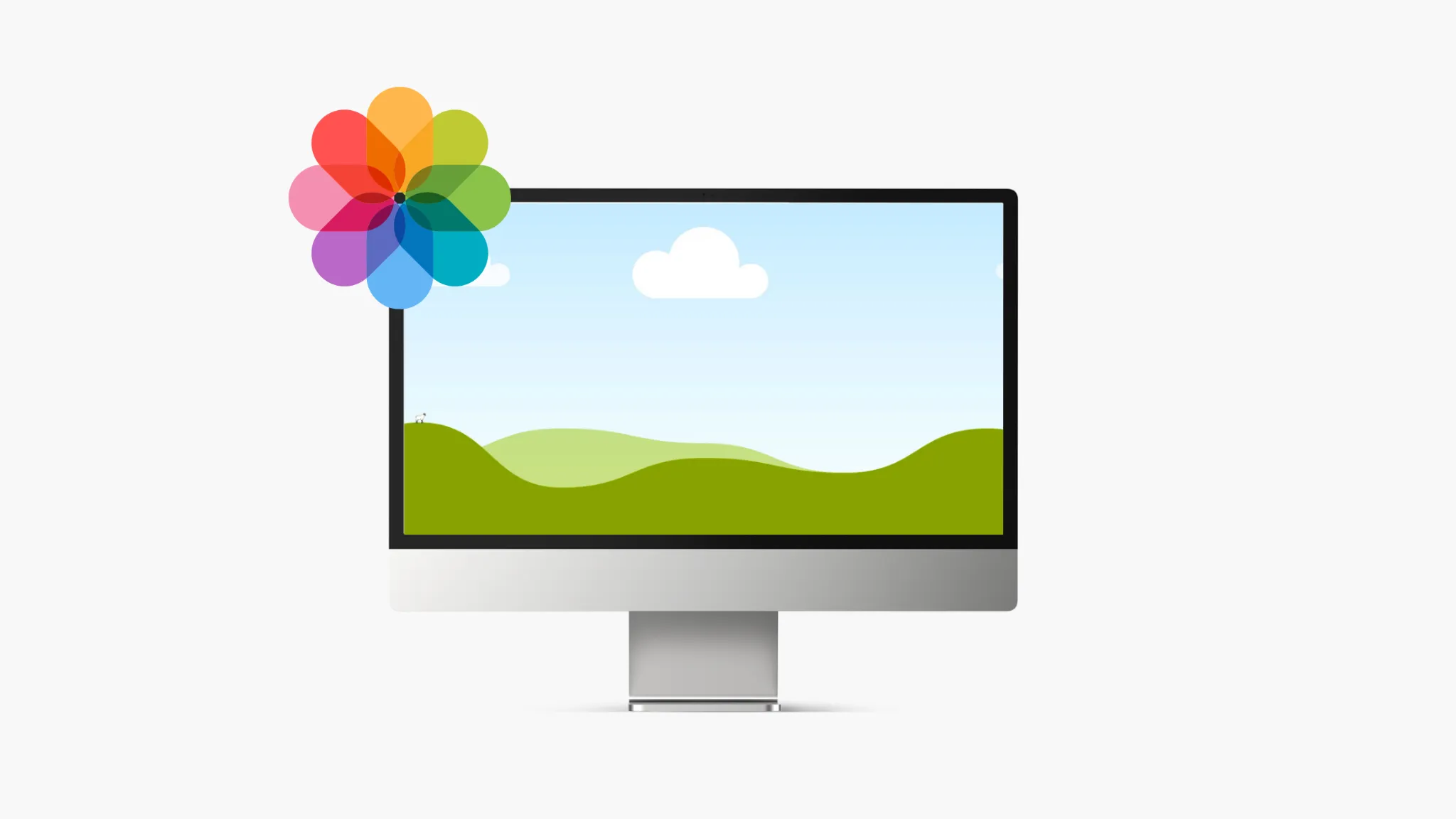
- Tap on the shared album to open it.
- Tap on the people icon near the top right of the screen. This shows all subscribers.
This will display the list of subscribed people so you can review who has access.
Step-by-Step Guide to Unsubscribe from a Shared Album
Removing a subscriber from a shared album only takes a few taps:
- Follow the steps above to open the subscribers list.
- Tap on the blue "i" icon next to a subscriber's name.
- Tap "Unsubscribe" on the menu that appears.
- Tap "Unsubscribe" again on the confirmation popup.
The person will immediately be removed as a subscriber and will no longer be able to access the album or receive notifications. You can repeat this process to unsubscribe multiple people.
What Happens When You Unsubscribe Someone
When you unsubscribe a person from a shared album, here is what happens:
- They will no longer see the album in their Photos app. It is removed.
- Any comments or likes the person made in the album remain.
- Notifications for the album are stopped.
- You remain the album owner and can share it with new people.
- The ex-subscriber cannot resubscribe themselves to the album.
Essentially, their access is revoked but your album remains intact otherwise.
What If the Person You Unsubscribed Reshares a Photo?
If someone reshared a photo from the album before you unsubscribed them, they will still have access to that photo. Even if you delete it from the album, they will retain their copy.
To prevent this, review an album's subscriber list before sharing photos you may later want to completely revoke access to.
Can You Temporarily Disable Shared Album Notifications?
If notifications are an issue but you don't want to fully unsubscribe someone, you can temporarily mute notifications:
- Open the shared album and tap the people icon.
- Tap the "i" icon next to the subscriber's name.
- Turn off "Notify on Updates" and tap outside the menu.
This will stop notifications until you turn them back on but that subscriber will still have access to view the album.
What Happens if a Photo Gets Deleted from a Shared Album?
If you permanently delete a photo from a shared album, it will be deleted for subscribers as well. They will no longer have access to view or reshare that specific photo.
However, any comments on the deleted photo will remain visible in the album history though the photo itself is gone.
Can You See Who Has Reshared Photos in a Shared Album?
Unfortunately there is no way to see if a subscriber to your shared album reshared individual photos on their own. The Photos app does not show this information.
If sharing sensitive photos, you may want to reconsider sharing the album with anyone you don't fully trust.
Troubleshooting Tips
Here are some troubleshooting tips if you have issues unsubscribing someone from a shared album:
-
Make sure you are unsubscribing from the proper album. Open the album and check the subscriber list.
-
Double check spelling if the person's name is not appearing on the subscriber list to unsubscribe them.
-
If the Unsubscribe button is greyed out, you may not have permission to edit subscribers. Contact the album owner.
-
Try force quitting the Photos app and restarting your device if unsubscribing fails.
-
As a last resort, you can recreate the shared album which will remove all subscribers.
When to Contact Apple Support
In most cases, you should be able to easily unsubscribe people from your shared albums. But contact Apple support if:
- The unsubscribe option is completely unavailable.
- You cannot access the list of subscribers.
- An ex-subscriber can still access the album.
Apple can investigate issues with the sharing system and revoke album access if needed.
Alternative Ways to Share Photos
If the Photos shared album feature doesn’t meet your needs, here are a couple alternative ways to share photos with iPhone and iPad:
-
AirDrop - For one-time sharing of photos with nearby Apple devices.
-
iCloud Photo Sharing - For creating shared albums with non-Apple device users via web link.
-
Third-party apps - Social networks or cloud storage services often have photo sharing capabilities.
The native Photos app is generally the simplest sharing method. But these alternatives can give you more options.
Quick Tip to ensure your videos never go missing
Videos are precious memories and all of us never want to ever lose them to hard disk crashes or missing drives. PicBackMan is the easiest and simplest way to keep your videos safely backed up in one or more online accounts. Simply Download PicBackMan (it's free!), register your account, connect to your online store and tell PicBackMan where your videos are - PicBackMan does the rest, automatically. It bulk uploads all videos and keeps looking for new ones and uploads those too. You don't have to ever touch it.
Summary of Steps to Unsubscribe from Shared Albums
To recap, here is the complete process for removing a subscriber from an album you shared in the Photos app:
- Open the shared Photos album.
- Tap the people icon and view the list of subscribers.
- Tap the "i" next to a subscriber's name.
- Tap on Unsubscribe.
- Confirm unsubscribing on the popup message.
And that's all there is to it! The person will immediately no longer have access.
Conclusion
Unsubscribing people from shared albums is straightforward once you know the steps. Access to your photos can be permanently revoked in just a few taps.
Reviewing your shared album subscriber lists occasionally is recommended to limit access only to those you want. With Photos app sharing, you maintain full control as the album owner.
Now you have a detailed guide on how to unsubscribe subscribers from your shared albums when needed. Just open the album, tap to view subscribers, select the person to unsubscribe, and confirm to remove their access.
Frequently Asked Questions
Can I unsubscribe multiple people at once?
No, there is no bulk unsubscribe option. You must remove shared album subscribers one at a time.
Will unsubscribing notify the other person?
No, they will not receive any notification when you unsubscribe them. Access to the album will simply disappear from their Photos app.
What if I accidentally unsubscribe the wrong person?
You will need to send them a new invite to reshare the album. They will not have an option to rejoin on their own.
Can I unsubscribe someone who was originally invited by another subscriber?
Yes, as the album owner you can remove any subscriber even if you did not directly share with them originally.
What happens if a current subscriber invites someone new?
As the album owner, you can see any new subscribers your original subscribers add and can unsubscribe any of them.
Do ex-subscribers still get notifications if I add new photos?
No, once unsubscribed that person will no longer receive any notifications about the album, even for new photos added.
Backup & Transfer your Photos in Minutes
Automate backup & migration of your photos & videos with support for all top services.
Trusted by users in 125+ countries.










