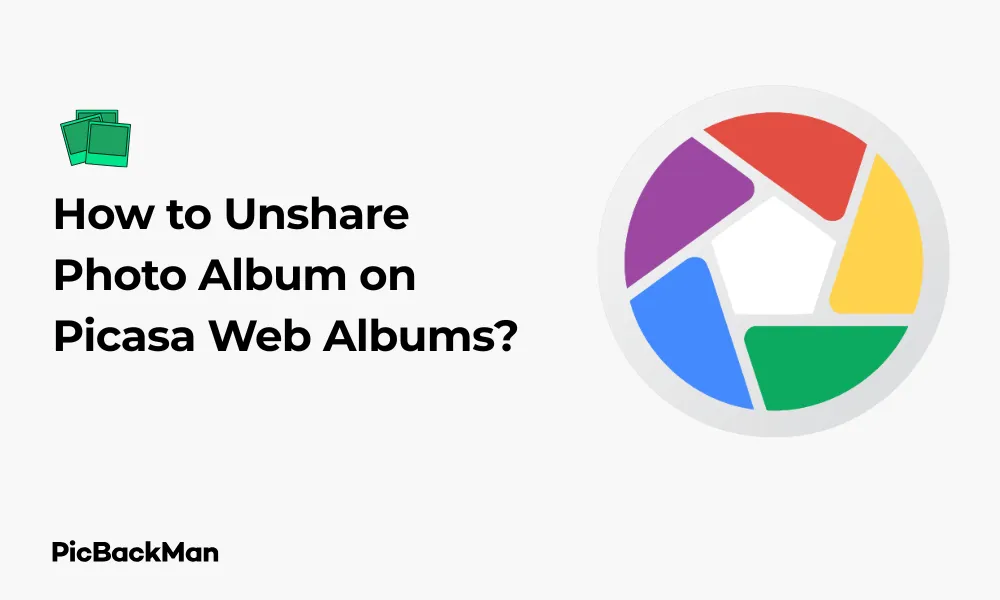
Why is it the #1 bulk uploader?
- Insanely fast!
- Maintains folder structure.
- 100% automated upload.
- Supports RAW files.
- Privacy default.
How can you get started?
Download PicBackMan and start free, then upgrade to annual or lifetime plan as per your needs. Join 100,000+ users who trust PicBackMan for keeping their precious memories safe in multiple online accounts.
“Your pictures are scattered. PicBackMan helps you bring order to your digital memories.”
How to Unshare Photo Album on Picasa Web Albums?

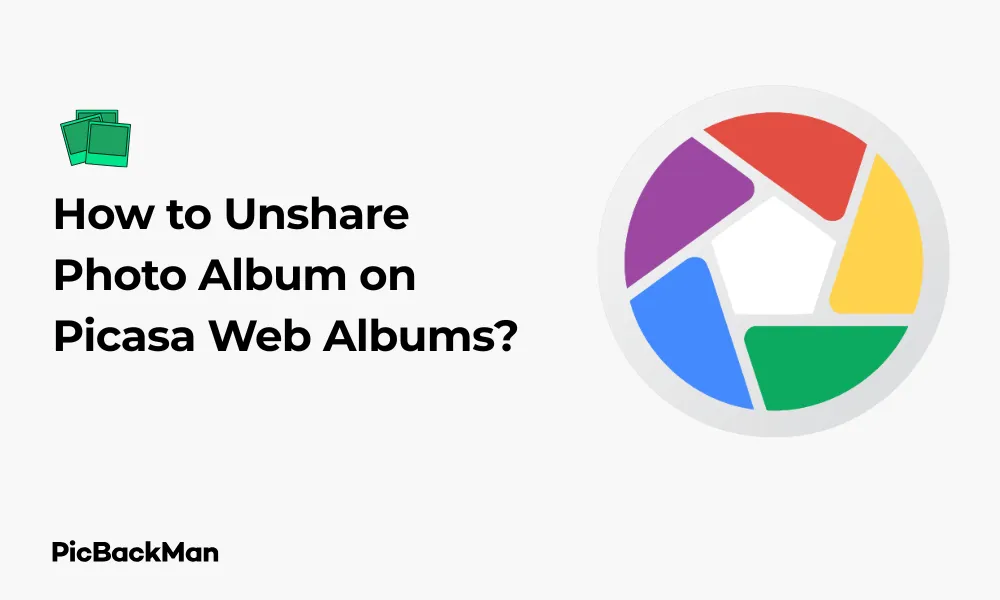
Picasa Web Albums has been a popular platform for storing and sharing photos online. While sharing albums with friends and family is a great feature, there may come a time when you need to unshare an album for privacy reasons. This guide will walk you through the step-by-step process of unsharing photo albums on Picasa Web Albums, giving you complete control over who can access your photos.
What Happens When You Unshare a Picasa Web Album?
Before diving into the steps, it's important to understand what happens when you unshare an album:
- People you've shared the album with will no longer have access
- Any public links to the album will stop working
- The album will become private and only visible to you
- Comments and tags added by others will remain, but no new ones can be added
Quick Guide to Unshare Picasa Web Albums
For those in a hurry, here's a quick overview of the process:
- Sign in to your Picasa Web Albums account
- Locate the album you want to unshare
- Click on the album to open it
- Click "Share" or "Link settings"
- Change visibility to "Private" or remove specific people
- Save your changes
Detailed Steps to Unshare a Picasa Web Album
Now, let's break down the process in more detail with clear instructions for each step.
Step 1: Sign in to Your Picasa Web Albums Account
First, you need to access your Picasa Web Albums account:
- Open your web browser
- Go to picasaweb.google.com (or photos.google.com if you've migrated)
- Enter your Google account credentials
- Click "Sign in"
If you're already signed in to your Google account, you might be automatically signed in to Picasa Web Albums.
Step 2: Find the Album You Want to Unshare
Once you're logged in:
- Look for the "My Photos" or "Albums" section
- Browse through your albums to find the one you want to unshare
- You can use the search function if you have many albums
Step 3: Access the Album's Sharing Settings
After finding the album:
- Click on the album to open it
- Look for the "Share" button (usually near the top of the page)
- If you don't see a "Share" button, look for "Link settings" or "Album settings"
Step 4: Change the Sharing Permissions
Now you'll see the current sharing settings for your album. You have several options to unshare the album:
Option 1: Make the Album Completely Private
- Look for the "Visibility" or "Privacy" option
- Select "Private" or "Only you"
- Click "Save" or "Apply"
Option 2: Remove Specific People
- Find the list of people who have access to the album
- Look for the "X" or trash icon next to each person's name
- Click this icon to remove their access
- Confirm the removal if prompted
- Save your changes
Option 3: Remove Public Link Access
- Look for the "Link sharing" or "Public link" option
- Turn off this feature or set it to "Off"
- Save your changes
Step 5: Verify the Changes
After making your changes:
- Return to your album list
- Check for any sharing icons next to the album name
- Re-open the album's sharing settings to confirm the changes took effect
Unsharing Albums on Different Versions of Picasa
The Picasa interface has changed over the years, and Google has transitioned many users to Google Photos. Let's look at how to unshare albums on different versions:
Classic Picasa Web Albums
In the original version:
- Open the album
- Click "Link settings" in the top-right corner
- Change "Visibility" to "Only you"
- Click "Save changes"
Newer Picasa Web Albums Interface
In the updated version:
- Open the album
- Click "Share" at the top
- Click "Advanced"
- Change visibility to "Private"
- Click "Save"
Google Photos (for migrated Picasa users)
If your Picasa albums have been migrated to Google Photos:
- Go to photos.google.com
- Click on "Albums" in the left sidebar
- Open the album you want to unshare
- Click the three dots (menu) in the top-right corner
- Select "Options" or "Sharing options"
- Turn off sharing or remove specific people
- Click "Done" or "Save"
Common Issues When Unsharing Picasa Albums
You might encounter some problems when trying to unshare your albums. Here are solutions to common issues:
Problem: Can't Find Sharing Options
Solution: Try these alternatives:
- Look for a gear icon that represents settings
- Check under the "More" or "..." menu
- Right-click on the album and look for sharing options
- Try accessing your account through photos.google.com instead
Problem: Changes Don't Save
Solution:
- Make sure you're clicking "Save" after making changes
- Try using a different browser
- Clear your browser cache and cookies
- Wait a few minutes and try again (server sync issues)
Problem: Album Still Appears Shared
Solution:
- Double-check that you've saved your changes
- Log out and log back in to refresh your view
- Ask someone who previously had access to check if they can still view it
- Check if there are multiple sharing settings (public link vs. specific people)
Comparison: Different Ways to Control Picasa Album Access
| Method | Pros | Cons | Best For |
|---|---|---|---|
| Make album private | Complete privacy, no one can access | Removes access for everyone at once | When you want to completely hide an album |
| Remove specific people | Targeted control, others still have access | More time-consuming for multiple people | When you want to revoke access from certain individuals |
| Disable public link | Stops anonymous access while keeping specific shares | Directly shared people still have access | When you want to limit access to only specific people |
| Password protection | Album remains shared but protected | People need to remember the password | When you want controlled sharing with a layer of security |
Alternative Ways to Control Album Access
Besides completely unsharing an album, there are other ways to control who can see your photos:
Set Viewing Permissions Without Editing Rights
You can allow people to view but not edit, download, or comment on your photos:
- Open the album's sharing settings
- Find the permission level dropdown next to each person
- Change from "Can edit" to "Can view"
- Save your changes
Use Password Protection
Some versions of Picasa Web Albums allow password protection:
- Open the album's sharing settings
- Look for "Password protect this album" option
- Create a password
- Save your changes
- Share the password only with people you trust
Create Limited Time Access
For temporary sharing:
- Share the album normally
- Make a note to unshare it after a specific date
- Follow the unsharing steps on that date
What to Do After Unsharing an Album
After you've unshared your album, consider these follow-up actions:
Inform Relevant People
If appropriate, let people know you've removed their access, especially if they might need those photos:
- Send a quick email explaining the change
- Offer to share specific photos individually if needed
- Suggest alternative ways they can access photos if applicable
Check Other Albums
While you're managing your privacy settings:
- Review other albums to ensure they have appropriate sharing settings
- Look for any forgotten public albums
- Consider creating a consistent privacy strategy for all albums
Consider Downloading Important Photos
Since Google has been transitioning away from Picasa:
- Download important photo albums as backups
- Consider alternative photo storage solutions
- Explore Google Photos as the long-term replacement
Privacy Considerations for Picasa Web Albums
Understanding privacy aspects can help you make better decisions about your photo sharing:
Shared Photos Can Be Downloaded
Remember that when you share photos, recipients can usually:
- Download the images to their devices
- Take screenshots even if downloading is disabled
- Potentially reshare the photos elsewhere
Facial Recognition and Tags
Be aware of how tagging works:
- Photos with facial recognition tags may identify people
- Unsharing doesn't automatically remove existing tags
- Consider removing sensitive tags before or after unsharing
Location Data in Photos
Your photos might contain location information:
- Check if your albums have location data enabled
- Consider removing location data from sensitive photos
- Be aware that metadata can reveal where photos were taken
Transitioning from Picasa to Google Photos
Since Google has been phasing out Picasa in favor of Google Photos, you should know how this affects sharing:
How Migration Affects Sharing
When your Picasa Web Albums migrate to Google Photos:
- Most sharing settings are preserved during migration
- The interface for managing sharing is different
- Some advanced sharing features may change
Unsharing in Google Photos
The process in Google Photos is slightly different:
- Open the album in Google Photos
- Click the "Share" icon
- Find "Shared album link" and toggle it off
- Or remove specific people from the sharing list
- Click "Done"
Benefits of Moving to Google Photos
There are advantages to embracing the transition:
- More modern interface
- Better integration with other Google services
- Continued updates and support
- More granular sharing controls
Frequently Asked Questions
1. Will people know when I unshare a Picasa album with them?
No, Picasa doesn't send notifications when you unshare an album. People will simply lose access to the album the next time they try to view it. They'll typically see an error message saying the album is no longer available or they don't have permission to view it.
2. Can I unshare an album but keep specific photos shared?
In Picasa Web Albums, you can't selectively share photos within an album. If you want some photos to remain shared while others become private, you'll need to create a new album with just the photos you want to share, and then unshare the original album.
3. If I unshare an album, will comments and tags be deleted?
No, unsharing an album doesn't delete existing comments or tags. They'll still be visible to you as the album owner. However, once unshared, people can no longer add new comments or tags to your photos.
4. What happens to shared albums when Picasa completely transitions to Google Photos?
When your Picasa Web Albums are fully migrated to Google Photos, your sharing settings generally transfer over. However, the interface for managing these settings will change. It's a good idea to check your albums in Google Photos after migration to confirm the sharing settings match your preferences.
5. Can I temporarily unshare an album and then reshare it later?
Yes, you can unshare an album and then reshare it later if needed. The process to reshare is similar to the original sharing process. However, you'll need to re-add all the people you want to share with, as the system doesn't remember previous sharing settings once they're removed.
Quick Tip to ensure your videos never go missing
Videos are precious memories and all of us never want to lose them to hard disk crashes or missing drives. PicBackMan is the easiest and simplest way to keep your videos safely backed up in one or more online accounts.
Simply download PicBackMan (it's free!), register your account, connect to your online store and tell PicBackMan where your videos are - PicBackMan does the rest, automatically. It bulk uploads all videos and keeps looking for new ones and uploads those too. You don't have to ever touch it.
Conclusion
Unsharing a Picasa Web Album is a straightforward process that gives you control over your privacy. Whether you're making an album completely private, removing specific people's access, or just disabling public links, the steps are simple to follow. Remember that as Google transitions fully to Google Photos, the exact interface might change, but the core concepts remain the same.
Taking the time to manage your photo sharing settings helps protect your privacy and ensures your personal moments are only shared with the people you choose. Regularly reviewing your albums and their sharing status is good practice in our increasingly connected digital world.
By following the steps outlined in this guide, you can confidently manage who has access to your photos, giving you peace of mind about your digital memories.






