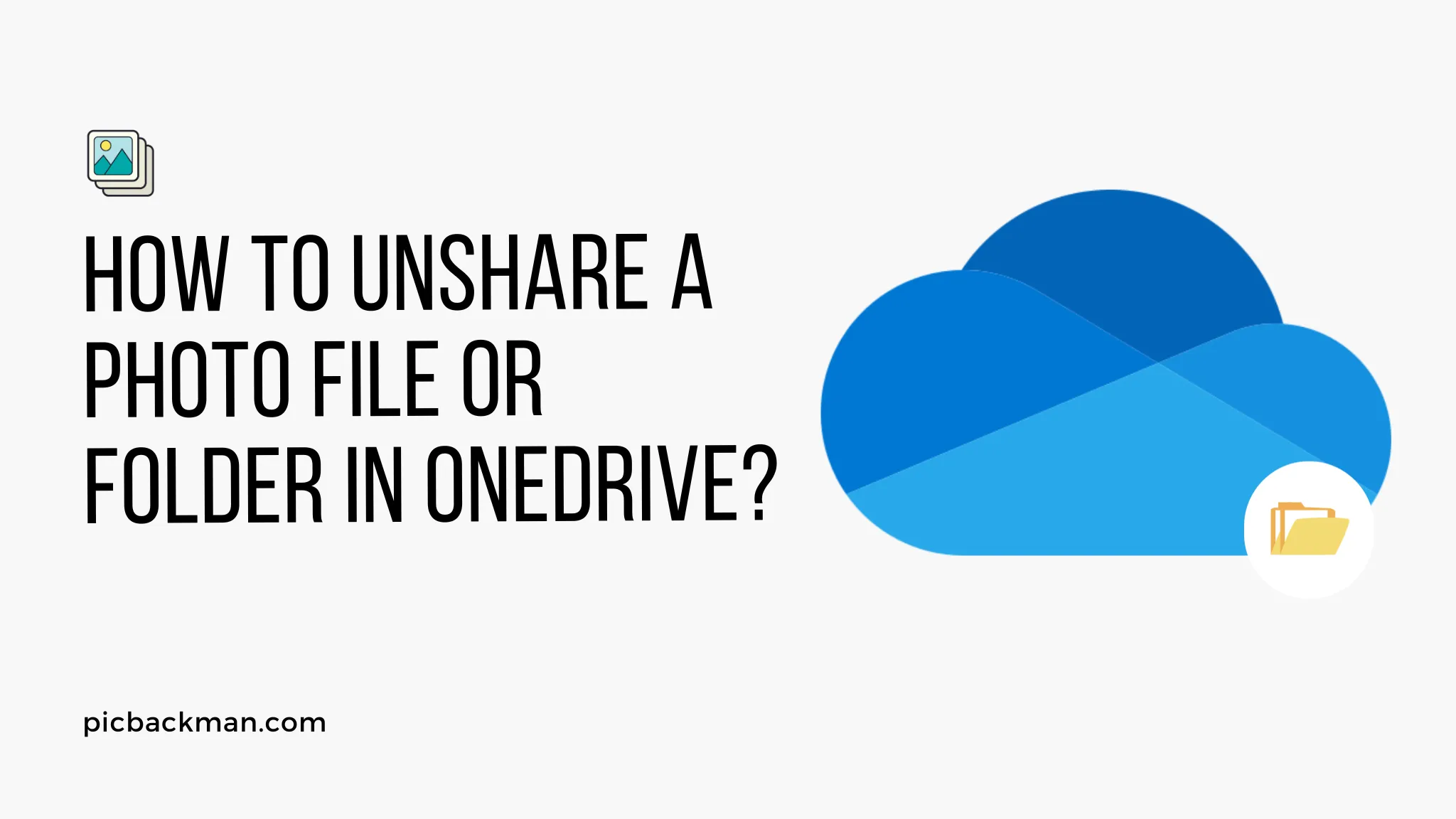
Why is it the #1 bulk uploader?
- Insanely fast!
- Maintains folder structure.
- 100% automated upload.
- Supports RAW files.
- Privacy default.
How can you get started?
Download PicBackMan and start free, then upgrade to annual or lifetime plan as per your needs. Join 100,000+ users who trust PicBackMan for keeping their precious memories safe in multiple online accounts.
“Your pictures are scattered. PicBackMan helps you bring order to your digital memories.”
How to Unshare a Photo File or Folder in OneDrive?

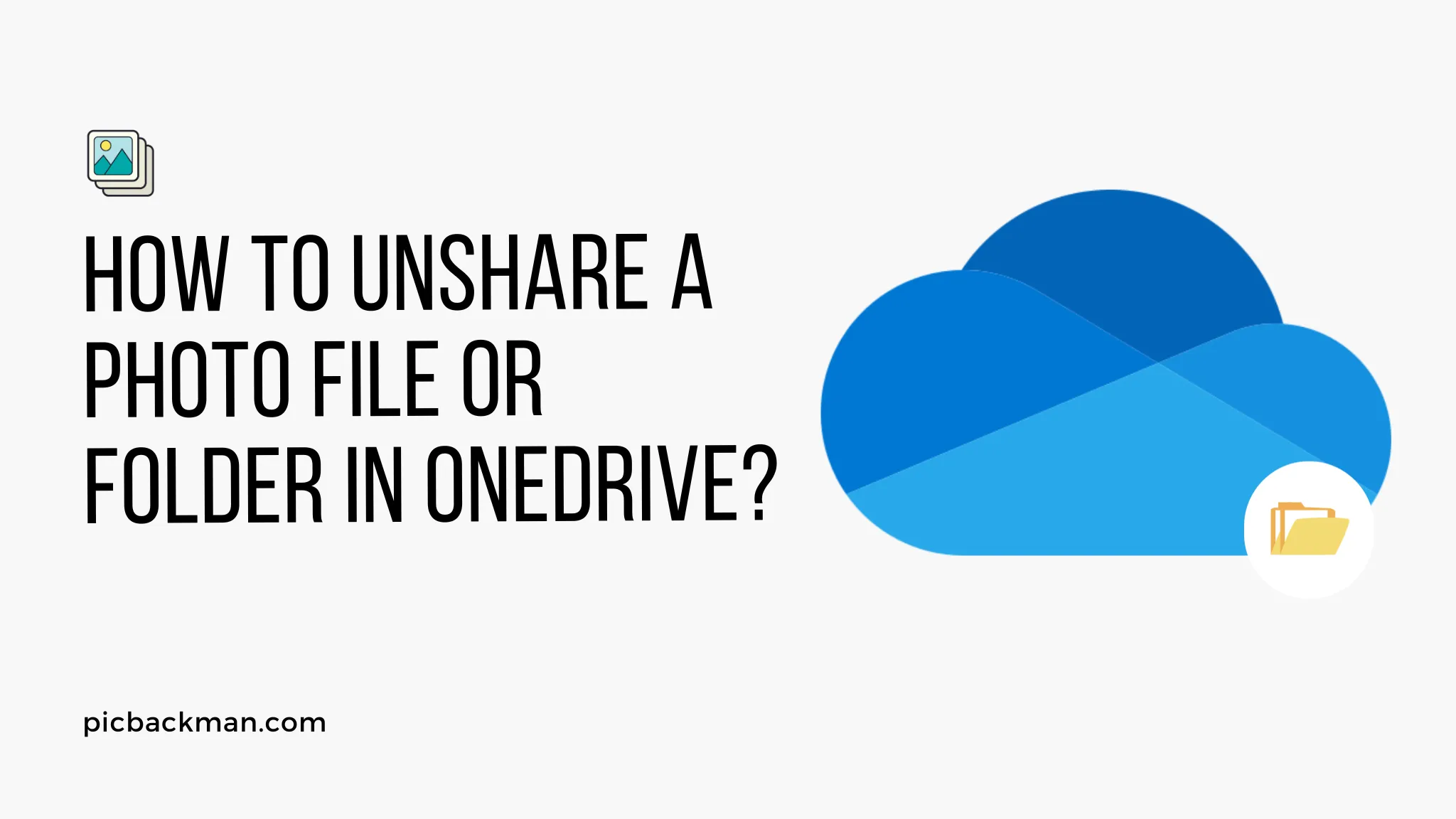
OneDrive makes it easy to share photos, files and folders with others. However, you may sometimes want to stop sharing something you previously made available. Unsharing in OneDrive is fortunately just as straightforward as the initial sharing process. Here is a step-by-step guide on how to unshare a photo, file or folder in OneDrive.
Access OneDrive and Locate the File or Folder
The first step is to access your OneDrive account and navigate to the file or folder you want to stop sharing. You can do this either through the OneDrive website or desktop app. Locate the specific photo, file or folder and right click on it.
Click “Manage Access”
In the menu that pops up when you right click, click on “Manage access”. This will open a window showing you who currently has access to that item via a link you generated.
Revoke Link Access
In the “Manage access” window, click on “Revoke access” to remove the publicly accessible link. This will instantly revoke access to anyone accessing the file or folder via that link.
Confirm Unsharing
OneDrive will ask you to confirm that you want to revoke link access. Click “Revoke” to complete the unsharing process.
Check Link Status
To verify, click on the link again. You should get an error indicating the item is no longer available. This confirms that you have successfully unmatched access to the photo, file or folder in OneDrive.
Unshare from Specific People
If you have given access to specific people rather than generically via a public link, you can revoke access to individuals. Click the “X” next to each person to stop sharing with them.
Consider Password Protection
Instead of fully unsharing, consider protecting files/folders with a password. Generate a password-protected link and share this instead of a public link going forward.
Unshare on Mobile Devices
The process for unsharing OneDrive files and folders is the same whether you are on a desktop or mobile device. Just access OneDrive, right click the item, choose “Manage access” and revoke the link.
Unshare Entire Folders
Unsharing a parent folder will remove access to all files/sub-folders within it. You can easily stop sharing entire folders this way.
Avoid Accidental Sharing
Be careful when initially sharing items in OneDrive. Double check that you are only sharing with the intended people to avoid having to unshare items later.
When Links are Changed
If you regenerate a link to a file or folder, the old link automatically becomes invalid. This essentially unshares the original link.
Item Permission vs Link Permission
Revoking link access does not affect permissions granted specifically to users via their accounts. Remove those separately.
Use Caution When Unsharing
Remember that unsharing may revoke access people are depending on. Exercise caution to avoid disrupting workflows.
Unshare vs Delete
Unsharing only revokes access. It does not delete the file or folder, which remain in OneDrive. To remove them fully, delete the items instead.
Confirm Sharing Status
OneDrive does not directly notify people when you unshare something. Confirm important collaborators are aware of the change in status.
How to Unshare a Photo File or Folder in OneDrive?
The key steps are:
- Access OneDrive and locate the specific file or folder
- Right click and select "Manage access"
- Click "Revoke access" to remove public link access
- Confirm revocation of the sharing link
- Verify link no longer works to confirm unsharing
Quick Tip to ensure your videos never go missing
Videos are precious memories and all of us never want to ever lose them to hard disk crashes or missing drives. PicBackMan is the easiest and simplest way to keep your videos safely backed up in one or more online accounts. Simply Download PicBackMan (it's free!), register your account, connect to your online store and tell PicBackMan where your videos are - PicBackMan does the rest, automatically. It bulk uploads all videos and keeps looking for new ones and uploads those too. You don't have to ever touch it.
Frequently Asked Questions
Q: Does unsharing delete the file from OneDrive?
A: No, unsharing simply revokes the access link. The file itself remains in OneDrive.
Q: Can I selectively unshare with certain people only?
A: Yes, if you granted access to specific people you can revoke it individually.
Q: Does unsharing folders also revoke access to sub-folders?
A: Yes, unsharing a parent folder will cascade down and revoke access to everything within it.
Q: Where is the "Manage access" option located?
A: It can be found by right clicking on the file/folder and selecting "Manage access" from the menu.
Q: Do people get notified if I unshare something with them?
A: Unfortunately no, OneDrive does not directly notify users if you revoke previously granted access.
Q: What if I want to create a new access link to share again?
A: You can generate a new sharing link after revoking the previous one. The new link will allow access again.
Conclusion
Unsharing OneDrive files, photos and folders is straightforward - simply access OneDrive, locate the item, open "Manage access" and revoke the link. Confirm the link no longer provides access to verify unsharing. Be mindful of how unsharing may impact any workflows depending on that access. With this guide, you can easily control access to your OneDrive content.






