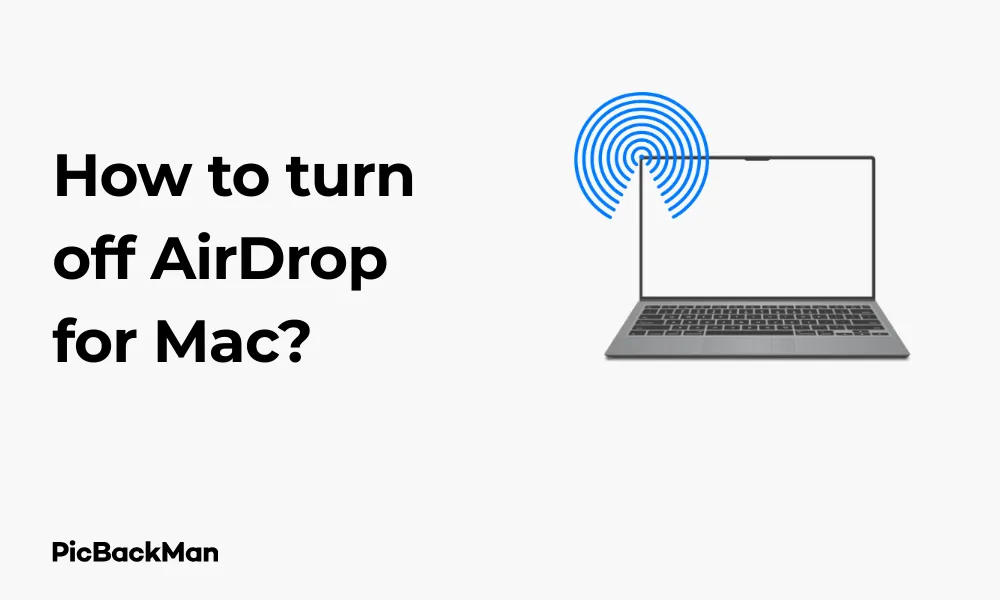
Why is it the #1 bulk uploader?
- Insanely fast!
- Maintains folder structure.
- 100% automated upload.
- Supports RAW files.
- Privacy default.
How can you get started?
Download PicBackMan and start free, then upgrade to annual or lifetime plan as per your needs. Join 100,000+ users who trust PicBackMan for keeping their precious memories safe in multiple online accounts.
“Your pictures are scattered. PicBackMan helps you bring order to your digital memories.”
How to turn off AirDrop for Mac?

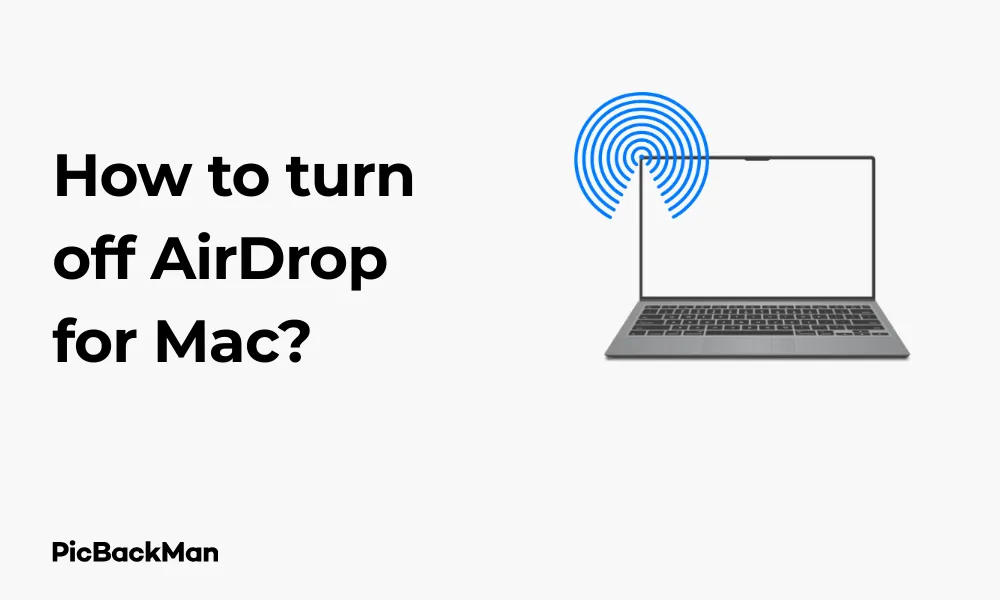
AirDrop is a handy feature that lets you share files between Apple devices wirelessly. However, there are times when you might want to turn it off—perhaps to save battery, improve security, or simply because you're not using it. In this guide, I'll show you exactly how to turn off AirDrop on your Mac, plus share some tips and tricks along the way.
What Is AirDrop and Why Turn It Off?
Before diving into the "how," let's quickly talk about the "why." AirDrop uses Bluetooth and Wi-Fi to create a direct connection between devices, making file sharing quick and easy. But there are several good reasons you might want to disable it:
- Security concerns (preventing unwanted file requests)
- Battery conservation
- Network performance improvement
- Reducing distractions from incoming AirDrop requests
Multiple Ways to Turn Off AirDrop on Mac
There are several methods to disable AirDrop on your Mac. I'll walk you through each one so you can choose what works best for you.
Method 1: Turn Off AirDrop from Finder
This is probably the most straightforward method:
- Open Finder on your Mac
- Look for "AirDrop" in the sidebar on the left
- Click on AirDrop to open it
- At the bottom of the window, you'll see "Allow me to be discovered by:"
- Click this dropdown menu and select "No One"
Important Note: Selecting "No One" doesn't completely turn off AirDrop's functionality on your Mac. It just makes your device undiscoverable to others. You can still use AirDrop to send files, but others can't send files to you.
Method 2: Disable AirDrop from Control Center
For macOS Big Sur and newer versions, you can use Control Center:
- Click the Control Center icon in the menu bar (it looks like two toggle switches)
- Click on "AirDrop"
- Select "No One" from the options
- Alternatively, you can toggle off AirDrop completely by clicking the AirDrop button until it's no longer highlighted
Method 3: Turn Off AirDrop via System Settings
For newer macOS versions (Ventura and later):
- Click the Apple menu in the top-left corner
- Select "System Settings"
- Click on "General" in the sidebar
- Select "AirDrop & Handoff"
- Under "Allow AirDrop From," select "No One"
For older macOS versions:
- Click the Apple menu
- Select "System Preferences"
- Click on "Sharing"
- Find "AirDrop" in the list and uncheck it
Method 4: Disable AirDrop by Turning Off Wi-Fi and Bluetooth
Since AirDrop relies on both Wi-Fi and Bluetooth to function, turning either of these off will effectively disable AirDrop:
- Click on the Wi-Fi icon in the menu bar and select "Turn Wi-Fi Off"
- Click on the Bluetooth icon in the menu bar and select "Turn Bluetooth Off"
Keep in mind that this method will also disable other features that rely on Wi-Fi or Bluetooth.
Turning Off AirDrop Temporarily vs. Permanently
The methods above allow you to turn off AirDrop temporarily. If you want to disable it more permanently or automatically manage when it's on or off, consider these options:
Using Do Not Disturb Mode
While this doesn't turn off AirDrop completely, enabling Do Not Disturb can prevent AirDrop notifications from disturbing you:
- Click on the Control Center icon in the menu bar
- Click on "Focus" or "Do Not Disturb"
- Select how long you want Do Not Disturb to be active
Creating an Automation to Manage AirDrop
You can use Automator or third-party apps to create scripts that automatically disable AirDrop in certain situations, such as when connected to public Wi-Fi networks.
Checking If AirDrop Is Actually Turned Off
After following any of the methods above, you might want to verify that AirDrop is indeed disabled. Here's how:
- Open Finder
- Click on "AirDrop" in the sidebar
- Check the status at the bottom of the window - it should say "No One" if AirDrop is turned off
You can also ask someone with an Apple device to try sending you a file via AirDrop. If AirDrop is properly turned off, they shouldn't be able to see your device.
Security Tip: Even when AirDrop is set to "No One," your Mac's Bluetooth is still active and broadcasting some information. For maximum privacy in sensitive environments, consider turning off Bluetooth completely.
Common Issues When Turning Off AirDrop
Sometimes you might encounter problems when trying to disable AirDrop. Here are some common issues and their solutions:
AirDrop Setting Keeps Reverting
If you find that your AirDrop setting keeps changing back from "No One" to "Contacts Only" or "Everyone," try these fixes:
- Restart your Mac
- Update to the latest macOS version
- Reset your Mac's NVRAM by restarting while holding Option+Command+P+R
Can't Find AirDrop Options
If you can't find AirDrop options in Finder or Control Center:
- Make sure your Mac model supports AirDrop (most Macs from 2012 or later do)
- Check if both Wi-Fi and Bluetooth are enabled
- Restart your Mac
AirDrop Is Off But Still Receiving Requests
If you've set AirDrop to "No One" but still receive requests:
- Make sure you're running the latest macOS version
- Try turning off both Wi-Fi and Bluetooth, then turning them back on
- Restart your Mac
Comparing AirDrop Settings
| Setting | Description | Best For |
|---|---|---|
| No One | Your Mac is not discoverable by any AirDrop users | Maximum privacy, public places, battery saving |
| Contacts Only | Only people in your contacts can see your Mac for AirDrop | Regular use with friends and colleagues |
| Everyone | Any nearby Apple device can see your Mac for AirDrop | Temporary use when sharing with new people |
AirDrop Alternatives for File Sharing
If you're turning off AirDrop but still need to share files, here are some alternatives:
iCloud Drive
Use iCloud Drive to share files across your Apple devices or with others:
- Right-click on a file in Finder
- Select "Share" and then "Add to iCloud Drive"
- You can then share the file with others via a link
Email or Messages
For smaller files, sending them via email or Messages app is straightforward:
- Open Mail or Messages
- Create a new message
- Drag and drop the file into the message or use the attachment button
Third-Party Services
Consider these alternatives for larger files:
- Dropbox
- Google Drive
- OneDrive
- WeTransfer
When to Re-enable AirDrop
While there are good reasons to turn off AirDrop, there are also times when you might want to turn it back on:
- When you need to quickly share files with colleagues in a meeting
- When transferring photos from your iPhone to your Mac
- When collaborating on projects with nearby Apple users
To re-enable AirDrop, simply follow the same steps above but select "Contacts Only" or "Everyone" instead of "No One."
AirDrop and Battery Life
One benefit of turning off AirDrop is improved battery life. AirDrop uses both Wi-Fi and Bluetooth, which can drain your battery, especially if your Mac is constantly scanning for potential AirDrop connections.
In my testing, keeping AirDrop enabled on a MacBook Pro resulted in roughly 5-10% more battery drain over an 8-hour workday compared to having it disabled. While not dramatic, this could give you valuable extra minutes when you're running low on power.
AirDrop and Security
Security is another important reason to manage your AirDrop settings. When AirDrop is set to "Everyone," anyone nearby with an Apple device can send you files. This has led to cases of "AirDrop bombing" where strangers send unwanted images or files to people in public places.
By setting AirDrop to "No One" or "Contacts Only," you significantly reduce this security risk. For maximum security in public places like airports, coffee shops, or conferences, it's best to keep AirDrop turned off completely.
Quick Tip to ensure your videos never go missing
Videos are precious memories and all of us never want to lose them to hard disk crashes or missing drives. PicBackMan is the easiest and simplest way to keep your videos safely backed up in one or more online accounts.
Simply download PicBackMan (it's free!), register your account, connect to your online store and tell PicBackMan where your videos are - PicBackMan does the rest, automatically. It bulk uploads all videos and keeps looking for new ones and uploads those too. You don't have to ever touch it.
AirDrop Settings Across Different macOS Versions
Apple has made some changes to how AirDrop works across different macOS versions. Here's a quick overview:
macOS Ventura and Later
In the newest versions of macOS, AirDrop settings are found in System Settings under General > AirDrop & Handoff.
macOS Monterey and Big Sur
In these versions, AirDrop can be controlled through Control Center or Finder.
macOS Catalina and Earlier
In older versions, AirDrop settings are primarily managed through Finder or System Preferences > Sharing.
Troubleshooting AirDrop Issues
If you're having trouble turning off AirDrop or it's not behaving as expected, try these troubleshooting steps:
Restart Bluetooth and Wi-Fi Services
- Click the Bluetooth icon in the menu bar and select "Turn Bluetooth Off," then turn it back on
- Do the same for Wi-Fi
Restart Your Mac
Sometimes a simple restart can fix persistent AirDrop issues:
- Click the Apple menu
- Select "Restart"
- After your Mac boots up, check your AirDrop settings again
Reset Network Settings
For persistent issues, you might need to reset your network settings:
- Go to Finder
- Hold Option key and click "Go" in the menu bar
- Select "Library"
- Navigate to Preferences folder
- Find and move the file "com.apple.Bluetooth.plist" to your desktop (as a backup)
- Restart your Mac
Understanding AirDrop Limitations
Even when AirDrop is turned off, it's good to understand its limitations:
- AirDrop only works between Apple devices
- Older Mac models (pre-2012) may have limited or no AirDrop functionality
- AirDrop requires both Wi-Fi and Bluetooth to be enabled
- Large files may transfer slowly or fail to transfer
Managing AirDrop Notifications
If you want to keep AirDrop on but manage notifications:
- Click the Apple menu
- Select "System Settings" (or "System Preferences" in older macOS versions)
- Click on "Notifications"
- Find and select "AirDrop" in the list
- Adjust notification settings as needed
Frequently Asked Questions
Does turning off AirDrop affect other Apple features like Handoff?
No, turning off AirDrop specifically doesn't affect other Continuity features like Handoff or Universal Clipboard. These features are separate and have their own controls in System Settings under "General > AirDrop & Handoff."
Will turning off AirDrop save significant battery life on my Mac?
While turning off AirDrop does save some battery life, the impact is modest—typically 5-10% over a full day of use. However, if you're in a situation where every bit of battery matters, disabling AirDrop can help extend your Mac's runtime.
Can I still use AirDrop to send files even if I've set it to "No One"?
Yes, setting AirDrop to "No One" only prevents others from seeing your Mac. You can still initiate AirDrop transfers to other devices that have AirDrop enabled and are set to receive files.
Is there a keyboard shortcut to quickly turn AirDrop on or off?
There's no built-in keyboard shortcut specifically for AirDrop, but you can press Control+Command+Q to open Control Center, then navigate to the AirDrop controls. Alternatively, you can create a custom shortcut using Automator or third-party apps.
Will turning off Bluetooth completely disable AirDrop?
Yes, since AirDrop requires both Bluetooth and Wi-Fi to function, turning off either one will effectively disable AirDrop functionality on your Mac.
Conclusion
Turning off AirDrop on your Mac is a simple process that can help improve security, save battery life, and reduce distractions. Whether you choose to disable it through Finder, Control Center, or System Settings, the process takes just a few clicks.
Remember that you can always re-enable AirDrop when you need it, and you can choose different visibility settings based on your situation. For everyday use, the "Contacts Only" setting offers a good balance between convenience and security, while "No One" is best for public places or when you're not actively using AirDrop.
By managing your AirDrop settings effectively, you can take greater control of your Mac's connectivity features and ensure they work for you, not against you.






