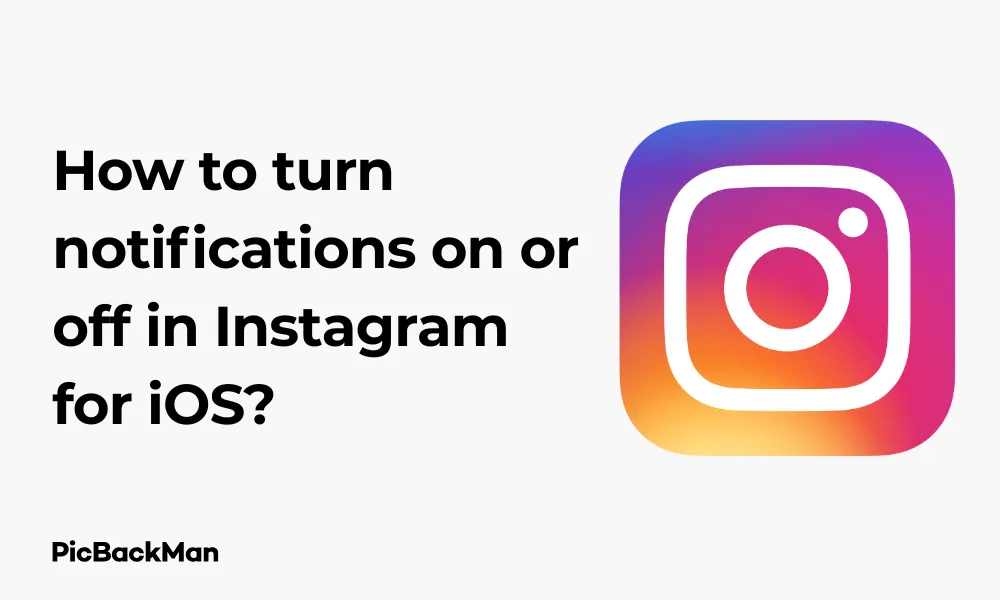
Why is it the #1 bulk uploader?
- Insanely fast!
- Maintains folder structure.
- 100% automated upload.
- Supports RAW files.
- Privacy default.
How can you get started?
Download PicBackMan and start free, then upgrade to annual or lifetime plan as per your needs. Join 100,000+ users who trust PicBackMan for keeping their precious memories safe in multiple online accounts.
“Your pictures are scattered. PicBackMan helps you bring order to your digital memories.”
How to turn notifications on or off in Instagram for iOS?

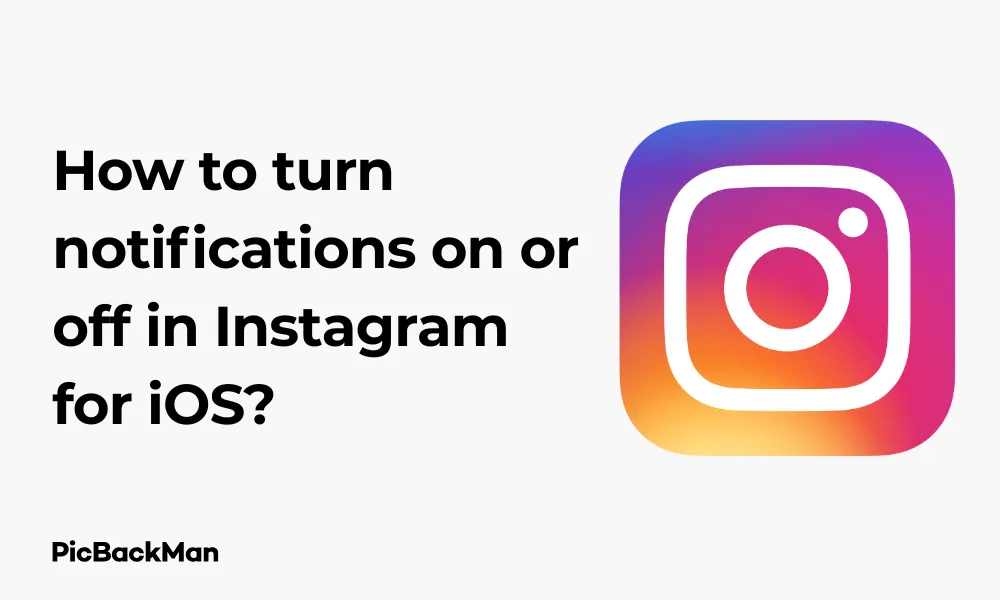
Managing your Instagram notifications can make a huge difference in your social media experience. Whether you want to stay on top of every like and comment or need some digital peace and quiet, controlling your Instagram notifications on your iPhone or iPad is pretty straightforward. In this guide, I'll walk you through all the steps to customize your Instagram notification settings exactly how you want them.
Why Control Your Instagram Notifications?
Before jumping into the how-to steps, let's talk about why you might want to adjust your notification settings:
- Reduce distractions during work or study time
- Stay informed about important interactions
- Manage battery life on your iOS device
- Protect your privacy when others might see your screen
- Maintain focus on specific accounts or content you care about
Accessing Instagram Notification Settings on iOS
There are actually two ways to control Instagram notifications on your iPhone or iPad: through the Instagram app itself and through your iOS device settings. Let's look at both methods.
Method 1: Managing Notifications Within the Instagram App
The Instagram app gives you detailed control over which types of activities trigger notifications. Here's how to access and customize these settings:
- Open the Instagram app on your iPhone or iPad
- Tap your profile picture in the bottom right corner to go to your profile
- Tap the three horizontal lines (hamburger menu) in the top right corner
- Select “Settings and privacy” from the menu that appears
- Scroll down and tap "Notifications"
Now you're in the notification control center within Instagram! From here, you can customize exactly what you want to be notified about and what you'd prefer to silence.
Customizing Notification Categories in Instagram
Once you're in the Notifications section, you'll see several categories that you can customize individually:
Posts, Stories and Comments
This section lets you control notifications for likes, comments, and mentions in posts and stories. You can choose between:
- Off - Receive no notifications for this category
- From people I follow - Only get notifications from accounts you follow
- From everyone - Get notifications from all Instagram users
Following and Followers
Here you can manage notifications about:
- Follow requests
- Accepted follow requests
- New followers
- Mentions in bio
Messages and Calls
This section controls notifications for:
- Message requests
- Messages
- Group requests
- Video chats
Live and Reels
Customize notifications for:
- When someone you follow starts a live video
- Reminders about scheduled lives
- Reels you might like
Fundraisers
Control notifications about:
- Donation activity
- Fundraiser updates
From Instagram
This controls Instagram's own notifications about:
- Reminders
- Product announcements
- Support requests
- Unrecognized logins
Method 2: Managing Instagram Notifications Through iOS Settings
If you want to completely turn off all Instagram notifications or manage how they appear on your device, you can use your iPhone's settings:
- Open the “Settings” app on your iPhone or iPad
- Scroll down and tap "Instagram"
- Tap "Notifications"
- Toggle the “Allow Notifications” switch to turn all Instagram notifications on or off
Fine-Tuning iOS Notification Settings for Instagram
When you're in the iOS notification settings for Instagram, you can customize several aspects of how notifications appear:
Notification Delivery Options
| Setting | What It Does |
|---|---|
| Lock Screen | Controls if notifications appear on your lock screen |
| Notification Center | Determines if notifications show in your Notification Center |
| Banners | Sets whether notifications appear as banners at the top of your screen |
Banner Style Options
If you enable banners, you can choose between:
- Temporary - Banners appear briefly then disappear
- Persistent - Banners stay until you dismiss them
Additional iOS Notification Settings
You can also customize these features:
- Sounds - Turn notification sounds on or off
- Badges - Show or hide the red notification number on the app icon
- Notification Grouping - Choose how multiple notifications are grouped
- Time Sensitive Notifications - Allow important notifications even in Focus mode
Setting Up Notification Schedules
A really helpful feature in Instagram is the ability to set notification schedules. This lets you silence notifications during specific times while keeping them active when you want them.
How to Set Up Quiet Time for Instagram Notifications
- Open the Instagram app
- Go to your profile and tap the hamburger menu
- Select "Settings and privacy"
- Tap "Notifications"
- Select "Quiet time"
- Toggle on "Quiet time"
- Set your schedule by choosing specific hours or days
During your quiet time hours, Instagram won't send you any notifications. This is perfect for sleeping hours, work time, or whenever you need to focus without distractions.
Managing Notifications for Specific Accounts
Sometimes you want to keep notifications on generally but turn them off (or prioritize them) for specific accounts. Instagram makes this possible too.
How to Turn On Post Notifications for Specific Accounts
- Go to the profile of the account you're interested in
- Tap the "Following" button
- Select "Notifications"
- Choose which types of content you want notifications for:
- Posts
- Stories
- Reels
- Lives
This feature is great for keeping up with your closest friends or favorite creators without having to enable notifications for everyone.
How to Mute Notifications from Specific Accounts
- Go to the profile of the account you want to mute
- Tap the "Following" button
- Select "Mute"
- Choose what you want to mute:
- Posts
- Stories
- Both
The account won't know you've muted them, but their content won't trigger notifications or appear prominently in your feed.
Troubleshooting Instagram Notification Issues on iOS
Sometimes you might find that your notification settings aren't working as expected. Here are some common problems and solutions:
Instagram Notifications Not Working
If you've turned on notifications but aren't receiving them, try these fixes:
- Check both settings locations - Make sure notifications are enabled both in the Instagram app and in your iOS settings
- Verify internet connection - Notifications require a working internet connection
- Update the app - Outdated versions might have notification bugs
- Restart your device - A simple restart often resolves notification issues
- Check Focus/Do Not Disturb - Make sure you haven't enabled Focus mode or Do Not Disturb
Getting Too Many Notifications
If you're overwhelmed by Instagram notifications:
- Use the category settings to limit notifications to only what matters most
- Set up quiet time during your busiest hours
- Consider muting accounts that post very frequently
- Use the "From people I follow" option instead of "From everyone"
Comparing Notification Options: What's Best for You?
Different notification settings work better for different Instagram users. Here's a comparison to help you decide what might work best for your needs:
| User Type | Recommended Settings | Benefits |
|---|---|---|
| Casual User | Notifications only from people you follow; quiet time during work/sleep | Stay connected without overwhelming interruptions |
| Content Creator | Enable all comment and like notifications; post notifications for competitors | Stay engaged with audience; keep up with industry trends |
| Business Account | Enable message and comment notifications; disable promotional notifications | Never miss customer inquiries; Reduce unnecessary distractions |
| Privacy-Focused User | Disable lock screen notifications; Only allow notifications from close friends | Prevent others from seeing your social activity; maintain privacy |
| Digital Minimalist | Disable all push notifications; Check app manually on schedule | Reduce digital distractions; use social media intentionally |
How Notifications Affect Your Instagram Experience
The way you set up your notifications can dramatically change how you use Instagram:
The Psychological Impact of Notifications
Research shows that constant notifications can trigger dopamine releases that make us check our phones compulsively. By customizing your notifications, you can create a healthier relationship with Instagram that serves your needs rather than creating dependency.
Battery Life Considerations
Frequent notifications can drain your iPhone's battery faster. If battery life is a concern, consider limiting the number of accounts that can trigger notifications or setting up longer quiet periods.
Finding Your Personal Balance
The perfect notification setup is different for everyone. You might need to experiment with different settings to find what works for you. Don't be afraid to adjust your settings as your needs change.
Instagram Notification Settings Updates
Instagram regularly updates its app, and sometimes these updates include changes to notification settings. As of the latest iOS version, here are some recent additions to be aware of:
New Notification Features
- Favorites - You can now prioritize notifications from accounts you mark as favorites
- Time-sensitive notifications - Some notifications can break through Focus mode if they're time-sensitive
- Notification summary - iOS can group your Instagram notifications into scheduled summaries
Staying Updated on Changes
To make sure you're aware of any changes to notification options:
- Keep your Instagram app updated
- Check the "What's New" section when updating
- Review your notification settings periodically
Frequently Asked Questions
Why did my Instagram notifications suddenly stop working on my iPhone?
This could happen for several reasons: you might have accidentally enabled Focus mode, your notification settings might have changed after an app update, or there could be a temporary glitch. First, check both your in-app Instagram notification settings and your iOS settings for Instagram. If both look correct, try restarting your device or reinstalling the Instagram app.
Can I set up different notification settings for different Instagram accounts on the same iPhone?
Yes! If you have multiple Instagram accounts logged in on your iOS device, you can configure different notification settings for each account. Just make sure you're in the correct account when you go to Settings > Notifications to make your changes. Each account maintains its own notification preferences.
Will people know if I turn off notifications for their posts?
No, Instagram users cannot tell if you've turned off notifications for their content. Whether you mute an account, turn off post notifications, or disable Instagram notifications entirely, this information is private and only visible to you. You can freely customize your notification experience without worrying about hurting anyone's feelings.
How do I stop getting notifications about Instagram suggested posts?
To stop receiving notifications about suggested posts, open Instagram, go to your profile, tap the hamburger menu, select “Settings and privacy,” then “Notifications.” Scroll down to find “From Instagram” and tap it. Look for options like “Suggested for You” or “Recommendations” and turn these off. This should reduce or eliminate notifications about content Instagram thinks you might like.
Can I temporarily pause all Instagram notifications without changing my settings?
Yes, you have several options for temporarily pausing notifications without losing your custom settings. You can use iOS Focus mode, enable Do Not Disturb, or use Instagram's built-in Quiet Time feature. With Quiet Time, you can schedule notification-free periods that automatically begin and end at times you choose, perfect for work hours, study time, or when you're sleeping.
Quick Tip to ensure your videos never go missing
Videos are precious memories and all of us never want to lose them to hard disk crashes or missing drives. PicBackMan is the easiest and simplest way to keep your videos safely backed up in one or more online accounts.
Simply download PicBackMan (it's free!) , register your account, connect to your online store and tell PicBackMan where your videos are - PicBackMan does the rest, automatically. It bulk uploads all videos and keeps looking for new ones and uploads those too. You don't have to ever touch it.
Conclusion
Managing your Instagram notifications on iOS gives you control over your social media experience. Whether you want to stay informed about every interaction or need some quiet time away from constant alerts, the steps outlined in this guide will help you customize your settings to match your preferences.
Remember that finding the right balance might take some experimentation. What works for someone else might not work for you, so don't hesitate to adjust your settings until they feel right. The goal is to make Instagram enhance your life, not distract from it.
By taking a few minutes to set up your notifications thoughtfully, you can create a more intentional, enjoyable experience with Instagram on your iPhone or iPad.






