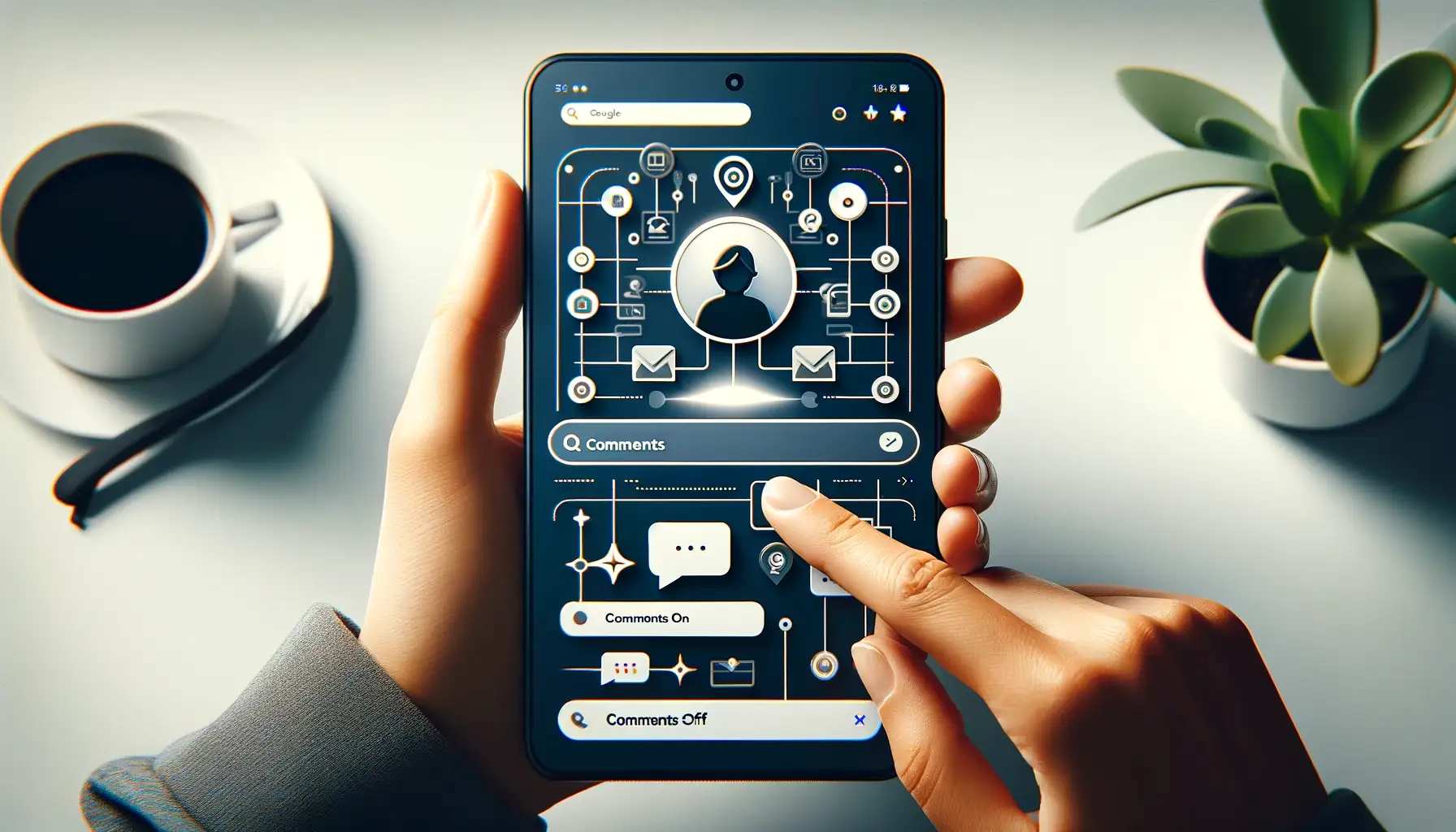
How to turn commenting on or off in Google Photos?

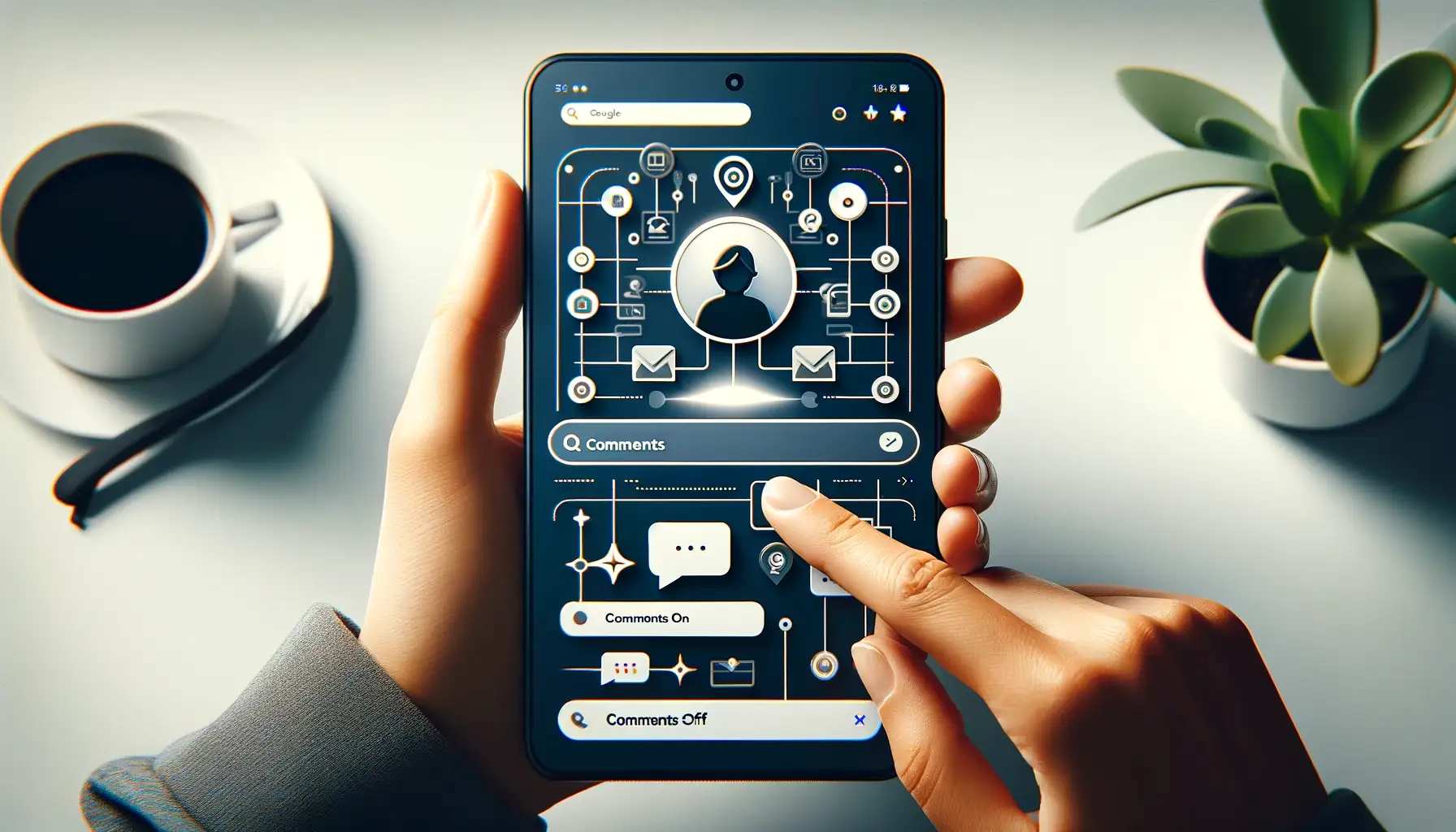
Introduction to Commenting in Google Photos
Google Photos allows users to add comments to photos to enable collaboration and conversation. Comments allow you to have discussions about specific photos without having to create albums.
Turning commenting on makes your photos open to comments from others. Turning it off disables comments so others cannot comment on your photos. The steps are quick and easy.
How to Turn On Commenting for Photos
Enable Commenting in Google Photos Settings
- Open the Google Photos app or visit photos.google.com
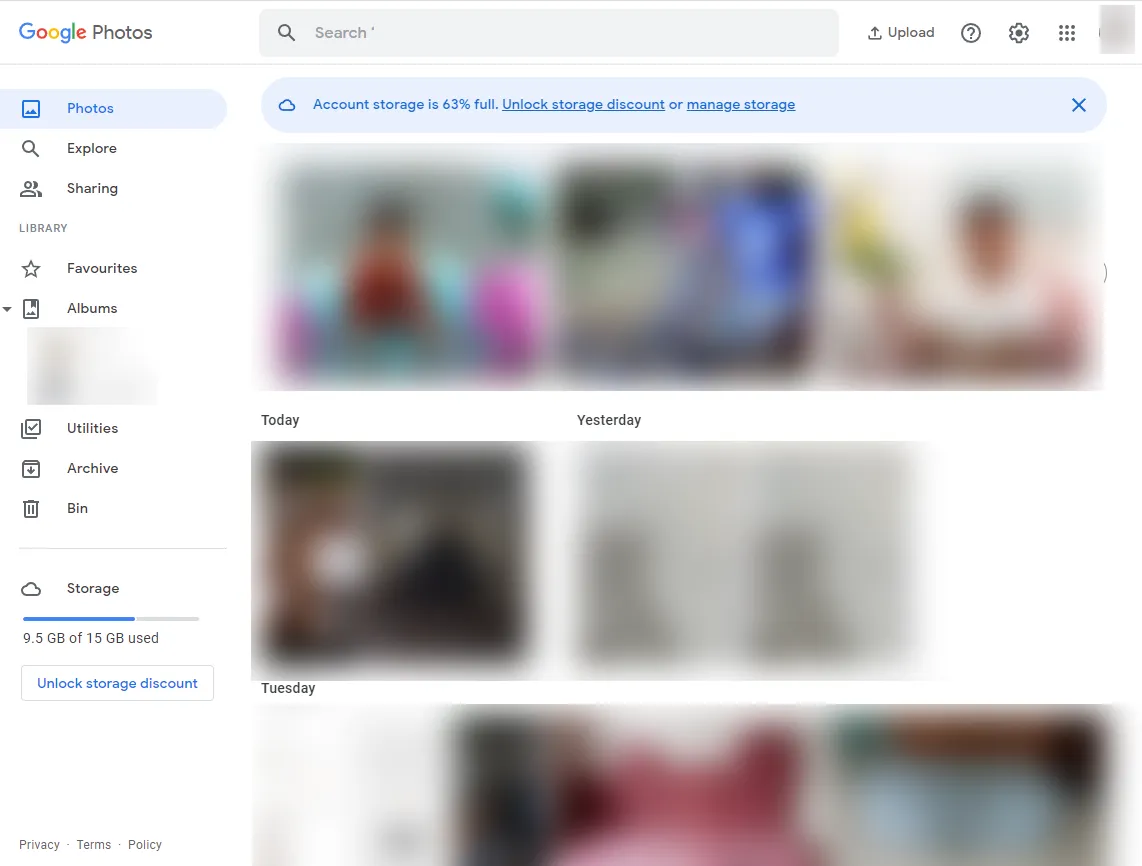
- Click on your profile icon in the top right
- Select Settings from the drop-down menu
- Scroll down and toggle Comments to the on position
Now commenting is enabled for your photos. Others will be able to add comments to any photos you share going forward.
Allow Comments on Individual Photos
You can also choose to allow comments on certain photos rather than enabling it for all photos:
- Open the photo you want to allow comments on
- Click the 3-dot More button below the photo
- Choose Enable comments
Comments will now be allowed on just that one photo.
How to Turn Off Commenting in Google Photos
Disable Commenting in Google Photos Settings
- Follow steps 1-3 above to access Settings
- Scroll to Comments and toggle to the off position
This completely disables comments for all photos. No one will be able to comment going forward.
Remove Comments Ability Photo-by-Photo
To disable comments for only certain photos:
- Open the photo
- Click More > Disable comments
Now comments are disabled for only that photo.
Quick Tip to ensure your videos never go missing
Videos are precious memories and all of us never want to ever lose them to hard disk crashes or missing drives. PicBackMan is the easiest and simplest way to keep your videos safely backed up in one or more online accounts. Simply Download PicBackMan (it's free!), register your account, connect to your online store and tell PicBackMan where your videos are - PicBackMan does the rest, automatically. It bulk uploads all videos and keeps looking for new ones and uploads those too. You don't have to ever touch it.
FAQs About Google Photos Commenting
Can I limit who can comment on my photos?
Unfortunately there is no way to limit commenting to only certain Google contacts. It's either on for everyone or off completely.
What happens to existing comments if I turn it off?
Disabling commenting does not delete existing comments. It simply prevents anyone from adding new comments going forward.
Can comments be turned on automatically?
No, allowing comments requires manually enabling the setting. Comments stay disabled by default unless you consciously turn it on.
Conclusion
Controlling photo commenting in Google Photos is simple - just toggle it on to allow comments globally or for certain photos, and off to disable commenting. Limiting commenting to only certain people is not possible, but existing comments remain if you disable it.
Backup & Transfer your Photos in Minutes
Automate backup & migration of your photos & videos with support for all top services.
Trusted by users in 125+ countries.










