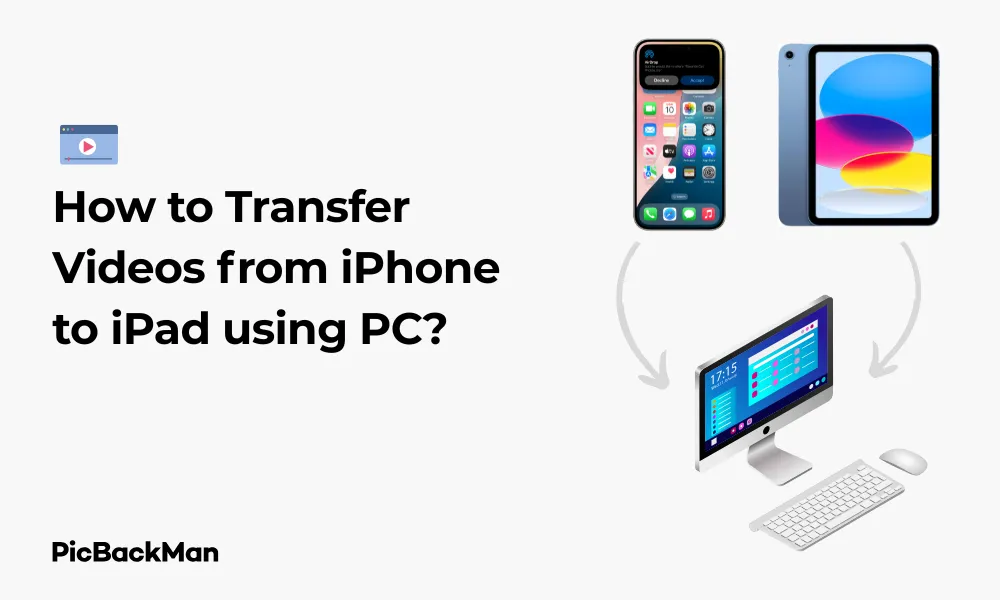
Why is it the #1 bulk uploader?
- Insanely fast!
- Maintains folder structure.
- 100% automated upload.
- Supports RAW files.
- Privacy default.
How can you get started?
Download PicBackMan and start free, then upgrade to annual or lifetime plan as per your needs. Join 100,000+ users who trust PicBackMan for keeping their precious memories safe in multiple online accounts.
“Your pictures are scattered. PicBackMan helps you bring order to your digital memories.”
How to Transfer Videos from iPhone to iPad using PC?

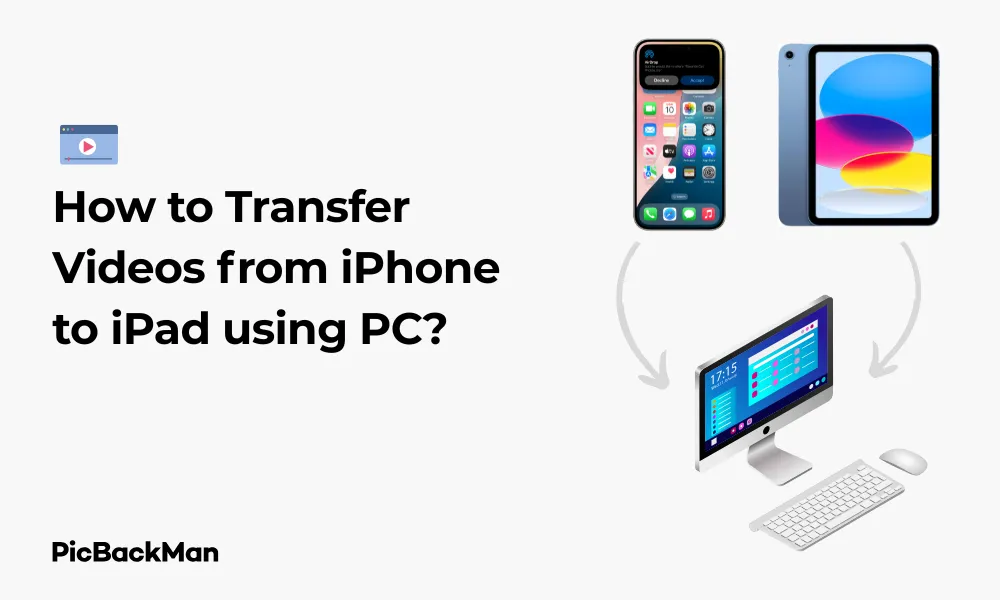
Need to move those precious videos from your iPhone to your iPad? Whether you're trying to free up space on your phone or just want to enjoy your videos on a bigger screen, transferring videos between Apple devices is easier than you might think—especially when you have a PC to help with the process.
In this guide, I'll walk you through several reliable methods to transfer videos from your iPhone to your iPad using your Windows PC as the middleman. No technical expertise required—just follow these straightforward steps, and you'll have your videos transferred in no time.
Why Use a PC to Transfer Videos Between Apple Devices?
You might wonder why you'd need a PC when Apple devices can share directly. Here's why using a PC as an intermediary makes sense:
- Transfer large video files without internet connection
- Keep backup copies of your videos on your computer
- Organize videos before transferring them to your iPad
- Bypass iCloud storage limitations
- Convert video formats if needed
What You'll Need Before Starting
Before we dive into the methods, make sure you have:
- Your iPhone with the videos you want to transfer
- Your iPad (with enough storage space)
- A Windows PC
- Lightning or USB-C cables (depending on your devices)
- iTunes installed on your PC (for some methods)
Method 1: Using iTunes to Transfer Videos
iTunes remains one of the most reliable ways to transfer content between Apple devices using a PC. Here's how to do it:
Step 1: Connect Your iPhone to Your PC
Start by connecting your iPhone to your computer using a Lightning or USB-C cable. If prompted on your iPhone, tap “Trust” to allow the computer to access your device.
Step 2: Launch iTunes
Open iTunes on your PC. If it doesn't open automatically when you connect your iPhone, launch it manually.
Step 3: Select Your iPhone in iTunes
Look for the device icon in the top-left corner of iTunes and click it. This will show your iPhone's summary page.
Step 4: Export Videos from Your iPhone
Now you need to get the videos from your iPhone to your PC:
- Click on "File" in the top menu
- Select "Devices"
- Choose "Transfer Purchases from [Your iPhone name]"
For videos not purchased through iTunes:
- Go to "Photos" in the left sidebar
- Check "Sync Photos"
- Select "Include Videos"
- Choose which albums or all photos to sync
- Click "Apply" at the bottom right
Step 5: Disconnect Your iPhone and Connect Your iPad
After the videos have been transferred to your PC:
- Safely disconnect your iPhone from your PC
- Connect your iPad using its cable
- Trust the connection on your iPad if prompted
Step 6: Transfer Videos to Your iPad
With your iPad connected:
- Click the device icon in iTunes and select your iPad
- Go to the “Movies” tab in the sidebar
- Check "Sync Movies"
- Select the videos you want to transfer
- Click "Apply" or "Sync" in the bottom right corner
Your videos will now transfer to your iPad. The time this takes depends on how many videos you're transferring and their size.
Method 2: Using Windows File Explorer
If you prefer not to use iTunes, Windows File Explorer offers a more direct approach:
Step 1: Connect Your iPhone to Your PC
Use your Lightning or USB-C cable to connect your iPhone to your PC. Tap “Trust” on your iPhone if prompted.
Step 2: Open File Explorer
Open File Explorer on your PC. You can do this by pressing Win+E or clicking the folder icon in your taskbar.
Step 3: Locate Your iPhone
Your iPhone should appear in the "This PC" or "Computer" section of File Explorer. Click on it to open.
Step 4: Navigate to the DCIM Folder
Double-click on “Internal Storage,” then navigate to the DCIM folder. This is where your iPhone stores photos and videos.
Step 5: Copy Videos to Your PC
Browse through the folders (usually named like "100APPLE," "101APPLE," etc.) to find your videos. Videos typically have file extensions like .MOV or .MP4.
- Select the videos you want to transfer
- Right-click and select "Copy"
- Navigate to a folder on your PC
- Right-click and select "Paste"
Step 6: Disconnect iPhone and Connect iPad
Once the videos are on your PC:
- Safely eject your iPhone from your PC
- Connect your iPad
- Trust the connection on your iPad if prompted
Step 7: Transfer Videos to iPad
- Find your iPad in File Explorer
- Navigate to "Internal Storage"
- Create a new folder for your videos if desired
- Copy the videos from your PC and paste them to your iPad
Method 3: Using iCloud Drive
If physical connections aren't your preference, iCloud Drive offers a wireless alternative:
Step 1: Enable iCloud Drive on All Devices
First, make sure iCloud Drive is enabled on both your iPhone and iPad:
- On your iPhone and iPad, go to Settings
- Tap your name at the top
- Select "iCloud"
- Ensure "iCloud Drive" is toggled on
Step 2: Connect Your iPhone to Your PC
Connect your iPhone to your PC using your cable.
Step 3: Copy Videos to Your PC
Follow the same steps as Method 2 to copy videos from your iPhone to your PC.
Step 4: Access iCloud Drive on Your PC
You have two options to access iCloud Drive on your PC:
Option 1: Using the iCloud for Windows app
- Download and install iCloud for Windows from the Microsoft Store or Apple's website
- Sign in with your Apple ID
- Make sure iCloud Drive is selected
- Click "Apply"
Option 2: Using the iCloud website
- Open your web browser
- Go to icloud.com
- Sign in with your Apple ID
- Click on "iCloud Drive"
Step 5: Upload Videos to iCloud Drive
- Open iCloud Drive on your PC (either through the app or website)
- Create a new folder for your videos if desired
- Drag and drop or copy and paste your videos into iCloud Drive
- Wait for the upload to complete (this may take time depending on your internet speed and video sizes)
Step 6: Access Videos on Your iPad
- On your iPad, open the Files app
- Tap "iCloud Drive"
- Navigate to the folder where you uploaded your videos
- To save videos to your iPad, tap and hold a video
- Select "Download" if it's not already downloaded
- To save to your Photos app, tap the share icon and select “Save to Photos”
Method 4: Using Third-Party Software
If you frequently transfer files between your Apple devices, dedicated third-party software can make the process smoother.
Using iMazing
iMazing is a popular file management tool that offers more flexibility than iTunes:
Step 1: Download and Install iMazing
- Download iMazing from their official website
- Install it on your PC following the on-screen instructions
Step 2: Connect Your iPhone
- Launch iMazing
- Connect your iPhone to your PC
- Trust the connection on your iPhone if prompted
Step 3: Export Videos to Your PC
- Select your iPhone in iMazing
- Click on "Photos" in the sidebar
- Select the “Videos” tab or browse albums containing videos
- Select the videos you want to transfer
- Click "Export to PC" and choose a destination folder
Step 4: Connect Your iPad
- Disconnect your iPhone
- Connect your iPad to your PC
- Trust the connection on your iPad if prompted
Step 5: Import Videos to Your iPad
- Select your iPad in iMazing
- Click on "Photos" in the sidebar
- Click "Import from PC"
- Select the videos you exported from your iPhone
- Follow the prompts to complete the import
Using AnyTrans
AnyTrans is another excellent tool for managing content across Apple devices:
Step 1: Download and Install AnyTrans
- Download AnyTrans from their official website
- Install it on your PC
Step 2: Connect Both Devices
Unlike other methods, AnyTrans allows you to connect both your iPhone and iPad to your PC simultaneously, making transfers more direct.
- Launch AnyTrans
- Connect both your iPhone and iPad to your PC
- Trust both connections when paid
Step 3: Transfer Videos Directly
- Click on "Device Manager"
- Select your iPhone from the device list
- Click on "Videos" or "Photos" depending on where your videos are stored
- Select the videos you want to transfer
- Click on the "To Device" button
- Select your iPad from the device list
- Click "Transfer" to begin the process
Method 5: Using Email or Cloud Services
For transferring just a few videos, email or cloud services can be simple options:
Using Email
This method works best for smaller videos due to email attachment size limits.
Step 1: Connect Your iPhone and Access Videos
- Connect your iPhone to your PC
- Access your videos using File Explorer as described in Method 2
- Copy the videos to your PC
Step 2: Email the Videos to Yourself
- Open your email client or webmail
- Create a new email addressed to yourself
- Attach the videos (be mindful of attachment size limits, typically 25MB for most email providers)
- Send the email
Step 3: Access the Email on Your iPad
- Open the Mail app on your iPad
- Find the email you sent
- Tap and hold on each video attachment
- Select "Save to Files" or "Save Video"
Using Google Drive, Dropbox, or OneDrive
Cloud services offer more storage space for larger videos:
Step 1: Upload Videos to Cloud Service
- Connect your iPhone to your PC and copy videos as in previous methods
- Open your preferred cloud service (Google Drive, Dropbox, or OneDrive) in your browser
- Upload the videos to your cloud storage
Step 2: Access on Your iPad
- Install the appropriate app on your iPad (Google Drive, Dropbox, or OneDrive)
- Sign in with the same account
- Find your uploaded videos
- Download them to your iPad or open them directly in the app
- To save to Photos, use the share button and select "Save to Photos"
Comparing All Methods: Which One Should You Choose?
| Method | Pros | Cons | Best For |
|---|---|---|---|
| iTunes |
- Official Apple solution - Reliable for large transfers - Maintains video quality |
- Can be slow - Interface can be confusing - May sync other content too |
Large video libraries, keeping collections organized |
| File Explorer |
- Direct access to files - No additional software needed - Simple drag and drop |
- Can be harder to find specific videos - May require organization manual |
Quick transfers, tech-savvy users |
| iCloud Drive |
- Wireless transfer - Access from any device - No cables needed |
- Requires internet connection - Limited free storage (5GB) - Can be slow for large files |
Small to medium video collections, convenience |
| Third-Party Software |
- More features than native options - Often faster - Better organization tools |
- May cost money - Another program to learn - Requires installation |
Frequent transfers, power users |
| Email/Cloud Services |
- Simple to use - No special software needed - Access from anywhere |
- Size limitations (especially email) - Requires internet connection - May reduce video quality |
Transferring just a few videos, sharing with others |
Troubleshooting Common Issues
iPhone Not Showing Up on PC
If your iPhone isn't appearing in File Explorer or iTunes:
- Try a different USB port
- Use the original Apple cable or a certified alternative
- Make sure you've tapped "Trust" on your iPhone
- Restart both your iPhone and PC
- Check if you need to update iTunes or drivers on your PC
Videos Not Transferring
If videos won't transfer:
- Check if you have enough storage space on your iPad
- Make sure the video format is compatible with iPad
- Try transferring one video at a time
- Restart the transfer process
Slow Transfer Speeds
To improve slow transfers:
- Use a USB 3.0 port if available
- Close other applications using your devices or internet connection
- For cloud transfers, connect to faster Wi-Fi
- Try transferring smaller batches of videos
Videos Not Playing on iPad
If transferred videos won't play:
- Check if the video format is supported (MP4 and MOV work best)
- Try converting the video using a program like HandBrake
- Make sure the video isn't corrupted by playing it on your PC first
- Update your iPad to the latest iOS version
Quick Tip to ensure your videos never go missing
Videos are precious memories and all of us never want to lose them to hard disk crashes or missing drives. PicBackMan is the easiest and simplest way to keep your videos safely backed up in one or more online accounts.
Simply download PicBackMan (it's free!) , register your account, connect to your online store and tell PicBackMan where your videos are - PicBackMan does the rest, automatically. It bulk uploads all videos and keeps looking for new ones and uploads those too. You don't have to ever touch it.
Tips for Managing Videos Across Apple Devices
- Organize before transferring: Create folders on your PC to sort videos before moving them to your iPad
- Consider video sizes: 4K videos take up significant space—consider if you need that quality on your iPad
- Regular backups: Keep copies of important videos on your PC or external hard drive
- Clean up after transfer: Delete videos from your iPhone after transferring to free up space
- Check compatibility: Ensure your iPad can play the video formats you're transferring
Frequently Asked Questions
1. Can I transfer videos from iPhone to iPad without using a PC at all?
Yes, you can transfer videos directly between Apple devices using AirDrop, iCloud Photos, or the Files app with iCloud Drive enabled. However, using a PC gives you additional options and allows you to keep backup copies of your videos.
2. Will transferring videos from iPhone to iPad reduce their quality?
When transferring via iTunes or File Explorer, the original video quality is preserved. However, some cloud services might compress videos to save space, potentially reducing quality. For the highest quality, use direct transfer methods like iTunes or File Explorer.
3. How long does it typically take to transfer a 1GB video file?
Transfer times vary based on your connection method. With USB 2.0, expect about 1-2 minutes per GB. USB 3.0 can be 5-10 times faster. Cloud transfers depend on your internet speed—with a good connection, uploading 1GB might take 5-10 minutes, and downloading slightly less.
4. Can I transfer videos that I didn't record on my iPhone?
Yes, you can transfer any videos stored on your iPhone, regardless of their source. This includes videos you downloaded, received through messages, or saved from social media. The transfer process remains the same.
5. Do I need to have the same Apple ID on both devices to transfer videos?
For methods using iCloud or iTunes, having the same Apple ID on both devices makes the process smoother. However, for File Explorer transfers or third-party tools, different Apple IDs won't affect the transfer process. If using cloud services, you'll need to access the same account on both devices.
Conclusion
Transferring videos from your iPhone to your iPad using a PC doesn't have to be complicated. Whether you prefer the official route with iTunes, the direct approach with File Explorer, or the convenience of cloud services, there's a method that will work for your needs.
Remember that the best method depends on how many videos you're transferring, their size, and how often you need to do this. For occasional transfers of a few videos, simple methods like email or cloud services might be enough. For larger collections or frequent transfers, dedicated tools like iTunes or third-party software offer more robust solutions.
By following the step-by-step instructions in this guide, you can easily move your videos between devices and enjoy your content wherever and whenever you want. The next time you capture a special moment on your iPhone, you'll know exactly how to view it on the bigger screen of your iPad.






