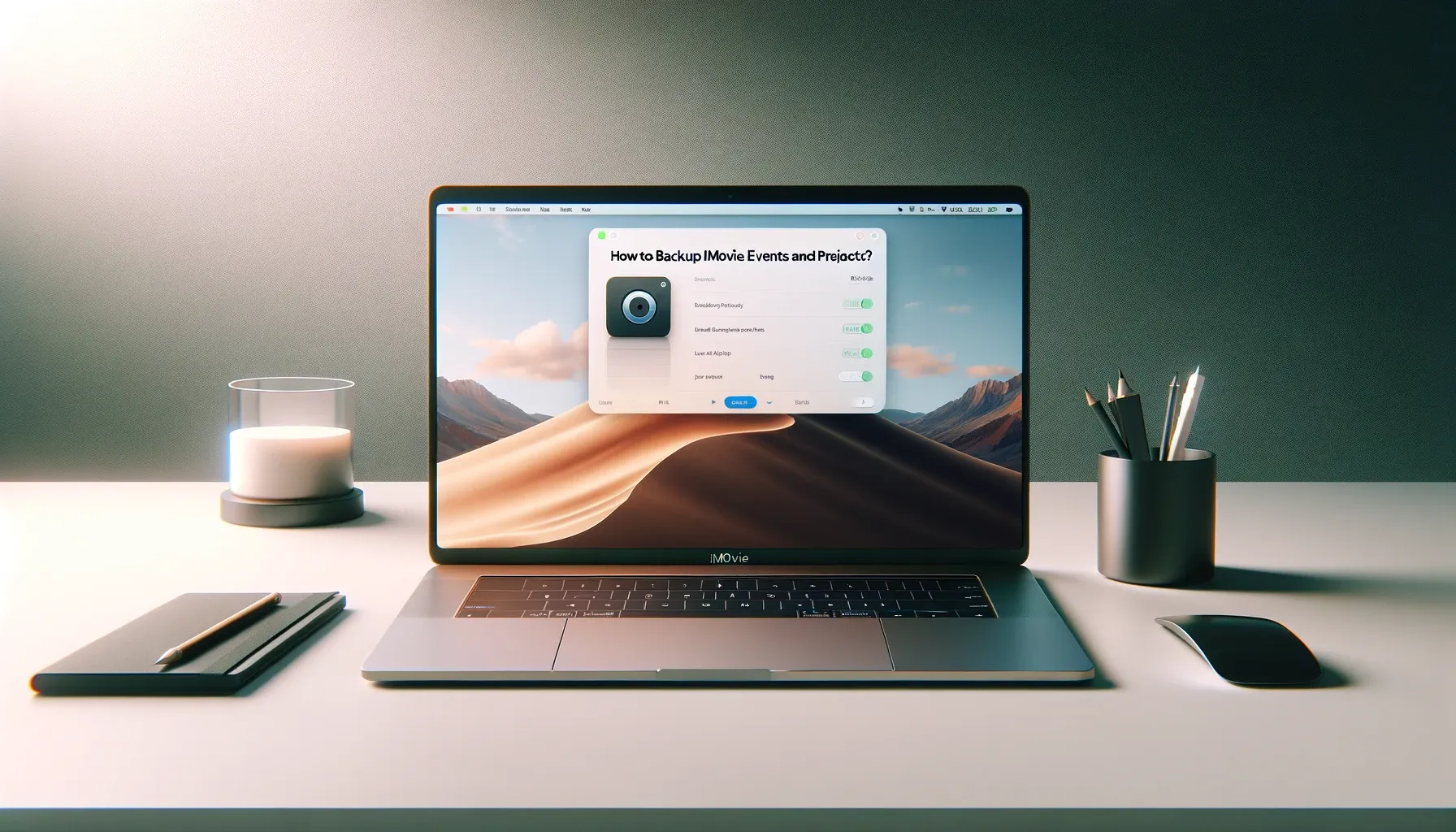
Why is it the #1 bulk uploader?
- Insanely fast!
- Maintains folder structure.
- 100% automated upload.
- Supports RAW files.
- Privacy default.
How can you get started?
Download PicBackMan and start free, then upgrade to annual or lifetime plan as per your needs. Join 100,000+ users who trust PicBackMan for keeping their precious memories safe in multiple online accounts.
“Your pictures are scattered. PicBackMan helps you bring order to your digital memories.”
How to Backup iMovie Events and Projects?

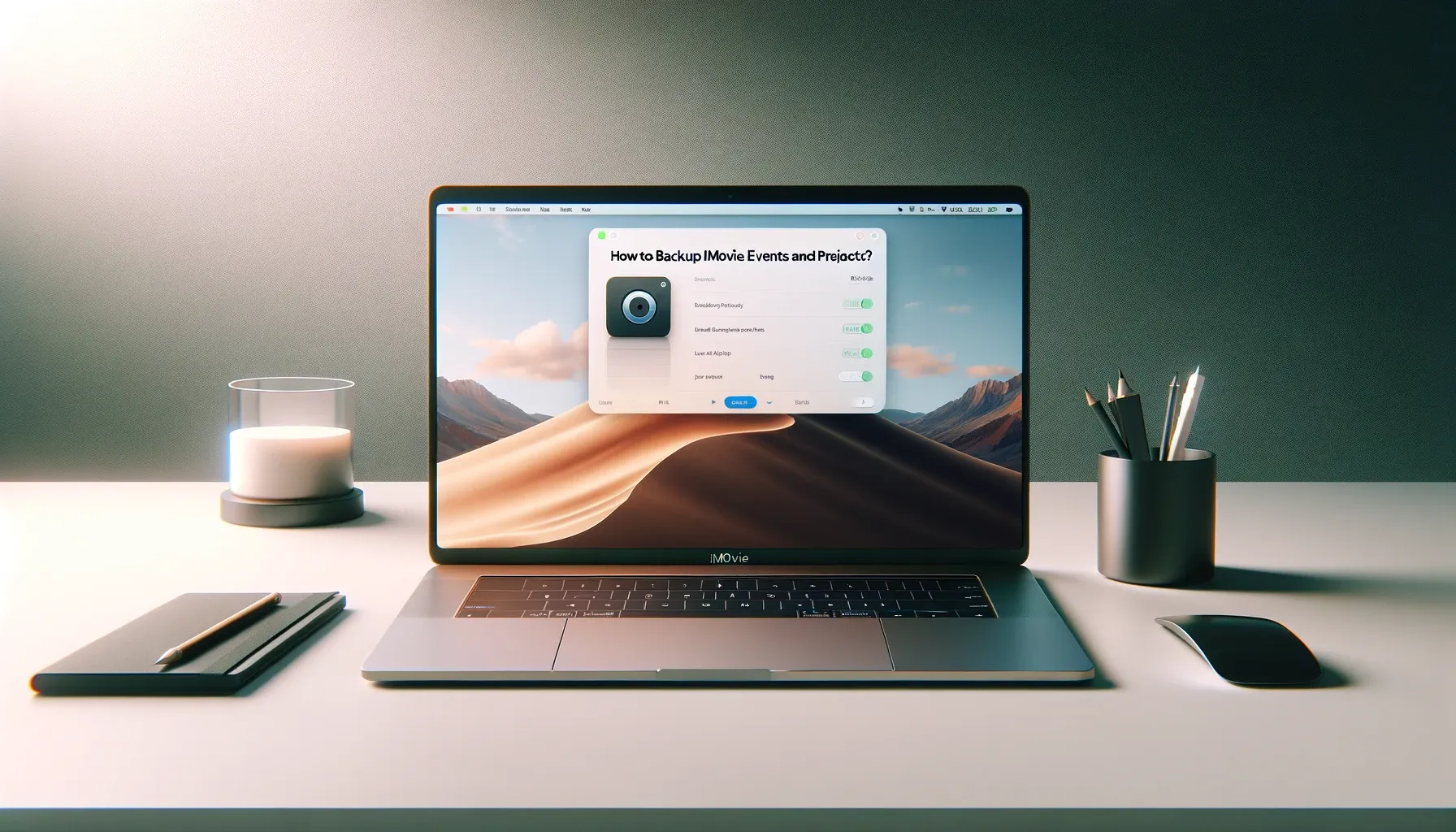
iMovie, the popular video editing software developed by Apple, allows users to create stunning movies with ease. However, like any other digital data, iMovie projects and events are susceptible to loss due to various factors such as hardware failure, accidental deletion, or software glitches. In this article, we'll explore the importance of backing up iMovie events and projects, along with effective methods to ensure the safety and security of your valuable data.
Introduction to iMovie Backup
iMovie events and projects are the building blocks of your video editing endeavors. Events contain the raw footage and audio files imported into iMovie, while projects are the edited videos created from these elements. Losing access to these files can be devastating, especially if you've invested significant time and effort into your creations. Therefore, it's crucial to have a reliable backup system in place to prevent data loss.
Manual Backup Methods
One of the simplest ways to backup iMovie events and projects is by manually exporting them to an external storage device. This can be done by selecting the desired event or project in iMovie, clicking on the "File" menu, and choosing the "Share" option. From there, you can export the file to an external hard drive or USB flash drive.
Alternatively, you can utilize cloud storage services such as iCloud or Dropbox to store your iMovie data online. This provides an additional layer of protection against hardware failures and allows you to access your files from anywhere with an internet connection. Additionally, saving projects and events on a local disk, such as your computer's internal storage or an external drive, ensures that you have a copy readily available.
Automated Backup Solutions
For Mac users, Time Machine offers a convenient automated backup solution built into macOS. By connecting an external hard drive to your Mac and configuring Time Machine, you can set up regular backups of your entire system, including iMovie projects and events. This ensures that your data is continuously backed up without requiring manual intervention.
Alternatively, there are third-party backup software options available that offer more advanced features and customization options. These programs often allow you to schedule backups at specific intervals, perform incremental backups to save storage space, and even restore individual files or folders in case of data loss.
Best Practices for Backup
To ensure the effectiveness of your backup strategy, it's essential to follow some best practices:
- Regularly schedule backups to ensure that your data is consistently protected.
- Periodically check the integrity of your backups to ensure that they're complete and accessible when needed.
- Keep multiple copies of your iMovie events and projects in different locations to guard against loss due to unforeseen circumstances such as theft or natural disasters.
Troubleshooting Backup Issues
Despite your best efforts, you may encounter issues with your iMovie backups. Common problems include failed backups due to insufficient storage space or network issues, as well as error messages indicating corruption or incompatibility. In such cases, it's essential to troubleshoot the issue promptly to prevent further data loss.
If you've experienced a failed backup or encountered an error message, try restarting your computer and ensuring that your storage device or network connection is functioning correctly. If the problem persists, consult the documentation or support resources for your backup software or service for guidance on resolving the issue. Additionally, consider reaching out to Apple Support or visiting an authorized service provider for assistance with recovering lost or corrupted data.
Tips for Optimizing iMovie Backup
To optimize your iMovie backup process and maximize efficiency, consider the following tips:
- Manage storage space efficiently by regularly deleting unnecessary files and projects from your iMovie library.
- Utilize the "Optimize Storage" feature in iMovie to automatically remove local copies of projects and events that are stored in iCloud when your device's storage is running low.
- Take advantage of external storage options such as USB flash drives or external hard drives to free up space on your primary storage device.
Importance of Data Security
In addition to protecting against data loss, it's essential to consider the security of your iMovie backups. With the increasing prevalence of cyber threats such as ransomware and data breaches, safeguarding your sensitive information is more critical than ever. Fortunately, iMovie offers built-in encryption options that allow you to secure your backups with password protection, ensuring that only authorized users can access your data.
When configuring your backup settings, be sure to enable encryption and choose a strong, unique password to prevent unauthorized access to your iMovie events and projects. Additionally, consider enabling two-factor authentication for your cloud storage accounts to add an extra layer of security.
Future Proofing Backup Strategies
As technology continues to evolve, it's essential to adapt your backup strategies to keep pace with changes in hardware and software. This includes staying updated with the latest versions of iMovie and ensuring compatibility with your chosen backup solution. By regularly reviewing and updating your backup strategy, you can help future-proof your data and minimize the risk of data loss due to obsolescence or incompatibility.
Quick Tip to ensure your videos never go missing
Videos are precious memories and all of us never want to ever lose them to hard disk crashes or missing drives. PicBackMan is the easiest and simplest way to keep your videos safely backed up in one or more online accounts. Simply Download PicBackMan (it's free!), register your account, connect to your online store and tell PicBackMan where your videos are - PicBackMan does the rest, automatically. It bulk uploads all videos and keeps looking for new ones and uploads those too. You don't have to ever touch it.
FAQs
Can I backup iMovie projects and events to multiple external drives simultaneously?
While iMovie doesn't offer native support for backing up to multiple external drives simultaneously, you can manually export your projects and events to multiple drives as needed.
Is it possible to recover deleted iMovie projects or events from a backup?
Yes, if you've backed up your iMovie data using a reliable backup solution, you can typically recover deleted projects or events by restoring them from your backup files.
How often should I schedule backups of my iMovie projects and events?
It's recommended to schedule backups of your iMovie data regularly, ideally on a daily or weekly basis, depending on the frequency of your video editing activities and the importance of your projects.
What should I do if I encounter errors while exporting iMovie projects or events for backup?
If you encounter errors while exporting iMovie projects or events for backup, try restarting your computer and ensuring that your storage device or network connection is functioning correctly. If the issue persists, consult the documentation or support resources for your backup software or service for assistance.
Are there any specific considerations for backing up iMovie projects and events on macOS vs. iOS devices?
While the basic principles of backup apply to both macOS and iOS devices, there may be differences in the available backup options and procedures. For example, macOS users can take advantage of Time Machine for automated backups, while iOS users may need to rely on third-party backup solutions or cloud storage services.
Conclusion
Backing up iMovie events and projects is essential for protecting your valuable data from loss due to hardware failure, accidental deletion, or software glitches. By implementing a robust backup strategy that combines manual and automated methods, following best practices for backup, troubleshooting issues promptly, and prioritizing data security, you can safeguard your iMovie creations and enjoy peace of mind knowing that your data is safe and secure.






