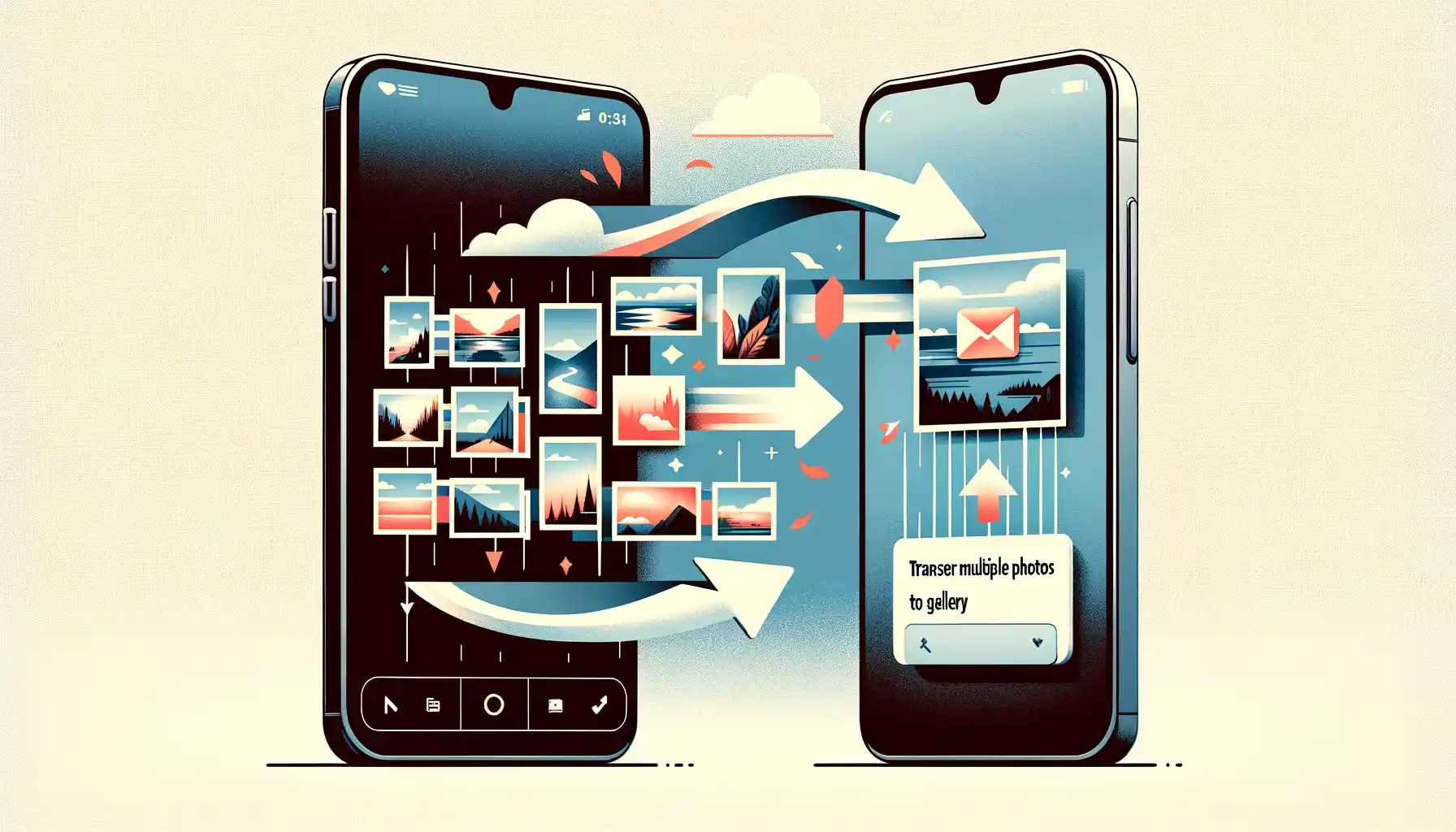
Why is it the #1 bulk uploader?
- Insanely fast!
- Maintains folder structure.
- 100% automated upload.
- Supports RAW files.
- Privacy default.
How can you get started?
Download PicBackMan and start free, then upgrade to annual or lifetime plan as per your needs. Join 100,000+ users who trust PicBackMan for keeping their precious memories safe in multiple online accounts.
“Your pictures are scattered. PicBackMan helps you bring order to your digital memories.”
How to Transfer Multiple Photos from Google Photos to Gallery

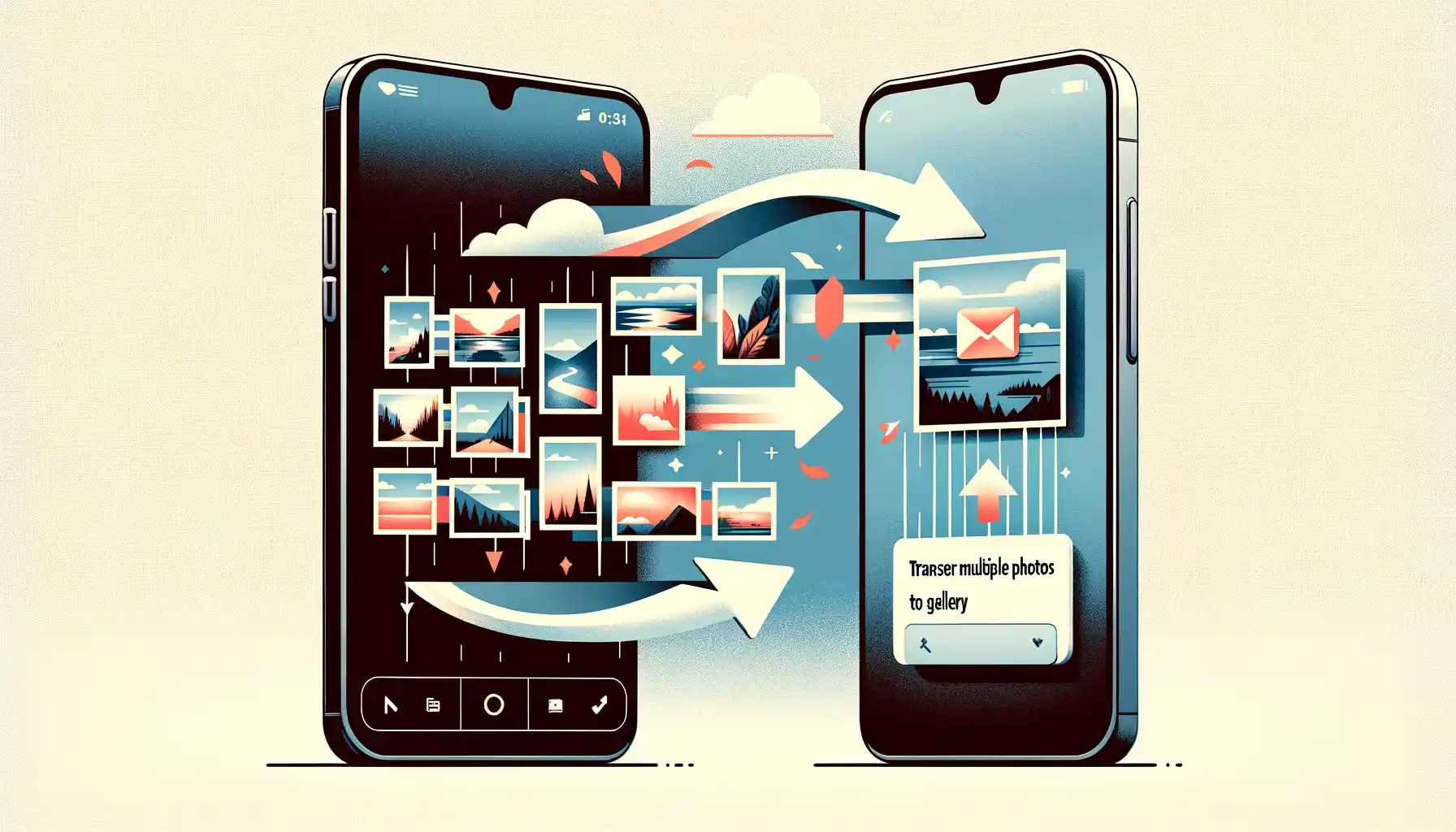
Transferring photos from Google Photos to your device's gallery can sometimes feel like a challenge, especially when you want to move multiple images at once. Whether you're switching phones, backing up precious memories, or simply want local access to your pictures, this guide will walk you through the entire process step by step.
I've personally transferred thousands of photos between Google Photos and my gallery, and I've discovered several methods that make this task quick and painless. In this article, I'll share all the techniques that work in 2023, including some lesser-known approaches that can save you tons of time.
Why Transfer Photos from Google Photos to Gallery?
Before diving into the methods, let's quickly look at why you might want to move photos from Google Photos to your gallery:
- Offline access to your favorite photos
- Creating local backups
- Switching to a new phone
- Sharing multiple photos with others who don't use Google Photos
- Editing photos using apps that require gallery access
Method 1: Using the Google Photos App to Download Multiple Photos
The most straightforward method is using the Google Photos app itself. Here's how to transfer multiple photos at once:
Step-by-Step Guide:
- Open the Google Photos app on your phone
- Select photos by long-pressing on the first image you want to download
- Tap on additional photos to add them to your selection
- Tap the three-dot menu in the top-right corner
- Select "Download" or "Save to device" (wording may vary depending on your device)
After completing these steps, the selected photos will be saved to your device's gallery, typically in the "Downloads" folder or a folder named "Google Photos." The exact location depends on your device model and Android version.
Limitations of This Method:
- You can only select up to 500 photos at once
- Download speed depends on your internet connection
- High-resolution photos may take longer to download
Method 2: Using Google Takeout for Bulk Transfers
If you need to transfer hundreds or thousands of photos, Google Takeout is your best option. This service allows you to export all your Google Photos data at once.
Follow These Steps:
- Visit takeout.google.com in your web browser
- Sign in with your Google account if prompted
- Deselect all services by clicking "Deselect all"
- Scroll down and select only "Google Photos"
- Click "All photo albums included" to customize which albums to export
- Select the albums you want to transfer or keep "All albums" selected
- Click "Next step"
- Choose your delivery method (email with download link is recommended)
- Select export frequency (one-time export is sufficient for most users)
- Choose file type and size (ZIP is standard)
- Click "Create export"
Google will prepare your export, which might take anywhere from minutes to hours depending on how many photos you have. Once ready, you'll receive an email with a download link. After downloading the ZIP file, extract it and transfer the photos to your device's gallery.
Pros and Cons of Google Takeout:
| Pros | Cons |
|---|---|
| Can transfer thousands of photos at once | Takes longer than app-based methods |
| Preserves original photo quality | Requires more technical steps |
| Creates a complete backup | Exports all metadata, creating larger files |
| Works for any number of photos | Download links expire after a week |
Method 3: Using Google Drive to Sync Photos
Another effective method involves using Google Drive as an intermediary to sync your Google Photos to your device.
Here's How:
- Open the Google Drive app on your device
- Tap the menu icon (three horizontal lines) in the top-left corner
- Tap on "Settings"
- Look for "Google Photos" or "Photos" in the settings menu
- Toggle on "Show Google Photos folder"
- Return to the main Drive screen and find the Google Photos folder
- Navigate to the photos you want to transfer
- Select multiple photos by long-pressing one photo, then tapping others
- Tap the download icon or three-dot menu and select "Download"
These photos will now be saved to your gallery. This method is particularly useful if you already use Google Drive regularly and have it set up on your device.
Method 4: Using a Computer to Transfer Photos
If you prefer using a computer for managing your photos, this method allows you to download multiple photos from Google Photos to your computer and then transfer them to your phone's gallery.
Step-by-Step Instructions:
- Go to photos.google.com on your computer
- Sign in with your Google account
- Select the photos you want to download by clicking on them while holding Shift (for consecutive photos) or Ctrl/Cmd (for non-consecutive photos)
- Click the three-dot menu in the top-right corner
- Select "Download"
- Wait for the photos to download to your computer
- Connect your phone to your computer using a USB cable
- Transfer the downloaded photos from your computer to your phone's DCIM or Pictures folder
After disconnecting your phone, the photos should appear in your gallery app. If they don't show up immediately, you might need to restart your gallery app or use a file manager to move the photos to a different folder.
Method 5: Using Third-Party Apps for Batch Downloads
Several third-party apps can help facilitate transferring multiple photos from Google Photos to your gallery. Here's how to use them:
Using "Easy Transfer" App:
- Download and install the Easy Transfer app from your app store
- Open the app and grant necessary permissions
- Select "Google Photos" as the source
- Sign in with your Google account
- Select the photos you want to transfer
- Choose your device gallery as the destination
- Tap "Transfer" to begin the download process
Using "Photo Transfer App":
- Install Photo Transfer App from your app store
- Open the app and connect to your Google account
- Browse your Google Photos library
- Select multiple photos by tapping on them
- Tap the "Download" button
- Choose "Save to Gallery" as the destination
Comparison of Third-Party Apps:
| App Name | Batch Download Limit | Speed | Ease of Use | Free/Paid |
|---|---|---|---|---|
| Easy Transfer | 1000+ photos | Fast | Very easy | Free with ads, Premium version available |
| Photo Transfer App | 500+ photos | Medium | Easy | Free with in-app purchases |
| Send Anywhere | Unlimited | Fast | Moderate | Free with premium options |
Quick Tip to ensure your videos never go missing
Videos are precious memories and all of us never want to lose them to hard disk crashes or missing drives. PicBackMan is the easiest and simplest way to keep your videos safely backed up in one or more online accounts.
Simply download PicBackMan (it's free!), register your account, connect to your online store and tell PicBackMan where your videos are - PicBackMan does the rest, automatically. It bulk uploads all videos and keeps looking for new ones and uploads those too. You don't have to ever touch it.
Method 6: Using the Web Browser on Your Phone
If you don't want to install additional apps, you can use your phone's web browser to download multiple photos:
- Open your phone's web browser (Chrome, Safari, etc.)
- Go to photos.google.com
- Request the desktop site (usually found in the browser's menu)
- Sign in to your Google account
- Select multiple photos by clicking on them while holding (similar to how you would on a computer)
- Tap the three-dot menu and select "Download"
- The photos will download to your device and should appear in your gallery
This method works well when you don't have access to a computer but still want the convenience of selecting multiple photos at once.
Method 7: Automatic Backup and Sync Settings
Instead of manually transferring photos, you can set up automatic syncing between Google Photos and your gallery:
To Set Up Auto-Sync:
- Open Google Photos app
- Tap your profile picture in the top-right corner
- Select "Photos settings"
- Tap "Back up & sync"
- Toggle "Back up & sync" to ON
- Under "Upload Size," select "High quality" or "Original quality"
- Tap "Back up device folders"
- Select which device folders you want to sync with Google Photos
While this method doesn't directly transfer photos from Google Photos to your gallery, it ensures that photos added to one location will automatically appear in the other, creating a seamless experience.
Troubleshooting Common Issues When Transferring Photos
Even with the right methods, you might encounter some issues when transferring photos. Here are solutions to common problems:
Photos Not Appearing in Gallery After Transfer
If your transferred photos don't show up in your gallery app:
- Restart your gallery app
- Check if the photos are in a different folder (like Download or Google Photos folder)
- Use a file manager app to move the photos to the DCIM/Camera folder
- Create a new .nomedia file in the download folder
- Restart your device
Slow Download Speeds
If your photos are downloading too slowly:
- Connect to a stronger Wi-Fi network
- Download fewer photos at a time
- Close background apps that might be using bandwidth
- Try downloading during off-peak hours
Transfer Stopped Midway
If your transfer stops before completing:
- Check your internet connection
- Ensure you have enough storage space on your device
- Try transferring in smaller batches
- Restart the Google Photos app and try again
Quality Loss After Transfer
If your photos look lower quality after transferring:
- Make sure you're downloading the original quality photos, not "Storage saver" versions
- Check if your Google Photos settings are set to "Original quality"
- Use Google Takeout for the highest quality transfers
Tips for Managing Large Photo Libraries
When dealing with thousands of photos, these tips can make the transfer process smoother:
Organize Before Transferring
- Create albums in Google Photos to organize similar photos
- Use the search function to find specific types of photos (e.g., "beach," "2022," etc.)
- Delete duplicates and unwanted photos before transferring
Transfer in Batches
Instead of trying to transfer your entire library at once:
- Transfer photos by year or event
- Start with your most important photos first
- Create a schedule for transferring large libraries (e.g., 500 photos per day)
Maintain Good Organization After Transfer
- Create consistent folder structures in your gallery
- Use a gallery app that supports tagging and searching
- Consider backing up your gallery to another cloud service
Comparing All Methods: Which One Should You Choose?
| Method | Best For | Difficulty Level | Speed | Photo Limit |
|---|---|---|---|---|
| Google Photos App | Quick transfers of fewer than 500 photos | Easy | Fast | Up to 500 at once |
| Google Takeout | Transferring entire libraries | Moderate | Slow | Unlimited |
| Google Drive | Users already using Drive | Easy | Medium | Up to 500 at once |
| Computer Method | Organized transfers with sorting | Moderate | Medium | Limited by computer storage |
| Third-Party Apps | Frequent transfers | Easy | Fast | Varies by app |
| Web Browser | No app installation preferred | Moderate | Medium | Up to 500 at once |
| Auto-Sync | Ongoing photo management | Easy (once set up) | Automatic | Unlimited |
Keeping Your Photos Safe During Transfers
While transferring photos, it's important to ensure you don't lose any of your precious memories:
Backup Before You Begin
- Never delete photos from Google Photos until you've verified they transferred correctly
- Consider keeping copies in multiple locations
- Verify that all metadata (date, location, etc.) transferred correctly
Check Photo Counts
An easy way to verify your transfer was successful is to compare the number of photos:
- Count how many photos you selected for download in Google Photos
- Check how many actually appeared in your gallery
- If the numbers don't match, some photos may not have transferred properly
Device-Specific Instructions
Different devices may have slightly different steps for accessing the gallery and managing photos:
For Samsung Devices:
- Downloaded Google Photos will typically appear in the "Gallery" app under "Albums" > "Download"
- You can move photos between albums by selecting them and tapping "Move"
- Samsung Cloud might also back up your gallery photos automatically
For iPhone/iPad:
- Google Photos downloads will appear in the "Photos" app under "Recents"
- You can create albums in the Photos app to organize transferred pictures
- iCloud may sync your Photos library automatically if enabled
For Stock Android (Pixel, etc.):
- Downloaded photos typically appear in the "Photos" folder in your gallery app
- You might need to use the "Files" app to locate downloaded images
- Check both "DCIM" and "Pictures" folders if photos aren't immediately visible
Frequently Asked Questions
Will transferring photos from Google Photos to my gallery use data?
Yes, if you're not connected to Wi-Fi, downloading photos from Google Photos will use your mobile data. Large photo transfers can consume significant amounts of data, so it's recommended to use Wi-Fi whenever possible to avoid exceeding your data limits.
Do photos transferred from Google Photos to gallery maintain their original quality?
In most cases, yes. However, if you originally uploaded your photos to Google Photos using "Storage saver" (previously called "High quality") mode, those photos may have been compressed. When you download these photos, you'll get the compressed version. For maximum quality, use Google Takeout or ensure you're using "Original quality" in Google Photos.
Why can't I select more than 500 photos at once in Google Photos?
Google Photos has a built-in limit of 500 photos for batch operations like downloading or sharing. This limit helps prevent app crashes and ensures smooth performance. If you need to transfer more than 500 photos, you'll need to do it in batches or use Google Takeout instead.
Will transferring photos from Google Photos to gallery free up cloud storage?
No, simply downloading photos to your gallery doesn't remove them from Google Photos or free up cloud storage. To free up storage, you would need to delete the photos from Google Photos after confirming they've been successfully transferred to your gallery.
Can I transfer photos from Google Photos to gallery without internet?
No, you need an internet connection to download photos from Google Photos since they're stored in the cloud. However, photos that are already cached or available offline in the Google Photos app can sometimes be saved to your gallery without an active connection.
Conclusion
Transferring multiple photos from Google Photos to your gallery doesn't have to be complicated. Whether you prefer using the built-in features of Google Photos, Google Takeout for bulk transfers, or third-party apps for more options, there's a method that will work for your specific needs.
Remember to always verify that your photos transferred correctly before deleting any originals. By following the steps outlined in this guide, you'll be able to move your photos efficiently while keeping them organized and accessible.
The best approach often depends on how many photos you're transferring and how frequently you need to do it. For occasional transfers of a few dozen photos, the Google Photos app method works perfectly. For thousands of photos, Google Takeout offers the most comprehensive solution.






