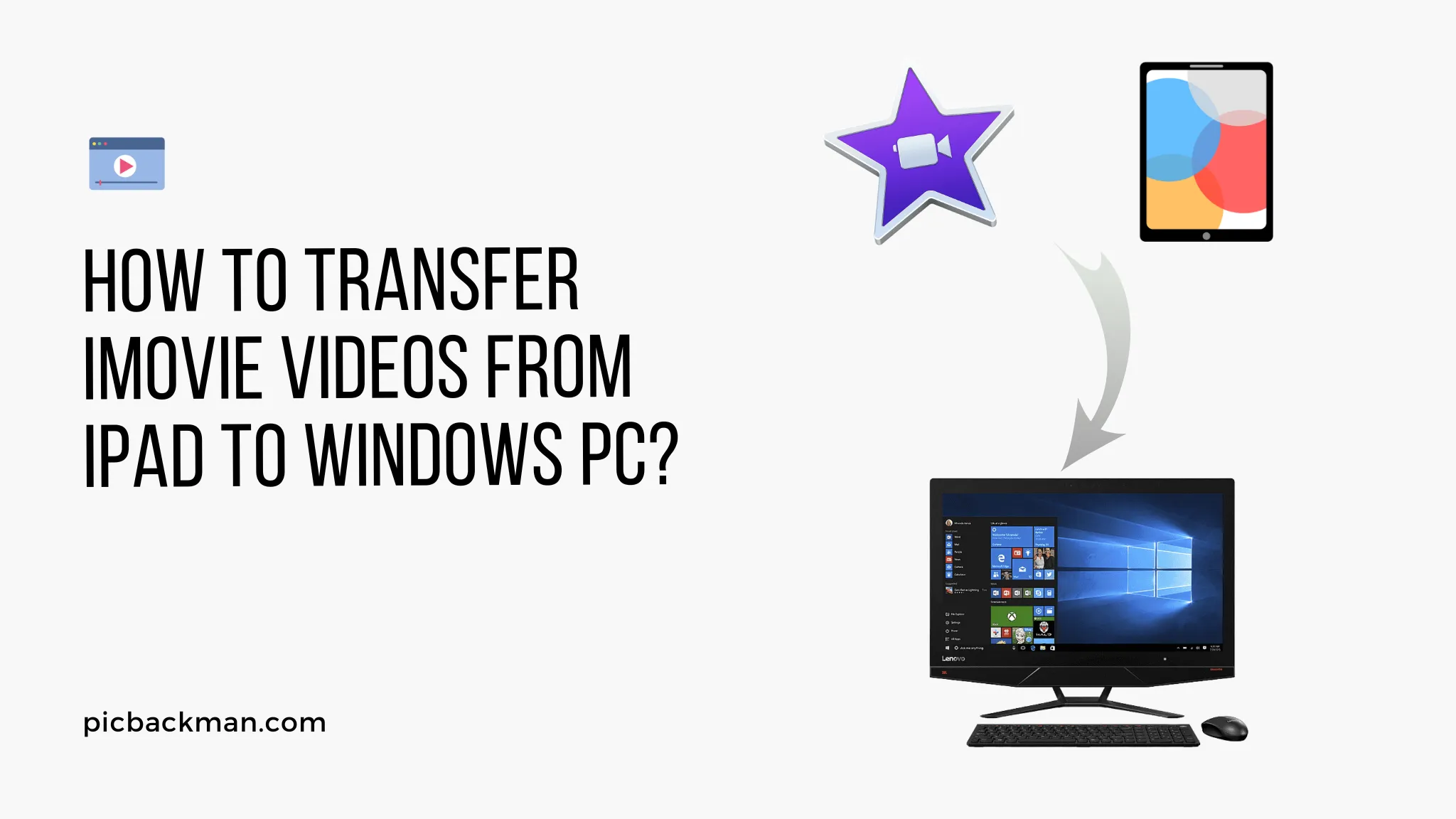
Why is it the #1 bulk uploader?
- Insanely fast!
- Maintains folder structure.
- 100% automated upload.
- Supports RAW files.
- Privacy default.
How can you get started?
Download PicBackMan and start free, then upgrade to annual or lifetime plan as per your needs. Join 100,000+ users who trust PicBackMan for keeping their precious memories safe in multiple online accounts.
“Your pictures are scattered. PicBackMan helps you bring order to your digital memories.”
How to Transfer iMovie Videos from iPad to Windows PC?

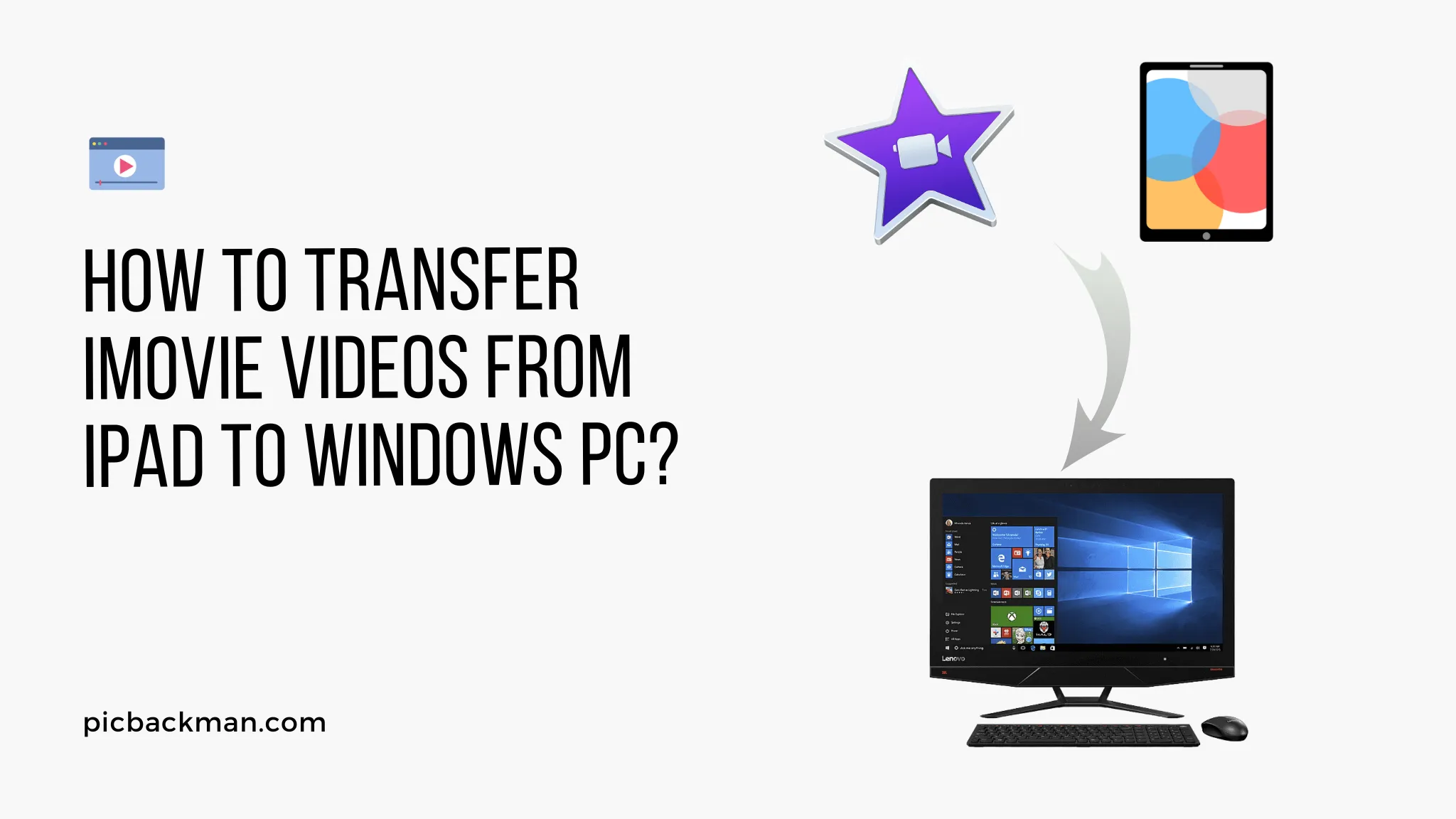
iMovie is a popular video editing application developed by Apple Inc. It offers a range of features and tools that allow users to create professional-looking videos on their iPads. However, once you've finished editing your videos on the iPad, you might want to transfer them to your Windows PC for further editing, sharing, or storage. In this article, we will explore various methods to transfer iMovie videos from your iPad to a Windows PC.
Exporting iMovie Videos on iPad
Before we dive into the different transfer methods, it's important to understand how to export iMovie videos on your iPad. Follow these steps to export your iMovie project as a video file:
-
Open the
iMovie app on
your iPad.
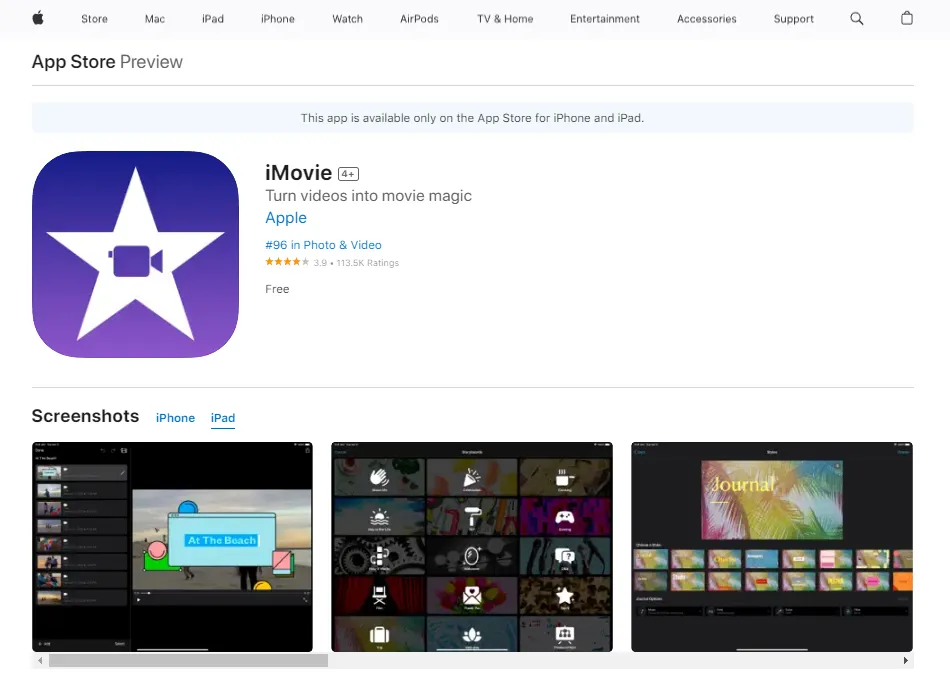
- Tap on the project you want to export.
- Tap the Share button, usually represented by a box with an arrow pointing upward.
- Select "Save Video" or "Export Video."
- Choose the desired video quality and resolution.
- Tap "Save Video" to export the iMovie project as a video file on your iPad.
Once you have successfully exported the iMovie video, you can proceed with the transfer methods mentioned below.
Transferring iMovie Videos via iTunes
iTunes is a media management software developed by Apple that allows users to sync files between their iOS devices and computers. Follow these steps to transfer iMovie videos from your iPad to a Windows PC using iTunes:
- Connect your iPad to the computer using a USB cable.
- Launch iTunes on your Windows PC.
- Click on the iPad icon in the iTunes interface.
- Go to the "Movies" tab.
- Check the box next to "Sync Movies" and select the iMovie videos you want to transfer.
- Click on the "Apply" or "Sync" button to start the transfer process.
- Once the transfer is complete, you can find the iMovie videos in the designated folder on your Windows PC.
Transferring iMovie Videos using iCloud Drive
iCloud Drive is a cloud storage service provided by Apple that allows users to store and sync their files across multiple devices. To transfer iMovie videos using iCloud Drive, follow these steps:
- Make sure you have iCloud Drive enabled on your iPad and Windows PC.
- On your iPad, open the Files app and locate the iMovie videos you want to transfer.
- Tap and hold on the iMovie video file.
- Select "Share" from the menu options.
- Choose "Save to Files" and select iCloud Drive as the destination.
-
On your Windows PC, open a web browser and go to the iCloud website (www.icloud.com).
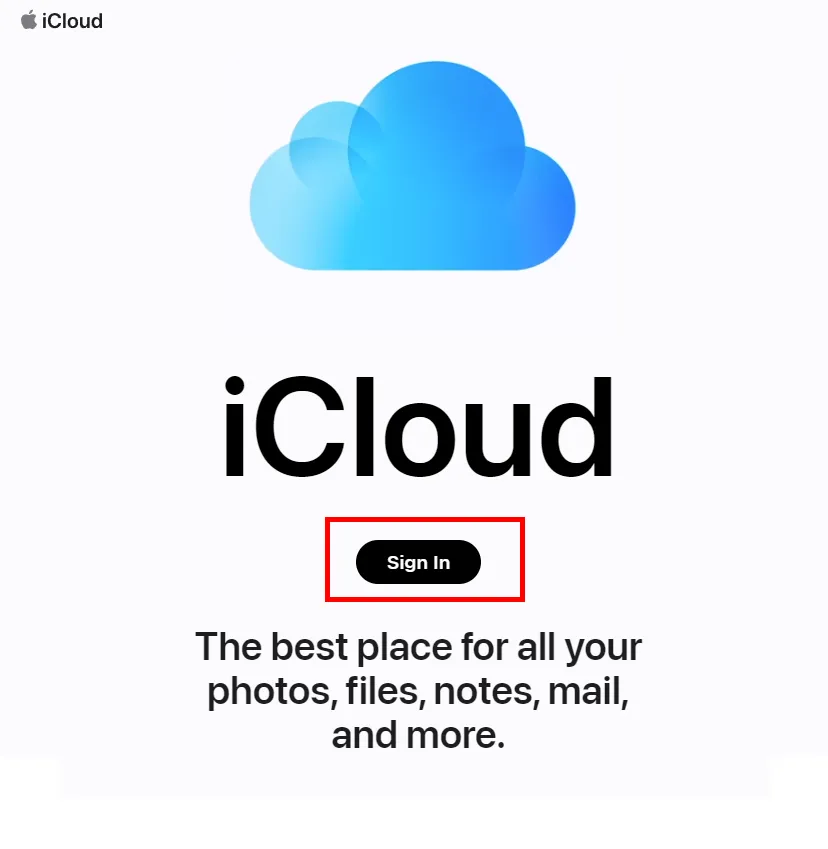
- Sign in to your iCloud account.
- Navigate to the iCloud Drive section and locate the transferred iMovie videos.
- Download the iMovie videos to your Windows PC by clicking on them and selecting the download option.
Transferring iMovie Videos via Dropbox
Dropbox is a popular cloud storage platform that allows users to store and share files across different devices. Here's how you can transfer iMovie videos from your iPad to a Windows PC using Dropbox:
- Install the Dropbox app on your iPad and sign in to your account.
- Upload the iMovie videos to your Dropbox account from the iPad.
- On your Windows PC, install the Dropbox desktop application and sign in to your account.
- Wait for the iMovie videos to sync with your Windows PC.
- Once the sync is complete, you can access the iMovie videos in the Dropbox folder on your Windows PC.
Transferring iMovie Videos with Google Drive
Google Drive is another popular cloud storage service that allows seamless file synchronization between devices. Follow these steps to transfer iMovie videos from your iPad to a Windows PC using Google Drive:
- Install the Google Drive app on your iPad and sign in to your Google account.
- Upload the iMovie videos to your Google Drive account from the iPad.
- On your Windows PC, open a web browser and go to the Google Drive website (drive.google.com).
- Sign in to your Google account.
- Locate the iMovie videos in your Google Drive.
- Download the iMovie videos to your Windows PC by selecting them and choosing the download option.
Quick Tip to ensure your videos never go missing
Videos are precious memories and all of us never want to ever lose them to hard disk crashes or missing drives. PicBackMan is the easiest and simplest way to keep your videos safely backed up in one or more online accounts.
Simply Download PicBackMan (it's free!), register your account, connect to your online store and tell PicBackMan where your videos are - PicBackMan does the rest, automatically. It bulk uploads all videos and keeps looking for new ones and uploads those too. You don't have to ever touch it.
Using Third-Party File Transfer Apps
There are various third-party file transfer apps available on both the App Store and the Microsoft Store that can facilitate the transfer of iMovie videos between your iPad and Windows PC. Some popular options include FileBrowser, FileApp, and Documents by Readdle. Install the preferred app on both devices, follow the app-specific instructions, and transfer the iMovie videos using the app's file sharing or transfer features.
Connecting iPad to Windows PC using USB
If you prefer a direct connection between your iPad and Windows PC, you can use a USB cable to establish the connection. Follow these steps to transfer iMovie videos:
- Connect your iPad to your Windows PC using a compatible USB cable.
- On your iPad, you might need to trust the computer and enter your passcode.
- On your Windows PC, open File Explorer.
- Your iPad should appear under the "This PC" section.
- Double-click on your iPad to access its internal storage.
- Navigate to the iMovie folder or the location where the iMovie videos are stored.
- Select the videos you want to transfer and copy them.
- Navigate to the desired location on your Windows PC and paste the videos.
Transferring iMovie Videos using File Explorer
File Explorer is a native file management application in Windows that allows you to browse and manage files on your computer. Here's how you can transfer iMovie videos using File Explorer:
- Connect your iPad to your Windows PC using a compatible USB cable.
- On your iPad, you might need to trust the computer and enter your passcode.
- On your Windows PC, open File Explorer.
- Your iPad should appear under the "This PC" section.
- Double-click on your iPad to access its internal storage.
- Navigate to the iMovie folder or the location where the iMovie videos are stored.
- Select the videos you want to transfer and copy them.
- Navigate to the desired location on your Windows PC and paste the videos.
Transferring iMovie Videos via AirDrop
If you have a Mac computer alongside your Windows PC, you can use Apple's AirDrop feature to transfer iMovie videos wirelessly. Here's how:
- Make sure AirDrop is enabled on both your iPad and Mac computer.
- On your iPad, open the Files app and locate the iMovie videos you want to transfer.
- Tap and hold on the iMovie video file.
- Select "Share" from the menu options.
- Choose the AirDrop option and select your Mac computer from the available devices.
- On your Mac computer, accept the AirDrop transfer request.
- The iMovie videos will be transferred wirelessly to your Mac computer.
- From your Mac, you can then transfer the videos to your Windows PC using any of the methods mentioned earlier.
Troubleshooting Common Issues
Sometimes, you may encounter issues during the transfer process. Here are a few troubleshooting tips:
- Ensure that both your iPad and Windows PC are connected to the same Wi-Fi network if you are using wireless transfer methods.
- Update your iPad's software to the latest version to ensure compatibility.
- Make sure you have enough storage space available on your iPad and Windows PC.
- Restart your iPad, Windows PC, or the respective apps if you encounter any glitches.
- If you encounter persistent issues, consult the official support documentation or seek assistance from Apple or Microsoft customer support.
Conclusion
Transferring iMovie videos from an iPad to a Windows PC allows you to continue editing, sharing, or archiving your videos seamlessly. By following the methods mentioned in this article, you can easily transfer your iMovie videos and harness the power of both your iPad and Windows PC for your video editing needs.
FAQs
Can I transfer iMovie to Windows?
Yes, you can transfer iMovie videos from your iPad to a Windows computer using various methods such as iTunes, iCloud Drive, Dropbox, Google Drive, USB connection, or third-party file transfer apps.
Why won't my iMovie export to desktop?
There could be several reasons why your iMovie project is not exporting to the desktop. Some possible causes include insufficient storage space, incompatible file formats, or issues with the iMovie application itself. Try freeing up storage space, checking the export settings, and ensuring that your iMovie software is up to date.
How do I get iMovie from my iPhone to my computer?
To transfer iMovie videos from your iPhone to your computer, you can use methods like iTunes, iCloud Drive, Dropbox, Google Drive, or connecting your iPhone to the computer using a USB cable and transferring the files via File Explorer.
Why can't I export iMovie from my iPhone?
If you are experiencing difficulties exporting iMovie videos from your iPhone, it could be due to various factors such as a lack of storage space on your device, unsupported video formats, or technical issues with the iMovie app. Ensure that you have enough storage, try exporting in a different format, or restart the iMovie app and your iPhone to resolve any temporary glitches.
Can you export iMovie from iPhone?
Yes, you can export iMovie videos from your iPhone. iMovie provides options to export your edited videos to various destinations, including saving them to your device's camera roll or exporting them to cloud storage services like iCloud Drive, Dropbox, or Google Drive.
How do I export a video from my iPad?
To export a video from your iPad, open the video editing app (such as iMovie), locate the video you want to export, and look for the export or share option within the app. From there, you can choose various export destinations such as saving to your device, sharing via email or messaging apps, or uploading to cloud storage services like iCloud Drive, Dropbox, or Google Drive.





