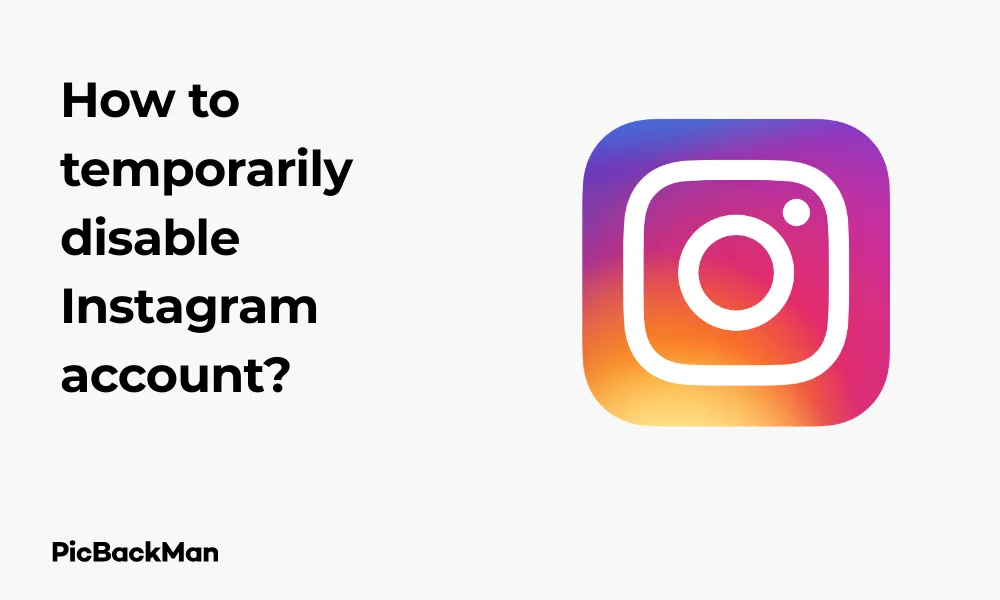
Why is it the #1 bulk uploader?
- Insanely fast!
- Maintains folder structure.
- 100% automated upload.
- Supports RAW files.
- Privacy default.
How can you get started?
Download PicBackMan and start free, then upgrade to annual or lifetime plan as per your needs. Join 100,000+ users who trust PicBackMan for keeping their precious memories safe in multiple online accounts.
“Your pictures are scattered. PicBackMan helps you bring order to your digital memories.”
How to temporarily disable Instagram account?

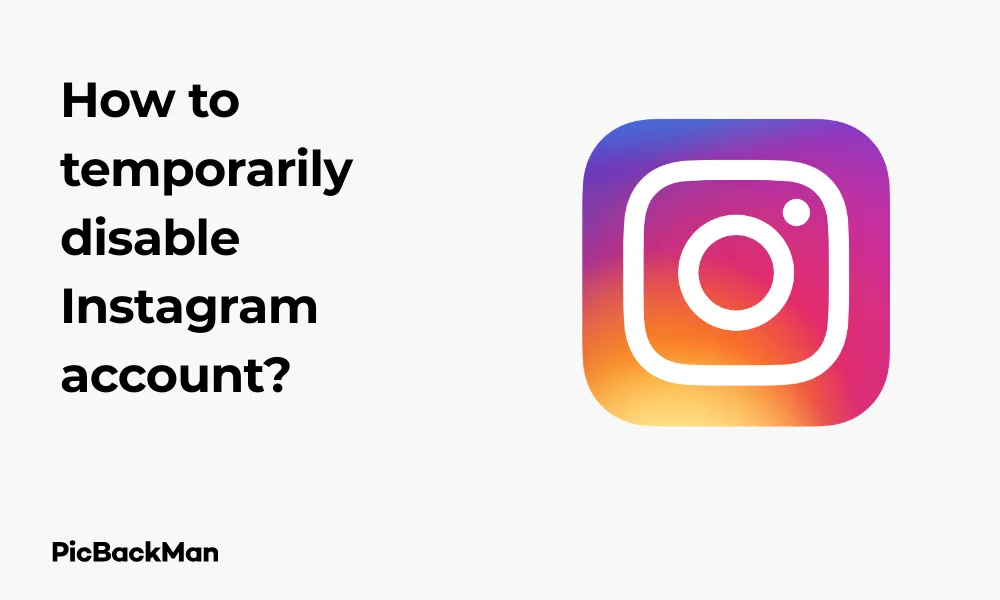
Need a break from social media? Taking a temporary hiatus from Instagram might be just what you need. Whether you're looking to focus on work, reduce screen time, or simply want some digital peace, temporarily disabling your Instagram account is a straightforward process. This guide will walk you through every step to help you take that social media break without permanently losing your profile, photos, and connections.
What Happens When You Temporarily Disable Instagram?
Before jumping into the deactivation process, it's important to understand what actually happens when you temporarily disable your Instagram account:
- Your profile, photos, comments, and likes will be hidden until you reactivate
- Your username is reserved - no one else can take it
- Your followers remain intact - you won't lose them
- Direct messages are preserved
- You can reactivate anytime by simply logging back in
Step-by-Step Guide to Temporarily Disable Instagram
Instagram doesn't allow you to disable your account through the mobile app. You'll need to use a web browser to complete this process. Here's how to do it:
Method 1: Using a Web Browser on Desktop
- Log into Instagram - Visit instagram.com and sign in with your username and password
- Go to your profile - Click on your profile picture in the top right corner
- Access settings - Click on "Profile" and then select the gear icon or "Edit Profile"
- Find account options - Scroll down to the bottom of the page and click on “Temporarily disable my account”
- Select a reason - Instagram will ask why you're disabling your account. Select a reason from the dropdown menu
- Re-enter your password - For security verification, enter your password again
- Confirm deactivation - Click on "Temporarily Disable Account"
Method 2: Using a Mobile Browser
If you don't have access to a computer, you can still disable your account using your phone's web browser:
- Open your mobile browser - Safari, Chrome, Firefox, etc.
- Visit Instagram's website - Go to instagram.com
- Request desktop site - This is crucial! Tap the three dots or menu button in your browser and select “Request Desktop Site” or “Desktop Version”
- Log into your account - Enter your username and password
- Navigate to your profile - Tap your profile picture in the top right
- Access settings - Tap "Edit Profile"
- Find deactivation option - Scroll all the way down and tap “Temporarily disable my account”
- Select a reason and confirm - Choose why you're leaving, re-enter your password, and tap "Temporarily Disable Account"
Important Things to Remember Before Disabling
Before you hit that final “Disable” button, here are some crucial points to keep in mind:
| Consideration | Details |
|---|---|
| Frequency Limits | Instagram only allows you to disable your account once per week |
| Linked Apps | Apps connected to Instagram won't work while your account is disabled |
| Business Accounts | If you have a business profile, your insights and ads will be paused |
| Scheduled Posts | Any scheduled content won't publish while your account is disabled |
| Reactivation | You may need to wait a few hours after disabling before you can reactivate |
Common Issues When Trying to Disable Instagram
Sometimes the process doesn't go as smoothly as expected. Here are solutions to common problems people face when trying to disable their Instagram accounts:
The "Temporarily Disable" Option Isn't Showing Up
If you can't find the option to disable your account, try these fixes:
- Make sure you're using a web browser, not the app
- Confirm you've requested the desktop version if using a mobile browser
- Clear your browser cache and cookies
- Try using a different browser
- Check if Instagram is experiencing technical issues
Error Messages During the Deactivation Process
If you receive error messages while trying to disable your account:
- Wait 24-48 hours and try again
- Check your internet connection
- Make sure you're entering the correct password
- Try logging out completely and logging back in
How to Reactivate Your Instagram Account
Reactivating your Instagram account is much simpler than disabling it. When you're ready to return:
- Open Instagram - Either the app or website
- Log in - Enter your username and password
- Wait for reactivation - Your account should reactivate immediately, though it might take up to 24 hours for all your content to become visible again
What If You Can't Reactivate?
If you're having trouble reactivating your account:
- Make sure you're using the correct username and password
- Verify you've waited at least a few hours since disabling
- Check if you're using the same device and IP address you normally use
- Try the "Forgot Password" option if needed
- Contact Instagram support if problems persist
Alternatives to Completely Disabling Your Account
Not sure if you want to fully disable your account? Here are some less drastic alternatives:
Limit Your Instagram Usage
- Set app timers - Use your phone's screen time settings to limit Instagram usage
- Turn off notifications - Reduce the temptation to check the app constantly
- Delete the app temporarily - Remove the app from your phone without disabling your account
- Use focus modes - Set up focus or do not disturb modes during work or study hours
Adjust Your Privacy Settings
Instead of disabling, you might prefer to:
- Switch to a private account
- Restrict or mute accounts that stress you out
- Turn off read receipts for messages
- Limit who can comment on your posts
- Hide your activity status
Temporary Disable vs. Permanent Deletion: What's the Difference?
It's crucial to understand the difference between temporarily disabling and permanently deleting your Instagram account:
| Feature | Temporary Disable | Permanent Deletion |
|---|---|---|
| Profile visibility | Hidden until reactivation | Completely removed |
| Content preservation | All content saved | All content deleted |
| Username availability | Reserved for you | Released for others to use |
| Followers | Maintained | Lost forever |
| Reactivation | Simple login anytime | Impossible after 30 days |
| Data recovery | Complete | None after deletion period |
Why People Choose to Temporarily Disable Instagram
There are many valid reasons for taking a break from Instagram. Understanding your own motivation can help determine if disabling is the right choice:
Mental Health and Wellbeing
Many users disable their accounts to:
- Reduce social comparison and FOMO (fear of missing out)
- Decrease anxiety or depression symptoms
- Improve sleep quality by eliminating pre-bed scrolling
- Take a break from constant connectivity
Productivity and Focus
Instagram can be a major time drain. Disabling helps people:
- Focus during exam periods or important work projects
- Break habitual checking and scrolling
- Reclaim hours spent on social media
- Be more present in real-life situations
Privacy and Security Concerns
Some users disable their accounts for security reasons:
- During travel to high-risk areas
- After receiving unwanted attention or harassment
- When changing jobs or roles
- During personal life changes they want to keep private
Preparing for an Instagram Break: What to Do Before Disabling
To make your Instagram break go smoothly, take these preparatory steps:
Notify Your Followers
If you have friends, family, or followers who regularly interact with you:
- Post a temporary story or post announcing your break
- Share alternative contact methods if needed
- Let close contacts know directly
Download Your Data
While your data will be preserved, it's always good practice to have a backup:
- Go to your profile and tap the three lines in the top right
- Select "Settings"
- Tap "Security"
- Choose "Download Data"
- Enter your email address and request the download
Handle Business Accounts and Partnerships
If you use Instagram professionally:
- Inform business partners of your absence
- Pause scheduled posts and campaigns
- Consider appointing a temporary admin if needed
- Export any critical analytics you might need
Making the Most of Your Instagram Break
Once you've disabled your account, here are ways to make your break meaningful:
Replace the Habit
Many people instinctively reach for Instagram during idle moments. Try replacing this habit with:
- Reading books or articles
- Practicing mindfulness or meditation
- Learning a new skill or hobby
- Connecting with people in person
- Enjoying nature or physical activity
Reflect on Your Social Media Usage
Use this break to think about:
- How much time you typically spend on Instagram
- How the platform affects your mood and self-image
- What content actually adds value to your life
- How might you use Instagram differently when you return
Set Goals for Your Return
If you plan to reactivate your account eventually, consider:
- Creating usage boundaries (time limits, specific purposes)
- Planning to unfollow accounts that don't positively impact you
- Deciding how you'll curate your feed more intentionally
- Determining how to balance online and offline life better
Quick Tip to ensure your videos never go missing
Videos are precious memories and all of us never want to lose them to hard disk crashes or missing drives. PicBackMan is the easiest and simplest way to keep your videos safely backed up in one or more online accounts.
Simply download PicBackMan (it's free!) , register your account, connect to your online store and tell PicBackMan where your videos are - PicBackMan does the rest, automatically. It bulk uploads all videos and keeps looking for new ones and uploads those too. You don't have to ever touch it.
Frequently Asked Questions
Can I disable my Instagram account from the mobile app?
No, Instagram doesn't allow account deactivation through their mobile app. You must use a web browser (either on desktop or mobile) and request the desktop site if using a mobile browser.
How long can I keep my Instagram account disabled?
Instagram doesn't specify a maximum time limit for keeping your account disabled. Theoretically, you can keep it disabled indefinitely, and it will remain inactive until you log back in to reactivate it.
Will people know I've disabled my Instagram account?
People won't receive a notification that you've disabled your account. When someone tries to visit your profile, they'll see a message saying "User not found" or that the page isn't available. This is the same message shown for deleted accounts, so people won't know if you've temporarily disabled or permanently deleted.
Can I still use Facebook if I disable my Instagram account?
Yes, disabling your Instagram account doesn't affect your Facebook account, even if they're linked. You can continue using Facebook normally while your Instagram account is disabled.
What happens to my username if I disable my account?
Your username remains reserved for you while your account is temporarily disabled. No one else can claim it during this period, unlike with permanent deletion where your username eventually becomes available for others to use.
Conclusion
Temporarily disabling your Instagram account is a simple yet effective way to take a break from social media without permanently losing your digital presence. Whether you're seeking better mental health, increased productivity, or just a digital detox, the process is straightforward – just remember you'll need to use a web browser rather than the app.
The beauty of temporary deactivation is that everything stays intact – your photos, followers, and messages will all be waiting when you decide to return. During your break, take the opportunity to reflect on your relationship with social media and how it fits into your life. Many people find that after a period away, they can return to Instagram with healthier boundaries and a more intentional approach to their usage.
Remember, social media should enhance your life, not control it. Taking periodic breaks is a healthy practice that can help maintain that balance.






