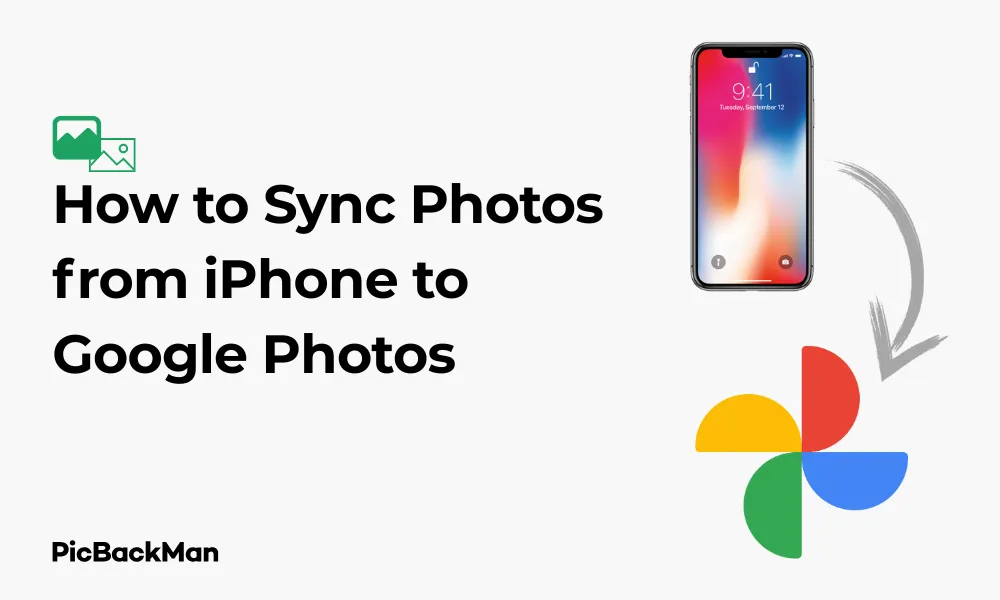
Why is it the #1 bulk uploader?
- Insanely fast!
- Maintains folder structure.
- 100% automated upload.
- Supports RAW files.
- Privacy default.
How can you get started?
Download PicBackMan and start free, then upgrade to annual or lifetime plan as per your needs. Join 100,000+ users who trust PicBackMan for keeping their precious memories safe in multiple online accounts.
“Your pictures are scattered. PicBackMan helps you bring order to your digital memories.”
How to Sync Photos from iPhone to Google Photos

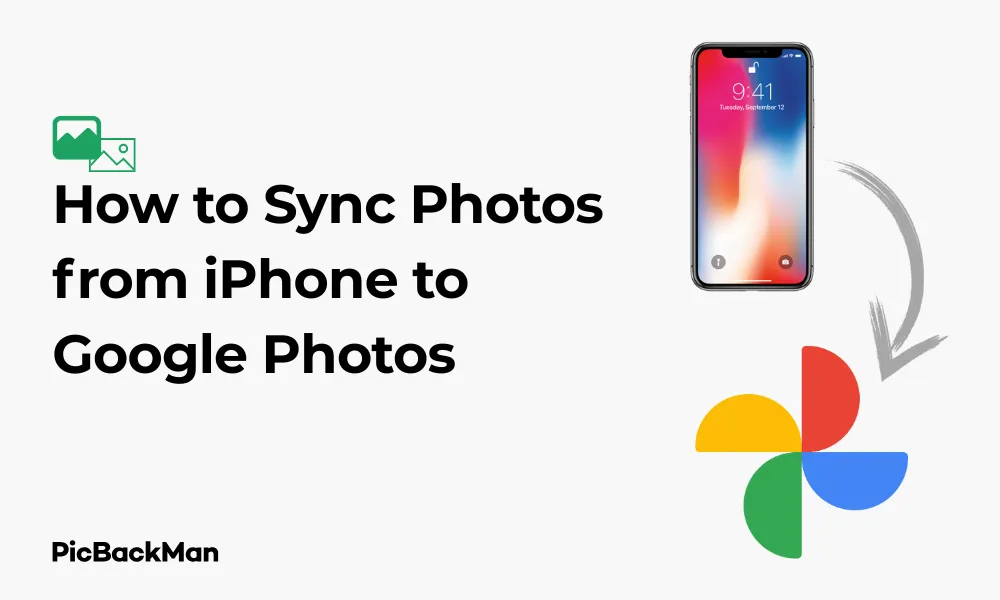
Backing up your precious memories from your iPhone to Google Photos ensures they're safely stored in the cloud. If you've accumulated thousands of photos and videos on your iPhone, syncing them to Google Photos not only frees up storage space but also makes your memories accessible across all your devices. In this guide, I'll walk you through the simple steps to sync your iPhone photos to Google Photos.
Why Sync iPhone Photos to Google Photos?
Before diving into the how-to, let's quickly look at why you might want to sync your iPhone photos to Google Photos:
- Free up valuable storage space on your iPhone
- Access your photos from any device with an internet connection
- Organize photos with Google's smart categorization features
- Share photos and albums easily with friends and family
- Protect your memories with reliable cloud backup
Installing Google Photos on Your iPhone
The first step in syncing your iPhone photos to Google Photos is installing the app if you haven't already.
How to Download and Install Google Photos
- Open the App Store on your iPhone
- Tap on the Search tab at the bottom of the screen
- Type "Google Photos" in the search bar
- Tap "Get" next to the Google Photos app
- Authenticate with Face ID, Touch ID, or your Apple ID password to begin the download
- Wait for the app to install on your iPhone
Once installed, you'll see the Google Photos icon on your home screen or in your App Library.
Setting Up Google Photos on iPhone
After installing Google Photos, you need to set it up properly to start syncing your photos.
Initial Setup Steps
- Open the Google Photos app on your iPhone
- Sign in with your Google account (or create one if you don't have it)
- Review the terms of service and privacy policy
- Tap "Continue" to proceed
Enabling Backup & Sync
The next crucial step is enabling the backup and sync feature:
- After signing in, you'll see a prompt asking if you want to back up your photos
- Tap "Turn on backup"
- Choose your upload size: "Storage saver" (slightly compressed but free unlimited storage) or "Original quality" (full resolution but counts against your Google storage quota)
- Decide whether to allow cellular data for backups or restrict to Wi-Fi only
- Tap "Confirm" to start the setup
Managing Photo Backup Settings
Fine-tuning your backup settings ensures Google Photos works exactly how you want it to.
Adjusting Backup Options
- Open Google Photos app
- Tap your profile picture or initial in the top-right corner
- Select "Photos settings"
- Tap "Back up & sync"
- Here you can adjust various settings:
| Setting | Function | Recommendation |
|---|---|---|
| Backup & sync toggle | Turns the entire backup feature on or off | Keep this ON for continuous backup |
| Upload size | Choose between "Storage saver" or "Original quality" | Use "Storage saver" if you have limited Google storage |
| Cellular data usage | Controls if photos can be uploaded using mobile data | OFF if you have limited data plan |
| When to back up | Sets conditions for backup (charging, Wi-Fi) | Enable “While charging” to save battery |
| Folders to back up | Select which iPhone folders to include | Customize based on your needs |
Selecting Which Photos to Back Up
You might not want to back up every single photo on your iPhone. Here's how to choose specific folders:
- In the "Back up & sync" settings
- Tap "Back up device folders"
- Toggle ON the folders you want to back up (Camera, Screenshots, etc.)
- Toggle OFF the folders you want to exclude
Starting the Initial Sync Process
Once you've configured your settings, it's time to start the initial sync process.
Beginning the First Backup
After enabling backup & sync, Google Photos will automatically start uploading your photos. However, for the initial backup:
- Make sure your iPhone is connected to Wi-Fi (recommended for large libraries)
- Connect your iPhone to a power source if you have many photos
- Open the Google Photos app and keep it open during the initial backup
- You'll see a “Backing up X items” notification at the top of the screen
Monitoring Backup Progress
To check how your backup is progressing:
- Open Google Photos
- Look for the circular backup icon at the top of the screen
- Tap on it to see detailed progress
- You'll see how many photos are left to back up
Handling Large Photo Libraries
If you have thousands of photos on your iPhone, the initial backup might take some time. Here are some tips for handling large libraries:
Tips for Faster Syncing
- Connect to a strong, stable Wi-Fi network
- Keep your iPhone plugged in during the backup
- Don't force-close the Google Photos app during initial backup
- Consider backing up in batches by temporarily selecting only certain folders
- Leave your phone backing up overnight when you're not using it
What to Do If Backup Gets Stuck
Sometimes backups may seem to stall. If this happens:
- Check your internet connection
- Restart the Google Photos app
- Restart your iPhone
- Go to Google Photos settings and toggle “Back up & sync” off and then on again
- Check if your Google account has enough storage space
Verifying Your Photos Have Synced Successfully
After the backup process completes, you'll want to make sure everything transferred correctly.
Checking Your Google Photos Library
- Open Google Photos on your iPhone
- Browse through your photos to ensure they appear in the app
- Alternatively, visit photos.google.com on a computer and sign in with the same Google account
- Verify that your photos are visible in the web interface
Understanding Sync Status Icons
Google Photos uses several icons to indicate sync status:
- Checkmark: Photo is backed up successfully
- Circular arrows: Photo is currently being backed up
- Cloud with up arrow: Photo is waiting to be backed up
- No icon: Photo isn't set to back up
Setting Up Automatic Sync for New Photos
To ensure all new photos you take are automatically backed up to Google Photos:
Enabling Background App Refresh
- Go to your iPhone's Settings
- Scroll down and tap "Google Photos"
- Make sure “Background App Refresh” is toggled ON
Granting Necessary Permissions
Google Photos needs certain permissions to work properly:
- Go to iPhone Settings > Privacy > Photos
- Find Google Photos in the list
- Select "All Photos" to give full access
- Go to iPhone Settings > Privacy > Cellular Data
- Ensure Google Photos has access if you want to back up on cellular
Managing Google Photos Storage Space
Google provides 15GB of free storage shared across Gmail, Google Drive, and Google Photos. Here's how to manage it:
Checking Your Storage Usage
- Open Google Photos
- Tap your profile picture in the top-right
- Tap "Account storage"
- View your current usage and remaining space
Options for Additional Storage
If you're running out of space, you have several options:
| Google One Plan | Storage Space | Approximate Monthly Cost |
|---|---|---|
| Basic | 100GB | $1.99 |
| Standard | 200GB | $2.99 |
| Premium | 2TB | $9.99 |
| Higher tiers | 5TB, 10TB, 20TB, 30TB | $24.99 - $149.99 |
Freeing Up Storage
To free up Google storage without purchasing more:
- Use the "Storage saver" upload quality instead of "Original"
- Use Google Photos' "Free up space" feature to remove backed-up photos from your iPhone
- Delete unwanted photos, videos, large emails, or files from Google Drive
- Use the Storage Management tool in Google Photos to find and delete large photos or videos
Syncing Existing iPhone Albums to Google Photos
If you have organized albums on your iPhone that you want to preserve in Google Photos:
Creating albums in Google Photos
- Open Google Photos
- Tap "Library" at the bottom
- Tap the "+" icon and select "Album"
- Name your album
- Select photos to add to the album
- Tap "Done"
Recreating iPhone Albums Structure
Unfortunately, Google Photos doesn't automatically import your iPhone album structure. You'll need to manually recreate important albums:
- Open your Photos app on iPhone
- Go to the Albums tab
- Open an album you want to recreate
- Select all photos (tap Select, then tap each photo or drag to select multiple)
- Use the share button and select "Copy Photos"
- Open Google Photos
- Create a new album with the same name
- Paste or select the same photos
Accessing Your Photos Across Devices
One of the biggest benefits of Google Photos is being able to access your photos anywhere.
Viewing photos on other devices
Once your photos are synced to Google Photos, you can access them from:
- Any web browser by visiting photos.google.com
- The Google Photos app on Android devices
- The Google Photos app on iPads
- Google Photos apps on smart TVs or streaming devices
Sharing Photos with Others
Google Photos makes sharing easy:
- Select the photo(s) you want to share
- Tap the share icon
- Choose your sharing method:
- Create a link to share via message or email
- Share directly to social media
- Create a shared album
- Add to an existing shared album
- Share with a specific Google contact
Troubleshooting Sync Issues
Sometimes you might encounter problems with the sync process. Here are solutions to common issues:
Common Sync Problems and Solutions
Photos Not Syncing
- Check your internet connection
- Verify backup & sync is enabled
- Ensure you have sufficient Google storage
- Check that you've granted proper permissions to Google Photos
- Force close and restart the Google Photos app
Slow Sync Speed
- Connect to a stronger Wi-Fi network
- Close other apps running in the background
- Check if your iPhone is in Low Power Mode
- Try restarting your iPhone
- Update the Google Photos app to the latest version
Missing Photos After Sync
- Check if the photos are in a folder that's not set to back up
- Look in the "Recently Added" section of Google Photos
- Make sure you're signed in to the correct Google account
- Check if the photos were taken after you disabled backup
Freeing Up Space on Your iPhone
After successfully backing up your photos to Google Photos, you might want to free up space on your iPhone.
Using Google Photos' "Free Up Space" Feature
- Open Google Photos on your iPhone
- Tap your profile picture in the top-right
- Select "Free up space"
- Google Photos will identify photos that have been backed up
- Tap "Free up X GB" to remove these photos from your iPhone
- Confirm when prompted
Safely Removing Photos from iPhone
If you prefer to manually remove photos:
- First, verify that your photos appear in Google Photos on the web (photos.google.com)
- Open the Photos app on your iPhone
- Go to Albums > All Photos
- Tap Select and choose the photos you want to delete
- Tap the trash icon
- Confirm deletion
- Go to the “Recently Deleted” album
- Tap Select > Delete All to permanently remove them
Comparing Google Photos with iCloud Photos
It's worth understanding the differences between Google Photos and Apple's iCloud Photos:
| Feature | Google Photos | iCloud Photos |
|---|---|---|
| Free Storage | 15GB (shared with Gmail and Drive) | 5GB (shared with all iCloud services) |
| Paid Storage Options | 100GB, 200GB, 2TB, and higher | 50GB, 200GB, 2TB |
| Cross-Platform Support | Excellent (iOS, Android, web) | Limited (best with Apple devices) |
| Search Capabilities | Advanced (can search by people, places, things) | Good but less comprehensive |
| Photo Editing | Good basic editing tools | More advanced editing on iOS |
| Integration with Device | Good but requires an app | Seamless on Apple devices |
| Sharing Options | Very flexible sharing | Works best with other Apple users |
Maintaining Your Photo Backup Over Time
To ensure your photos continue to sync properly over time:
Regular Maintenance Tips
- Periodically open the Google Photos app to ensure background syncing
- Check your backup status monthly
- Monitor your Google storage usage
- Update the Google Photos app when new versions are available
- Verify that new photos are being backed up by checking recent uploads
What to Do When Changing iPhones
When you get a new iPhone:
- Install Google Photos on your new device
- Sign in with the same Google account
- Go to Settings > Back up & sync and ensure it's enabled
- Grant necessary permissions
- Your existing photos will be accessible, and new ones will continue to back up
Quick Tip to ensure your videos never go missing
Videos are precious memories and all of us never want to lose them to hard disk crashes or missing drives. PicBackMan is the easiest and simplest way to keep your videos safely backed up in one or more online accounts.
Simply download PicBackMan (it's free!) , register your account, connect to your online store and tell PicBackMan where your videos are - PicBackMan does the rest, automatically. It bulk uploads all videos and keeps looking for new ones and uploads those too. You don't have to ever touch it.
Conclusion
Syncing your iPhone photos to Google Photos is a straightforward process that provides peace of mind knowing your precious memories are safely backed up. The service offers excellent cross-platform accessibility, powerful search features, and flexible sharing options that make it a great choice for iPhone users.
By following the steps outlined in this guide, you can set up automatic syncing, manage your storage effectively, and access your photos from any device. Whether you're looking to free up space on your iPhone or simply want a reliable backup solution, Google Photos provides an excellent service that works seamlessly with your iPhone's camera roll.
Remember to periodically check that your backup is working correctly, especially after iOS updates or when you take particularly important photos. With Google Photos properly configured, you'll never have to worry about losing your precious memories again.
Frequently Asked Questions
Does Google Photos automatically sync new photos I take on my iPhone?
Yes, as long as you have “Back up & sync” enabled in the Google Photos app settings, any new photos you take will automatically upload to Google Photos when your phone has an internet connection. Make sure Background App Refresh is enabled for Google Photos in your iPhone settings for the most reliable experience.
Will syncing to Google Photos delete photos from my iPhone?
No, syncing to Google Photos does not automatically delete photos from your iPhone. Your photos remain on your device until you manually delete them or use the “Free up space” feature in Google Photos. This feature only removes photos from your device that have already been safely backed up to Google Photos.
How much does Google Photos storage cost after the free 15GB?
After using your free 15GB (shared across Google services), Google One plans start at $1.99/month for 100GB, $2.99/month for 200GB, and $9.99/month for 2TB. Higher storage tiers are also available. Google occasionally offers discounts for annual payment plans versus monthly subscriptions.
Can I access my Google Photos offline on my iPhone?
You can access some photos offline if you've recently viewed them in the app, as Google Photos keeps a cache of recently viewed images. To ensure specific photos are available offline, you can download them to your device. Select the photos you want, tap the three dots menu, and choose “Save to device” to store them locally.
If I delete a photo from my iPhone after it's synced to Google Photos, will it be deleted from Google Photos too?
No, once your photos are synced to Google Photos, deleting them from your iPhone will not remove them from Google Photos. They remain in your Google Photos library unless you specifically delete them from within the Google Photos app or website. This is different from iCloud Photos, which synchronizes deletions across devices.






