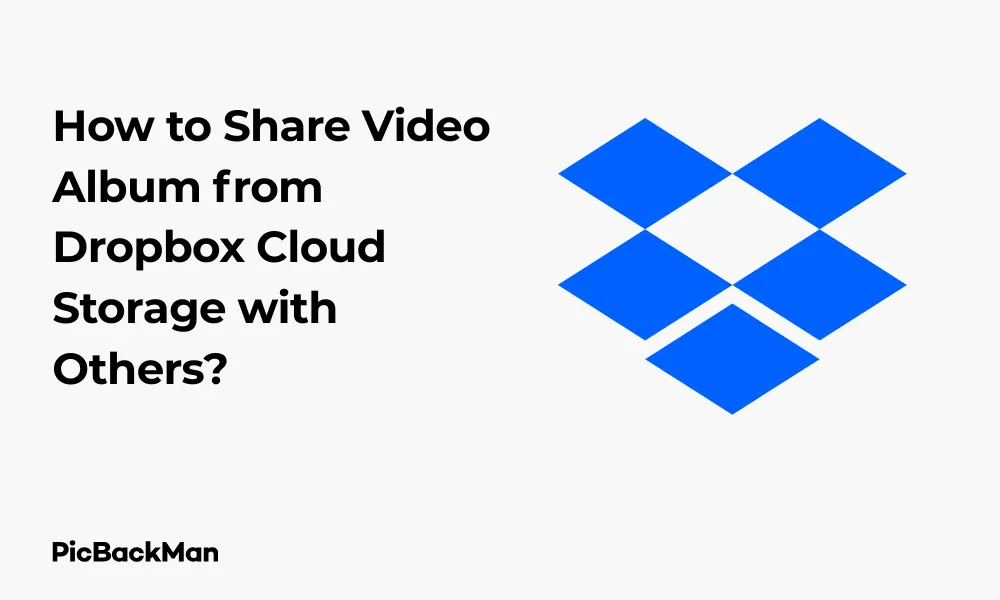
Why is it the #1 bulk uploader?
- Insanely fast!
- Maintains folder structure.
- 100% automated upload.
- Supports RAW files.
- Privacy default.
How can you get started?
Download PicBackMan and start free, then upgrade to annual or lifetime plan as per your needs. Join 100,000+ users who trust PicBackMan for keeping their precious memories safe in multiple online accounts.
“Your pictures are scattered. PicBackMan helps you bring order to your digital memories.”
How to Share Video Album from Dropbox Cloud Storage with Others?

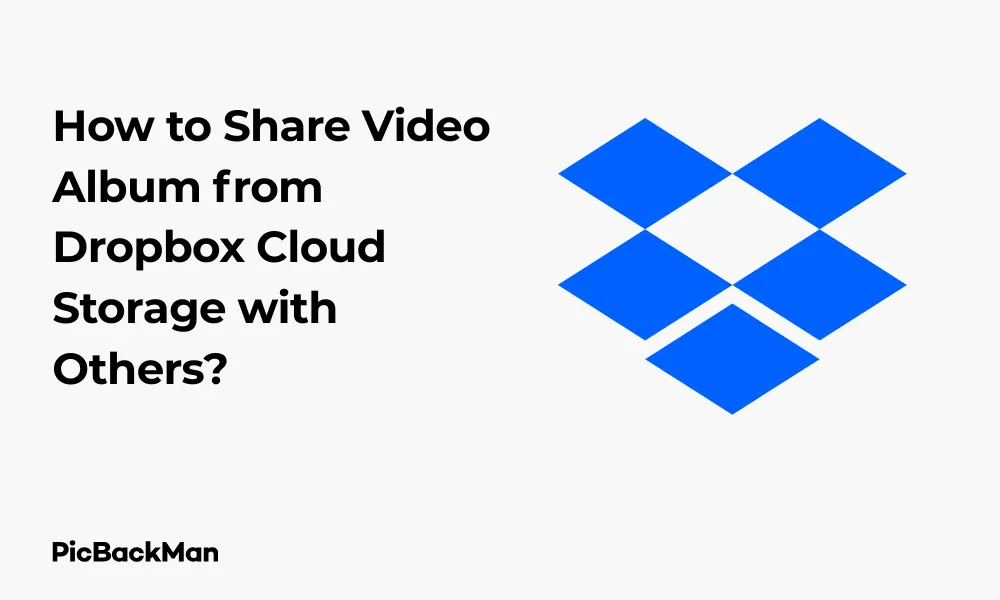
Sharing videos with friends, family, or colleagues has become easier than ever with cloud storage services like Dropbox. Whether you're a professional videographer wanting to share your portfolio, a parent eager to share family memories, or a team member collaborating on a video project, Dropbox offers simple solutions to share your video albums. In this guide, I'll walk you through the exact steps to share video albums from Dropbox, along with tips to make the process smooth and secure.
Getting Started with Dropbox Video Sharing
Before diving into the sharing options, let's make sure you have everything set up correctly. Dropbox allows you to share individual videos or entire folders containing multiple videos. The platform supports most common video formats including MP4, MOV, AVI, and more.
Supported Video Formats in Dropbox
- MP4
- MOV
- AVI
- WMV
- MKV
- FLV
Benefits of Sharing Videos Through Dropbox
- No file size limitations (depending on your storage plan)
- High-quality video playback
- Control over who can access your videos
- Option to password-protect shared links
- Ability to set expiration dates for shared links
- Recipients don't need a Dropbox account to view shared videos
Creating a Video Album in Dropbox
Before sharing your videos, you'll need to organize them in a folder (or album) within Dropbox. Here's how to create a dedicated video album:
On Desktop (Windows/Mac)
- Log in to your Dropbox account at dropbox.com
- Click the "Create" button (or "+" icon) at the top of the page
- Select "Folder" from the dropdown menu
- Name your folder (e.g., "Family Videos 2023" or "Project Videos")
- Click "Create"
On Mobile App (iOS/Android)
- Open the Dropbox app on your device
- Tap the "+" icon at the bottom of the screen
- Select "Create Folder"
- Name your folder
- Tap "Create"
Uploading Videos to Your Dropbox Album
Once you've created a folder for your videos, the next step is to upload your content. Dropbox gives you several ways to do this:
Uploading Videos from Desktop
- Navigate to the folder you created
- Click the "Upload" button at the top of the page
- Select "Files" or "Folder" depending on what you want to upload
- Browse your computer and select the videos you want to upload
- Click "Open" to begin the upload process
Important: Large video files can take time to upload depending on your internet connection speed. For optimal results, avoid interrupting the upload process. If you're uploading multiple large videos, consider doing it overnight or when you won't need to use your computer for other bandwidth-intensive tasks.
Uploading Videos from Mobile Devices
- Open the Dropbox app and navigate to your video folder
- Tap the "+" icon at the bottom of the screen
- Select "Upload Photos or Videos"
- Browse your device's gallery and select the videos you want to upload
- Tap "Upload" to begin the process
Drag and Drop Method (Desktop)
The simplest way to upload videos on a desktop:
- Open your Dropbox in a browser window
- Navigate to your video folder
- Open File Explorer (Windows) or Finder (Mac) in another window
- Locate your video files
- Drag the files from your computer directly into the Dropbox browser window
- Wait for the upload to complete
Methods to Share Your Video Album from Dropbox
Now that you have your videos organized in a folder, let's explore the different ways to share them with others.
Method 1: Sharing via Link
This is the most common and easiest way to share videos or video albums:
On Desktop:
- Log in to Dropbox and locate your video folder
- Hover over the folder and click the "Share" button (or right-click and select "Share")
- In the sharing dialog box, you'll see a link has been created
- Click "Copy link" to copy it to your clipboard
- Paste and send this link to anyone you want to share the videos with via email, messaging apps, etc.
On Mobile App:
- Open the Dropbox app and find your video folder
- Tap the three dots (...) next to the folder
- Select "Share"
- Tap "Create link"
- Tap "Copy link" and share it with your intended recipients
Method 2: Sharing Directly to Email
You can share your video album directly to someone's email address:
On Desktop:
- Locate your video folder and click "Share"
- In the sharing dialog, click "Email"
- Enter the email addresses of the people you want to share with
- Add a message if you want
- Click "Share" to send the invitation
On Mobile App:
- Find your video folder and tap the three dots (...)
- Select "Share"
- Tap "Invite people to collaborate"
- Enter email addresses
- Tap "Send" to share the folder
Method 3: Sharing to Social Media or Messaging Apps
You can share your Dropbox video album directly to various platforms:
- Generate a sharing link using the steps in Method 1
- On desktop, click the "Share" button and look for social media icons
- On mobile, after creating a link, tap "More" to see sharing options for installed apps
- Select the platform where you want to share (Facebook, Twitter, WhatsApp, etc.)
- Follow the prompts to post or send your link
Quick Tip to ensure your videos never go missing
Videos are precious memories and all of us never want to lose them to hard disk crashes or missing drives. PicBackMan is the easiest and simplest way to keep your videos safely backed up in one or more online accounts.
Simply download PicBackMan (it's free!), register your account, connect to your online store and tell PicBackMan where your videos are - PicBackMan does the rest, automatically. It bulk uploads all videos and keeps looking for new ones and uploads those too. You don't have to ever touch it.
Customizing Your Sharing Settings
Dropbox offers various options to control how your shared videos can be accessed and used. Here's how to customize these settings:
Setting Access Permissions
When sharing a video album, you can choose whether recipients can only view or also edit the content:
On Desktop:
- Click "Share" on your video folder
- In the sharing dialog, look for "Permission settings"
- Select either "Can edit" or "Can view" for the appropriate level of access
- Click "Share" to apply these settings
On Mobile:
- When sharing a folder, tap "Settings" or "Permissions"
- Choose between "Can edit" or "Can view"
- Tap "Done" to confirm
Security Tip: If you're sharing sensitive videos, always use the "Can view" option unless the recipient specifically needs editing capabilities. This prevents accidental modifications or deletions of your content.
Adding Password Protection
For additional security, you can password-protect your shared video album (available on Dropbox Professional, Business, and Enterprise plans):
- When creating a shared link, click "Link settings" or "Settings"
- Toggle on "Set password"
- Create a password
- Click "Save"
- Share the link normally, but remember to share the password separately
Setting Link Expiration
You can make your shared link automatically expire after a certain period (available on paid plans):
- When creating a shared link, click "Link settings" or "Settings"
- Toggle on "Set expiration"
- Select the date when the link should expire
- Click "Save"
Disabling Downloads
If you want people to view your videos but not download them:
- When creating a shared link, click "Link settings"
- Toggle off "Allow downloads"
- Click "Save"
Sharing Large Video Files Efficiently
Videos can be quite large, which sometimes creates challenges when sharing. Here are some tips for sharing large video files through Dropbox:
Optimizing Video Size Before Uploading
Before uploading to Dropbox, consider compressing your videos:
- Use video editing software like HandBrake (free) to compress videos
- Choose a lower resolution if the highest quality isn't necessary
- Select a more efficient codec like H.264 or H.265
- Remove unnecessary parts of videos to reduce length
Using Smart Sync for Large Collections
If you're working with a large video collection, Dropbox's Smart Sync feature (available on paid plans) can help manage storage space:
- Right-click on a folder in your Dropbox desktop app
- Select "Smart Sync"
- Choose "Online Only" to keep the files in the cloud without taking up local storage
Comparison of Sharing Methods for Different Scenarios
| Sharing Method | Best For | Limitations |
|---|---|---|
| Public Link | Quick sharing with multiple people | Less secure, anyone with the link can access |
| Email Sharing | Controlled sharing with specific individuals | Recipients need to accept invitation |
| Password Protected Link | Sharing sensitive videos | Requires paid Dropbox plan |
| Link with Expiration | Temporary access to videos | Requires paid Dropbox plan |
| Disabled Downloads | Sharing videos you don't want others to save | Screen recording can bypass this restriction |
Managing Shared Video Albums
After sharing your video album, you might need to make changes to who has access or what they can do with your content.
Viewing Who Has Access
- Go to your shared folder
- Click the "Share" button
- You'll see a list of people who have access
- Check what permission level each person has
Changing Access Permissions
- Go to your shared folder and click "Share"
- Find the person whose access you want to change
- Click the dropdown menu next to their name
- Select "Can view" or "Can edit" to change their permission level
- Or select "Remove" to revoke their access completely
Revoking Access
If you need to stop sharing your video album:
For Specific People:
- Go to your shared folder and click "Share"
- Find the person whose access you want to revoke
- Click the dropdown menu next to their name
- Select "Remove"
For Link Sharing:
- Go to your shared folder and click "Share"
- Click "Settings" next to the shared link
- Click "Remove link"
- Confirm by clicking "Remove" again
Troubleshooting Common Issues
Even with a platform as reliable as Dropbox, you might encounter some issues when sharing video albums. Here are solutions to common problems:
Videos Not Playing
If recipients report that videos aren't playing:
- Check that the video format is supported by web browsers (MP4 is most reliable)
- Verify the video file isn't corrupted by playing it yourself
- Make sure the video has finished uploading before sharing
- Try re-uploading the video in a different format
Slow Loading Times
If videos take too long to load:
- Consider compressing the videos to a smaller size
- Check your internet connection and ask recipients about theirs
- Try sharing fewer videos in each album
- Use the Dropbox desktop app instead of the web interface for uploading
Access Problems
If people can't access your shared videos:
- Verify you've shared with the correct email address
- Check if they're signed in to the correct account
- Make sure the sharing link hasn't expired
- Confirm you haven't accidentally revoked access
- If using password protection, ensure they have the correct password
Advanced Sharing Features for Dropbox Business and Professional Users
If you're using a paid Dropbox plan, you have access to several advanced features that make video sharing more powerful:
Branded Sharing
Customize the appearance of your shared link page:
- Go to your account settings
- Select "Branding"
- Add your logo and customize colors
- Save your changes
Viewer History
See who has viewed your shared videos:
- Share your video or folder
- Click on "Shared" in the left sidebar
- Select your shared item
- Click "Viewer info" to see who has viewed it and when
File Requests
Instead of sharing videos, you can request others to upload videos to your Dropbox:
- Click "File requests" in the left sidebar
- Click "New request"
- Choose where files should be collected
- Customize your request with a title and description
- Share the request link with others
Best Practices for Sharing Video Albums
To ensure the best experience when sharing your video albums, follow these recommended practices:
Organizing Videos Before Sharing
- Create clear folder structures with descriptive names
- Rename video files to indicate their content
- Group related videos together in subfolders
- Consider adding a text file with descriptions or context
Communication with Recipients
- Let people know what to expect in the video album
- Provide clear instructions for accessing password-protected content
- Mention if there are particularly large files that might take time to load
- Specify whether they can download, edit, or only view the videos
Security Considerations
- Always use password protection for sensitive content
- Set expiration dates for links that shouldn't be accessible indefinitely
- Regularly review who has access to your shared content
- Use "view only" permissions unless editing is necessary
- Consider watermarking important videos before uploading
Frequently Asked Questions
Can I share videos from Dropbox without recipients needing a Dropbox account?
Yes, when you share videos or folders using a link, recipients can view and download the content without having a Dropbox account. This makes it convenient for sharing with anyone, regardless of whether they use Dropbox or not.
What's the maximum video file size I can upload to Dropbox?
Dropbox doesn't have a file size limit when uploading through the desktop app or mobile app. However, web uploads are limited to 50GB per file. The total amount you can store depends on your Dropbox plan's storage capacity.
How can I tell if someone has viewed my shared video album?
If you have a Dropbox Professional, Business, or Enterprise account, you can see viewer information for your shared files and folders. Go to the "Shared" section, select your shared item, and click "Viewer info" to see who has accessed it and when.
Can I stream videos directly from Dropbox without downloading them?
Yes, Dropbox allows streaming of videos directly from the platform without downloading. When someone opens a video link you've shared, they can play it in their browser. The quality of streaming depends on the recipient's internet connection speed.
Is it possible to share videos temporarily and then automatically revoke access?
Yes, if you have a Dropbox Professional, Business, or Enterprise account, you can set an expiration date for shared links. After the specified date passes, the link will no longer work, and recipients will lose access to the shared content automatically.
Conclusion
Sharing video albums through Dropbox is a straightforward process that offers flexibility, security, and control. Whether you're sharing family memories, work projects, or creative portfolios, the steps outlined in this guide will help you share your videos efficiently and securely.
Remember to organize your videos before sharing, choose the appropriate sharing method based on your needs, and take advantage of Dropbox's security features like password protection and expiration dates when necessary. With the right approach, you can ensure your videos are shared exactly how you want them to be, with exactly who you want to see them.
By following the steps and best practices in this guide, you'll be able to create, manage, and share video albums through Dropbox with confidence, knowing that your content is being shared securely and effectively.






