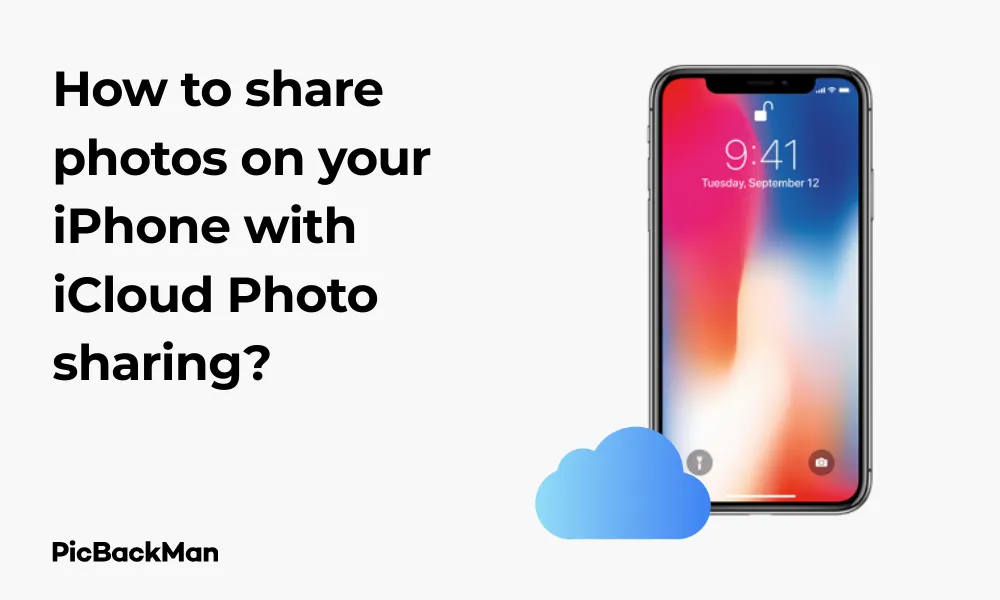
Why is it the #1 bulk uploader?
- Insanely fast!
- Maintains folder structure.
- 100% automated upload.
- Supports RAW files.
- Privacy default.
How can you get started?
Download PicBackMan and start free, then upgrade to annual or lifetime plan as per your needs. Join 100,000+ users who trust PicBackMan for keeping their precious memories safe in multiple online accounts.
“Your pictures are scattered. PicBackMan helps you bring order to your digital memories.”
How to share photos on your iPhone with iCloud Photo sharing?

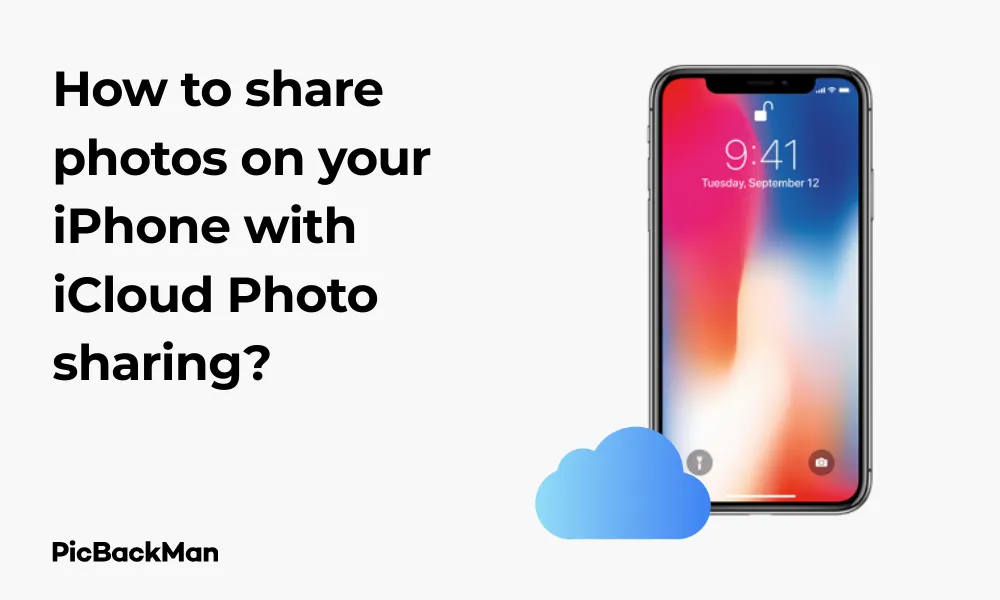
Sharing photos with friends and family has never been easier thanks to iCloud Photo Sharing on your iPhone. This handy feature lets you create shared albums that others can view, comment on, and even add their own photos to. Whether you want to share vacation snapshots, family gatherings, or just daily moments, iCloud Photo Sharing makes the process simple and secure. In this guide, I'll walk you through everything you need to know about setting up and using iCloud Photo Sharing on your iPhone.
What is iCloud Photo Sharing?
iCloud Photo Sharing is a feature built into iOS that allows you to create albums that can be shared with specific people. Unlike posting photos on social media where anyone might see them, iCloud Photo Sharing gives you complete control over who can access your shared albums.
With iCloud Photo Sharing, you can:
- Create multiple shared albums for different groups of people
- Allow subscribers to add their own photos and videos
- Enable comments and likes on shared content
- Receive notifications when people comment or add photos
- Access shared albums across all your Apple devices
Setting Up iCloud Photo Sharing on Your iPhone
Before you can start sharing photos, you need to make sure iCloud Photo Sharing is enabled on your device. Here's how to do it:
Step 1: Sign in to iCloud
- Open the Settings app on your iPhone
- Tap on your name at the top of the screen
- Select "iCloud"
- Make sure you're signed in with your Apple ID
Step 2: Enable iCloud Photos
- While still in the iCloud settings, tap on “Photos”
- Toggle on "iCloud Photos" if it isn't already enabled
- Toggle on “Shared Albums” to enable iCloud Photo Sharing
Important: Enabling iCloud Photos may use your iCloud storage space. Apple provides 5GB of free storage, but you might need to purchase more if you have many photos. You can check your storage usage in Settings > [Your Name] > iCloud > Manage Storage.
Creating a Shared Album on Your iPhone
Now that you've set up iCloud Photo Sharing, let's create your first shared album:
Step 1: Open the Photos App
- Locate and tap the Photos app on your iPhone's home screen
- Tap on the “Albums” tab at the bottom of the screen
Step 2: Create a New Shared Album
- Scroll down to find the “Shared Albums” section
- Tap the “+” icon to create a new shared album
- Enter a name for your shared album (like “Family Vacation” or “Baby Photos”)
- Tap "Next"
Step 3: Invite People to Your Shared Album
- Enter the email addresses or phone numbers of people you want to invite
- You can also tap the "+" icon to select contacts from your address book
- Add an optional comment if you want to include a message with your invitation
- Tap "Create" when you're done
Congratulations! You've just created a shared album. Now it's time to add some photos to it.
Adding Photos to Your Shared Album
There are several ways to add photos to your shared album. Here are the most common methods:
Method 1: Add photos from your library
- Open the Photos app and go to the “Albums” tab
- Find and tap on the shared album you created
- Tap the "+" icon inside the album
- Select the photos or videos you want to add
- Add an optional comment
- Tap “Post” to add the selected items to your shared album
Method 2: Share Photos Directly from Your Library
- Open the Photos app and find the photos you want to share
- Select the photos by tapping “Select” and then choosing the images
- Tap the share icon (square with an arrow pointing up)
- Scroll down and tap "Add to Shared Album"
- Choose the shared album you want to add the photos to
- Add an optional comment
- Tap "Post"
Pro Tip: You can add up to 100 photos or videos at once to a shared album. If you need to share more, simply repeat the process. Each shared album can hold thousands of photos and videos, so don't worry about running out of space!
Method 3: Share Photos as You Take Them
- Open the Camera app and take a photo
- Tap the thumbnail of the photo that appears in the bottom left corner
- Tap the share icon
- Select "Add to Shared Album"
- Choose your shared album
- Add a comment if desired
- Tap "Post"
Managing Your Shared Albums
Once you've created shared albums and added photos, you might want to make changes or manage who has access. Here's how to do that:
Editing Shared Album Settings
- Open the Photos app and go to the “Albums” tab
- Find and tap on your shared album
- Tap "People" at the top of the screen
- Here you can adjust several settings:
| Setting | Function |
|---|---|
| Subscribers Can Post | Toggle this on to allow others to add photos to the album |
| Public Website | Create a public web link anyone can view (no iCloud account needed) |
| Notifications | Turn on/off alerts when people add photos or comments |
| Invite People | Add more people to your shared album |
Removing people from a shared album
- Open the shared album and tap "People"
- Swipe left on the person's name you want to remove
- Tap "Remove"
Deleting photos from a shared album
- Open the shared album
- Tap "Select" in the top right corner
- Select the photos you want to remove
- Tap the trash icon at the bottom of the screen
- Confirm by tapping "Delete"
Remember, only you can delete photos that you added to the shared album. If others have added photos, only they can delete their own contributions.
Interacting with Shared Albums
iCloud Photo Sharing isn't just about showing photos—it's about creating conversations around them. Here's how to interact with shared albums:
Liking Photos
- Open a shared album
- Tap on a photo to view it
- Tap the heart icon at the bottom to like it
Adding Comments
- Open a shared album and select a photo
- Tap the comment bubble icon
- Type your comment and tap "Post"
Viewing Activity
- Open the Photos app
- Tap the “For You” tab at the bottom
- Scroll down to see recent activity in your shared albums
Comparing iCloud Photo Sharing with Other Sharing Methods
There are several ways to share photos from your iPhone. Here's how iCloud Photo Sharing compares to other popular methods:
| Feature | iCloud Photo Sharing | Text Message | Social Media | |
|---|---|---|---|---|
| Privacy Control | High - Invite only | Medium - Limited to recipients | Medium - Limited to recipients | Low - often public or semi-public |
| Photo Quality | High | Often compressed | Often compressed | Usually compressed |
| Interactive Features | Comments, likes, notifications | Basic replies | Reply emails | Comments, likes, shares |
| Collaboration | Yes - Others can add photos | No | No | Varies by platform |
| Storage Impact | Minimal - Doesn't count against your iCloud storage | None | None | None |
Advanced iCloud Photo Sharing Tips
Ready to take your photo sharing to the next level? Try these advanced tips:
Creating a Public Website for Your Photos
If you want to share photos with people who don't have an Apple device or iCloud account, you can create a public website:
- Open your shared album and tap "People"
- Toggle on "Public Website"
- Tap "Share Link" to copy the URL or share it directly
Anyone with this link can view your photos on any device with a web browser, without needing to sign in.
Organizing Photos in Shared Albums
While shared albums don't support folders, you can use these strategies to keep things organized:
- Create multiple themed shared albums (eg, “2023 Vacation - Beach Days” and “2023 Vacation - Sightseeing”)
- Add descriptive comments to photos to provide context
- Add photos in chronological order to tell a story
Saving Photos from Shared Albums to Your Library
- Open the shared album and find the photo you want to save
- Tap on the photo to view it full screen
- Tap the share icon
- Select "Save to Photos"
Using Shared Albums Across Apple Devices
One of the great benefits of iCloud Photo Sharing is that it works seamlessly across all your Apple devices:
- On iPad: The process is identical to iPhone
- On Mac: Open the Photos app, find “Shared Albums” in the sidebar
- On Apple TV: Use the Photos app to view shared albums on your TV
- On iCloud.com: Log in and click on “Photos” to access your shared albums
Quick Tip to ensure your videos never go missing
Videos are precious memories and all of us never want to lose them to hard disk crashes or missing drives. PicBackMan is the easiest and simplest way to keep your videos safely backed up in one or more online accounts.
Simply download PicBackMan (it's free!) , register your account, connect to your online store and tell PicBackMan where your videos are - PicBackMan does the rest, automatically. It bulk uploads all videos and keeps looking for new ones and uploads those too. You don't have to ever touch it.
Troubleshooting iCloud Photo Sharing Issues
Sometimes things don't work as expected. Here are solutions to common problems:
Photos Not Appearing in Shared Albums
- Check your internet connection
- Make sure iCloud Photo Sharing is enabled in Settings > [Your Name] > iCloud > Photos
- Force close the Photos app and reopen it
- Sign out of iCloud and sign back in
Invitations Not Being Received
- Verify you entered the correct email address or phone number
- Ask recipients to check their spam/junk folders
- Try sending the invitation again
- Consider using the “Public Website” option instead
Unable to add photos to shared albums
- Make sure you haven't reached the limit (100 photos per batch)
- Check your internet connection
- Restart your iPhone
- Update to the latest iOS version
Privacy and Security Considerations
When sharing photos, it's important to consider privacy and security:
Who Can See Your Shared Photos?
Only the people you specifically invite can see your shared albums, unless you enable the "Public Website" option. Even then, someone would need the exact link to access your photos.
Can People Download Your Shared Photos?
Yes, anyone with access to your shared album can save photos to their own device. Only share photos you're comfortable with others potentially saving.
What Happens When You Delete a Shared Album?
When you delete a shared album, it's removed for everyone who has access to it. Any photos that others have not saved to their own devices will no longer be accessible to them.
Do Shared Photos Count Against iCloud Storage?
Photos in shared albums don't count against your or your subscribers' iCloud storage limits. This makes it an economical way to share lots of photos.
Frequently Asked Questions
1. How many photos can I add to a shared album?
You can add up to 100 photos or videos at once to a shared album. There's no strict limit to how many total items a shared album can contain, but for best performance, it's recommended to keep it under a few thousand items. If you need to share more, you can always create multiple albums.
2. Can Android users view my shared albums?
Android users can't directly access iCloud Shared Albums through the native Photos app. However, if you enable the “Public Website” option for your shared album, you can send them the link, and they can view the photos through any web browser without needing an iCloud account.
3. Why can't some people see my shared album invitations?
There could be several reasons: they might be using an outdated iOS version, they might not have set up iCloud on their device, or the invitation might have gone to their spam folder. Ask them to check their Apple ID email's spam folder or try resending the invitation. Alternatively, you can create a public website link for the album.
4. Do I lose access to photos if someone removes me from a shared album?
Yes, if you're removed from a shared album, you'll no longer have access to the photos unless you save them to your own photo library. To save photos from shared albums, select the photo, tap the share icon, and choose “Save to Photos.”
5. Can I edit photos after adding them to a shared album?
Once you've added a photo to a shared album, you can't edit it directly in the shared album. If you want to make changes, you'll need to edit the original photo in your library, then remove the old version from the shared album and add the edited version. Alternatively, you can use the "Duplicate" option before editing to keep both versions.
Conclusion
iCloud Photo Sharing is a powerful yet simple way to share special moments with the people who matter most to you. By following the steps outlined in this guide, you can create shared albums, add photos, invite friends and family, and interact with each other's contributions. The privacy controls give you peace of mind, while the collaboration features make it more than just a one-way sharing tool.
Whether you're sharing vacation photos, documenting a child's growth, or creating a collaborative album for a special event, iCloud Photo Sharing makes the process seamless across all your Apple devices. Start creating your shared albums today and bring your loved ones closer through the power of shared memories!






