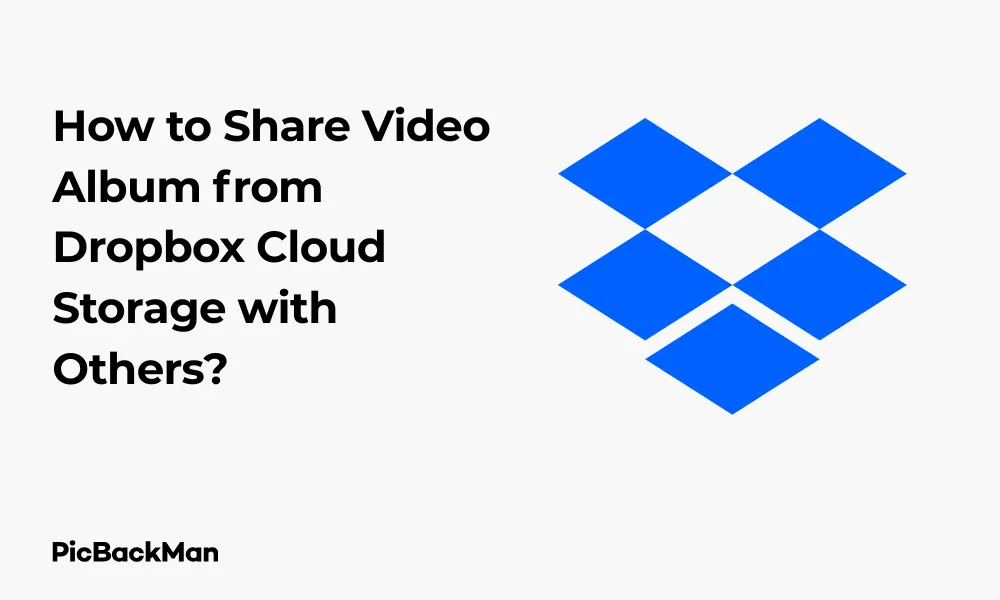
Why is it the #1 bulk uploader?
- Insanely fast!
- Maintains folder structure.
- 100% automated upload.
- Supports RAW files.
- Privacy default.
How can you get started?
Download PicBackMan and start free, then upgrade to annual or lifetime plan as per your needs. Join 100,000+ users who trust PicBackMan for keeping their precious memories safe in multiple online accounts.
“Your pictures are scattered. PicBackMan helps you bring order to your digital memories.”
How to Share Photo Album from Dropbox Cloud Storage with Others?

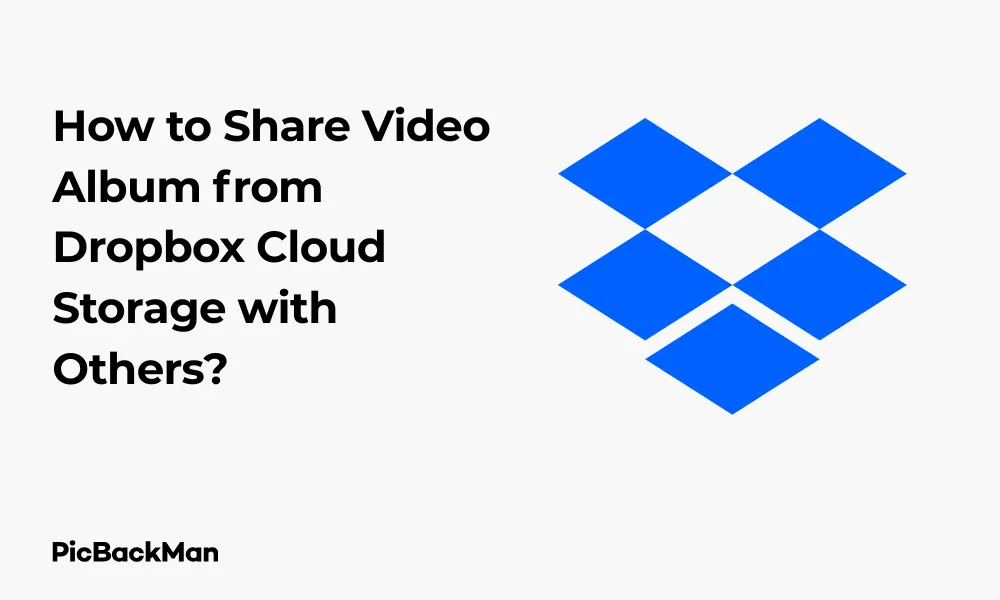
Sharing your precious memories with friends and family has never been easier than with Dropbox. Whether you've just returned from a vacation or want to share baby pictures with relatives, Dropbox offers simple ways to share entire photo albums with others. In this guide, I'll walk you through all the methods to share your photo albums from Dropbox cloud storage, ensuring your loved ones can view your memories without any hassle.
Why Use Dropbox for Sharing Photo Albums?
Before diving into the "how," let's quickly look at why Dropbox is a great option for sharing photo albums:
- Easy access across devices
- No need for recipients to have Dropbox accounts (for certain sharing methods)
- Control over who can view or edit your photos
- Option to set passwords for extra security
- Ability to set expiration dates for shared links
- High-quality photo display
Different Ways to Share Photo Albums from Dropbox
Dropbox offers several methods to share your photo albums. Let's explore each one in detail:
Method 1: Sharing via Dropbox Folder
This is the most common method where you create a folder with all your photos and share access to it.
Step-by-Step Guide to Share a Photo Album Folder
- Organize your photos: First, create a dedicated folder for the photos you want to share
- Upload photos: Add all the pictures you want to share to this folder
- Access sharing options: Hover over the folder and click the "Share" button that appears
- Choose sharing method: You can either invite specific people or create a link
- Set permissions: Decide whether recipients can edit or only view your photos
- Send the invitation: Enter email addresses or copy the link to share
When sharing folders with photos, remember that the recipients will see the photos in the order they appear in the folder (usually alphabetically or by date uploaded). If you want to create a specific viewing order, consider renaming your files with numbers at the beginning (like "01_beach.jpg", "02_sunset.jpg").
Method 2: Creating and Sharing a Dropbox Album
Dropbox has a dedicated "Albums" feature that's specifically designed for photo sharing and offers a more gallery-like experience.
How to Create and Share a Dropbox Album
- Go to the Photos tab: In your Dropbox account, click on "Photos" in the left sidebar
- Create a new album: Click on "Albums" and then "Create album"
- Name your album: Give your collection a meaningful name (e.g., "Italy Vacation 2023")
- Add photos: Select photos from your Dropbox to add to the album
- Share the album: Click the "Share" button at the top of the album
- Choose sharing options: Invite specific people or create a shareable link
- Set permissions: Decide if others can add photos to the album
Albums provide a cleaner viewing experience than regular folders and automatically display your photos in a gallery format.
Method 3: Using Dropbox Shared Links
If you just want to give someone quick access to view your photos without editing permissions, shared links are the way to go.
Creating and Sharing a Link to Your Photo Album
- Select your folder or album: Navigate to the photo collection you want to share
- Create a link: Click "Share" and then "Create link"
- Copy the link: Click "Copy link" to copy it to your clipboard
- Share the link: Paste the link in an email, text message, or social media post
Advanced Link Settings for Better Security
For added security when sharing your photo albums, you can customize your shared link settings:
- Click "Settings" next to your shared link
- Set a password: Add a password that recipients must enter to view your photos
- Set an expiration date: Make the link automatically expire after a certain date
- Disable downloads: Prevent people from downloading your photos (they can only view them)
Method 4: Sharing via Dropbox Mobile App
Sharing photo albums on the go is easy with the Dropbox mobile app.
Sharing Photos from the Dropbox App (iOS and Android)
- Open the Dropbox app on your smartphone or tablet
- Navigate to your photos folder or create a new one
- Tap the three dots (more options) next to the folder
- Select "Share" from the menu that appears
- Choose your sharing method: via email, text message, or by creating a link
- Set permissions for who can view or edit the album
- Send the invitation or share the link
The mobile app also allows you to create and share albums directly, similar to the web version.
Comparison of Different Sharing Methods
| Sharing Method | Best For | Recipient Needs Dropbox Account? | Edit Permissions Available? |
|---|---|---|---|
| Folder Sharing | Collaborating on photo collections | Yes (for editing) | Yes |
| Dropbox Albums | Creating beautiful photo galleries | No (for viewing only) | Yes (can be enabled) |
| Shared Links | Quick sharing with anyone | No | No (view only) |
| Mobile App Sharing | Sharing on the go | Depends on method | Yes (can be configured) |
Tips for Organizing Photos Before Sharing
Before sharing your photo album, taking some time to organize it will create a better experience for your viewers:
Create a Logical Structure
- Group similar photos together
- Create subfolders for different events or days if sharing a large collection
- Consider the order in which photos will be displayed
Clean Up Your Collection
- Remove duplicate photos
- Delete blurry or low-quality images
- Select only the best photos rather than sharing everything
Rename Files for Better Organization
Renaming your files can help organize them in a logical viewing order:
- Use numbers at the beginning of filenames to control the order (01, 02, 03...)
- Include dates in filenames for chronological organization
- Use descriptive names that help identify the content
Managing Access to Your Shared Photo Albums
After sharing your photo album, you might need to make changes to who can access it or what they can do with it.
Checking Who Has Access
- Go to your shared folder or album
- Click "Share" to see who currently has access
- Review the list of people and their permission levels
Changing Permissions
- Click on the person's name in the sharing menu
- Select a new permission level (Can edit, Can view, or Remove)
- Save your changes
Revoking Access
If you need to stop sharing your photo album with someone:
- Open the sharing menu for your folder or album
- Find the person you want to remove
- Click the dropdown menu next to their name
- Select "Remove"
For shared links, you can disable the link entirely:
- Go to the shared link settings
- Click "Remove link"
- Confirm your choice
Troubleshooting Common Issues When Sharing Photo Albums
Sometimes you might encounter problems when sharing your photo albums. Here are solutions to common issues:
Recipients Can't Access the Album
If people you've shared with can't see your photos, check these potential solutions:
- Verify you used the correct email address for the invitation
- Check if they need to create a Dropbox account (for folder sharing)
- Ensure your shared link hasn't expired
- Confirm you haven't reached your sharing limits on your Dropbox plan
Photos Not Displaying Correctly
If your photos aren't displaying as expected:
- Check that the file formats are supported (.jpg, .png, .gif, etc.)
- Ensure the files have fully uploaded before sharing
- Try refreshing the page or clearing browser cache
Slow Loading Times
If your photo album loads slowly for recipients:
- Reduce the file size of your photos before uploading
- Share fewer photos per album (create multiple albums if needed)
- Check your internet connection when uploading
Advanced Features for Photo Album Sharing
Once you've mastered the basics, explore these advanced features to enhance your photo sharing experience:
Creating a Slideshow
Dropbox allows you to view photos as a slideshow:
- Open the shared folder or album
- Click on the first photo to open it
- Use the slideshow button (looks like a play button) in the viewer
- Share these instructions with recipients so they can view your photos this way
Adding Comments to Photos
You and your recipients can add comments to specific photos:
- Open a photo in the viewer
- Click the comment icon (speech bubble)
- Type your comment and press Enter
- Comments are visible to everyone with access to the album
Collecting Photos from Others
You can allow others to add their own photos to your shared album:
- When sharing a folder, select "Can edit" permissions
- For Albums, toggle on "Allow members to add photos"
- Inform your recipients that they can add their own photos
This is great for collecting photos from an event where multiple people took pictures.
Sharing Photo Albums from Dropbox to Social Media
If you want to share your Dropbox photo album on social media platforms, here's how:
Sharing to Facebook
- Create a shared link for your Dropbox album
- Copy the link
- Go to Facebook and start a new post
- Paste the Dropbox link into your post
- Facebook will automatically generate a preview
- Add any description you want and post
Sharing to Instagram
Instagram doesn't support direct Dropbox links in posts, so you'll need to:
- Download the photos you want to share from Dropbox to your device
- Open Instagram and create a new post
- Select the downloaded photos
- Add filters and captions as desired
- Post to your feed or story
Sharing to Twitter
- Create a shared link for your Dropbox album
- Copy the link
- Go to Twitter and start a new tweet
- Paste the Dropbox link
- Add any text you want (within character limits)
- Post your tweet
Privacy and Security Considerations
When sharing personal photos, privacy and security should be top priorities:
Understanding Who Can See Your Photos
- Private sharing: Only people you specifically invite can see your photos
- Link sharing: Anyone with the link can access your photos
- Password-protected links: Only people with both the link and password can access your photos
Best Practices for Secure Photo Sharing
- Use passwords for sensitive photo collections
- Set expiration dates on shared links
- Regularly review who has access to your shared albums
- Consider watermarking valuable or professional photos
- Be cautious about sharing photos containing personal information
Dropbox Storage Limits and Photo Quality
Understanding Dropbox's storage limitations is important when sharing large photo collections:
Free vs. Paid Dropbox Plans
| Plan | Storage Space | Maximum File Size | Sharing Features |
|---|---|---|---|
| Free Basic | 2GB | Unlimited (within storage limit) | Basic sharing features |
| Dropbox Plus | 2TB | Unlimited (within storage limit) | Advanced sharing with expiration dates, passwords |
| Dropbox Professional | 3TB | Unlimited (within storage limit) | All sharing features plus traffic and download insights |
| Dropbox Business | Varies by plan | Unlimited (within storage limit) | Team sharing capabilities, admin controls |
Photo Quality and Compression
Dropbox generally maintains the original quality of your photos when storing and sharing them. However, there are some considerations:
- Photos viewed through the web interface may display at a lower resolution for faster loading
- Downloading the photos will give recipients the original quality
- RAW photo files are supported but may not preview correctly in the browser
Alternatives to Dropbox for Photo Album Sharing
While Dropbox is excellent for photo sharing, it's worth knowing about alternatives:
Comparison with Other Cloud Storage Options
| Service | Free Storage | Photo-Specific Features | Best For |
|---|---|---|---|
| Dropbox | 2GB | Albums, sharing, commenting | General photo sharing with good organization |
| Google Photos | 15GB (shared with Google Drive) | AI organization, search, automatic albums | Automatic backup and AI-powered organization |
| iCloud | 5GB | Seamless Apple device integration | Apple users who want automatic syncing |
| OneDrive | 5GB | Album creation, sharing | Microsoft users who already use Office products |
When to Choose Each Option
- Stick with Dropbox if you already use it for other files and want everything in one place
- Consider Google Photos if you take lots of photos and want AI-powered organization
- Use iCloud if you're primarily an Apple device user
- Try OneDrive if you're a Microsoft 365 subscriber and have storage included
Frequently Asked Questions
1. Do people need a Dropbox account to view my shared photo album?
It depends on how you share it. If you share using a link, recipients don't need a Dropbox account to view the photos. However, if you invite them to collaborate on a folder, they'll need to create a free Dropbox account if they don't already have one.
2. How many photos can I share in a single Dropbox album?
There's no specific limit to the number of photos you can include in a Dropbox album. The only limitation is your overall Dropbox storage space. However, for better performance and easier navigation, it's recommended to keep albums to a reasonable size (generally under 500 photos per album).
3. Can I allow others to add photos to my shared album?
Yes! When sharing a folder, you can give others "Can edit" permissions, which allows them to add their own photos. For Albums, you can toggle on the "Allow members to add photos" option when sharing. This makes Dropbox great for collecting photos from group events.
4. What happens to shared photos if I delete them from my Dropbox?
If you delete photos from a shared folder or album, they'll be deleted for everyone who has access. If you want to stop sharing but keep the photos for yourself, it's better to revoke access to the shared folder rather than deleting the photos.
5. Can I download all photos from a shared Dropbox album at once?
Yes, if you have access to a shared Dropbox folder or album, you can download all photos at once. Simply select all photos (Ctrl+A or Cmd+A), then right-click and choose "Download." Dropbox will compress them into a ZIP file for downloading. If viewing through a shared link, look for the download button which allows downloading all photos as a ZIP file.
Quick Tip to ensure your videos never go missing
Videos are precious memories and all of us never want to lose them to hard disk crashes or missing drives. PicBackMan is the easiest and simplest way to keep your videos safely backed up in one or more online accounts.
Simply download PicBackMan (it's free!), register your account, connect to your online store and tell PicBackMan where your videos are - PicBackMan does the rest, automatically. It bulk uploads all videos and keeps looking for new ones and uploads those too. You don't have to ever touch it.
Conclusion
Sharing photo albums from Dropbox is a straightforward process that offers flexibility and control over how your memories are shared with others. Whether you prefer creating dedicated folders, using the Albums feature, or simply generating shareable links, Dropbox provides multiple ways to share your photos securely and efficiently.
By following the steps outlined in this guide, you can ensure your friends and family can easily access and enjoy your photo collections. Remember to consider privacy and security when sharing, and take advantage of Dropbox's organization features to create the best viewing experience for your recipients.
With these tools at your disposal, you're ready to share your precious memories with loved ones, no matter where they are in the world. Happy sharing!






