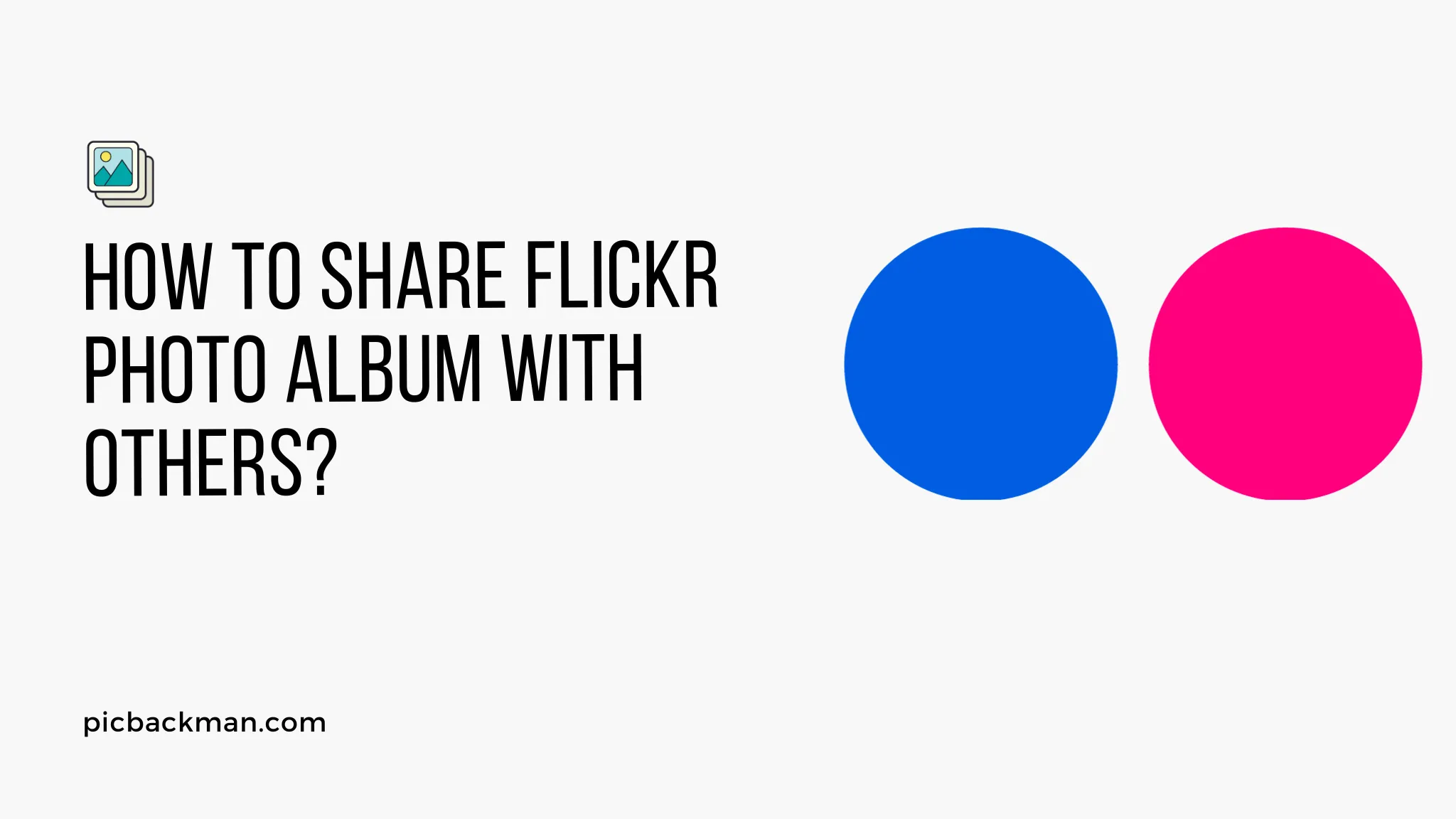
Why is it the #1 bulk uploader?
- Insanely fast!
- Maintains folder structure.
- 100% automated upload.
- Supports RAW files.
- Privacy default.
How can you get started?
Download PicBackMan and start free, then upgrade to annual or lifetime plan as per your needs. Join 100,000+ users who trust PicBackMan for keeping their precious memories safe in multiple online accounts.
“Your pictures are scattered. PicBackMan helps you bring order to your digital memories.”
How to share Flickr Photo Album with Others?

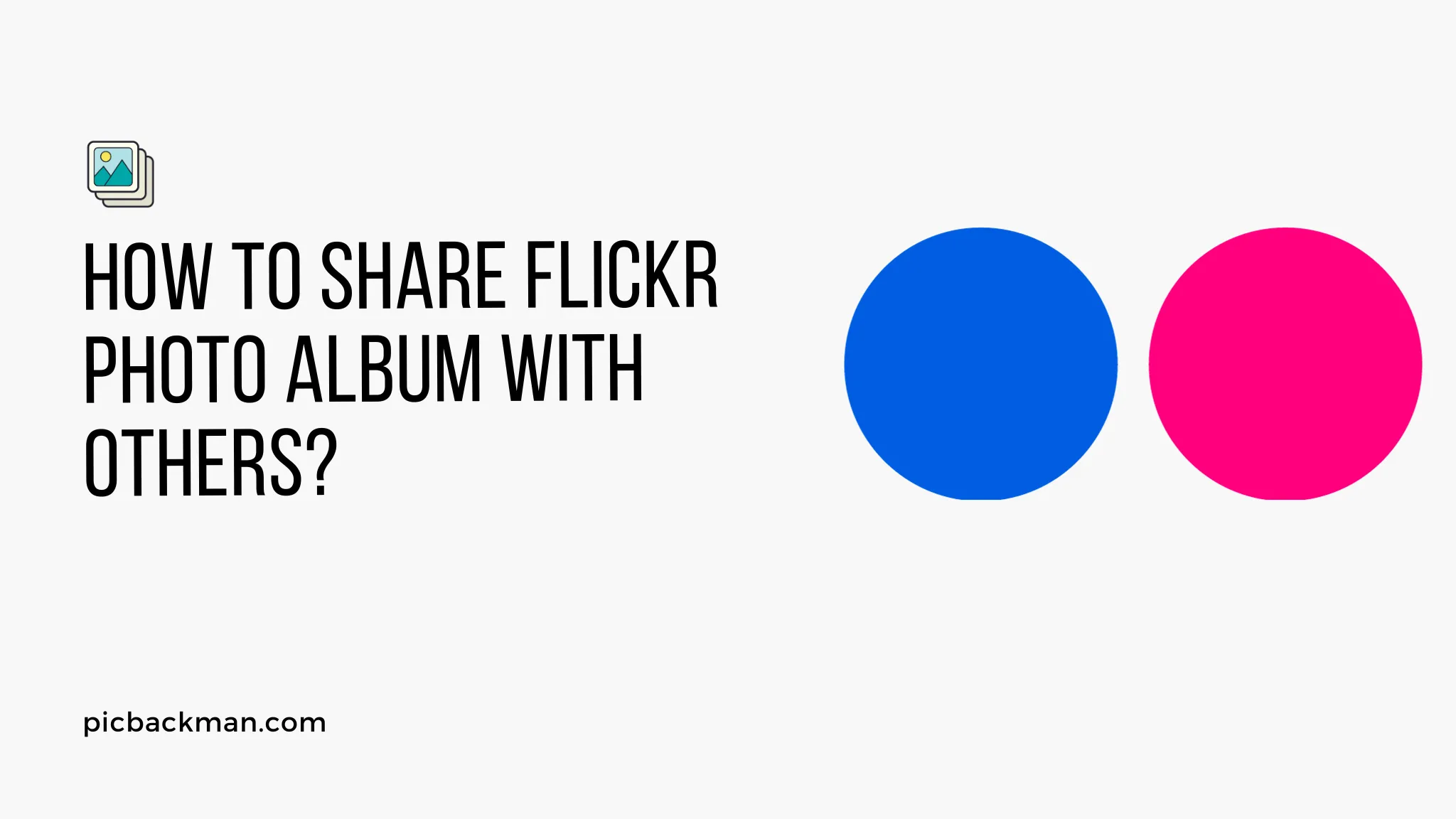
Flickr is an excellent platform for storing, organizing, and sharing photos online. With a free or paid Flickr account, you can create digital photo albums and control how you share them with others.
There are a few different ways to share your Flickr photo albums with other people, whether you want to share with specific individuals, groups, or make them completely public. This guide will walk through the steps for sharing Flickr albums using the web interface or mobile apps.
Set Up Your Flickr Album for Sharing
Before opening up your album to be viewed by other people, it’s important to confirm the album privacy settings. You want to be intentional about who you’re sharing with rather than accidentally making an album public.
Here’s how to check your album privacy settings:
- Log in to your Flickr account on the web or mobile app.
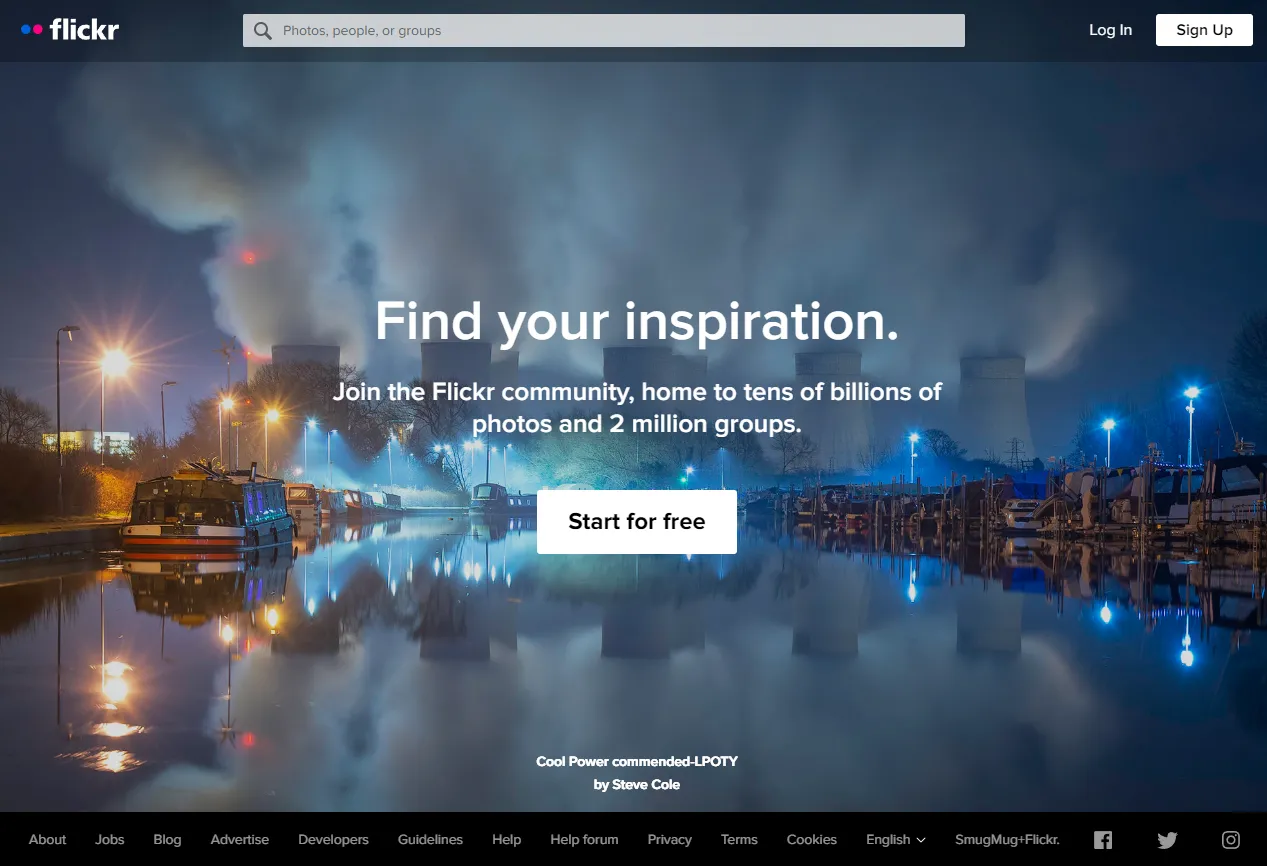
- Navigate to the photo album you want to share.
- Click on the Album Options (gear icon) to open the settings pop-up.
-
Under Privacy, choose from the available album
visibility options:
- Public - anyone can view the album.
- Private - only you can view the album.
- Friends & Family - only your Flickr contacts can view the album.
- Your Flickr Groups - only members of specific groups you select can view the album.
Once you've chosen the desired privacy level, it's time to look at sharing options.
Share a Flickr Album with Specific People
The easiest way to share a Flickr album with others is by adding their names directly when adjusting the privacy settings.
To add specific people:
- Follow the instructions above to edit the album privacy settings.
- Select “Friends & Family” or “Your Flickr Groups” visibility.
- In the “Who can see this?” section, start typing the name or Flickr username of people with whom you want to share the album.
- As you type, a dropdown will suggest matching Flickr users - select the correct ones to add.
- After adding all the individuals, click “Save Changes”.
Now only those specific Flickr members or contacts will be able to view or be notified about your album.
Generate a Shareable Link to Your Album
For a quick way to share an album link, Flickr provides a “Get Link” option:
- Navigate to the desired photo album in your Flickr account.
- Click the Get Link button near the top right of the page.
- A pop-up will appear with a direct URL to the album. You can then copy this link.
- Paste the album link anywhere you want to share it - email, messaging apps, social media, etc.
When someone clicks your shared album link, the visibility restrictions you set will still apply. For example, if you opt to share via link but the album is designated as “Friends & Family” access, only your Flickr contacts will be able to see the album after clicking the link.
Share Album to Social Networks
To share a Flickr album on your connected social media accounts:
- Navigate to the album you want to share externally.
- Click on the Share button near the top right of the page.
- A pop-up will appear allowing you to share to Facebook, Twitter, or embed an album slideshow on another site.
- Choose the sharing option you prefer.
The album privacy settings still apply here - so if you share a restricted album this way, the link/embedding may not work for everyone. Social sharing is best for public albums.
Share Album to Flickr Groups
Joining Flickr groups related to particular topics or photography styles is a great way to connect with the community. You can share your albums with Flickr groups in a couple different ways:
-
When editing your album privacy settings, add specific groups under “Your Flickr Groups” to enable group album visibility.
-
From within the group’s page, there is often a “Share photos to this group” option to upload or add entire albums. The group administrators may have to approve this content.
Group sharing is fantastic for getting your photos in front of an engaged audience that is passionate about the same subject matter.
Share Albums on Flickr App
Flickr’s mobile apps make it easy to access your entire Flickr library and share albums on the go:
- Launch the Flickr app and tap the album you want to share.
- Tap the ••• More Options menu in the top right corner.
- Choose “Share Album” from the menu.
-
Select the sharing method:
- Share album link via email, messaging, etc.
- Share to Facebook or Twitter.
- Generate an embed code.
The Flickr mobile app experience is streamlined and optimized for quickly sharing your albums, whether completely public or with specific contacts.
Allow Downloads on Shared Albums
By default, people viewing your shared Flickr albums can’t download or save the full resolution images. To change this:
- Edit the album privacy settings.
- Check the box next to “Let others add my photos to their galleries”.
- Click “Save Changes” to make the high-res downloads available to your shared audience.
Enabling downloads means your photos could end up being shared more publicly by others. Consider watermarking or using lower resolution uploads if that's a concern.
Monitor Album Sharing Activity
To see when people are interacting with your shared albums, use these methods:
-
On the album page, check the "Views" tracker to monitor how frequently it's being accessed.
-
Under “Album Options” open “Share Settings” to see the list of users with access.
-
When logged in, Flickr notifications will alert you when contacts comment on or add your shared albums.
-
Use Flickr Stats to analyze deeper traffic and engagement analytics for your public content.
Monitoring this activity gives you an idea of how often your albums are being viewed and shared.
Best Practices for Sharing Flickr Albums
As you learn how to best utilize Flickr’s versatile sharing capabilities, keep these tips in mind:
Optimize Album Cover Images
The main thumbnail image for your album will be used previewing in search results, groups, social media posts, etc. Make sure it visually represents your photos well and draws viewers in.
Spend time selecting or editing a compelling cover image to share.
Organize Your Albums
Well-organized albums are easier for others to navigate and digest. Use folders and nested sets to categorize your albums based on events, time periods, subjects, or other logical groups.
Add descriptive titles, locations, dates, and text descriptions to give helpful context.
Adjust Visibility Purposefully
Take the time to think through the purpose of sharing each album, and choose the visibility accordingly. Avoid unintentionally spamming your contacts with uploads they may not care about.
Utilize Flickr groups, links, and social posts to share albums with relevant audiences likely to appreciate them.
Interact with Your Audience
When people comment on your Flickr content, respond and engage with them. Ask questions to spark conversation.
This builds relationships with your viewers and encourages them to continue interacting.
Credit Any Sources
If your album contains photos from an event, location, or subject belonging to someone else, make sure to properly credit the sources.
Citing sources and asking permission helps you avoid copyright issues.
Proper album sharing etiquette leads to good experiences all around.
Quick Tip to ensure your videos never go missing
Videos are precious memories and all of us never want to ever lose them to hard disk crashes or missing drives. PicBackMan is the easiest and simplest way to keep your videos safely backed up in one or more online accounts.
Simply Download PicBackMan (it's free!), register your account, connect to your online store and tell PicBackMan where your videos are - PicBackMan does the rest, automatically. It bulk uploads all videos and keeps looking for new ones and uploads those too. You don't have to ever touch it.
Common Questions about Sharing Flickr Albums
To further break down how to best leverage Flickr’s sharing functionality, here are answers to some frequently asked questions:
How many photos can I share in a Flickr album?
Flickr allows up to 200 photos per album. For larger collections, you can organize multiple albums into sets without hitting limits.
What are the ideal privacy settings for sharing albums?
It depends on your goals. Public albums provide maximum exposure. Friends & Family limits it to your contacts. Private albums stay just for you. Choose based on your ideal audience.
Can I share Flickr albums on Facebook/Instagram/Pinterest?
Yes, you can use the social sharing options within Flickr to generate posts that link to your Flickr albums. The content visibility restrictions will still apply.
What are the main advantages of group sharing?
Joining Flickr groups allows you to share albums with people passionate about specific photography subjects or techniques. Your work can gain positive exposure and feedback.
How can I tell if people are viewing my shared albums?
Flickr provides album view counts, notifications when contacts engage with your content, and detailed traffic statistics through Flickr Stats. Monitor these to get an idea of how your albums are being received.
Conclusion
Flickr offers flexible options for safely sharing your photo albums with the right audiences. Whether you want to grant access to family and friends, social media followers, or fellow photography group members, it’s easy to manage visibility and track engagement.
The key is being strategic about setting privacy levels, optimizing your albums for sharing, and actively engaging audiences. With smart sharing approaches, Flickr can help you achieve your goals for your photography while building an active community.
So start sharing your best albums today, and enjoy connecting through the power of photos!






