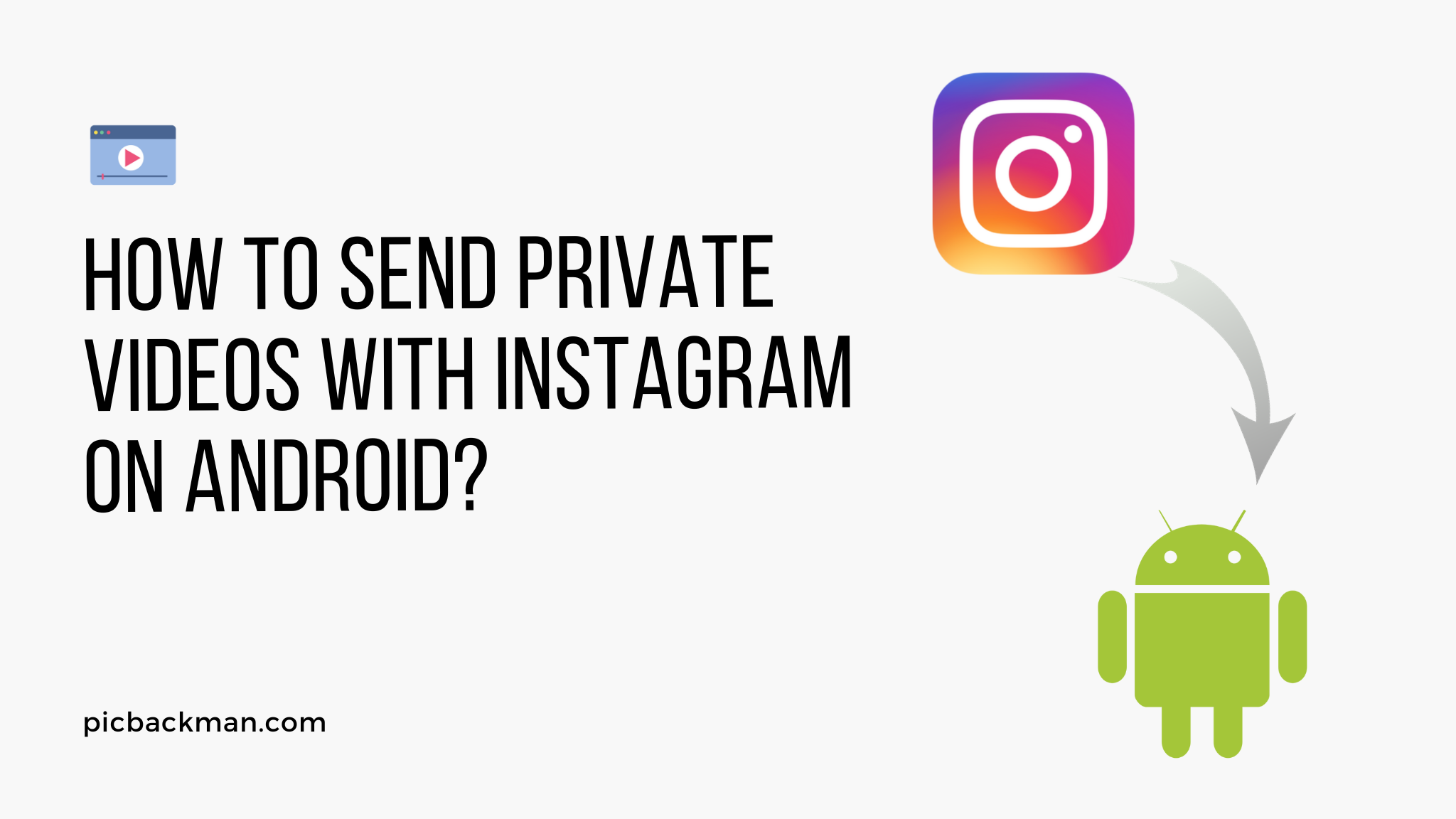
How to Send a Private Videos with Instagram on Android?

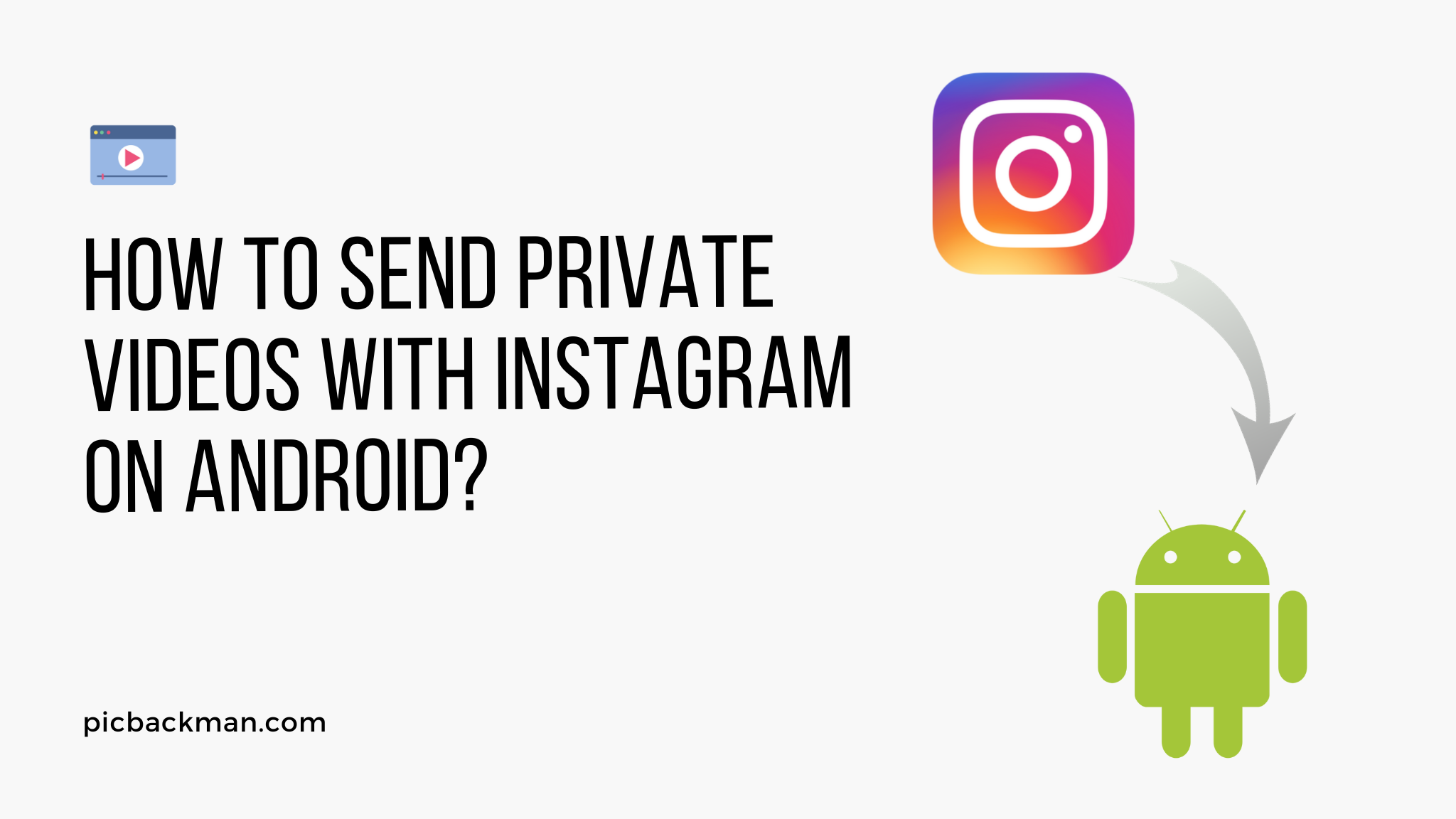
Instagram has become one of the most popular social media platforms for sharing photos and videos. With over 1 billion monthly active users, it's no surprise that many people want to know how to send private videos on Instagram from their Android devices.
Sending private videos on Instagram is easy once you know how. By sending videos privately, you can share moments with friends and family while keeping them away from the public feed.
This guide will show you step-by-step how to send private videos on Instagram using Android. We'll cover:
Requirements for Sending Private Instagram Videos
Before you can send private videos on Instagram from your Android device, you need to make sure:
- You have the latest version of Instagram installed on your Android device. You can download or update it from the Google Play Store.
- Your Instagram account is set to private. Private accounts allow you to approve followers and control who sees your content.
- The person you want to send the video to is following you on Instagram. You can only message your followers.
- You have a video on your Android device that you want to send privately through Instagram.
As long as you meet these requirements, you're ready to send private videos!
How to Send a Private Video on Instagram (Step-by-Step)
Follow these steps to send videos privately to your Instagram followers right from your Android device:
1. Open the Instagram App and Go to Your Profile
Launch the Instagram app on your Android. Once it's open, tap on your profile icon in the bottom right.
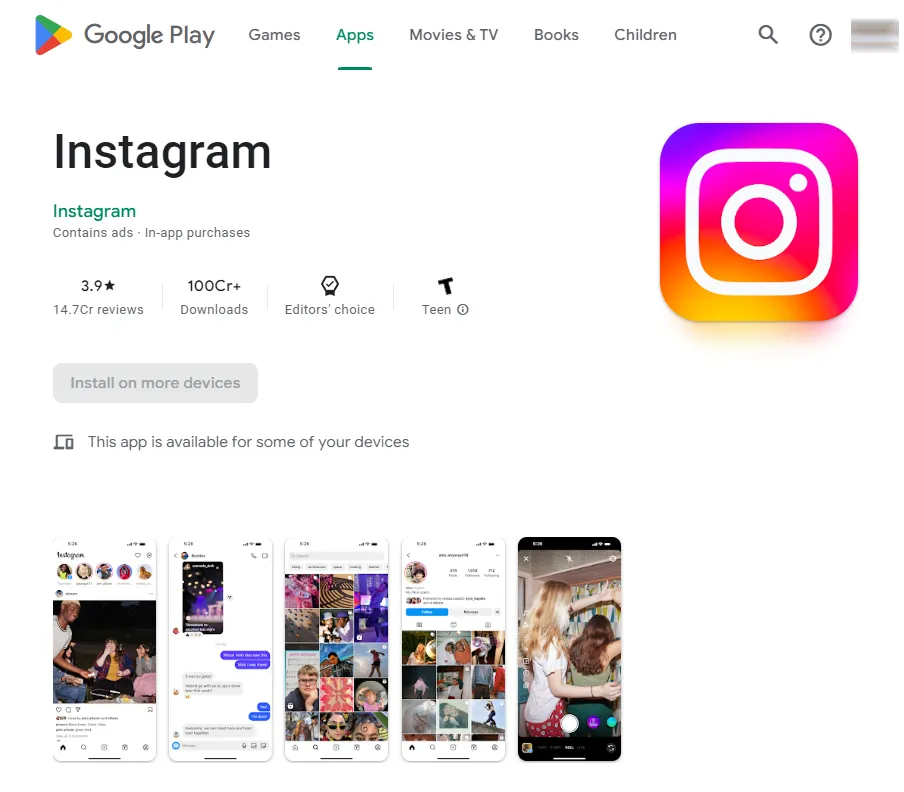
2. Tap the Paper Airplane Icon to Open Direct Messages
From your profile screen, tap on the paper airplane icon near the top right. This will open your Instagram Direct messages.
3. Select the Follower You Want to Message
At the top of the Direct messages screen, tap on the "New Message" icon (it looks like a pen and paper). This will open a list of your Instagram followers. Tap on the follower you want to send the private video to.
4. Tap the Plus (+) Icon to Attach Your Video
After selecting the follower, you'll be taken to your direct message thread with them. Tap on the plus (+) icon at the bottom left.
5. Select Your Video from the Gallery
Tapping the plus icon will open your Android's photo gallery. Browse and select the video you want to send privately. Tap on it to attach it to your message.
6. Send the Private Video Message
Once your video is attached, tap the arrow icon to send it as a private message to the selected follower. That's it!
Once you send the private video, the recipient will receive a notification and can watch it right within your direct message thread. The video won't be visible to anyone else on Instagram.
How to Save Private Videos You Receive on Instagram
When people send private Instagram videos to you, you may want to save them to watch again later. Here's how to download and save private Instagram videos on your Android:
- Open the private video message and tap on the video to open it.
- Tap on the three dots in the top right corner while the video is playing.
- Select "Save Video" from the menu. This will save the private video to your Android's internal storage.
- To access your saved videos, open the Photos app. The private Instagram videos will be available there for future viewing.
You can also use a third-party Android app to download and save private Instagram videos you receive. Some popular options include InSaver, Story Saver, and Video Downloader for Instagram.
Choosing the Video Quality when Sending Private Instagram Videos
One question people often have is whether they can choose the video quality when sending private videos through Instagram Direct.
Unfortunately, Instagram does not give you the option to select the video quality on Android. Instagram will automatically compress videos before sending them privately. This ensures quick upload and download times when sharing videos directly between users.
Some tips for best quality private video sending on Instagram include:
- Record high-quality HD video on your Android camera if possible.
- Use short video clips (under a minute). Long videos may be more compressed.
- Avoid sending videos at full screen size. Crop them to square or portrait orientation.
- Use sharp, well-lit videos focused on the main subject for best results.
So while you can't manually select a video quality, following the above tips will give you the highest quality possible when sending private videos on Instagram from your Android phone or tablet.
Quick Tip to ensure your videos never go missing
Videos are precious memories and all of us never want to ever lose them to hard disk crashes or missing drives. PicBackMan is the easiest and simplest way to keep your videos safely backed up in one or more online accounts.
Simply Download PicBackMan (it's free!), register your account, connect to your online store and tell PicBackMan where your videos are - PicBackMan does the rest, automatically. It bulk uploads all videos and keeps looking for new ones and uploads those too. You don't have to ever touch it.
Troubleshooting Problems Sending Private Instagram Videos
Sometimes you may run into issues when attempting to send private videos through Instagram Direct. Here are some common problems and fixes:
Problem: Video won't send, gets stuck at 0%.
Fix: Check your internet connection and try again when connectivity improves. Close and restart the Instagram app. Check that you have storage space for the video on your Android device.
Problem: Video quality is very poor on the recipient's end.
Fix: Ask the recipient to check their internet connection. Ensure you follow the video quality best practices outlined above.
Problem: Can't find the DM chat with the follower you want to send the video to.
Fix: Go to your profile, tap followers, then search for their username to open a new DM chat with them.
Problem: The video looks cropped or formatted incorrectly after sending.
Fix: Make sure to record or crop videos in square or portrait orientation before sending privately on Instagram. Landscape/widescreen videos may appear cropped.
Problem: Video won't download when you try to save it.
Fix: Clear the Instagram app from your recent apps list and try again. Force stop the app and relaunch it. Check storage space on your Android. Try saving again over WiFi for better connectivity.
Following these troubleshooting tips should get your private Instagram video sending working properly from your Android device. Reach out to Instagram support if issues persist.
Using Third-Party Apps to Send Private Videos on Android
Beyond the official Instagram app, there are also third-party apps you can use to send private videos from your Android phone. Here are some top options:
- InstaVideo Downloader: Easily save, download, and re-share private Instagram videos.
- Private Photo Vault: Hide and share private videos securely outside of Instagram.
- Snapchat: Allows sharing private, ephemeral videos that disappear after being viewed.
- Marco Polo: Video messaging app for sharing private daily video updates with friends and family.
- Signal Private Messenger: Encrypted secure messaging with support for private video calls and chats.
While the official Instagram app is likely still the easiest way to send private videos for most, these third-party apps can give you more options and control. Just make sure to trust any app you give access to your videos and personal information.
Keeping Your Private Videos Secure
When sending private videos via Instagram or any platform, you'll also want to keep security in mind:
- Be selective in who you share private content with. Don't send videos to followers or accounts you don't know well.
- Ask the recipient to avoid taking screenshots or recordings of your private videos when possible.
- Enable privacy settings like passcodes and screen lock on your Android device to prevent improper access.
- Consider using a third-party app focused on security like Signal rather than Instagram if you have concerns about your videos staying private.
- Delete sensitive videos from your Android device after sharing privately to avoid accidental exposure.
Following general online safety and privacy best practices helps ensure your private videos remain private even after you send them.
Conclusion
That covers everything you need to know about sending private videos with Instagram on your Android phone or tablet! Following this guide, you should now be able to:
- Check the requirements to send private Instagram videos
- Navigate Instagram to send videos directly to followers
- Save any private videos you receive to your Android device
- Troubleshoot issues and improve video quality
- Use third-party apps for more private sharing options
- Keep videos secure by enabling device protections
Private video messaging is a great way to share personal moments without posting publicly to social media. So whether you want to send funny clips to close friends or share video updates with family members, you can do so securely through Instagram Direct.
Just be mindful of who you share with and encourage them to refrain from capturing or redistributing your videos when possible. With the right privacy precautions, private Instagram videos let you connect privately across Android devices.
Frequently Asked Questions About Sending Private Instagram Videos on Android
Here are answers to some common questions about sending private videos on Instagram from your Android device:
How long can private Instagram videos be?
Instagram currently supports sharing private videos up to 1 minute in length from your Android device.
Can I send private videos to multiple Instagram followers at once?
Unfortunately, no. Private Instagram video messaging only supports sending to one follower at a time. You'll have to select each recipient individually.
What types of video files can I send privately on Instagram?
Most common Android video formats are supported, including MP4, MOV, and M4V files. The video must be under 1 minute long and under 4GB.
Do private videos count against my Instagram storage limit?
No, private Instagram videos and messages don't count against your photo storage limit on your account. You have unlimited space for private sharing.
Can I preview a private video before sending from Android?
Yes! Instagram allows you to review and playback private videos before hitting send, so you can make sure you're happy with it.
What happens if I send a private video to someone who doesn't follow me?
If you attempt to send a private video to a non-follower, Instagram will ask them to follow you before they can view it.
Is there a way to prevent the other person from taking screenshots of private videos?
Unfortunately no, Instagram doesn't have any built-in protections against screenshots of private content. Just ask recipients to avoid capturing your videos when possible.
Backup & Transfer your Photos in Minutes
Automate backup & migration of your photos & videos with support for all top services.
Trusted by users in 125+ countries.










