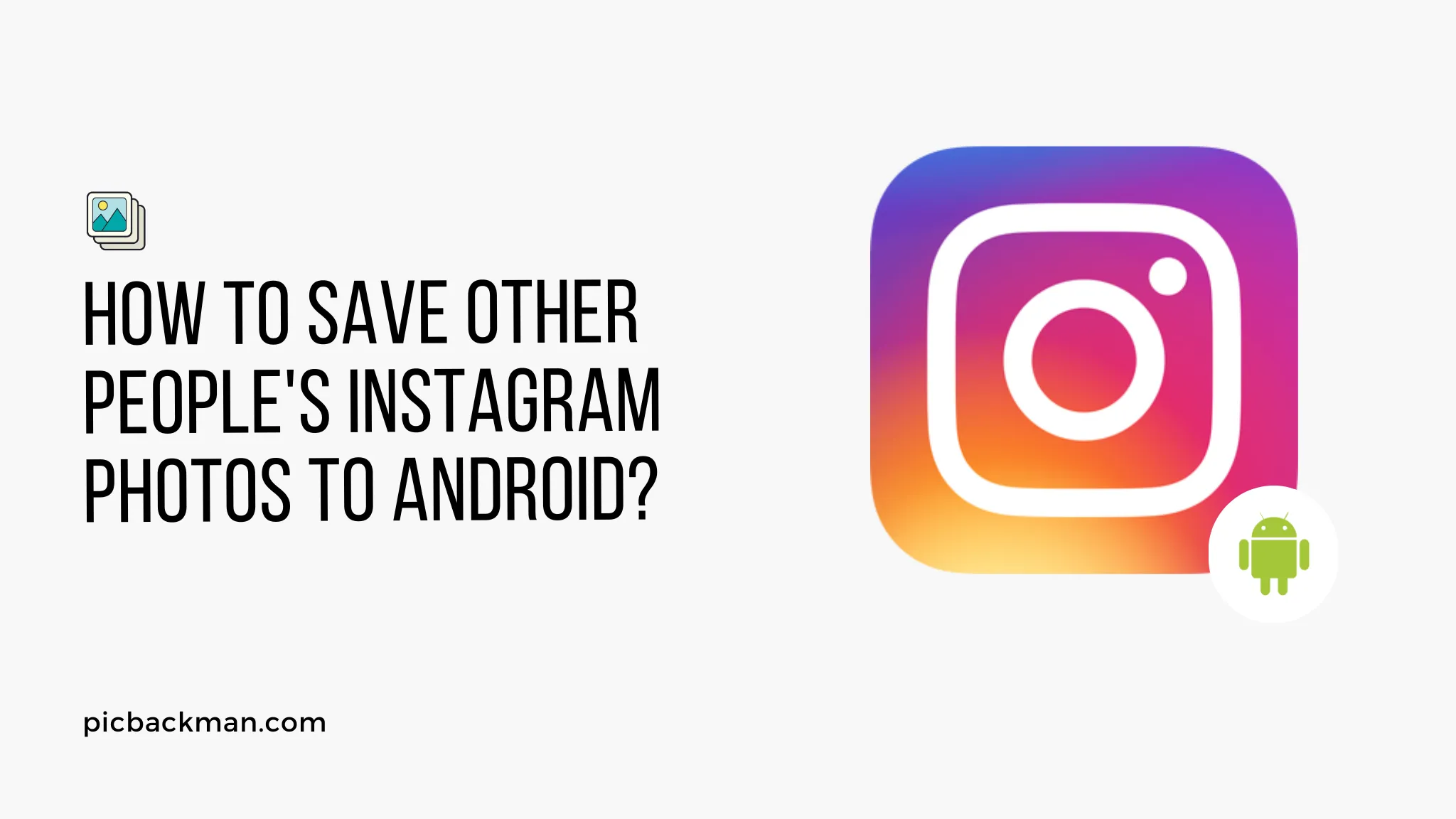
How to Save Other People's Instagram Photos to Android?

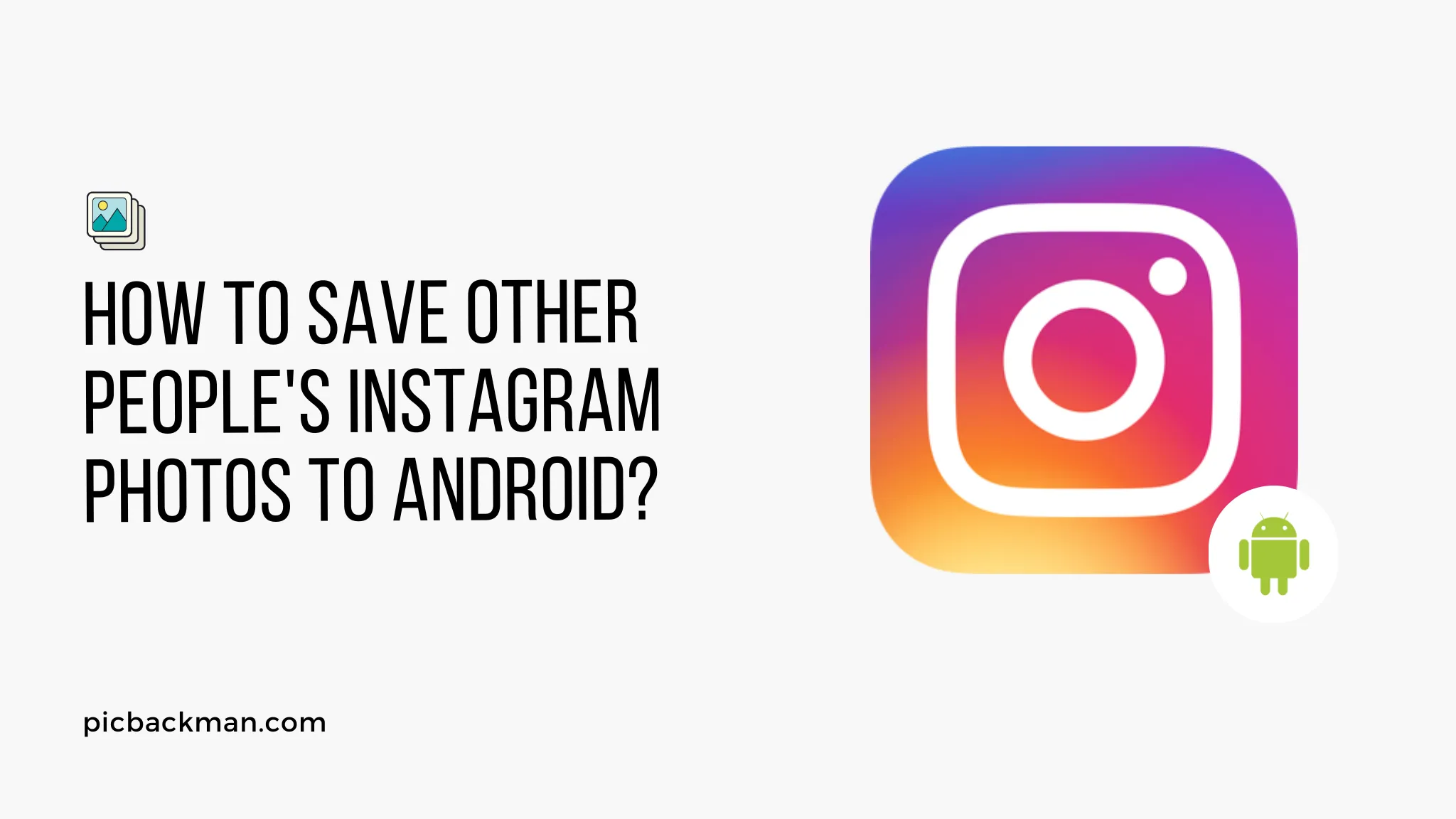
Instagram is a popular social media platform where users share and discover visual content. While the platform allows you to save your own photos easily, saving other people's Instagram photos to your Android device can be a bit trickier.
In this article, we will guide you through the process of saving other people's Instagram photos to Android, ensuring you can keep your favorite memories or inspiring images at your fingertips. Let's get started!
Instagram is a photo and video sharing platform that allows users to express themselves creatively. It has become a hub for visual inspiration, and sometimes you may come across photos that you'd like to save for future reference or simply because they resonate with you.
While Instagram doesn't offer a native option to save other people's photos directly, there are alternative methods to accomplish this.
Understanding Instagram's Photo Saving Policy
Before we delve into the methods of saving Instagram photos, it's important to understand the platform's policies. Instagram respects the privacy and ownership of content creators, and therefore, downloading or saving someone else's photo without their permission is generally not encouraged. Always remember to respect the intellectual property rights of others and seek permission whenever possible.
Using Third-Party Apps to Save Instagram Photos
To save other people's Instagram photos to your Android device, you can utilize third-party apps designed specifically for this purpose. These apps make it convenient to download and store images from Instagram onto your phone or tablet.
There are several reliable apps available in the Google Play Store, such as "InstaSave" and "Repost for Instagram," that can assist you in saving Instagram photos hassle-free.
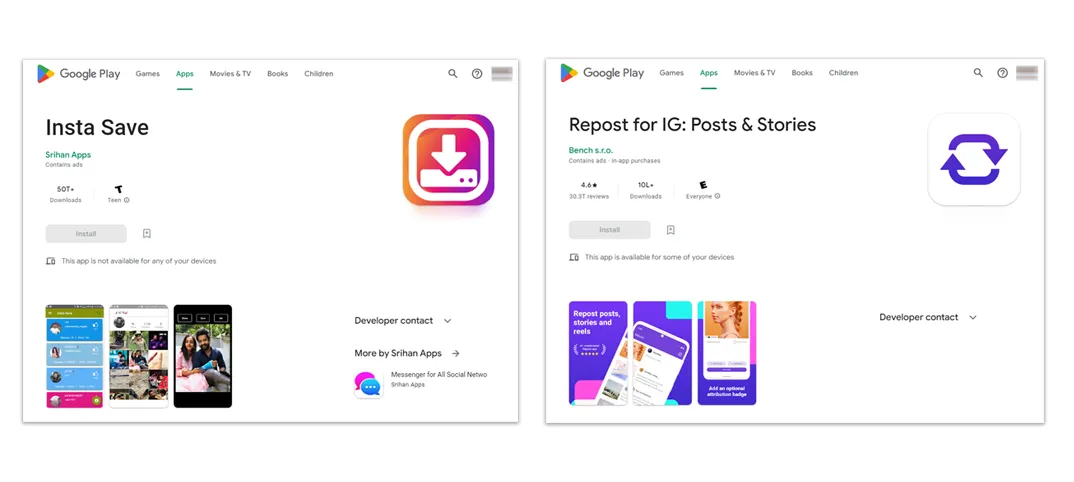
Step-by-Step Guide: Saving Instagram Photos with a Third-Party App
To save Instagram photos using a third-party app, follow these steps:
Step 1: Install a Third-Party App
Go to the Google Play Store and search for a reliable Instagram photo-saving app, such as "InstaSave." Install the app on your Android device.
Step 2: Launch the App and Log In
Open the app and log in using your Instagram credentials. This step is necessary to gain access to the Instagram content you wish to save.
Step 3: Browse and Choose the Photo
Navigate to the photo you want to save on Instagram. Once you find the desired photo, tap on the three-dot menu icon located below the photo.
Step 4: Save the Photo
In the options menu, select the "Save" or "Download" button. The app will automatically save the photo to your Android device's gallery or a designated folder.
Step 5: Access the Saved Photo
You can now find the saved photo in your Android device's gallery or the designated folder. Feel free to organize it as per your preference.
Quick Tip:
Photos are precious memories and all of us never want to ever lose them to hard disk crashes or missing drives. PicBackMan is the easiest and simplest way to keep your photos safely backed up in one or more online accounts.
Simply Download PicBackMan (it's free!), register your account, connect to your online store and tell PicBackMan where your photos are - PicBackMan does the rest, automatically. It bulks uploads all photos and keeps looking for new ones and uploads those too. You don't have to ever touch it.
Other Methods to Save Instagram Photos
Apart from using third-party apps, there are a few alternative methods to save Instagram photos on your Android device. These methods may involve using the built-in screenshot functionality or relying on web-based services that allow you to download Instagram photos. However, it's important to note that these methods might not provide the same level of convenience and quality as dedicated photo-saving apps.
Method 1: Taking a Screenshot
Taking a screenshot is a simple and straightforward method to save other people's Instagram photos. Here's how you can do it:
Step 1: Open Instagram and Find the Photo You Want to Save
Launch the Instagram app on your Android device and navigate to the photo you wish to save.
Step 2: Take a Screenshot
To capture the photo, press the volume down button and the power button simultaneously. This combination may vary depending on your device model. Once the screenshot is taken, you'll see a notification confirming the capture.
Step 3: Crop and Save the Screenshot
Open the gallery app on your Android device and locate the screenshot you just took. Use the built-in editing tools to crop the image and remove any unnecessary elements. Finally, save the cropped screenshot to your device's gallery.
Method 2: Using the Instagram Website
If you prefer using the Instagram website on your Android device, you can also save other people's photos through this method. Here's how:
Step 1: Open the Instagram Website on Your Android Device
Launch your preferred web browser on your Android device and navigate to www.instagram.com.
Step 2: Log In to Your Instagram Account
Enter your Instagram username and password to log in to your account.
Step 3: Find and Save Other People's Photos
Browse through the Instagram website to find the photo you want to save. Once you find it, tap on the photo to open it. Right-click on the photo and select "Save Image" or the equivalent option on your browser to save it to your Android device.
Conclusion
Saving other people's Instagram photos to your Android device is achievable with the help of third-party apps. Always remember to respect the privacy and intellectual property of content creators and seek permission whenever necessary.
With the right app and following the step-by-step guide provided in this article, you can conveniently store your favorite Instagram photos for future enjoyment.
FAQs
Can I save other people's Instagram photos?
Instagram does not provide a direct option to save other people's photos, but there are third-party apps and methods available that can help you save Instagram photos to your Android device.
How do you save other people's Instagram posts to your camera roll?
To save other people's Instagram posts to your camera roll, you can use third-party apps designed for this purpose. Install a reliable app from the Google Play Store, such as "InstaSave," log in with your Instagram credentials, and follow the app's instructions to save the desired posts to your camera roll.
How do I download Instagram videos and pictures to my Android?
To download Instagram videos and pictures to your Android device, you can use third-party apps like "InstaSave" or "Repost for Instagram." These apps allow you to download and save Instagram media to your device's storage.
What app can I use to download Instagram photos on Android?
There are several apps available on the Google Play Store that can be used to download Instagram photos on Android. Some popular options include "InstaSave," "Downloader for Instagram," and "FastSave for Instagram."
What app can I use to download someone's Instagram story?
If you want to download someone's Instagram story, you can use apps like "Story Saver for Instagram" or "Repost for Instagram." These apps allow you to save Instagram stories from other users to your device.
Does Instagram notify when you screenshot?
As of the current Instagram policy, the platform does not notify users when someone takes a screenshot of their posts or stories. However, it's important to respect the privacy and content ownership of others by seeking permission before using or sharing their photos.
Backup & Transfer your Photos in Minutes
Automate backup & migration of your photos & videos with support for all top services.
Trusted by users in 125+ countries.









