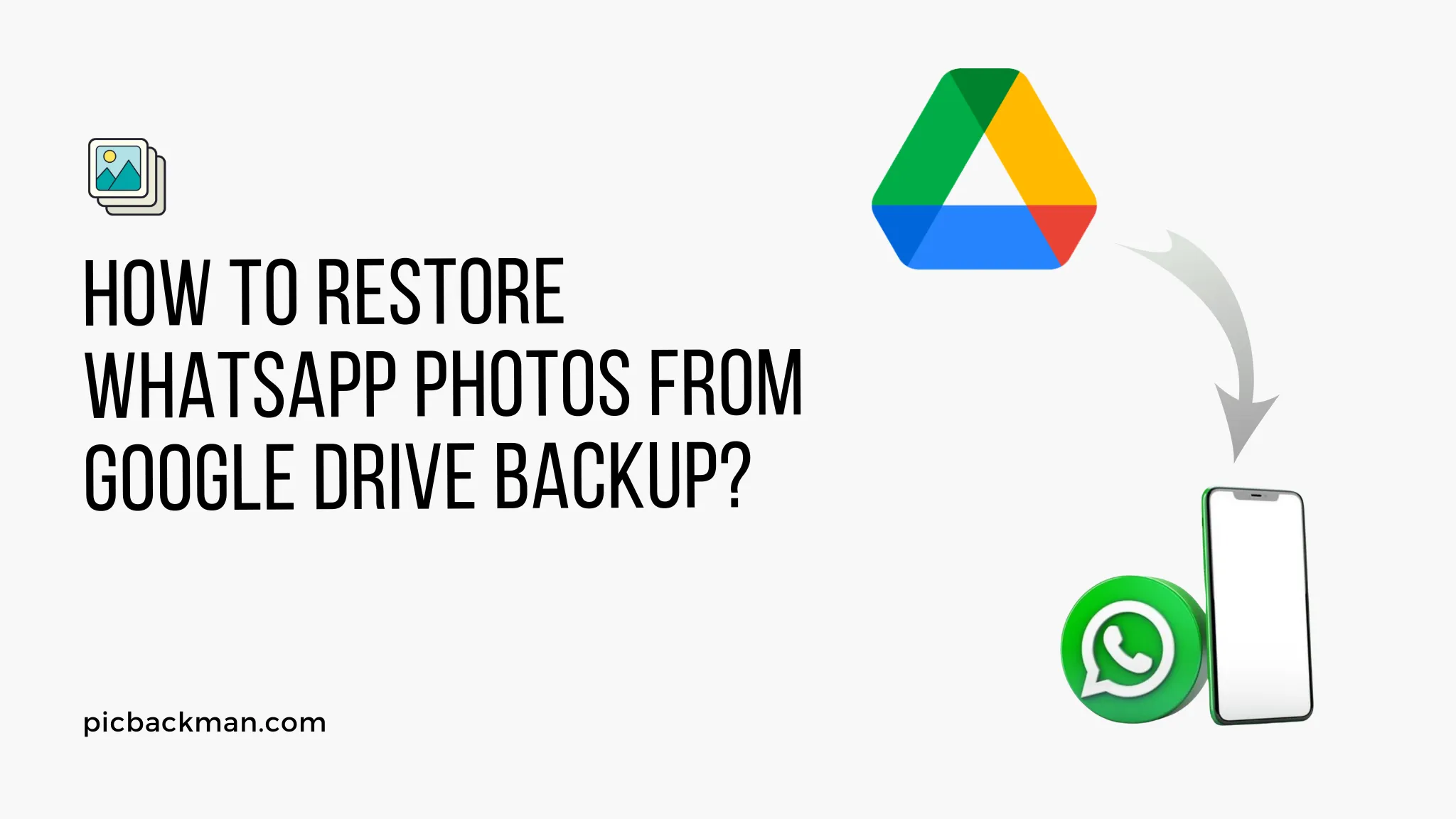
Why is it the #1 bulk uploader?
- Insanely fast!
- Maintains folder structure.
- 100% automated upload.
- Supports RAW files.
- Privacy default.
How can you get started?
Download PicBackMan and start free, then upgrade to annual or lifetime plan as per your needs. Join 100,000+ users who trust PicBackMan for keeping their precious memories safe in multiple online accounts.
“Your pictures are scattered. PicBackMan helps you bring order to your digital memories.”
How to Restore WhatsApp Photos from Google Drive Backup?

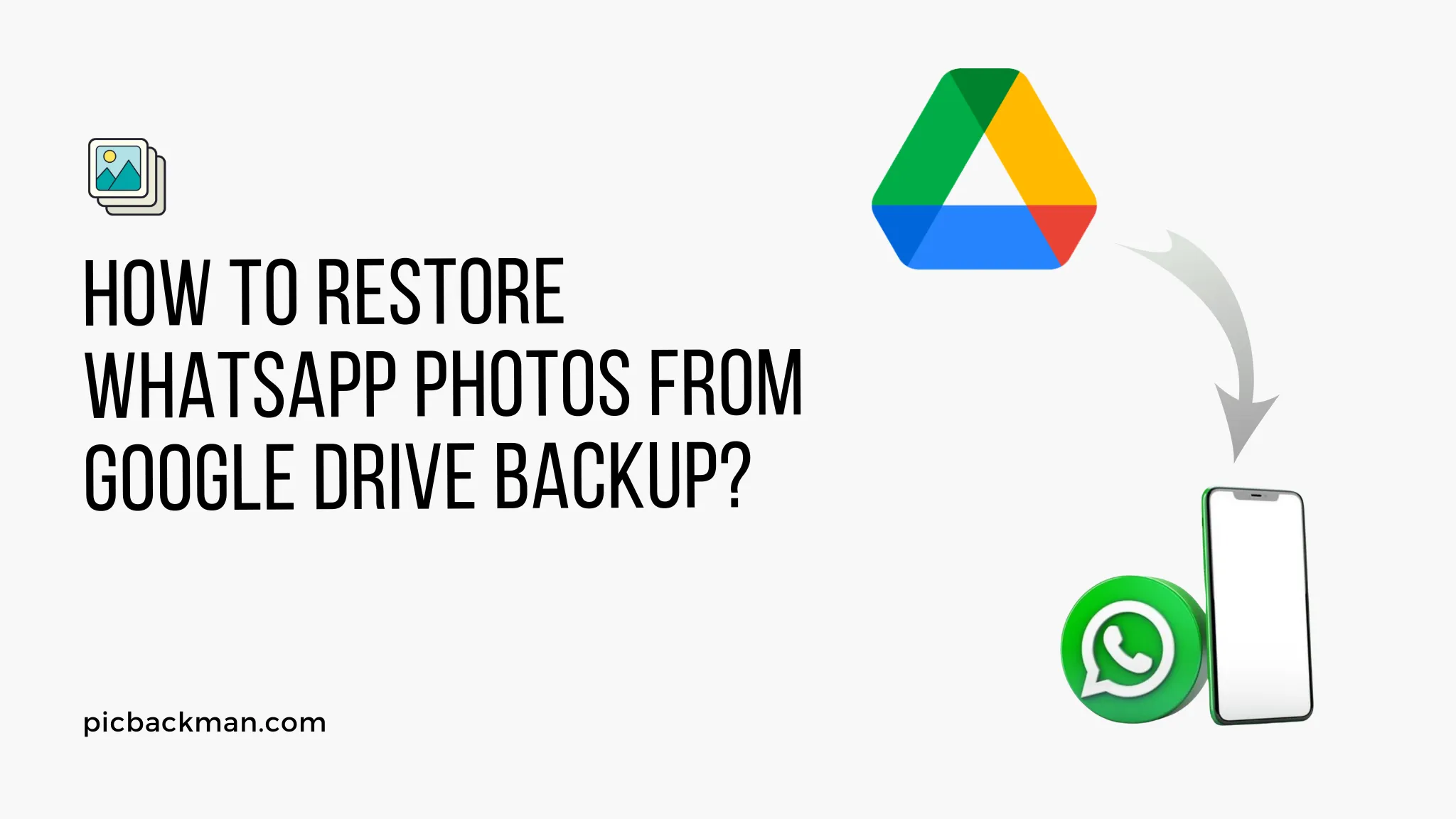
WhatsApp has become an integral part of our daily communication, and we often share precious memories through photos on the platform. To ensure these memories are not lost, WhatsApp offers a convenient backup option on Google Drive, allowing users to restore their photos and chats effortlessly. In this article, we will guide you through the process of restoring WhatsApp photos from a Google Drive backup.
Restoring WhatsApp Photos from Google Drive Backup
Follow these simple steps to restore your precious WhatsApp photos from your Google Drive backup:
Step 1: Check WhatsApp Backup Settings on Google Drive
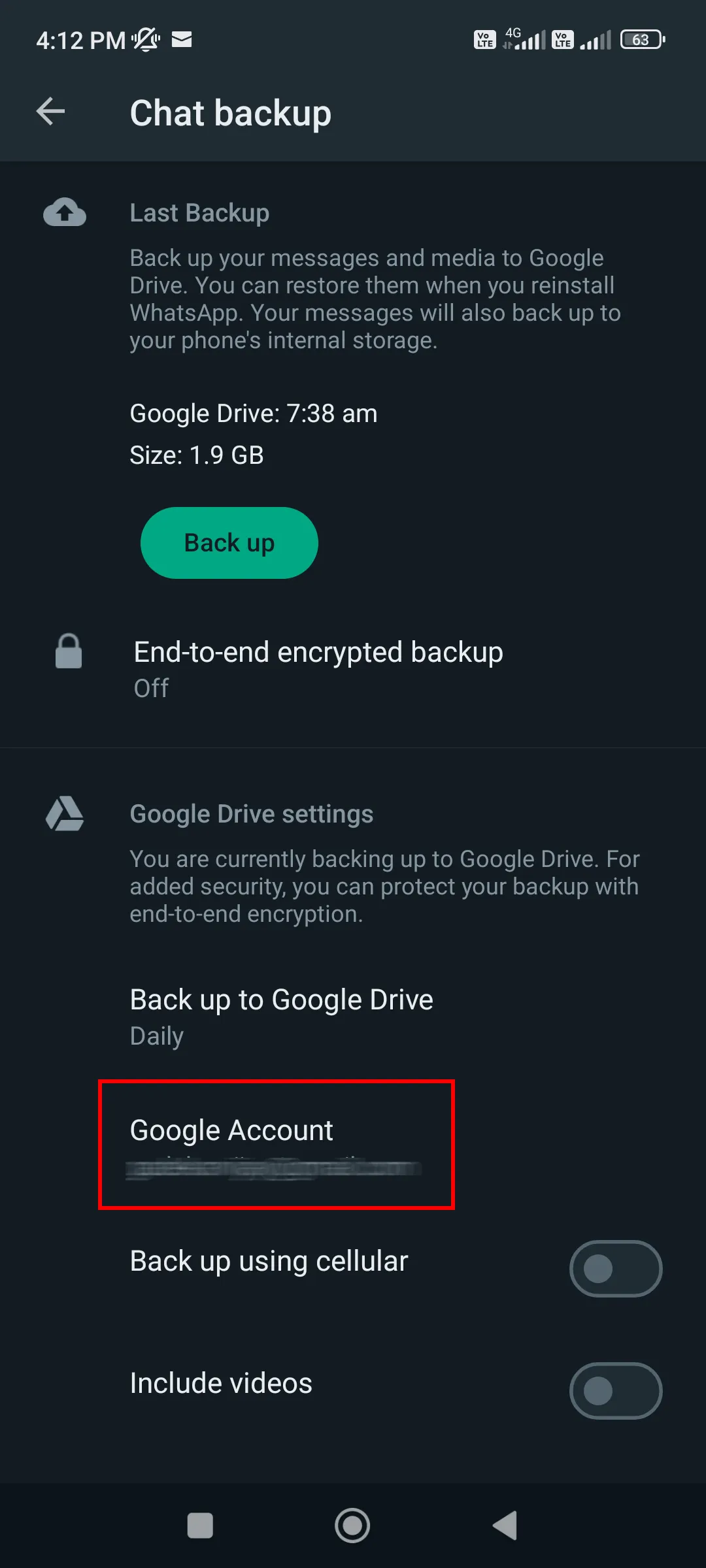
Before proceeding with the restoration, ensure that you have previously backed up your WhatsApp data to Google Drive. To check your backup settings:
- Open WhatsApp on your device.
- Tap the three vertical dots in the top-right corner to access the menu.
- Go to "Settings" > "Chats" > "Chat backup."
- Here, you can see the last time your data was backed up to Google Drive.
Step 2: Reinstall WhatsApp on Your Device
To begin the restoration process, you need to reinstall WhatsApp on your device if it's not already installed. You can download WhatsApp from your device's app store and proceed with the installation.
Step 3: Restore from Google Drive Backup
- After reinstalling WhatsApp, open the app and verify your phone number.
- WhatsApp will detect the backup on your Google Drive and prompt you to restore it.
- Tap "Restore" to initiate the restoration process.
- The restoration may take some time, depending on the size of your backup and the speed of your internet connection.
- Once the process is complete, you will find all your photos and chats back in WhatsApp.
Tips for Successful Photo Restoration
To ensure a smooth and successful photo restoration process, consider the following tips:
Keep Sufficient Google Drive Storage Space
Make sure you have enough storage space on your Google Drive to accommodate the WhatsApp backup. If your Google Drive is running low on space, consider purchasing additional storage or deleting unnecessary files.
Maintain a Stable Internet Connection
A stable and fast internet connection is crucial during the restoration process. A poor connection may lead to delays or interruptions, hampering the successful restoration of your photos.
Regularly Update WhatsApp and Google Drive
Keep both WhatsApp and Google Drive up to date. Regular updates often include bug fixes and improvements, enhancing the overall backup and restoration process.
Quick Tip to ensure your videos never go missing
Videos are precious memories and all of us never want to ever lose them to hard disk crashes or missing drives. PicBackMan is the easiest and simplest way to keep your videos safely backed up in one or more online accounts.
Simply download PicBackMan (it's free!), register your account, connect to your online store and tell PicBackMan where your videos are - PicBackMan does the rest, automatically. It bulk uploads all videos and keeps looking for new ones and uploads those too. You don't have to ever touch it.
Troubleshooting Common Issues
While restoring WhatsApp photos from Google Drive is usually a seamless process, you might encounter some common issues:
Backup Not Found on Google Drive
If WhatsApp fails to find your backup on Google Drive, ensure you are using the same Google account that was used for the backup. Also, check that you have sufficient storage space on Google Drive.
Slow Photo Restoration Process
A slow restoration process could be due to a weak internet connection. Try connecting to a faster and more stable network for a smoother experience.
Incomplete Photo Restoration
If you notice that some photos or chats are missing after restoration, it's possible that the backup was incomplete. In such cases, check the last successful backup date and attempt the restoration again
Conclusion
Losing precious WhatsApp photos can be disheartening, but thanks to the seamless backup and restoration system, you can easily retrieve your cherished memories. In this article, we explored the process of restoring WhatsApp photos from a Google Drive backup. Remember to keep your Google Drive storage space in check, maintain a stable internet connection, and regularly update WhatsApp and Google Drive to ensure a smooth restoration experience.
FAQs
How do I access my WhatsApp backup photos?
To access your WhatsApp backup photos, follow these steps:
- Make sure you have a Google account linked to your WhatsApp.
- Install WhatsApp on your device and verify your phone number.
- When prompted, choose to restore from the Google Drive backup.
- Once the restoration process is complete, you can access your WhatsApp backup photos in the app.
Can I restore my WhatsApp backup from Google Drive?
Yes, you can restore your WhatsApp backup from Google Drive if you have previously backed up your chats and media to Google Drive. During the installation process, WhatsApp will detect the backup and prompt you to restore it, making it easy to recover your data.
Why is my WhatsApp not restoring from Google Drive?
If your WhatsApp is not restoring from Google Drive, consider the following troubleshooting steps:
- Ensure you are using the same Google account that was used for the backup.
- Verify that you have sufficient storage space on Google Drive to accommodate the backup.
- Check your internet connection; a stable and fast connection is crucial for a successful restoration.
How do I manually restore WhatsApp from Google Drive?
WhatsApp does not provide a manual restoration option from Google Drive. Instead, the app automatically detects and restores your backup when you reinstall it on a device using the same Google account.
How do I download WhatsApp backup from Google Drive?
You cannot directly download your WhatsApp backup from Google Drive. The backup is stored in an encrypted form and can only be restored through the WhatsApp app on your device.
How do you transfer your WhatsApp to a new phone?
To transfer your WhatsApp to a new phone, follow these steps:
- On your old phone, go to WhatsApp settings and create a Google Drive backup.
- Install WhatsApp on your new phone and verify your phone number.
- When prompted, choose to restore from the Google Drive backup made on your old phone.
- Once the restoration is complete, you'll have your WhatsApp data on your new device.





