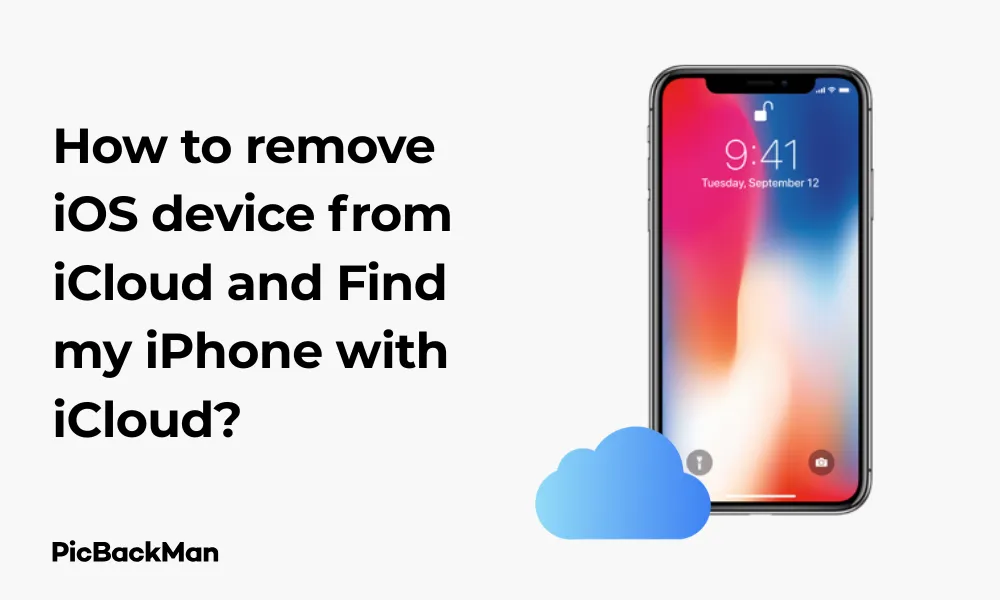
Why is it the #1 bulk uploader?
- Insanely fast!
- Maintains folder structure.
- 100% automated upload.
- Supports RAW files.
- Privacy default.
How can you get started?
Download PicBackMan and start free, then upgrade to annual or lifetime plan as per your needs. Join 100,000+ users who trust PicBackMan for keeping their precious memories safe in multiple online accounts.
“Your pictures are scattered. PicBackMan helps you bring order to your digital memories.”
How to remove iOS device from iCloud and Find my iPhone with iCloud?

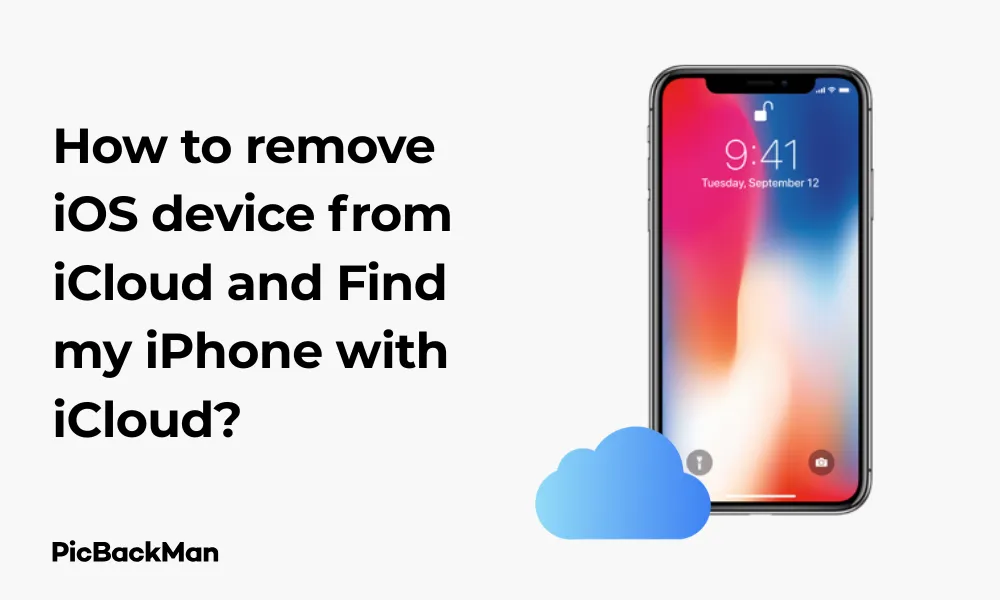
Removing your iOS device from iCloud and the Find My iPhone service might be necessary when you're selling your device, giving it away, or troubleshooting certain issues. This process helps ensure your personal data remains secure and prevents the next owner from encountering activation lock problems. In this comprehensive guide, I'll walk you through the exact steps to remove your iPhone, iPad, or other iOS devices from iCloud and disable Find My iPhone properly.
Why You Might Need to Remove Your iOS Device from iCloud
Before diving into the removal process, let's understand why you might need to do this:
- Selling or giving away your device
- Trading in your old iPhone for a new one
- Sending your device for repair
- Resolving activation issues
- Fixing syncing problems with iCloud
- Preparing a device for a new user
Properly removing your device from iCloud helps prevent security issues and ensures a smooth transition to the next owner or user.
Methods to Remove Your iOS Device from iCloud
There are several ways to remove your iOS device from iCloud and disable Find My iPhone. I'll cover all the major methods so you can choose the one that works best for your situation.
Method 1: Removing Your Device Directly from iOS Settings
This is the most straightforward method if you still have physical access to your device and remember your Apple ID credentials.
- Unlock your iOS device and open the Settings app
- Tap on your Apple ID name at the top of the screen
- Scroll down to see all your connected devices
- Select the device you want to remove
- Tap "Find My"
- Toggle off “Find My iPhone” (or iPad)
- Enter your Apple ID password when prompted
- Tap "Turn Off"
Important: When you turn off Find My iPhone, your device will no longer appear in the Find My app on your other devices or on iCloud.com. This also means you won't be able to locate, lock, or erase your device remotely if it gets lost or stolen.
Method 2: Using iCloud.com to Remove Your Device
If you don't have physical access to your device or it's not functioning properly, you can remove it through the iCloud website:
- Open a web browser and go to iCloud.com
- Sign in with your Apple ID and password
- If prompted for two-factor authentication, complete the verification
- Click on "Find iPhone"
- Click "All Devices" at the top of the screen
- Select the device you want to remove
- Click "Remove from Account"
- Confirm by clicking "Remove" in the pop-up window
This method works well if your device is offline or you can't access it physically for any reason.
Method 3: Factory Reset Your iOS Device
If you're preparing your device for a new owner, performing a factory reset will remove it from your iCloud account and erase all personal data:
- Back up your device if you haven't already (Settings > Your Name > iCloud > iCloud Backup)
- Go to Settings > General > Reset
- Tap "Erase All Content and Settings"
- Enter your device passcode if prompted
- Enter your Apple ID password to turn off Find My iPhone and remove the device from your account
- Tap "Erase iPhone" (or iPad)
- Wait for the device to reset to factory settings
Critical Note: Before selling or giving away your device, always make sure to sign out of iCloud and perform a factory reset. This prevents the new owner from facing Activation Lock and protects your personal information from unauthorized access.
Removing a Device from Find My iPhone When You Don't Have Access to It
Sometimes you might need to remove a device that you no longer have physical access to. Here's how to handle that situation:
Using iCloud.com to Remove a Lost or Inaccessible Device
- Visit iCloud.com and sign in with your Apple ID
- Click on "Find iPhone"
- Select "All Devices" from the top menu
- Choose the device you want to remove
- If the device is offline, you'll see an option to "Remove from Account"
- Click "Remove from Account" and confirm your decision
This process removes the device from your Find My iPhone list and your iCloud account, but it won't erase any data on the device itself.
What to Do If You Sold Your Device Without Removing it from iCloud
If you've already sold or given away your device without removing it from iCloud, follow these steps:
- Go to iCloud.com and sign in with your Apple ID
- Click on "Find iPhone"
- Select “All Devices” and choose the device you sold
- Click "Remove from Account"
- Contact the new owner to let them know they can now set up the device with their own Apple ID
Handling Activation Lock Issues
Activation Lock is a security feature that prevents anyone from using your iOS device if it's still linked to your Apple ID. Here's how to deal with Activation Lock problems:
If You're the Original Owner
If you're facing Activation Lock on a device you own:
- Try signing in with the Apple ID and password that was originally used with the device
- If you don't remember your password, visit iforgot.apple.com to reset it
- Once signed in, you can remove the device from your account using the methods described earlier
If You Purchased a Second-hand Device
If you bought a device that's still locked to someone else's Apple ID:
- Contact the previous owner and ask them to remove the device from their iCloud account
- If possible, meet with them in person so they can enter their credentials on the device
- If you can't reach the previous owner, you may need to provide proof of purchase to Apple Support for assistance
Detailed Steps to Sign Out of iCloud on Your iOS Device
Before removing your device from Find My iPhone, it's a good practice to sign out of iCloud completely. Here's how:
For iOS 10.3 or later
- Open Settings and tap on your Apple ID at the top
- Scroll down and tap "Sign Out"
- Enter your Apple ID password when prompted
- Choose which data you want to keep a copy of on your device (if any)
- Tap "Sign Out" again to confirm
For iOS 10.2 or earlier
- Open Settings and tap "iCloud"
- Scroll down and tap "Sign Out"
- Tap “Delete from My iPhone” and enter your password when prompted
- Go back to Settings and tap "iTunes & App Store"
- Tap your Apple ID and select “Sign Out”
Comparing Different Removal Methods
| Method | When to Use | Pros | Cons |
|---|---|---|---|
| Device Settings | When you have physical access to your device | Simple, direct, immediate effect | Requires device access and passcode |
| iCloud.com | When device is lost or inaccessible | Works remotely, does not require device access | Device must be offline for removal option to appear |
| Factory Reset | When selling or giving away device | Removes all personal data and iCloud association | Erases everything, requires device access |
| Apple Support | When all other methods fail | Can help with complex situations | Requires proof of ownership, may take time |
Removing Multiple Devices from iCloud
If you need to remove several iOS devices from your iCloud account, here's an efficient approach:
Using iCloud.com for Multiple Devices
- Sign in to iCloud.com with your Apple ID
- Click on "Find iPhone"
- Click "All Devices" at the top
- Select the first device you want to remove
- Click "Remove from Account" and confirm
- Repeat for each device you want to remove
Managing Devices in Apple ID Settings
You can also manage all your devices from your Apple ID settings:
- Go to appleid.apple.com and sign in
- Scroll to the "Devices" section
- Click on each device you want to remove
- Click "Remove from account"
Troubleshooting Common Issues When Removing Devices
Sometimes you might encounter problems when trying to remove a device from iCloud. Here are solutions to common issues:
Can't Sign In to iCloud
If you can't sign in to your iCloud account:
- Check that you're using the correct Apple ID and password
- Reset your password at iforgot.apple.com if needed
- Make sure you have an internet connection
- Try signing in from a different device or browser
Device Still Appears in Find My iPhone After Removal
If your device still shows up after you've tried to remove it:
- Sign out of iCloud.com and sign back in
- Wait a few hours as changes sometimes take time to propagate
- Try removing the device again
- If the problem persists, contact Apple Support
Activation Lock Won't Disable
If you can't turn off Activation Lock:
- Make sure you're using the Apple ID that was originally used to set up the device
- Check that you have a stable internet connection
- Try restarting your device and attempting again
- If these steps don't work, contact Apple Support with proof of purchase
Security Considerations When Removing Devices from iCloud
Removing a device from iCloud has security implications you should be aware of:
Data Protection
When you remove a device from iCloud:
- Your device will no longer sync with iCloud
- You won't be able to track the device if it's lost or stolen
- The device won't receive your iCloud data (photos, contacts, etc.)
- Passwords stored in iCloud Keychain won't be available on that device
Before Selling or Giving Away Your Device
Take these security precautions before parting with your device:
- Back up all important data
- Sign out of iCloud and all other accounts
- Turn off Find My iPhone
- Erase all content and settings
- Remove any SIM cards or memory cards
What Happens After Removing a Device from iCloud
After successfully removing your device from iCloud, here's what you can expect:
For the Original Owner
- The device will no longer appear in your list of devices on iCloud.com
- You won't be able to track, lock, or erase the device remotely
- The device won't receive any new iCloud data from your account
- Your Apple ID will no longer be associated with that device
For the New Owner
- They can set up the device with their own Apple ID without encountering Activation Lock
- They'll have full access to all features without restrictions
- They can enable Find My iPhone with their own account
- They won't have access to any of your personal data (assuming you performed a factory reset)
Special Situations: Deceased Family Member's Device
Handling a device that belonged to a deceased family member requires special consideration:
- Look for their Apple ID credentials in their personal records
- If you have their credentials, use the standard removal methods described above
- Without credentials, contact Apple Support with:
- A copy of the death certificate
- Proof that you're the legal heir or executor
- Proof of purchase for the device if possible
- Apple will review your case and provide guidance on next steps
Removing a Device When You've Forgotten Your Apple ID
If you can't remember which Apple ID was used with your device:
- Check emails for Apple receipts which will show the Apple ID used
- Look in Settings > iTunes & App Store to see which Apple ID is currently signed in
- Try common email addresses you've used in the past
- Use Apple's account recovery process at iforgot.apple.com
- If all else fails, contact Apple Support with proof of purchase
Quick Tip to ensure your videos never go missing
Frequently Asked Questions
1. Can I remove a device from iCloud if it's been lost or stolen?
Yes, you can remove a lost or stolen device from your iCloud account by signing into iCloud.com, going to Find My iPhone, selecting the device, and clicking “Remove from Account.” However, consider using the “Lost Mode” or “Erase iPhone” options first to protect your data or try to recover the device.
2. Will removing my device from iCloud delete all my photos and data?
Removing a device from iCloud doesn't automatically delete data on the device itself. However, it will stop future syncing with iCloud. If you want to erase all data, you should perform a factory reset through Settings > General > Reset > Erase All Content and Settings.
3. How can I tell if Find My iPhone has been successfully disabled?
You can verify that Find My iPhone is disabled by checking in Settings > Your Name > Find My. You can also sign into iCloud.com and look at your device list in Find My iPhone - your device should no longer appear there if it's been successfully removed.
4. What should I do if the previous owner didn't remove their iCloud account from my second-hand iPhone?
If you purchased a used iPhone that's still linked to the previous owner's iCloud account, you should contact them and ask them to remove the device from their account. If that's not possible, you'll need to contact Apple Support with proof of purchase to request assistance with removing the Activation Lock.
5. Can Apple Support remotely remove my device from my iCloud account?
Yes, in certain situations, Apple Support can help remove a device from your iCloud account. You'll need to verify your identity as the account owner and provide proof of ownership of the device. This is typically a last resort when other methods have failed.
Conclusion
Removing an iOS device from iCloud and Find My iPhone is a straightforward process when you follow the right steps. Whether you're selling your device, troubleshooting issues, or managing multiple devices, the methods outlined in this guide should help you successfully remove your device from iCloud.
Remember that properly removing your device from iCloud is crucial for protecting your personal information and ensuring that the next user doesn't encounter Activation Lock problems. Always sign out of iCloud and perform a factory reset before transferring ownership of your device to someone else.
By following the steps in this guide, you can maintain the security of your Apple account while smoothly transitioning your iOS device to its next phase, whether that's to a new owner or simply removing it from your digital ecosystem.






