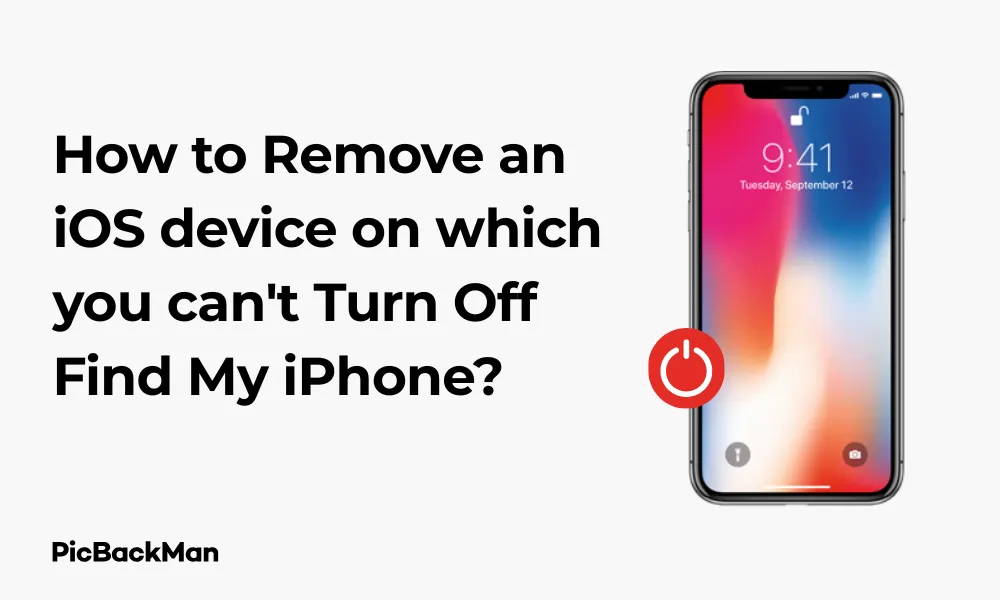
Why is it the #1 bulk uploader?
- Insanely fast!
- Maintains folder structure.
- 100% automated upload.
- Supports RAW files.
- Privacy default.
How can you get started?
Download PicBackMan and start free, then upgrade to annual or lifetime plan as per your needs. Join 100,000+ users who trust PicBackMan for keeping their precious memories safe in multiple online accounts.
“Your pictures are scattered. PicBackMan helps you bring order to your digital memories.”
How to Remove an iOS device on which you can't Turn Off Find My iPhone?

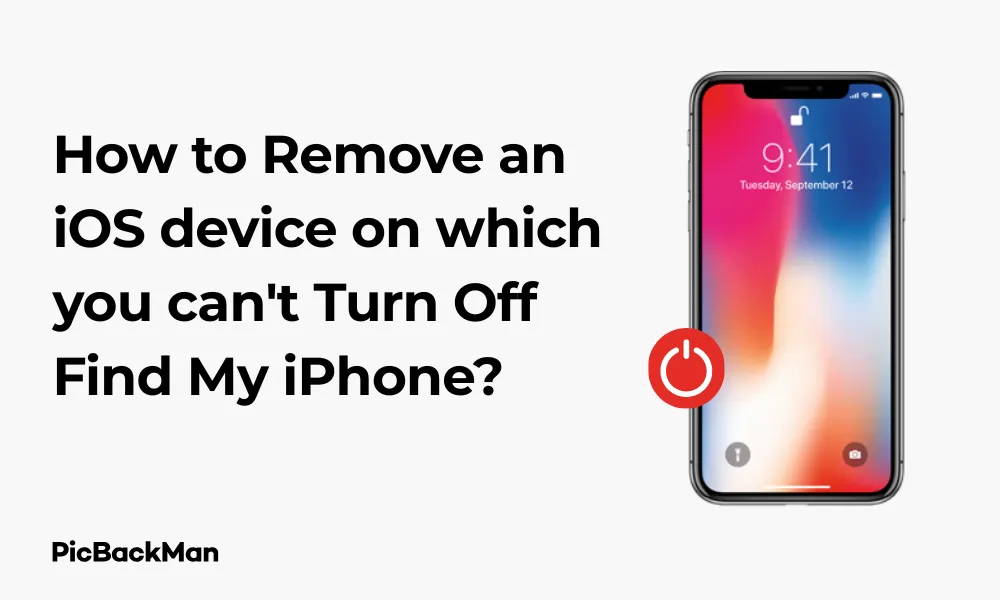
Dealing with an iOS device where you can't disable Find My iPhone can be frustrating. Whether you're selling your device, troubleshooting issues, or simply trying to reset it, being unable to turn off this feature creates a roadblock. I've encountered this problem multiple times and found several solutions that work effectively.
In this guide, I'll walk you through various methods to remove an iOS device when the Find My iPhone feature seems stuck. These solutions work for iPhones, iPads, and other Apple devices with this security feature enabled.
Why Can't You Turn Off Find My iPhone?
Before diving into solutions, let's understand why this happens. Common reasons include:
- Forgotten Apple ID password
- Using a second-hand device still linked to the previous owner
- Screen preventing damage to normal navigation
- System glitches or software issues
- Activation Lock is enabled
Essential Methods to Remove an iOS Device Without Disabling Find My iPhone
Method 1: Recover Your Apple ID Password
The simplest solution is often recovering your Apple ID credentials:
- Go to iforgot.apple.com on any device
- Enter your Apple ID email address
- Select "I need to reset my password"
- Choose how you want to reset (email or security questions)
- Follow the instructions to create a new password
- Use your new credentials to sign in and turn off Find My iPhone
Method 2: Contact the previous owner
If you bought a second-hand device that's still linked to someone else's account:
- Reach out to the seller or previous owner
- Ask them to remove the device from their Apple ID
- They can do this remotely by signing into iCloud.com/find
- They should select the device and click "Remove from Account"
Method 3: Use Recovery Mode and Restore
This method erases your device but may help bypass the activation lock:
- Connect your device to a computer with iTunes or Finder (macOS Catalina or later)
- Force restart your device while connected:
- For iPhone 8 or later: Press and quickly release the volume up button, press and quickly release the volume down button, then press and hold the side button until you see the recovery mode screen
- For iPhone 7: Press and hold the side and volume down buttons together until you see the recovery mode screen
- For iPhone 6s or earlier: Press and hold the home and side buttons together until you see the recovery mode screen
- When prompted, choose "Restore"
- iTunes/Finder will download software for your device
- After the restore process, set up your device as new
Method 4: Contact Apple Support
Apple Support can help in legitimate cases:
- Visit support.apple.com or call 1-800-MY-APPLE
- Explain your situation clearly
- Provide proof of purchase if available
- Follow their instructions for verification
- They may help remove the device from the previous account
Advanced Solutions for Technical Users
Method 5: Using iCloud.com to remove the device
If you can access your Apple ID but can't physically access the device:
- Go to iCloud.com and sign in with your Apple ID
- Click on "Find iPhone"
- Click "All Devices" at the top and select the device you want to remove
- Click "Erase iPhone/iPad" to wipe the device remotely
- After erasing, click "Remove from Account"
Method 6: DNS Bypass Method
This method doesn't remove the activation lock but might allow limited functionality:
- On the activation screen, select your Wi-Fi network
- Tap on the "i" icon next to your network
- Under DNS, change the server to one of these (based on your region):
- North America: 104.154.51.7
- Europe: 104.155.28.90
- Asia: 104.155.220.58
- Other regions: 78.109.17.60
- Tap "Back" and connect to the network
- When activation fails, you'll be taken to a bypass screen
What About Professional Unlocking Services?
Some third-party services claim to remove iCloud locks, but I need to caution you:
| Type of Service | Legitimacy | Risk Level | Recommendation |
|---|---|---|---|
| Official Apple certified services | Legitimate | Low | Recommended with proper documentation |
| Third-party software solutions | Questionable | Medium to High | Research thoroughly before using |
| Hardware modification services | Typically illegal | Very High | Avoid - may damage device and void warranty |
| Online "quick unlock" services | Often scams | High | Avoid - usually ineffective and costly |
Prevention Tips for the Future
To avoid this issue in the future, follow these practices:
- Always remember your Apple ID and password - store them in a secure password manager
- Before selling or giving away your device, properly sign out of iCloud and turn off Find My iPhone
- Keep records of your purchases for proof of ownership
- Set up recovery options for your Apple ID (trusted phone numbers, recovery email)
- When buying used devices, ensure the previous owner removes it from their account in your presence
Step-by-Step Guide to Properly Reset Your iOS Device Before Selling
- Back up your device data
- Go to Settings > [your name] > Sign Out
- Enter your Apple ID password and tap "Turn Off"
- Go to Settings > General > Reset > Erase All Content and Settings
- Enter your device passcode if prompted
- Tap "Erase iPhone/iPad" to confirm
- Your device will restart and display the setup screen, ready for a new user
Comparing Different Removal Methods
| Method | Success Rate | Technical Difficulty | Data Preservation | Time Required |
|---|---|---|---|---|
| Apple ID Password Recovery | High | Low | Yes | 10-30 minutes |
| Previous Owner Removal | High (if cooperative) | Low | Yes | Varies |
| Recovery Mode Restore | Medium | Medium | No | 30-60 minutes |
| Apple Support | Medium (with proof) | Low | Varies | Hours to days |
| iCloud Remote Erase | High (with credentials) | Low | No | 15-30 minutes |
| DNS Bypass | Low (temporary) | Medium | N/A | 10-15 minutes |
Special Situations and Their Solutions
Dealing with a Broken Screen
If your screen is damaged but you need to remove Find My iPhone:
- Connect your device to a computer with iTunes/Finder
- Back up your device if possible
- Use iCloud.com to remotely erase the device
- After repair, restore from your backup
Handling Inherited Devices
If you've inherited a device from someone who has passed away:
- Gather documentation proving your relationship and the person's death certificate
- Contact Apple Support with these documents
- They have a special process for handling such sensitive cases
- Be patient as verification may take time
Dealing with Devices from Closed Businesses
For company devices where the business has closed:
- Collect business documentation (registration papers, dissolution documents)
- Gather proof that you're authorized to handle the assets
- Contact Apple Business Support
- Explain the situation and provide all documentation
Legal Considerations
It's crucial to understand the legal aspects of removing activation locks:
- Attempting to bypass activation lock on a device you don't legally own and may violate laws
- Apple's activation lock is designed to prevent theft and unauthorized use
- Always maintain proof of purchase for your devices
- When buying used devices, get a receipt and ensure the device is removed from the previous owner's account
What Apple Requires for Ownership Verification
When contacting Apple Support, they typically ask for:
- Original proof of purchase with your name
- The device serial number or IMEI
- Government-issued photo ID
- In special cases, additional documentation may be required
Troubleshooting Common Issues
Device Stuck in Recovery Loop
If your device keeps restarting during recovery:
- Try a different USB cable and port
- Update iTunes/macOS to the latest version
- Try a different computer if available
- Enter DFU mode instead of recovery mode:
- For iPhone 8 or later: Quickly press volume up, then volume down, then hold the side button until the screen goes black. While still holding the side button, hold the volume down button for 5 seconds, then release the side button while continuing to hold volume down for another 5 seconds
- For iPhone 7: Hold the side and volume down buttons together for 10 seconds, then release the side button while continuing to hold volume down
- For iPhone 6s or earlier: Hold the home and side buttons for 10 seconds, then release the side button while continuing to hold the home button
Two-Factor Authentication Problems
If you can't receive verification codes:
- Try using your recovery key if you set one up
- Check if any of your trusted devices are accessible
- Use the "Didn't get a code?" option during sign-in
- Contact Apple Support with your ID proof if all else fails
Impact of iOS Versions on Removal Process
Different iOS versions have varying security features that affect the removal process:
| iOS Version Range | Activation Lock Features | Removal Complexity |
|---|---|---|
| iOS 7-10 | Basic Activation Lock | Easier (more workarounds available) |
| iOS 11-13 | Enhanced security measures | Moderate difficulty |
| iOS 14-15 | Advanced security with improved encryption | Difficult (fewer workarounds) |
| iOS 16-17+ | Highest security with additional verification layers | Very difficult (almost no technical workarounds) |
What Not to Do
Avoid these common mistakes when trying to remove an iOS device:
- Don't use unofficial "iCloud unlock" services that ask for payment
- Don't attempt hardware modifications to bypass security
- Don't share your Apple ID credentials with strangers offering help
- Don't buy devices with activation lock already enabled
- Don't try jailbreaking as a solution (rarely works and may brick your device)
Frequently Asked Questions
Can I remove a device from Find My iPhone without the password?
No, you cannot directly remove a device from Find My iPhone without the Apple ID password. This is a security feature designed to prevent theft. Your options are to recover your password, contact the previous owner, use recovery mode to erase the device, or contact Apple Support with proof of purchase.
Will erasing my device through recovery mode remove the activation lock?
No, erasing your device through recovery mode will not remove the activation lock. After the erase, you'll still need the original Apple ID and password to activate the device. This is why activation lock is such an effective anti-theft measure.
How can I tell if a used iPhone I'm buying has Find My iPhone turned on?
Ask the seller to power on the device and go through the initial setup process with you. If at any point it asks for an Apple ID and password, the device still has activation lock enabled. Alternatively, check the device's status at setup - if you see "Hello" and can proceed with setup without Apple ID prompts, it's likely clear.
Is it legal to use third-party services to bypass iCloud activation lock?
Most third-party services claiming to bypass activation lock operate in a legal gray area at best. Using such services on a device you legitimately own might not be illegal in some jurisdictions, but these services often don't work as advertised and may compromise your device security. Using them on a device you don't legally own is likely illegal in most places.
What happens to my data if I use recovery mode to bypass Find My iPhone?
Using recovery mode to restore your device will erase all data on the device. This includes photos, apps, messages, and settings. That's why it's always important to maintain regular backups of your device. After restoration, you'll still need the original Apple ID credentials to reactivate the device.
Quick Tip to ensure your videos never go missing
Videos are precious memories and all of us never want to lose them to hard disk crashes or missing drives. PicBackMan is the easiest and simplest way to keep your videos safely backed up in one or more online accounts.
Simply download PicBackMan (it's free!) , register your account, connect to your online store and tell PicBackMan where your videos are - PicBackMan does the rest, automatically. It bulk uploads all videos and keeps looking for new ones and uploads those too. You don't have to ever touch it.
Conclusion
Removing an iOS device when you can't turn off Find My iPhone can be challenging but not impossible. The most reliable methods involve recovering your Apple ID, contacting the previous owner, using recovery mode, or seeking help from Apple Support. Always prioritize legitimate methods that respect Apple's security systems.
Remember that these security features exist to protect your data and prevent theft. While they might seem inconvenient in certain situations, they're crucial for overall device security. By following the steps outlined in this guide, you should be able to resolve most situations where you need to remove a device from Find My iPhone.
If all else fails, Apple Support remains your best resource, especially if you have proof of purchase and legitimate ownership of the device. They can guide you through the official process to regain full access to your device.






