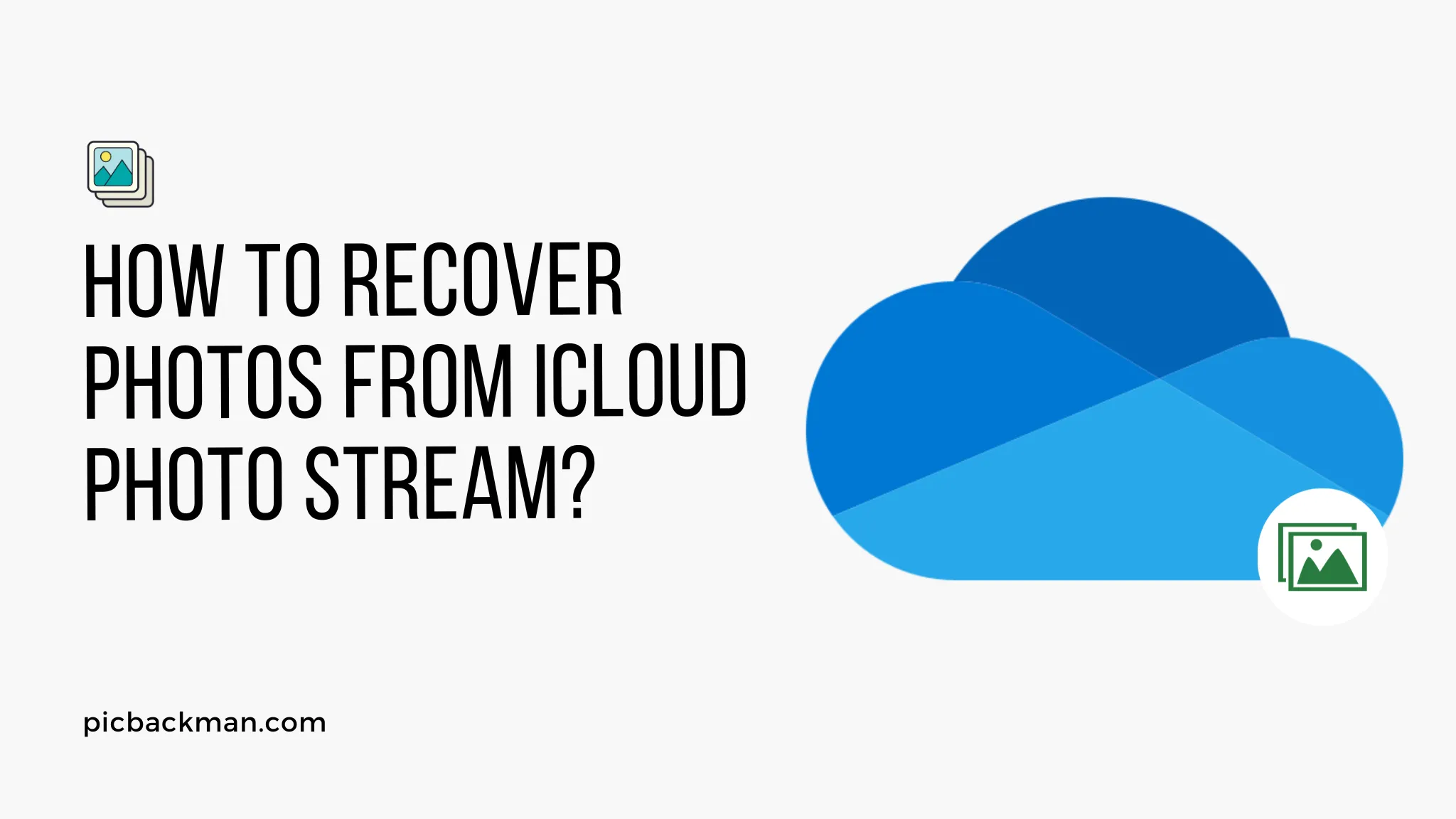
Why is it the #1 bulk uploader?
- Insanely fast!
- Maintains folder structure.
- 100% automated upload.
- Supports RAW files.
- Privacy default.
How can you get started?
Download PicBackMan and start free, then upgrade to annual or lifetime plan as per your needs. Join 100,000+ users who trust PicBackMan for keeping their precious memories safe in multiple online accounts.
“Your pictures are scattered. PicBackMan helps you bring order to your digital memories.”
How to Recover Photos from iCloud Photo Stream?

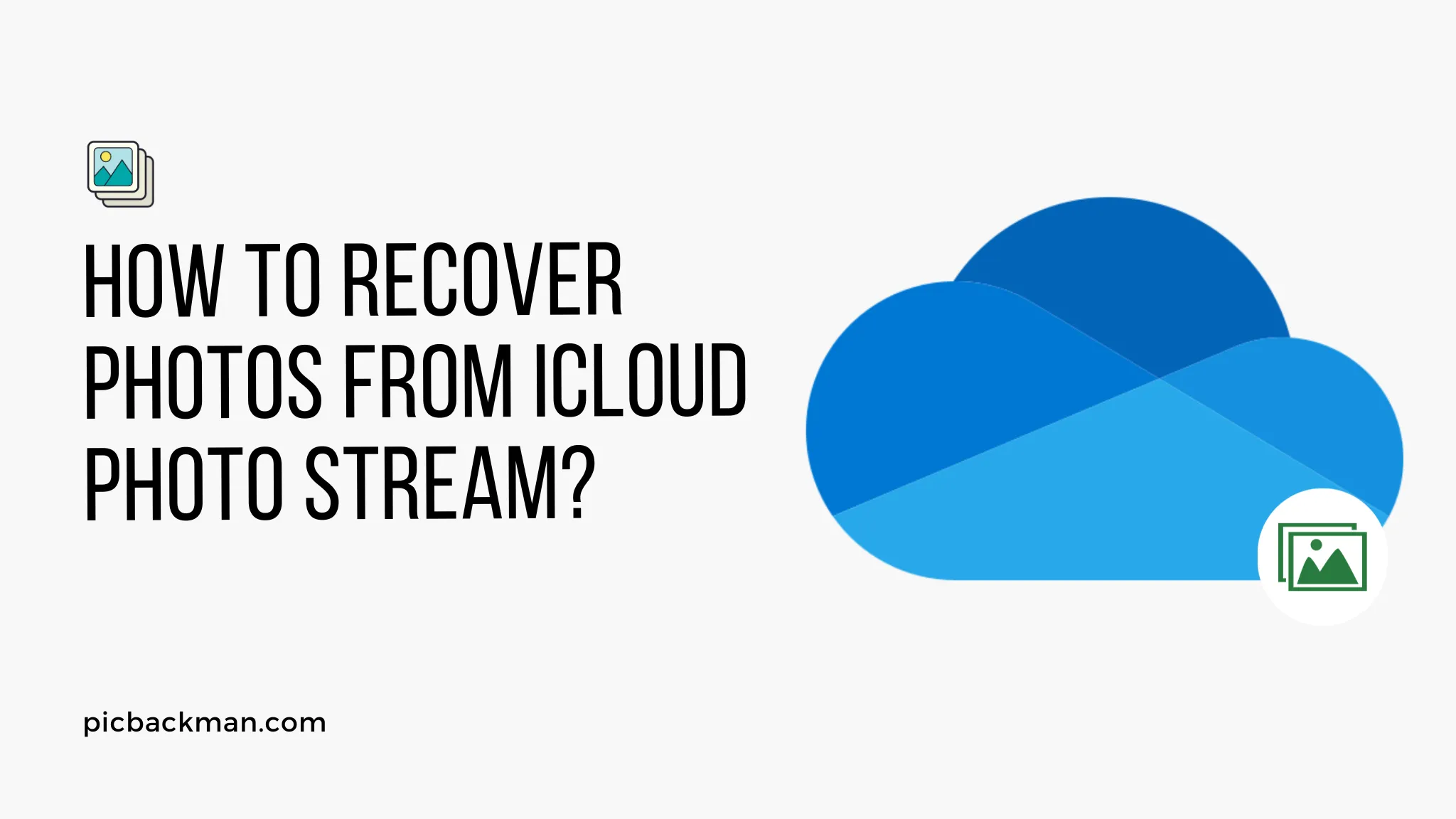
Apple's iCloud Photo Stream allows you to automatically upload photos and videos from your iPhone, iPad, or iPod touch to iCloud, and then view those photos on your other devices or the iCloud website. It can be a convenient way to access your photos from multiple devices without having to manually transfer them.
However, sometimes photos can go missing from your Photo Stream, or you may delete a photo only to later realize you still need it. The good news is that, in many cases, you can recover deleted photos from iCloud Photo Stream and restore them to your devices.
In this comprehensive guide, we will provide step-by-step instructions on how to recover photos from iCloud Photo Stream using various methods.
Prerequisites for Photo Recovery
Before attempting to recover your photos, make sure:
- You have an active iCloud account
- iCloud Photos is enabled on your device
- Your device has internet connectivity
- You know your Apple ID email and password
It is also helpful to understand how iCloud Photo Stream works:
- Photos taken on your device are automatically uploaded to Photo Stream
- Photo Stream stores your last 30 days of photos
- Photos remain in Photo Stream for 30 days before being deleted
- Deleting a photo from a device deletes it from Photo Stream across all devices
Keeping these key points in mind will help maximize your chances of recovering photos.
Method 1: Retrieve from Recently Deleted Album
If you have recently deleted photos from your iPhone, you may be able to recover them from the Recently Deleted album:
- Open the Photos app and select the Albums tab
- Scroll down and select Recently Deleted
- Browse the deleted photos and select any you want to recover
- Tap Recover in the bottom left corner to restore to your Camera Roll
The Recently Deleted folder stores deleted photos for up to 40 days, so this method works if the deletion was recent. However, it doesn't help retrieve older deleted photos.
Method 2: Restore from iCloud Website
The iCloud website provides access to all of your Photo Stream photos as a backup. Follow these instructions to recover deleted pictures:
- Go to iCloud.com and log in
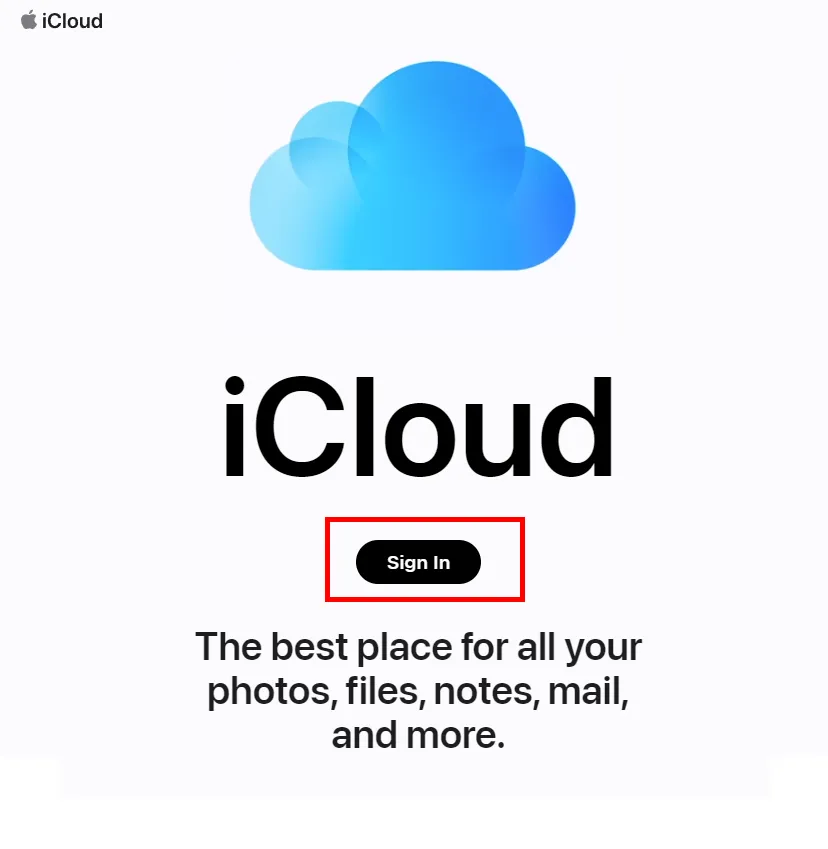
- Click Photos
- Select the Photo Stream album
- Locate the deleted photo and click the Recover link below it
- Click Recover Photo to save it back to Photo Stream
This method allows you to recover photos deleted from devices and Photo Stream over the last 30 days. The only catch is that the photo must still be stored in your iCloud account.
Method 3: Use Third-Party Software
If the above methods do not help recover your deleted photos, your best option is to use third-party software. These tools can retrieve photos from iCloud backup and extract them for you to save and view once again.
Some top options include:
A. Disk Drill
Disk Drill features powerful photo recovery tools, including the ability to restore images from iCloud. Follow these steps:
- Download and install Disk Drill on your Mac or PC from diskdrill.com
- Launch Disk Drill and click the Recover button
- Select the iCloud volume as your source to scan
- Let the app scan and then preview recoverable photos
- Select the photos to recover and click Recover to save them
B. iMyFone iBypasser
iMyFone iBypasser is designed specifically for iCloud recovery. To use it:
- Download and install iBypasser on your Windows or Mac
- Launch the app and log into your iCloud account
- Select Photo Stream and scan for recoverable photos
- Preview and select the photos you want to recover
- Click Recover and save the photos to your computer
C. EaseUS MobiSaver
EaseUS is another highly-rated photo recovery software with iCloud support:
- Get and install EaseUS MobiSaver on your computer
- Open the app and choose the Recover from iCloud option
- Enter your iCloud credentials and scan for deleted photos
- Select the photos to recover and click Recover
- Choose a folder to save the restored photos
The advantage of using software is it thoroughly scans your iCloud storage and pulls even very old deleted photos for recovery. Just be sure to download from trustworthy sources.
Quick Tip to ensure your videos never go missing
Videos are precious memories and all of us never want to ever lose them to hard disk crashes or missing drives. PicBackMan is the easiest and simplest way to keep your videos safely backed up in one or more online accounts.
Simply Download PicBackMan (it's free!), register your account, connect to your online store and tell PicBackMan where your videos are - PicBackMan does the rest, automatically. It bulk uploads all videos and keeps looking for new ones and uploads those too. You don't have to ever touch it.
Tips for Preventing Photo Loss
In addition to the recovery methods above, you can take proactive measures to avoid losing iCloud photos in the first place:
- Regularly download photos from Photo Stream to devices or computer
- Turn on iCloud backup to store photos and data
- Use iCloud optimize storage to keep full-resolution copies on device
- Consider storing photos on non-iCloud services too, like Google Photos
- Be careful before permanently deleting photos
- Review Recently Deleted album periodically to recover photos
Conclusion
Recovering lost photos from iCloud can seem daunting, but is possible in many cases using the iCloud website, iPhone storage, or third party software. The key is acting quickly while deleted photos are still stored in iCloud. Enabling iCloud backup provides another layer of protection against permanent loss.
With the recovery methods in this guide, you should be able to rescue deleted photos from your iCloud Photo Stream, provided they were deleted recently. Just remember - prevention is easiest by downloading photos frequently and not over-relying on Photo Stream for photo storage and backup.
FAQs About iCloud Photo Recovery
How long are deleted photos stored in iCloud?
Deleted photos remain in iCloud Photo Stream for 30 days before being permanently removed. However, photos may also be stored in iCloud backup for longer periods.
Can I recover permanently deleted photos from iCloud?
If a photo is deleted from both your devices and Photo Stream longer than 30 days ago, complete recovery becomes difficult but may still be possible using third party software.
Why can't I see my Photo Stream on my iPhone/iPad?
If Photo Stream disappears from your iOS device, it is likely because iCloud Photos has replaced Photo Stream. Check your iCloud settings to confirm it is still enabled.
Does restoring my iPhone from a backup retrieve deleted photos?
Yes, restoring your iPhone or iPad from an iCloud backup will recover photos that were saved in the backup, including deleted ones.
How do I download all photos from Photo Stream to my computer?
On your Windows PC or Mac, you can connect your device and open Image Capture or Photos app. Select all photos and click Import or Download.
Can deleted photos be recovered if I turned off iCloud Photos?
With iCloud Photos disabled, your photos are no longer stored in iCloud. So recovery depends on whether they still exist on your local device storage.






