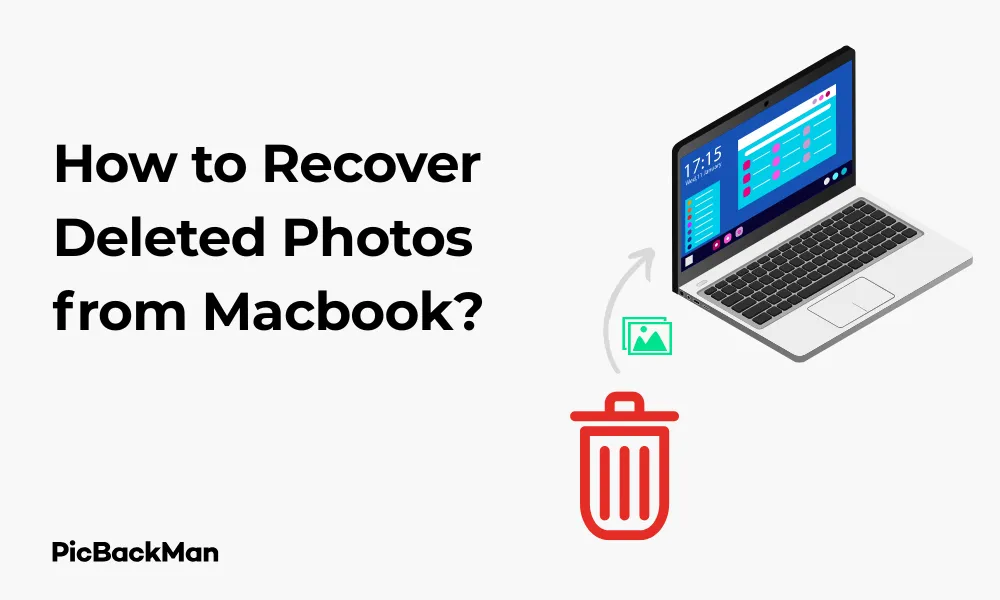
Why is it the #1 bulk uploader?
- Insanely fast!
- Maintains folder structure.
- 100% automated upload.
- Supports RAW files.
- Privacy default.
How can you get started?
Download PicBackMan and start free, then upgrade to annual or lifetime plan as per your needs. Join 100,000+ users who trust PicBackMan for keeping their precious memories safe in multiple online accounts.
“Your pictures are scattered. PicBackMan helps you bring order to your digital memories.”
How to Recover Deleted Photos from Macbook?

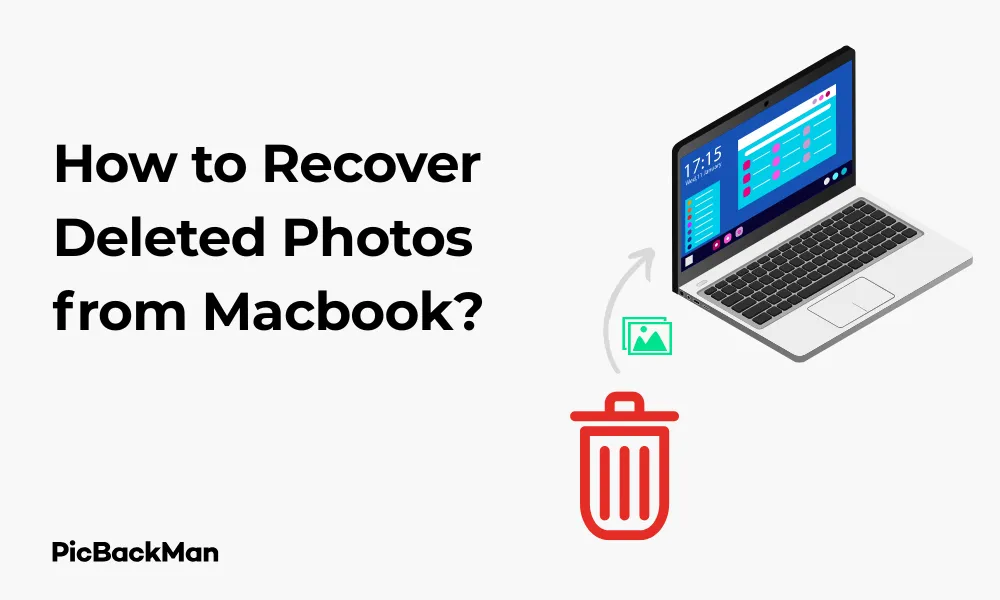
Accidentally deleting precious photos from your Macbook can feel like a nightmare. Whether it's family vacation memories, important work images, or cherished moments with friends, losing photos can be distressing. The good news? Those deleted photos aren't necessarily gone forever. This guide will walk you through various methods to recover deleted photos from your Macbook, from simple solutions to more advanced recovery techniques.
Quick Recovery Methods for Deleted Photos on Macbook
Before trying complex solutions, start with these simple recovery methods that might save you time and stress.
Check the Trash Bin First
The most straightforward place to look for recently deleted photos is your Mac's Trash bin. When you delete files on a Mac, they typically go to the Trash first rather than being permanently erased.
- Click on the Trash icon in your Dock
- Look through the contents to find your deleted photos
- Right-click on the photos you want to restore
- Select "Put Back" to return them to their original location
If you find your photos in the Trash, you're in luck! This is the quickest way to recover them without any special tools.
Recently Deleted Album in Photos App
If you deleted photos from the Photos app, they're stored in a special "Recently Deleted" album for 30 days before being permanently removed.
- Open the Photos app on your Macbook
- Look for “Recently Deleted” in the sidebar menu
- Select the photos you want to recover
- Click "Recover" in the upper right corner
The Photos app will restore these images to their original albums. This method works great for photos deleted within the last month.
Using Time Machine to Recover Deleted Photos
Time Machine is Apple's built-in backup solution that can be a lifesaver when you need to recover deleted files, including photos.
How to Restore Photos Using Time Machine
If you've set up Time Machine backups on your Mac, you can easily restore deleted photos:
- Connect your Time Machine backup drive to your Macbook
- Open the folder where your photos were originally stored
- Click the Time Machine icon in the menu bar and select “Enter Time Machine”
- Use the timeline on the right edge of the screen to navigate to a date when your photos still exist
- Select the photos you want to recover
- Click the "Restore" button to bring those photos back to your Mac
Time Machine is particularly helpful because it allows you to “go back in time” and retrieve files from different points in your backup history.
What If You Don't Have Time Machine Set Up?
If you haven't been using Time Machine, don't worry. There are still several other methods to try, including third-party recovery tools that we'll discuss later in this article.
Recovering Photos from iCloud
If you use iCloud Photos, your deleted images might still be available in the cloud even if they're gone from your Macbook.
Checking iCloud Photos for Deleted Images
- Go to iCloud.com and sign in with your Apple ID
- Click on "Photos"
- Look for the “Recently Deleted” album in the sidebar
- Select the photos you want to recover
- Click "Recover" to restore them to your iCloud Photos library
iCloud keeps deleted photos for 30 days, similar to the Photos app on your Mac. After this period, they're permanently deleted.
Using iCloud Backup to Recover Photos
If you back up your entire Mac to iCloud, you might be able to restore photos from a backup:
- Go to System Preferences (or System Settings in newer macOS versions)
- Click on "Apple ID" and then "iCloud"
- Select "Manage" and then "Backups"
- Find a backup from before your photos were deleted
- You can restore your entire Mac from this backup, though this will replace all current data
Keep in mind that restoring your entire Mac from a backup should be a last resort, as it will replace all your current files with the versions in the backup.
Using Third-Party Recovery Software
When the built-in options don't work, third-party recovery software can often save the day. These specialized tools can scan your Macbook's storage and find deleted photos that are no longer visible in the Trash or Recently Deleted album.
Top Photo Recovery Software for Macbook
| Software | Key Features | Price Range | Success Rate |
|---|---|---|---|
| Disk Drill | Recovers multiple file types, preview before recovery, protects against future data loss | Free version available, Pro from $89 | High |
| PhotoRec | Free and open-source, recovers many file formats, works on various file systems | Free | Medium-High |
| Stellar Photo Recovery | Specialized in photo recovery, recovers from all Mac storage devices, preview feature | $49.99-$99.99 | High |
| R-Studio for Mac | Advanced recovery features, recovers from formatted drives, network recovery option | $79.99-$179.99 | Very High |
| EaseUS Data Recovery Wizard | User-friendly interface, quick and deep scan options, recovers from various scenarios | Free version available, Pro from $89.95 | High |
Step-by-Step Guide to Using Disk Drill for Photo Recovery
Disk Drill is one of the most popular and effective recovery tools for Mac. Here's how to use it:
- Download and install Disk Drill from the official website
- Launch Disk Drill and grant it the necessary permissions
- Select your Macbook's main drive from the list
- Click "Search for lost data" to begin scanning
- Once the scan completes, click “Pictures” in the left sidebar to filter results
- Preview available photos by clicking the eye icon next to each file
- Select the photos you want to recover by checking the boxes next to them
- Click "Recover" and choose a destination folder (important: select a different drive than the one you're recovering from)
- Wait for the recovery process to complete
Disk Drill and similar software can often recover photos that were deleted weeks or even months ago, as long as the space hasn't been overwritten by new data.
Terminal Commands for Advanced Photo Recovery
For tech-savvy users, Mac's Terminal offers powerful ways to recover deleted photos that other methods might miss.
Using PhotoRec Through Terminal
PhotoRec is a powerful command-line tool that can recover lost photos and many other file types:
- Install Homebrew if you don't have it by pasting
/bin/bash -c "$(curl -fsSL https://raw.githubusercontent.com/Homebrew/install/HEAD/install.sh)"in Terminal - Install TestDisk (which includes PhotoRec) by typing
brew install testdisk - Run PhotoRec by typing
sudo photorec - Follow the on-screen instructions to select your disk and file types
- Choose a directory to save recovered files
- Let PhotoRec scan and recover your photos
While this method requires more technical knowledge, it can sometimes find photos that graphical tools miss.
Recovering Photos from External Drives and SD Cards
Many photographers and casual users store photos on external drives or memory cards. If you've deleted photos from these devices, you can still recover them.
Recovery Process for External Storage
- Connect your external drive or SD card to your Macbook
- Try checking the Trash first (if the deletion was done on this Mac)
- If not in Trash, use a recovery tool like Disk Drill or PhotoRec
- Select the external drive instead of your main Macbook drive
- Follow the same scanning and recovery steps as described earlier
- Save recovered photos to your Macbook or another storage device (not the same external drive)
External drives and SD cards often have better chances of successful recovery because they're typically used less frequently than your main drive, meaning deleted data stays intact longer.
Preventing Future Photo Loss on Your Macbook
After going through the stress of recovering deleted photos, you'll want to set up systems to prevent losing important images in the future.
Setting Up Automatic Backups
Time Machine Setup
- Connect an external drive to your Macbook
- Go to System Preferences > Time Machine
- Click "Select Backup Disk" and choose your external drive
- Check “Back Up Automatically” to enable regular backups
iCloud Photos Configuration
- Open Photos app on your Mac
- Go to Photos > Preferences > iCloud
- Check "iCloud Photos"
- Select “Download Originals to this Mac” for a complete backup
Best Practices for Photo Management
- Create a regular backup routine using multiple methods (Time Machine, cloud storage, external drives)
- Use photo management software to organize your collection
- Consider using professional cloud backup services like Backblaze or Carbonite
- Always verify that photos have been properly imported before deleting them from cameras or memory cards
- When deleting photos, double-check what you're removing
Understanding How Photo Deletion Works on macOS
Knowing how file deletion actually works on your Macbook can help you understand the recovery process better.
The Science Behind File Deletion
When you delete a file on your Macbook, the operating system does not immediately erase the data. Instead, it:
- Removes the file's entry from the file directory
- Marks the space as available for new data
- The actual data remains on the drive until it's overwritten by new files
This is why recovery is possible—your deleted photos are often still physically present on your drive, just no longer “visible” to the operating system.
Factors Affecting Recovery Success
Several factors determine whether you can successfully recover deleted photos:
- Time since deletion: The longer it's been, the more likely the space has been overwritten
- Disk activity: Heavy use of your Mac after deletion reduces recovery chances
- SSD vs. HDD: SSDs (which most modern Macs use) handle deleted data differently than traditional hard drives
- TRIM function: On SSDs, the TRIM command can permanently erase deleted data for performance reasons
- File fragmentation: Fragmented files are harder to recover completely
Quick Tip to ensure your videos never go missing
Videos are precious memories and all of us never want to lose them to hard disk crashes or missing drives. PicBackMan is the easiest and simplest way to keep your videos safely backed up in one or more online accounts.
Simply download PicBackMan (it's free!) , register your account, connect to your online store and tell PicBackMan where your videos are - PicBackMan does the rest, automatically. It bulk uploads all videos and keeps looking for new ones and uploads those too. You don't have to ever touch it.
Comparison of Recovery Methods
With so many recovery options, it helps to understand which method is best for your specific situation:
| Recovery Method | Best For | Success Rate | Ease of Use | Cost |
|---|---|---|---|---|
| Trash/Recently Deleted | Recently deleted photos (last few days) | Very High | Very Easy | Free |
| Time Machine | Photos deleted within your backup schedule | Very High | Easy | Cost of backup drive |
| iCloud Recovery | Photos synced to iCloud and deleted within 30 days | High | Easy | iCloud subscription cost |
| Recovery Software | Photos deleted weeks/months ago, not in backups | Moderate to High | Moderate | $0-$100+ |
| Terminal/Command Line | Technical users need deep recovery | Moderate to High | Difficult | Free |
| Professional Services | Critical photos, physical drive damage | High | No effort (send-in) | $300-$1,500+ |
What to Do When Nothing Works
If you've tried all the methods above without success, you still have options:
Professional Data Recovery Services
Professional data recovery services have specialized tools and clean-room facilities that can recover data even from physically damaged drives.
- Companies like DriveSavers, Gillware, and Seagate Recovery Services specialize in Mac data recovery
- They can often recover photos from drives with physical damage
- Professional recovery typically costs $300-$1,500 depending on the complexity
- Many offer free evaluations and "no data, no charge" guarantees
When to Accept Data Loss
Sometimes, despite our best efforts, data recovery is not possible:
- If the drive has been securely erased (using multiple overwrites)
- If the SSD's TRIM command has already processed the deleted space
- If the drive has suffered severe physical damage
- If the cost of professional recovery exceeds the value of the photos
In these cases, it may be time to accept the loss and focus on preventing future data loss.
Frequently Asked Questions
Can I recover photos deleted from my Macbook months ago?
Yes, it's possible to recover photos deleted months ago, but the chances decrease with time. If you haven't used your Mac heavily since deletion and the storage space hasn't been overwritten, recovery software might still find your photos. Tools like Disk Drill or PhotoRec can scan for file signatures that remain on your drive even after the file directory entries are gone.
Why can't I find my deleted photos in the Trash?
Photos might not appear in the Trash if you emptied the Trash, used the “Delete Immediately” option (Command+Option+Delete), deleted them from an external device, or if they were removed by an application that bypasses the Trash. In these cases, you'll need to use recovery software or restore from a backup instead of checking the Trash.
Does recovery software work on M1/M2 Macs with SSD storage?
Recovery software works on M1/M2 Macs but with some limitations. These Macs use integrated SSDs that implement TRIM, which can permanently erase deleted data blocks for performance reasons. This means recovery is often less successful on newer Macs compared to older models with traditional hard drives. Acting quickly after deletion is especially important on these systems.
Will recovering photos damage my other files on Macbook?
When done properly, photo recovery shouldn't damage your existing files. However, it's always recommended to recover files to a different drive than the one you're recovering from. This prevents potentially overwriting data you're trying to recover. Also, make sure to use reputable recovery software from trusted sources to avoid malware that could damage your system.
Is it worth paying for professional photo recovery services?
Professional recovery services are worth considering if your photos have significant personal or financial value and other recovery methods have failed. These services use specialized equipment in controlled environments and can often recover data from physically damaged drives. While expensive ($300-$1,500+), they offer the highest success rates for difficult cases. Many provide free evaluations, so you can determine if recovery is possible before committing to the cost.
Conclusion
Losing precious photos can be devastating, but as we've seen, there are multiple ways to recover deleted photos from your Macbook. From checking the Trash and Recently Deleted album to using specialized recovery software or even professional services, you have several options depending on your situation.
The key takeaway should be prevented—set up regular backups using Time Machine, iCloud, or third-party solutions to ensure you never permanently lose important photos again. Remember that the sooner you act after noticing missing photos, the better your chances of successful recovery.
With the right approach and tools, many seemingly lost photos can be brought back from digital oblivion. Stay calm, follow the steps outlined in this guide, and you'll maximize your chances of recovering those irreplaceable memories.






