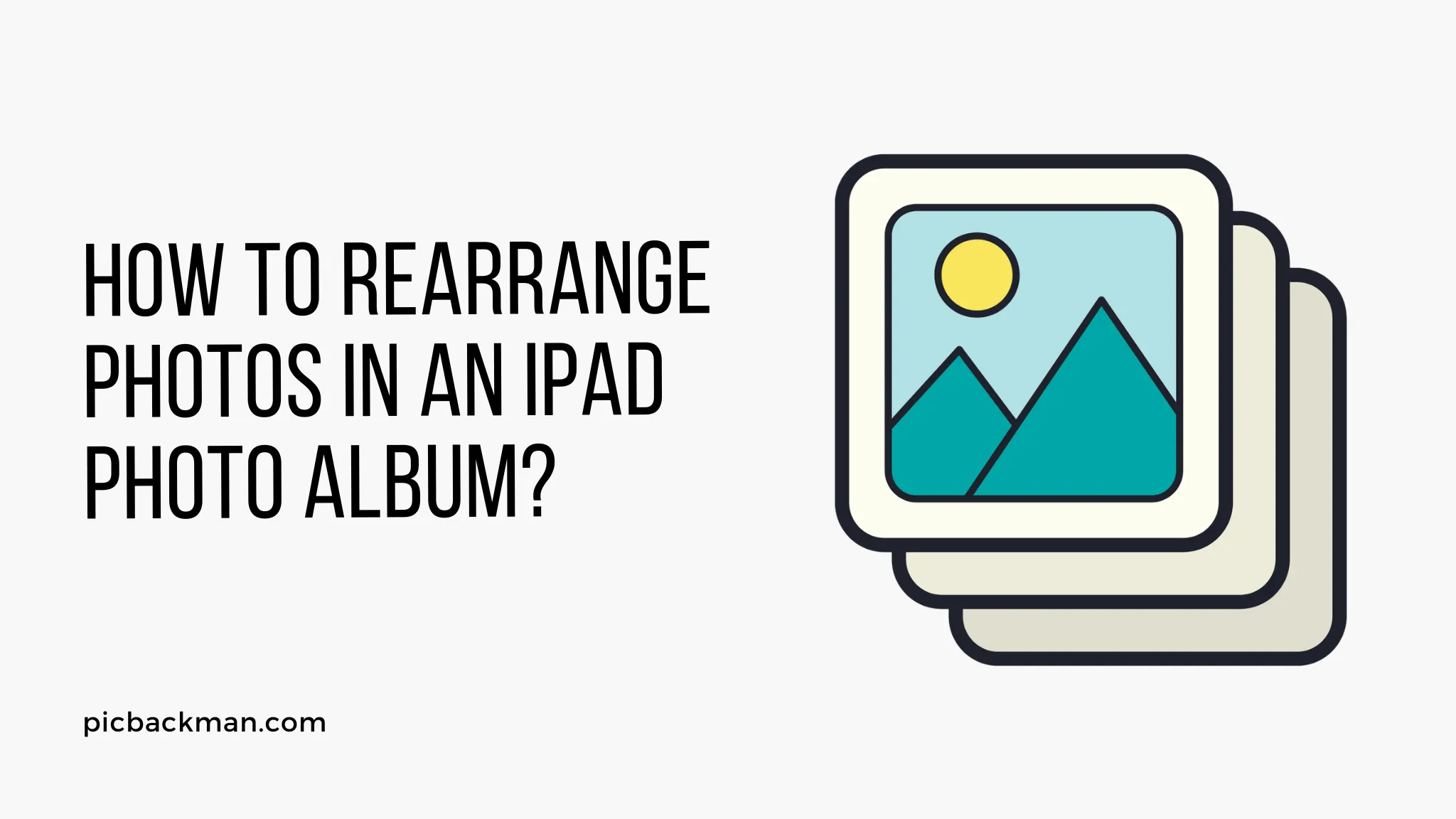
Why is it the #1 bulk uploader?
- Insanely fast!
- Maintains folder structure.
- 100% automated upload.
- Supports RAW files.
- Privacy default.
How can you get started?
Download PicBackMan and start free, then upgrade to annual or lifetime plan as per your needs. Join 100,000+ users who trust PicBackMan for keeping their precious memories safe in multiple online accounts.
“Your pictures are scattered. PicBackMan helps you bring order to your digital memories.”
How to Rearrange Photos in an iPad Photo Album?

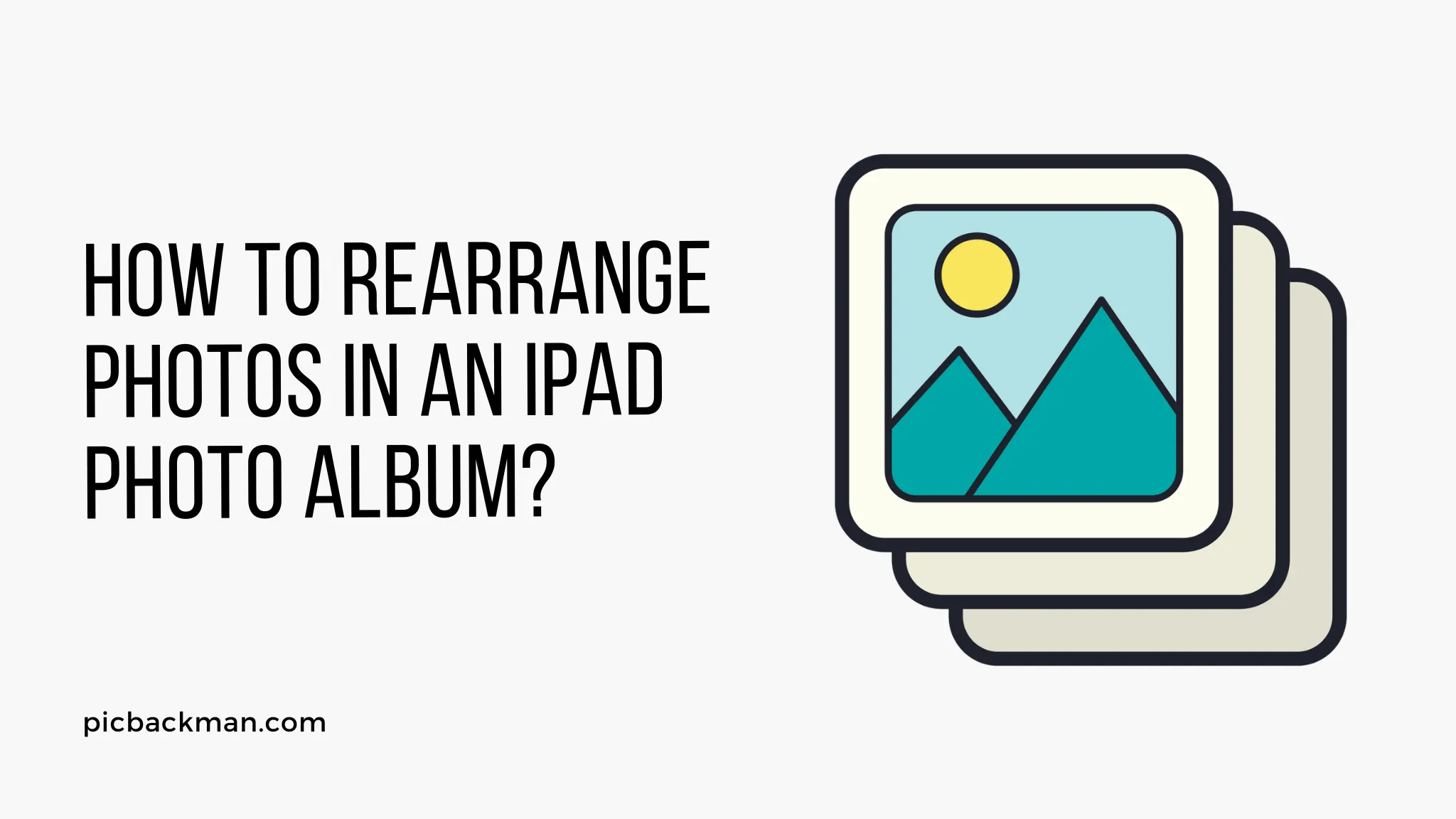
Remember the times when you had to physically share photos? In the iOS ecosystem, the Shared Photo Stream feature revolutionized the way photos are shared. However, one common issue that may occur with this feature is the frequency of notifications.
Importance of Shared Photo Stream Notifications
Shared Photo Stream Notifications serve as alerts when new photos are added to the stream. These alerts are beneficial because they help you keep track of new additions and updates in the stream. However, what if these notifications become a nuisance rather than a convenience?
Understanding the Need to Disable Shared Photo Stream Notifications for a Single Stream
While notifications help keep you updated, too many can be disruptive, particularly if they're from a stream you're not particularly interested in. It's like trying to enjoy a quiet dinner while being constantly interrupted by phone calls - it can get annoying, right?
Exploring the iOS Ecosystem
In the iOS ecosystem, Apple gives you the power to control what you want to see and when. It's like being the captain of your ship, steering it in the direction you prefer.
Understanding Shared Photo Stream Features
The Shared Photo Stream feature enables you to share photos with specific people rather than making them public. This feature also allows other people to comment on the photos, adding a layer of social interaction.
Step-by-Step Guide: How to Disable Shared Photo Stream Notifications for a Single Stream
- Open the Photos app on your iOS device.
- Navigate to the Shared tab.
- Select the specific stream for which you want to disable notifications.
- Click on the blue 'i' button on the top right.
- Toggle off 'Notifications'.
It's as simple as turning off a light switch, isn't it?
Quick Tip to ensure your videos never go missing
Videos are precious memories and all of us never want to ever lose them to hard disk crashes or missing drives. PicBackMan is the easiest and simplest way to keep your videos safely backed up in one or more online accounts.
Simply Download PicBackMan (it's free!), register your account, connect to your online store and tell PicBackMan where your videos are - PicBackMan does the rest, automatically. It bulk uploads all videos and keeps looking for new ones and uploads those too. You don't have to ever touch it.
Alternative Solutions
If you want to disable all Shared Photo Stream Notifications, navigate to Settings > Notifications > Photos > Shared Photo Stream and toggle off 'Allow Notifications'.
Quick Tips and Tricks
Remember, just as you can turn notifications off, you can turn them back on following the same steps. You hold the control in your hands.
Common Issues and Their Resolutions
Some users have reported issues with disabling notifications. If this happens, restart your device and try again. It's like a fresh start for your phone.
Advantages of Disabling Shared Photo Stream Notifications for a Single Stream
The main advantage is the reduction in the number of interruptions. You can have more peace and focus on what's important to you.
Drawbacks of Disabling Shared Photo Stream Notifications for a Single Stream
The drawback is the possibility of missing out on new photos. It's a trade-off between peace of mind and staying updated.
Making a Decision: To Disable or Not to Disable
The decision to disable notifications should depend on your individual needs and preferences. Are you someone who prefers peace over updates or vice versa?
Exploring Other Useful iOS Features
While you're exploring, take a look at other handy features that the iOS ecosystem offers. For instance, did you know that you could customize app notifications too?
Summary
Disabling Shared Photo Stream Notifications for a Single Stream on iOS is a relatively easy process. It provides control over the number of alerts you receive and reduces potential disruptions.
Conclusion
In conclusion, iOS provides extensive control over notifications, giving you the power to decide what you want to see and when. It's all about making your digital experience as enjoyable and hassle-free as possible. After all, who doesn't like a peaceful and personalized journey?
FAQs
Can you change the order of photos in an album on iPad?
Yes, you can change the order of photos in an album on your iPad. Simply go to the album, tap 'Select', then drag and drop the photos to rearrange them.
Why can't I rearrange photos on my iPad?
If you are unable to rearrange photos on your iPad, it could be due to several reasons. First, make sure you have the latest iOS update installed. Secondly, check if the album you are trying to rearrange is an Apple default album (like 'Recents'), as you cannot rearrange photos in these albums.
How do I rearrange photos in a photo album?
To rearrange photos in a photo album, open the album and tap on 'Select'. Then, press and hold the photo you want to move and drag it to the desired location. Release your hold to drop the photo at that spot.
How do I organize photos in a folder on my iPad?
You can organize photos on your iPad by creating new albums in the Photos app. Go to the Albums tab, tap the '+' icon to create a new album, and then add photos to it. You can create as many albums as you need to organize your photos.
What is the best way to organize photos on IPAD?
The best way to organize photos on your iPad is to use albums and folders in the Photos app. You can create albums for different categories of photos, and if you need further organization, you can create folders to group related albums together.
How do I organize my photos in a folder?
To organize photos into folders on your iPad, first, you need to create a new folder in the Albums tab of the Photos app. After creating a folder, you can create new albums within the folder and add photos to these albums. This feature can be handy for grouping related albums together.






