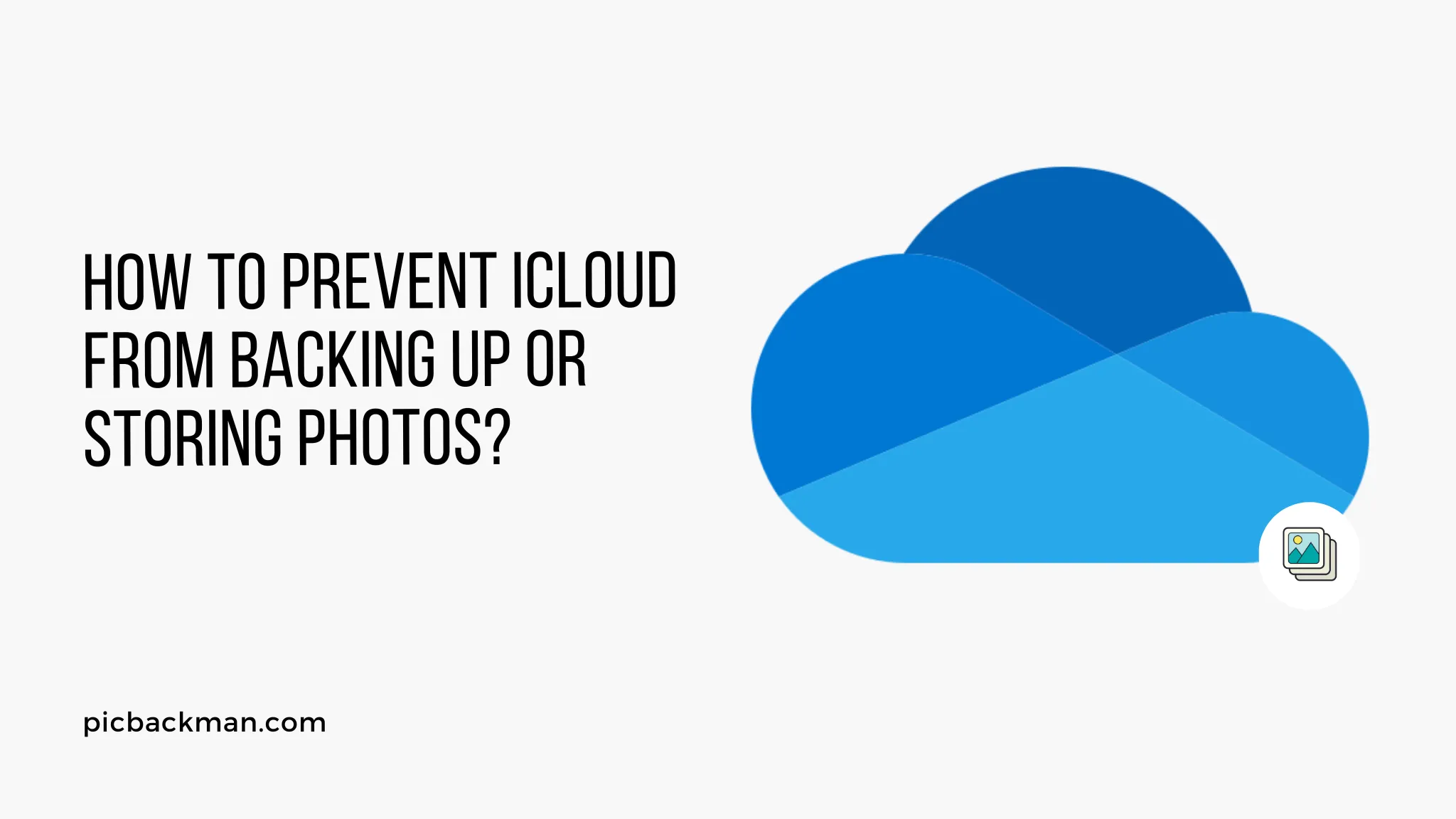
Why is it the #1 bulk uploader?
- Insanely fast!
- Maintains folder structure.
- 100% automated upload.
- Supports RAW files.
- Privacy default.
How can you get started?
Download PicBackMan and start free, then upgrade to annual or lifetime plan as per your needs. Join 100,000+ users who trust PicBackMan for keeping their precious memories safe in multiple online accounts.
“Your pictures are scattered. PicBackMan helps you bring order to your digital memories.”
How to Prevent iCloud from Backing up or Storing Photos?

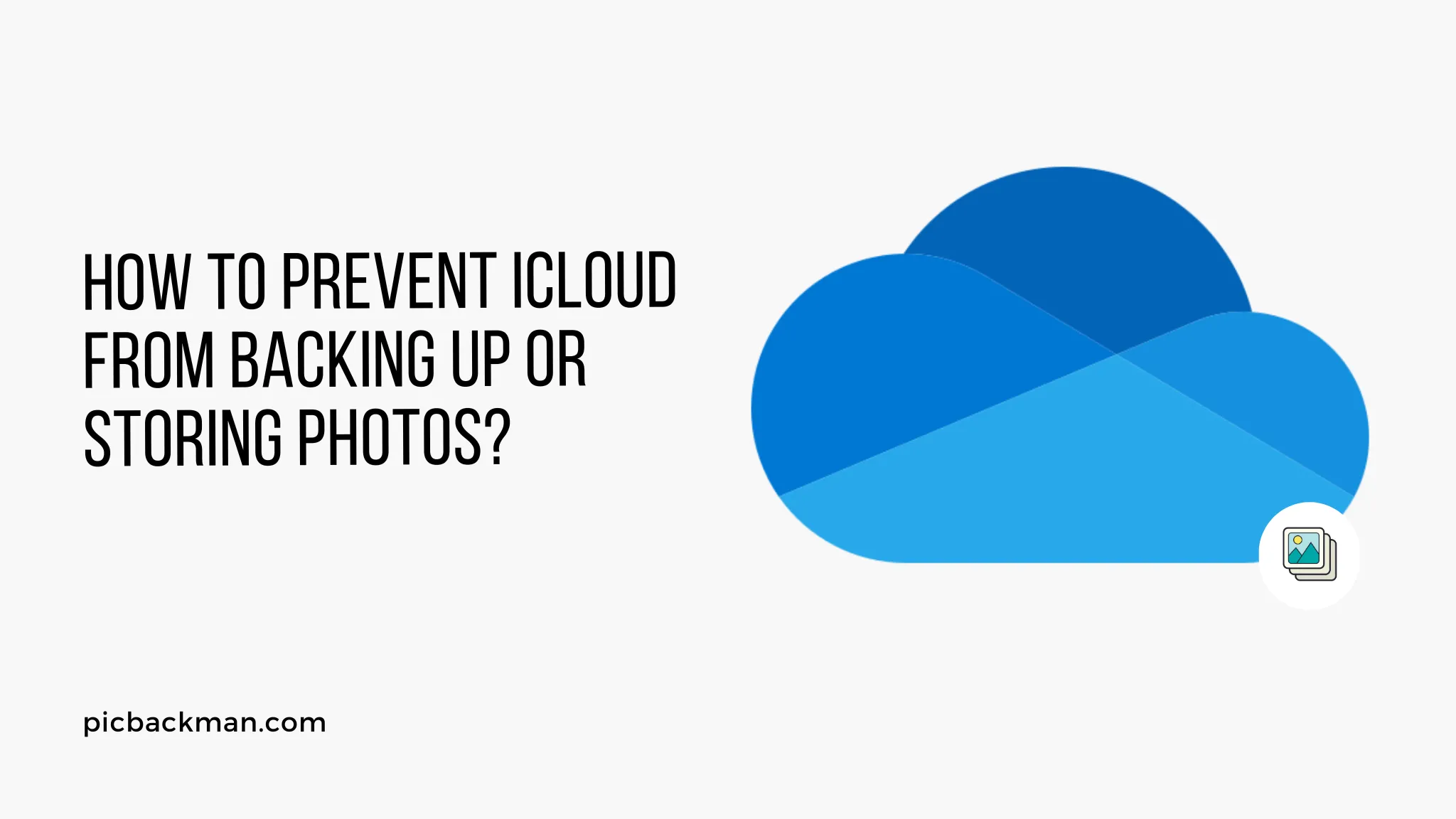
iCloud can automatically back up and store photos from your iPhone, iPad, or other iOS devices. This provides a convenient way to access your photos from multiple devices and prevent losing them if your device is lost or damaged. However, there may be times when you don't want certain photos backed up or stored in iCloud. This article will explain how to prevent iCloud from backing up or storing your photos.
Understanding iCloud Photo Library
- Overview of how iCloud Photo Library works
- Photos are stored in iCloud and synced across devices
- Provides access to photos on all devices connected to same iCloud account
- Enabled by default, but can be disabled
Reasons to Prevent iCloud Photo Backup
- Privacy - keeping private photos only on device
- Storage limits - optimizing iCloud storage
- Performance - reducing time and bandwidth needed for backups
- Control - selecting specific photos to store in iCloud
Checking iCloud Photo Library Settings
- Open Settings app on iOS device
- Tap on your name at the top
- Select "iCloud"
- View if "Photos" is enabled under Apps Using iCloud
Disabling iCloud Photo Library Completely
- Disables all iCloud backup and syncing of photos
- Photos remain only on device storage
- To disable:
- Go to iCloud settings in Settings app
- Tap "Photos" to switch toggle OFF
- Confirm disabling when prompted
Enabling Selective Sync for Photos
- Allows choosing which photos to store in iCloud
- Keeps other photos on device only
- To enable selective sync:
- Go to Photos settings
- Tap "iCloud Photos"
- Select "Optimize [device] Storage"
- Manage storage after enabling this
Managing iCloud Photo Storage
- Review photo storage in Settings > [Your Name] > iCloud > Manage Storage > Photos
- Offload unused photos stored in iCloud to free up space
- Disable iCloud backup for specific photos:
- Go to Photos app > Select photo > Tap (i) > Disable iCloud backup
- Delete photos from iCloud storage:
- Go to Photos app > Select photo > Delete > Delete from iCloud
Quick Tip to ensure your videos never go missing
Videos are precious memories and all of us never want to ever lose them to hard disk crashes or missing drives. PicBackMan is the easiest and simplest way to keep your videos safely backed up in one or more online accounts.
Simply Download PicBackMan (it's free!), register your account, connect to your online store and tell PicBackMan where your videos are - PicBackMan does the rest, automatically. It bulk uploads all videos and keeps looking for new ones and uploads those too. You don't have to ever touch it.
Using Third-Party Apps to Select Photos
- Apps like PhotoSync allow granular control
- Specify which albums or photos to sync or not sync
- Useful for selective backups without iCloud entirely
- Provides encryption and other privacy options often lacking in iCloud
Storing Photos Only On Device
- Taking photos without Internet disables automatic iCloud backup
- Importing from computer without Internet also avoids iCloud
- Transfer photos via cable to computer for backup instead of iCloud
Checking Photo Sync Status
- Confirm if photos were synced to iCloud or not
- Open Photos app > Albums tab > Scroll down and check "iCloud Photos" status
- Photos stored only on device will not show in iCloud Photos section
Disabling Backups for Specific Apps
- Prevent app photos/videos from backing up to iCloud
- Go to Settings > [Your name] > iCloud > Manage Storage > Backups
- Select app and toggle OFF iCloud backup
Alternatives to iCloud for Photo Backup
- Use photo storage and sync services like Google Photos or Dropbox
- Provides more storage for photos than limited iCloud allotment
- Encryption and granular sharing options available from alternative services
- Can also set up automated backups to external storage
Summary
- iCloud Photo Library automatically backs up and syncs photos but can be disabled
- You can prevent iCloud from storing certain photos for privacy, storage limits, or other reasons
- Manage iCloud photo storage selectively by optimizing device storage, controlling individual photos, and offloading unused photos
- Alternative services like Google Photos provide more control over photo backups and sharing
Conclusion
Preventing iCloud from automatically storing your photos provides more control over privacy, storage, and syncing. Carefully managing iCloud Photo Library settings, optimizing storage, using alternative services, and syncing or backing up photos manually are best practices to keep photos secure while avoiding surprises from automatic iCloud backups.
FAQs
Is disabling iCloud Photo Library permanent?
You can re-enable iCloud Photo Library at any time by going back to the iCloud settings in the Settings app and toggling Photos back ON. Just be aware this will begin backing up photos to iCloud again.
What happens to my photos if I disable iCloud Photo Library?
Disabling iCloud Photo Library will stop uploading new photos captured to iCloud storage. Any photos already in iCloud will remain stored there. The photos on your iOS devices will also remain stored locally.
Do photos still sync between my iPhone and iPad if I turn off iCloud Photo Library?
No, turning off iCloud Photo Library disables the syncing of photos between your iOS devices. Photos will remain siloed on each device storage. To sync them, you will need to use a different method like transferring via cable.
Can I select individual photos to sync if I enable Optimize Device Storage?
Yes, Optimize Device Storage allows you to manage syncing on a per-photo basis. From the Photos app, tap on a photo, go to (i) info, and toggle on or off iCloud backup for just that photo.
How do I download photos stored in iCloud to my device?
Open the Photos app, go to the Albums tab, and select "iCloud Photos" to view photos stored in iCloud. Tap "Download" next to a photo to save it to your device storage from iCloud.
If I delete a photo from my iPhone will it delete from iCloud storage?
It depends. If you have iCloud Photo Library enabled, deleting a photo on one device will delete it from all devices and from iCloud storage. With iCloud Photo Library disabled, you would need to manually delete it from iCloud.






