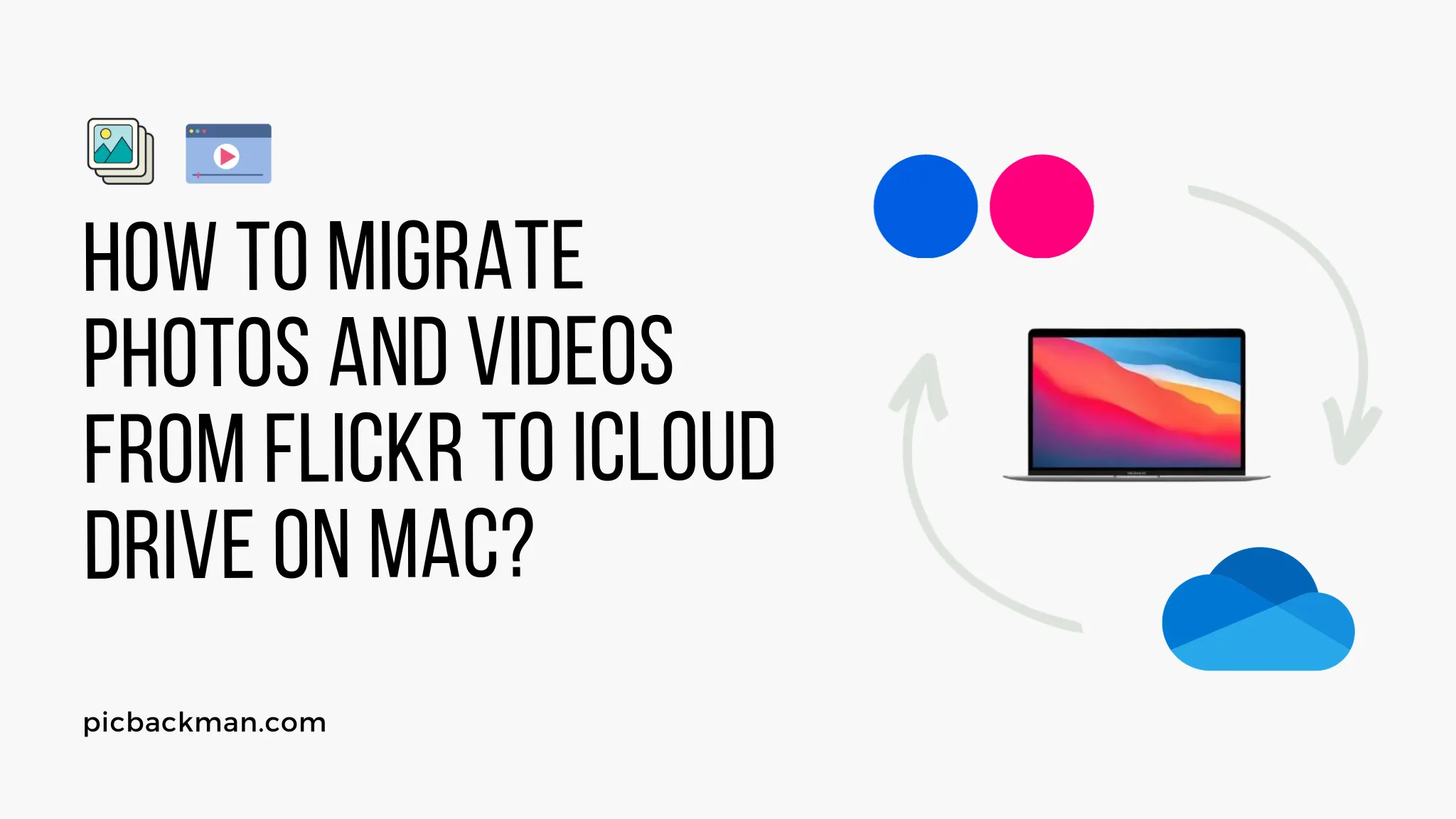
How to Migrate Photos and Videos from Flickr to iCloud Drive on Mac?

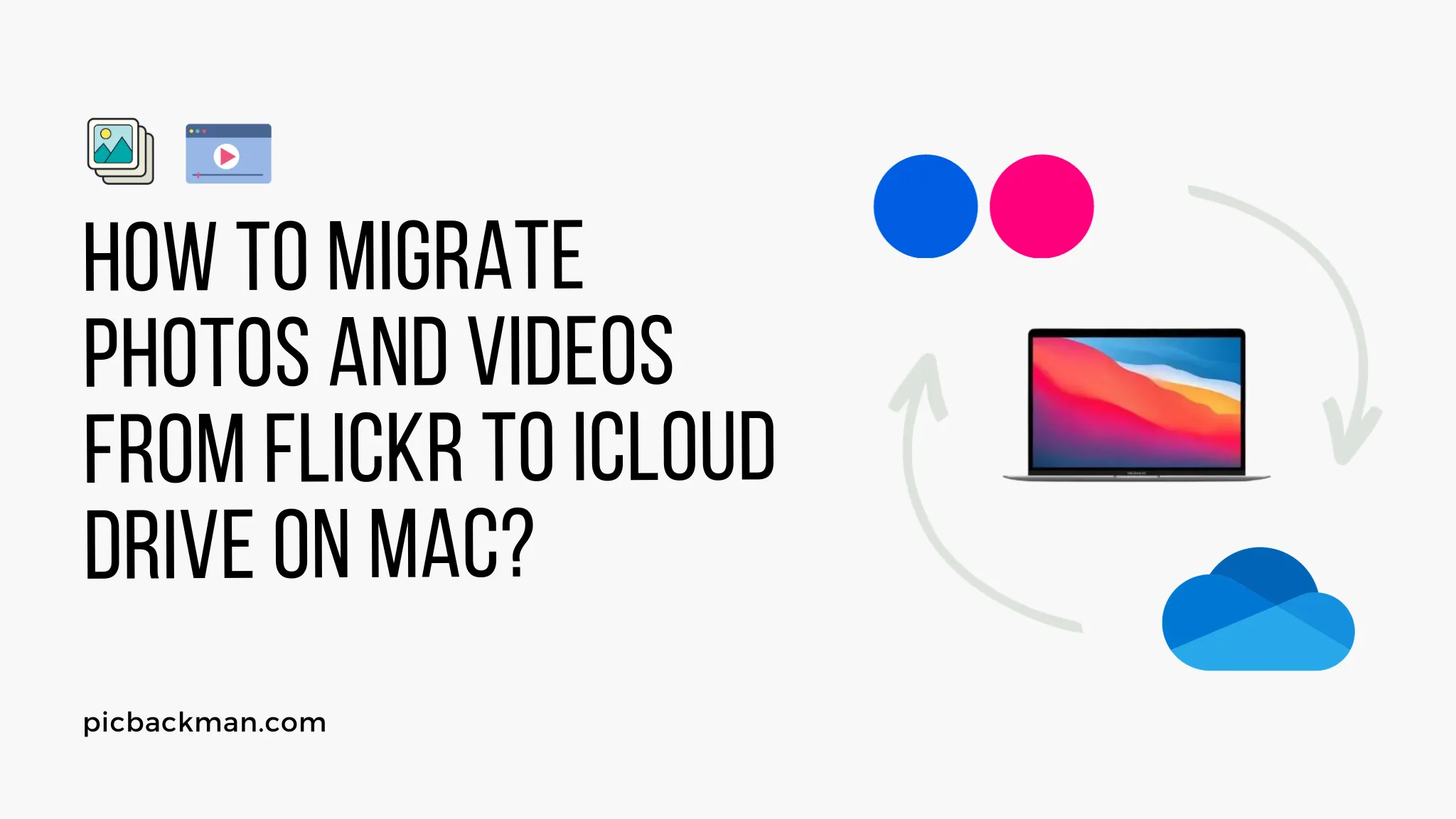
Migrating your photos and videos from Flickr to iCloud Drive on your Mac can be a great way to consolidate your media library and access it more easily across Apple devices. Here is a step-by-step guide on how to make the transfer successfully.
Gather What You Need to Get Started
Before beginning the migration process, make sure you have the following:
-
An active iCloud account - You'll need to be signed into
your iCloud account on the Mac to transfer the photos and videos over.
iCloud provides 5GB of free storage, but you may need to purchase additional
storage depending on the size of your Flickr library.
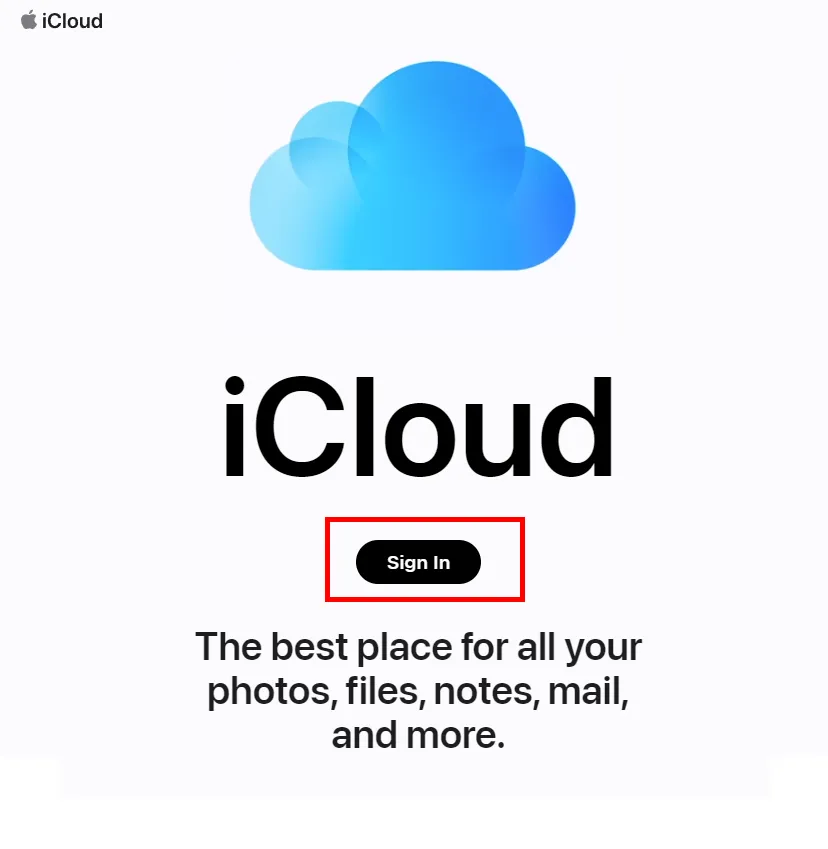
- The latest version of macOS - Make sure your Mac is updated and running the latest version of macOS for maximum compatibility.
- A Flickr account - You'll need access to the Flickr account where your photos and videos are currently stored. Make sure you know your account login details.
- Adequate internet connectivity - A stable broadband internet connection will ensure the transfer process goes smoothly without interruptions.
- Time - Moving large amounts of data like photos and videos takes time. Make sure you start the migration when you have a few hours to let it run.
Locate Photos and Videos in Your Flickr Account
Once you have gathered the necessary tools, the next step is to locate the photos and videos within your Flickr account that you wish to migrate. Here's how:
- Log into your Flickr account in a web browser.
- Navigate to the "You" section and go to the "Camera Roll" area. This displays all your uploaded photos and videos.
- Browse through the content and select the items you want to move to iCloud Drive. You can click the checkmark icon on each item to select it.
- Alternatively, you can click the "Select All" button to choose your entire Flickr library.
Take note of how many items you have selected, as larger libraries will take longer to migrate.
Enable iCloud Photos on Your Mac
To receive the photos and videos, you need to make sure iCloud Photos is enabled on your Mac:
- Click the Apple logo in the top-left and choose System Preferences.
- Select "Apple ID" and click the "iCloud" option.
- Locate "Photos" in the list of services and check the box to enable it.
This will activate your iCloud Photos library ready for the incoming transfers.
Use Flickr's Export Tool to Transfer to iCloud
Flickr provides a built-in tool to export photos and videos to iCloud Drive:
- From your selection in Flickr, click the "Export" button.
- In the export options, choose iCloud Drive.
- Enter your Apple ID and password when prompted. This authenticates the export tool with your iCloud account.
- Choose whether to add the files to an existing iCloud Drive folder, or create a new dedicated folder.
- Click "Export" to start the transfer process.
The export tool will now migrate copies of your selected Flickr media over to iCloud Drive. Depending on the amount of content, this may take several hours to complete.
Monitor the Transfer Status
You can monitor the status of the export transfer in a few ways:
- In Flickr, keep the export tab open. It will display a live progress bar of the overall transfer.
- In macOS Finder, you can view the storage usage levels of your iCloud account rising.
- Open the iCloud Drive folder on your Mac to see the files appearing in real-time as they copy over.
- Once the transfer reaches 100%, the photos and videos will be fully migrated to iCloud Drive.
Access Migrated Photos and Videos in Photos App
With the migration complete, you can now access the transferred photos and videos from Flickr through the Photos app on your Mac:
- Launch the Photos app on your Mac.
- In the tabs at the top, click "iCloud Photos".
- This will display all the photos and videos now stored in your iCloud Drive.
- The items migrated from Flickr will be mixed in dating back to when they were originally taken.
You can now view and manage the photos and videos directly in Photos, where they are safely stored and backed up by iCloud. Enjoy having your complete media library consolidated into one place!
Quick Tip to ensure your videos never go missing
Videos are precious memories and all of us never want to ever lose them to hard disk crashes or missing drives. PicBackMan is the easiest and simplest way to keep your videos safely backed up in one or more online accounts.
Simply Download PicBackMan (it's free!), register your account, connect to your online store and tell PicBackMan where your videos are - PicBackMan does the rest, automatically. It bulk uploads all videos and keeps looking for new ones and uploads those too. You don't have to ever touch it.
Conclusion
Migrating your treasured photos and videos from Flickr to iCloud Drive is an excellent way to bring all your visual media together in one convenient place. By leveraging the built-in export tool, you can efficiently copy your selected files over with minimal effort. Just make sure to check you have adequate iCloud storage before starting the transfer. With your media now safely residing in iCloud, you can rest easy knowing it is both backed-up and accessible across all your latest Apple devices.
Frequently Asked Questions About Migrating From Flickr to iCloud
Here are some common questions about moving your photos and videos from Flickr over to iCloud Drive:
What are the benefits of migrating my Flickr library to iCloud?
Some key benefits include:
- Consolidating your photo and video collection into one place
- Letting you access the media on all your Apple devices via iCloud
- Providing optimized storage through Apple's cloud service
- Automatic backups so you have redundancy for your files
What happens to the original files on Flickr after migration?
The files on Flickr remain intact after migration - it is just making copies that are sent to your iCloud Drive. So you'll have two separate versions.
How long does the transfer process take?
The time depends on how many items you are moving. Smaller libraries may only take minutes, while very large ones with thousands of files could take hours.
Will the files be deleted from Flickr after migrating?
No, the export tool only copies files over to iCloud Drive. Your library will remain unchanged on Flickr unless you manually delete it.
Can I migrate videos as well as photos from Flickr?
Yes, the export tool transfers both image and video files from Flickr to iCloud Drive. All your media content can be consolidated.
What happens if the transfer is interrupted?
Flickr's export tool is quite robust. If the transfer stops due to an interruption, it will simply resume from where it left off when you start it again.
Backup & Transfer your Photos in Minutes
Automate backup & migration of your photos & videos with support for all top services.
Trusted by users in 125+ countries.










