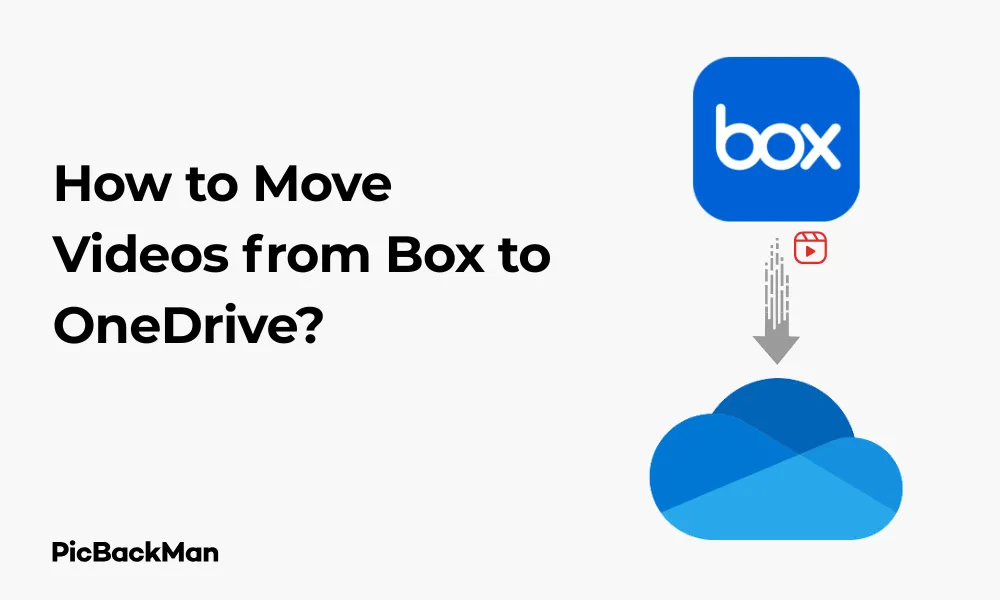
Why is it the #1 bulk uploader?
- Insanely fast!
- Maintains folder structure.
- 100% automated upload.
- Supports RAW files.
- Privacy default.
How can you get started?
Download PicBackMan and start free, then upgrade to annual or lifetime plan as per your needs. Join 100,000+ users who trust PicBackMan for keeping their precious memories safe in multiple online accounts.
“Your pictures are scattered. PicBackMan helps you bring order to your digital memories.”
How to Move Videos from Box to OneDrive?

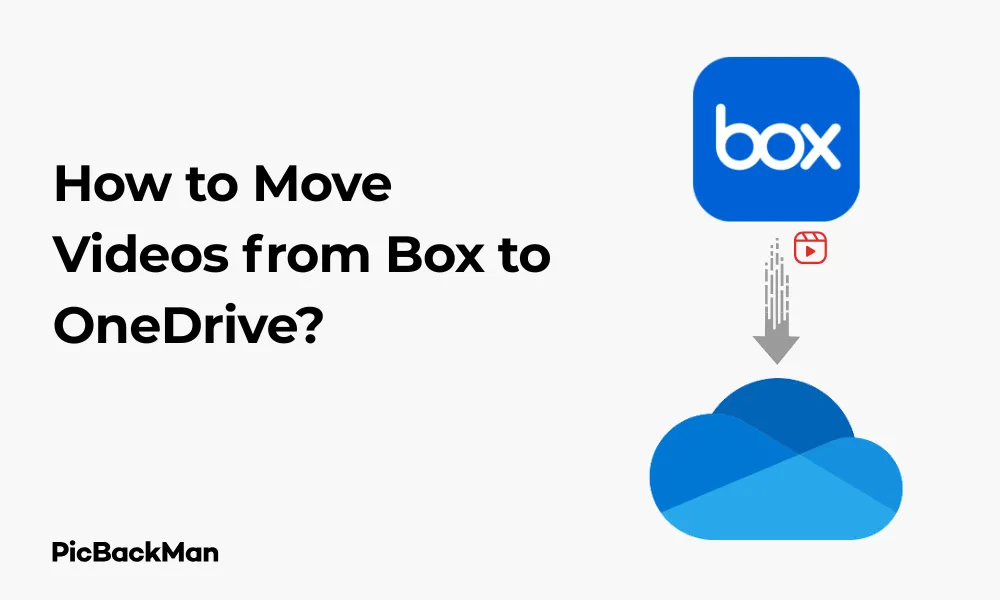
Transferring videos from Box to OneDrive doesn't have to be complicated. Whether you're switching cloud storage providers, organizing your digital content, or simply need to share videos with someone who uses a different platform, this guide will walk you through the entire process. I'll show you multiple methods to move your videos efficiently while maintaining their quality and organization.
Why Move Videos from Box to OneDrive?
Before diving into the how-to steps, let's quickly look at some common reasons you might want to transfer videos between these platforms:
- Storage limits reached on Box
- Better integration with Microsoft 365 suite
- Company policy changes requiring OneDrive usage
- Consolidating content across fewer cloud services
- Sharing videos with colleagues who primarily use OneDrive
Preparation Before Moving Videos
Taking a few preparatory steps will make your video transfer smoother and help avoid potential issues:
1. Check Your Storage Space
First, make sure your OneDrive account has enough storage space for the videos you plan to transfer. Video files can be quite large, so check your available space by:
- Sign in to your OneDrive account
- Look at the bottom-left corner of your screen to see available storage
- Consider upgrading your storage plan if needed
2. Organize Your Box Videos
Before transferring, organize your Box videos into folders if they aren't already. This organization will make it easier to maintain the same structure when moving to OneDrive.
3. Check Video Formats
Both Box and OneDrive support common video formats like MP4, MOV, and AVI. If you have videos in unusual formats, you might want to convert them to widely supported formats before transferring.
Method 1: Download and Upload Method
The most straightforward approach is to download videos from Box to your computer, then upload them to OneDrive. This method works well for smaller collections of videos.
Step 1: Download Videos from Box
- Log in to your Box account through a web browser
- Navigate to the folder containing your videos
- Select the videos you want to transfer
- Click the "Download" button in the top menu
- Choose a location on your computer to save the files
For multiple videos, Box will compress them into a ZIP file. You'll need to extract this file after downloading.
Important: If you're downloading large video files, make sure your internet connection is stable. An interrupted download may result in corrupted video files. Consider using a wired connection rather than Wi-Fi for large transfers.
Step 2: Upload Videos to OneDrive
- Sign in to your OneDrive account
- Navigate to the folder where you want to store your videos (or create a new folder)
- Click the "Upload" button in the top menu
- Select "Files" or "Folder" depending on how you want to upload
- Browse your computer and select the videos you downloaded from Box
- Click "Open" to begin the upload
Depending on the size of your videos and your internet speed, the upload may take some time. You can continue using OneDrive while files are uploading.
Pros and Cons of Download-Upload Method
| Pros | Cons |
|---|---|
| Simple and straightforward | Time-consuming for large files |
| No third-party tools required | Requires sufficient local storage space |
| Works with any file size (within storage limits) | Dependent on internet connection stability |
| Allows for reviewing files before uploading | Manual process that can be tedious for many files |
Method 2: Using the OneDrive Desktop App
The OneDrive desktop app can make the transfer process more efficient, especially for larger collections of videos.
Step 1: Set Up OneDrive Desktop App
- If you don't already have it, download and install the OneDrive desktop app from Microsoft's website
- Sign in with your Microsoft account
- Complete the setup process, selecting which folders to sync
Step 2: Download from Box Using Box Drive
- Install Box Drive on your computer if you haven't already
- Sign in to your Box account
- Your Box files will appear in File Explorer/Finder as if they were local files
- Navigate to the videos you want to transfer
- Copy the video files (Ctrl+C or right-click and select “Copy”)
Step 3: Transfer to OneDrive Folder
- Open your OneDrive folder in File Explorer/Finder
- Navigate to your desired location
- Paste the videos (Ctrl+V or right-click and select “Paste”)
The files will automatically sync to your OneDrive cloud storage. This method is faster than the web interface because you're essentially copying files locally, and the sync happens in the background.
Important Tip: For very large video collections, consider moving them in smaller batches to prevent overwhelming your system resources or internet connection. This approach also makes it easier to track progress and troubleshoot if any issues occur.
Method 3: Using Third-Party Transfer Services
Several third-party services can directly transfer files between cloud storage platforms without downloading to your computer first.
Using MultCloud
MultCloud is a popular cloud transfer service that supports both Box and OneDrive.
- Create a MultCloud account at multcloud.com
- Click "Add Cloud" and select Box
- Authorize MultCloud to access your Box account
- Add OneDrive using the same process
- Go to “Cloud Transfer” in the MultCloud dashboard
- Select Box as the source and navigate to your videos
- Select OneDrive as the destination
- Click "Transfer Now" to begin the process
Using Wondershare InClowdz
Another option is Wondershare InClowdz, which specializes in cloud-to-cloud transfers:
- Sign up for an InClowdz account
- Select "Migrate" from the main menu
- Add Box as your source cloud storage
- Add OneDrive as your target cloud storage
- Select the videos you want to transfer from Box
- Choose the destination folder in OneDrive
- Click "Migrate" to start the transfer
Comparison of Third-Party Transfer Services
| Service | Free Tier Available | Transfer Speed | Ease of Use | Additional Features |
|---|---|---|---|---|
| MultCloud | Yes (limited) | Good | Very simple | Scheduled transfers, filter options |
| Wondershare InClowdz | Limited trial | Very good | User-friendly | Sync between clouds, management tools |
| AirExplorer | Yes (limited) | Good | Moderate | Desktop application, encryption |
| CloudHQ | Limited trial | Excellent | Simple | Real-time sync, backup options |
Quick Tip to ensure your videos never go missing
Method 4: Using the Box API and Microsoft Graph API (Advanced)
For technical users or when dealing with extremely large video collections, using the APIs directly can provide the most control and efficiency.
Basic API Transfer Process
- Register applications in both Box Developer Console and Microsoft Azure Portal
- Obtain authentication tokens for both services
- Use the Box API to list and download your videos
- Use the Microsoft Graph API to upload the videos to OneDrive
- Track the transfer progress programmatically
This method requires programming knowledge and is most suitable for developers or IT professionals. It can be automated for recurring transfers or integrated into custom workflows.
Sample Code Snippet (Python)
import requests
import json
# Box API authentication (simplified)
box_access_token = "your_box_access_token"
# Microsoft Graph API authentication (simplified)
ms_access_token = "your_microsoft_access_token"
# Get file from Box
def get_file_from_box(file_id):
headers = {
"Authorization": f"Bearer {box_access_token}"
}
response = requests.get(
f"https://api.box.com/2.0/files/{file_id}/content",
headers=headers,
stream=True
)
return response.content
# Upload file to OneDrive
def upload_to_onedrive(file_name, file_content, folder_id="root"):
headers = {
"Authorization": f"Bearer {ms_access_token}",
"Content-Type": "application/octet-stream"
}
response = requests.put(
f"https://graph.microsoft.com/v1.0/me/drive/items/{folder_id}:/{file_name}:/content",
headers=headers,
data=file_content
)
return response.json()
# Example usage
video_content = get_file_from_box("box_file_id")
result = upload_to_onedrive("my_video.mp4", video_content)
print(f"File uploaded to OneDrive with ID: {result['id']}")
Handling Large Video Files
Videos can be quite large, especially high-definition or 4K content. Here are some strategies for handling large video files:
Chunked Transfers
When dealing with very large videos, consider using chunked transfers:
- Break down large files into smaller segments
- Transfer each segment individually
- Reassemble the segments at the destination
Both Box and OneDrive APIs support chunked uploads and downloads, making this approach feasible for programmatic transfers.
Compression Options
You might consider temporarily compressing videos before transfer to reduce file size:
- Use video compression software like HandBrake
- Choose a balance between quality and file size
- Transfer the compressed files
- Consider whether the original quality is needed after transfer
Remember that compression will result in some quality loss, so this may not be suitable for all use cases.
Maintaining Folder Structure
If you have a complex organization of videos in Box, you'll want to maintain this structure when moving to OneDrive.
Manual Structure Recreation
For the download-upload method:
- Create the same folder structure in OneDrive before uploading
- Download files from Box maintaining their folder organization
- Upload to the corresponding folders in OneDrive
Automated Structure Transfer
When using desktop apps or third-party services:
- Most third-party services will maintain folder structure automatically
- When using desktop apps, simply copy the entire folder structure
- API-based solutions can programmatically recreate folder structures
Verifying Your Transfer
After transferring videos, it's crucial to verify that everything moved correctly.
File Count Verification
- Check the number of files in your Box folders
- Compare with the number of files in your OneDrive folders
- Investigate any discrepancies
Sample Video Testing
Test a few videos at random to ensure they play correctly:
- Open videos from different folders
- Check that videos play from beginning to end
- Verify video quality is as expected
- Check that audio is synchronized properly
File Size Comparison
Compare file sizes between the original Box videos and the transferred OneDrive videos:
- Note the size of several videos in Box
- Check the size of the same videos in OneDrive
- They should be identical unless you compressed them
Troubleshooting Common Issues
Even with careful planning, you might encounter some issues when transferring videos.
Failed Uploads
If uploads to OneDrive fail:
- Check your internet connection stability
- Verify you haven't exceeded OneDrive storage limits
- Try uploading smaller batches of files
- Check if any filenames contain special characters that might cause issues
Corrupted Videos
If videos appear corrupted after transfer:
- Try downloading the original again from Box
- Use a different browser or the desktop app for the transfer
- Check if the video plays correctly on your local device before uploading
- Try a different video format if the issue persists
Slow Transfer Speeds
To address slow transfer speeds:
- Use a wired internet connection if possible
- Close bandwidth-intensive applications during the transfer
- Consider transferring during off-peak hours
- Try a third-party service that might have better transfer infrastructure
After the Transfer: Cleaning Up
Once you've successfully moved your videos and verified they're working correctly in OneDrive, consider these final steps:
Removing Duplicates
Check for and remove any duplicate videos that might have been created during the transfer process:
- Sort files by name to identify duplicates
- Compare file sizes and dates to determine which to keep
- Delete unnecessary duplicates to free up storage space
Box Account Management
Decide what to do with your original Box videos:
- Keep them as a backup (at least temporarily)
- Delete them to free up Box storage space
- Consider downgrading your Box subscription if you no longer need as much storage
If you decide to delete files from Box, consider keeping them in both locations for a short period to ensure everything is working as expected in OneDrive.
Frequently Asked Questions
1. How long does it take to transfer videos from Box to OneDrive?
The transfer time depends on several factors including the size of your video files, your internet connection speed, and the method you choose. Small collections might take minutes, while large video libraries could take hours or even days. Using a wired connection and transferring during off-peak hours can help speed up the process.
2. Will I lose video quality when transferring from Box to OneDrive?
No, if you transfer the files directly without compression, there should be no loss in video quality. Both Box and OneDrive store files in their original format and quality. However, if you choose to compress videos before transferring to save time or space, some quality loss may occur depending on the compression settings used.
3. Can I transfer videos from Box to OneDrive on my mobile device?
Yes, but with limitations. You can download videos from the Box mobile app to your device and then upload them to OneDrive using the OneDrive mobile app. However, this method is only practical for a small number of videos due to the limited storage on most mobile devices and potential mobile data usage. For larger transfers, a computer is recommended.
4. Do I need to pay for a third-party service to transfer my videos?
Not. necessarily. While third-party services like MultCloud or Wondershare InClowdz offer convenient features, you can transfer videos using the free download-upload method or desktop applications at no cost. Third-party services typically offer free tiers with limitations, with paid options for larger transfers or additional features.
5. Is it safe to delete my videos from Box after transferring them to OneDrive?
It's recommended to verify your transfer first by checking file counts, testing sample videos, and comparing file sizes. Once you're confident everything transferred correctly, it's generally safe to delete the originals from Box. However, keeping them temporarily as a backup is a good practice, especially for important videos that would be difficult to replace.
Conclusion
Moving videos from Box to OneDrive doesn't have to be complicated or stressful. Whether you choose the simple download-upload method, leverage desktop applications, use third-party transfer services, or implement an API-based solution, you now have the knowledge to transfer your video content effectively.
Remember to prepare properly by checking storage space and organizing your files, choose the method that best suits your specific situation, and always verify your transfers to ensure everything moved correctly. With the right approach, you can smoothly transition your video collection from Box to OneDrive while maintaining your folder structure and video quality.
By following this guide, you've not only learned how to move your videos but also gained insights into cloud storage management that will help you organize your digital content more effectively in the future.






