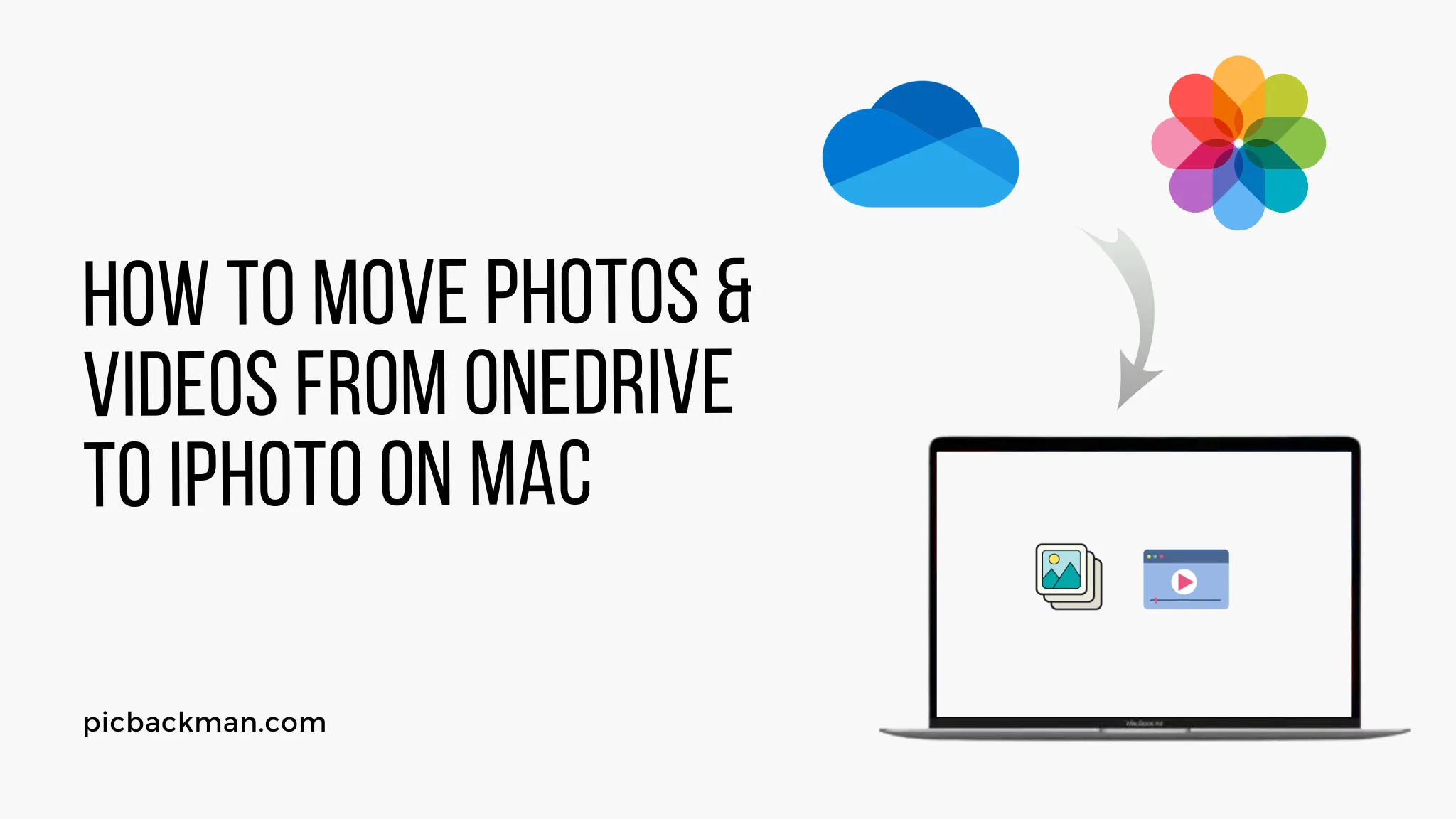
Why is it the #1 bulk uploader?
- Insanely fast!
- Maintains folder structure.
- 100% automated upload.
- Supports RAW files.
- Privacy default.
How can you get started?
Download PicBackMan and start free, then upgrade to annual or lifetime plan as per your needs. Join 100,000+ users who trust PicBackMan for keeping their precious memories safe in multiple online accounts.
“Your pictures are scattered. PicBackMan helps you bring order to your digital memories.”
How to Move Photos and Videos from OneDrive to iPhoto on Mac?

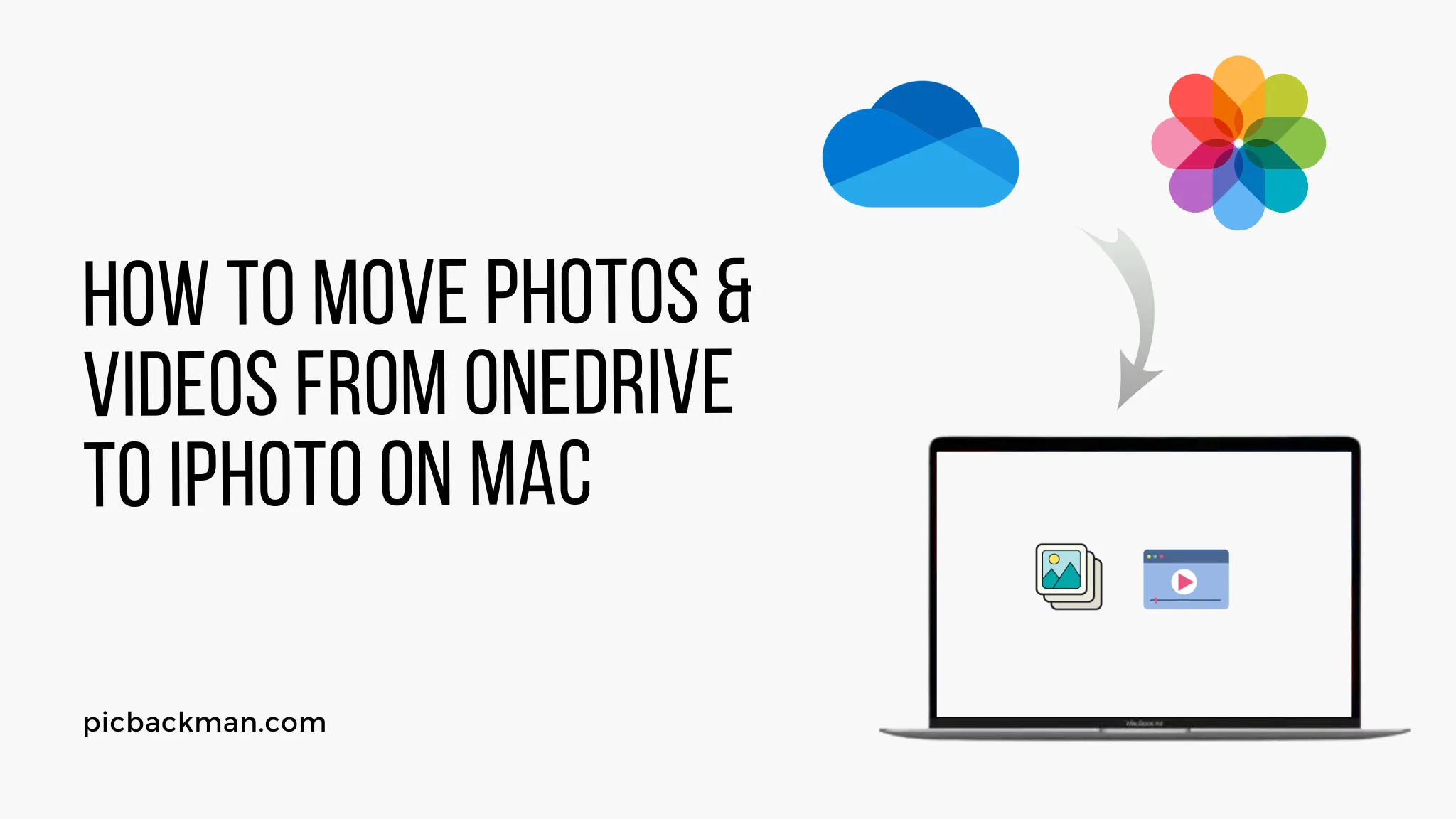
Moving photos and videos from OneDrive to iPhoto on your Mac provides an easy way to get all of your images organized in one place. iPhoto is a built-in app on Mac that makes it simple to store, edit, and share your photos. OneDrive is Microsoft's cloud storage service that lets you access your files from anywhere. By transferring your media files from OneDrive to iPhoto, you can have all your photos and videos automatically sorted by date and location in iPhoto's library.
In this comprehensive guide, we will cover everything you need to know to successfully move your photos and videos from OneDrive to iPhoto on your Mac. We will discuss how to download your files from OneDrive to your Mac, import them into iPhoto, organize your photos, and manage duplicates. With the step-by-step instructions below, you'll have all your digital memories consolidated in iPhoto in no time!
Prerequisites for Moving Photos from OneDrive to iPhoto
Before we get into the steps for transferring photos and videos from OneDrive to iPhoto, let's go over some of the prerequisites:
- OneDrive Account - You need an active OneDrive account with photos and videos uploaded that you wish to move to iPhoto. Ensure you are logged into OneDrive on your Mac.
- iPhoto - Your Mac should have iPhoto already installed. iPhoto typically comes pre-loaded on Macs as part of the iLife suite of apps. Make sure you have the latest version of iPhoto.
- Stable Internet Connection - You'll need a stable internet connection when transferring files from OneDrive to your Mac. For large transfers, Ethernet or fast WiFi is recommended.
- Adequate Storage Space - Check that you have enough storage space on your Mac to download the photos and videos from OneDrive. Large image and video files can quickly consume storage.
- Time - Moving hundreds or thousands of photos and videos can take some time. Make sure to allot sufficient time for the full transfer process.
Once you've verified those prerequisites, you'll be ready to move your OneDrive media over to iPhoto.
Steps to Download Photos and Videos from OneDrive to Your Mac
Before importing your photos and videos into iPhoto, you need to first download the files from OneDrive onto your local Mac storage. Here is how to do it:
- Open OneDrive on Your Mac
- Open the OneDrive app or folder on your Mac. You can also access OneDrive at onedrive.live.com.
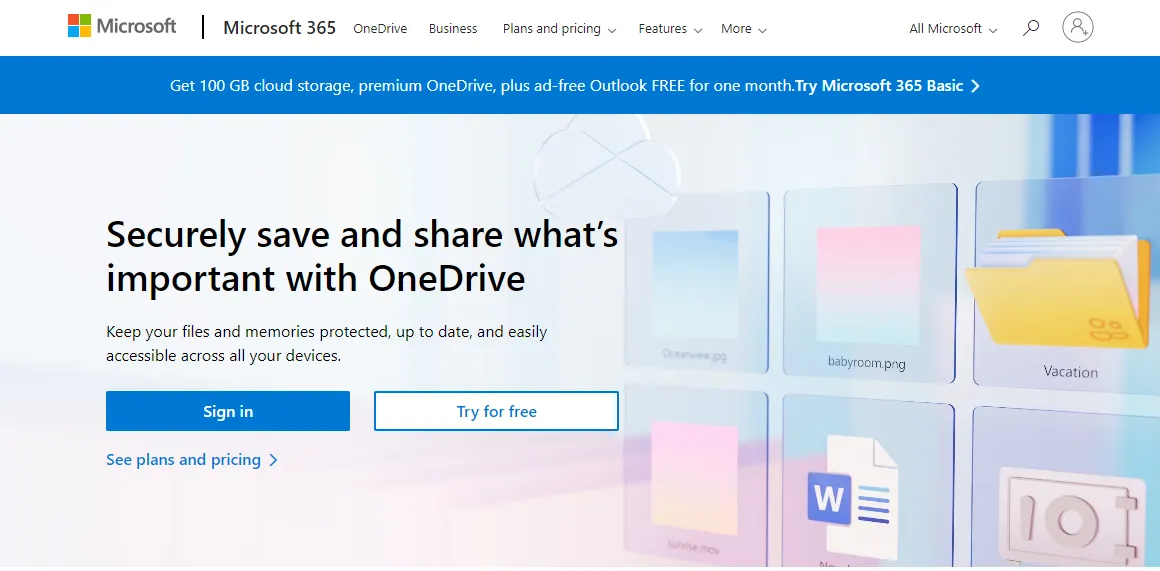
- Navigate to Your Photo and Video Folders
- In OneDrive, browse to the folders where your photos and videos are uploaded. If your files are in multiple folders, note down all relevant folders.
- Select the Photos/Videos to Download
- Select the specific photos/videos you want to download or multi-select everything.
- Click the Download Button
- With your files selected, click the Download button in OneDrive to download copies to your Mac.
- Choose Download Location on Mac
- Pick the downloads folder or other location on your Mac to save the downloaded files.
- Verify Files are Downloaded
- Open your selected download location on your Mac and ensure all the photos and videos are now successfully downloaded from OneDrive.
By following these simple steps, you'll have all the required photos and videos from OneDrive available on your local Mac storage, ready for import into iPhoto.
Importing Your OneDrive Photos and Videos into iPhoto
With your media files now downloaded to your Mac, it's time to get them imported into your iPhoto library:
- Launch iPhoto on Your Mac
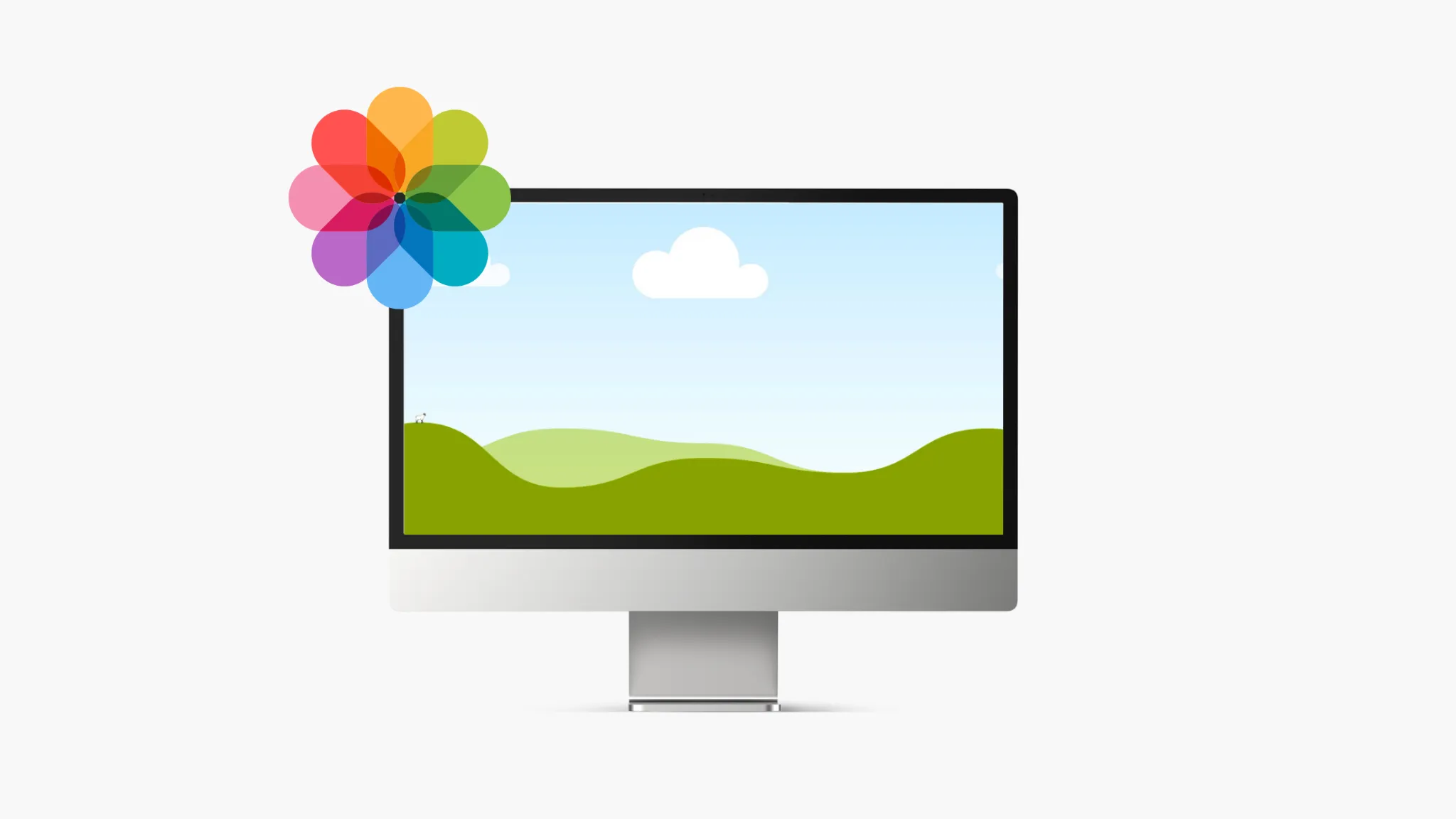
- Open up iPhoto via your applications folder or dock shortcut.
- Go to File -> Import to Library
- In iPhoto's menu at the top, click File then select Import to Library.
- Select the Photos/Videos to Import
- In the import dialog box, navigate to and select the photos/videos you wish to import.
- Make Sure 'Copy items into iPhoto' is Checked
- Verify that the box to copy items into your iPhoto library is checked. This will preserve your downloads.
- Click Import
- With your media files selected and copy box checked, click the Import button at the bottom right.
- Wait for Import to Finish
- It may take several minutes for large imports to complete. Let the process finish.
- Confirm Media Appears in Your Library
- Go to your iPhoto library and verify all your photos and videos were correctly imported from OneDrive.
By following this import process, your OneDrive media will now be populated into your iPhoto library on your Mac, ready for you to organize, edit, and share!
Quick Tip to ensure your videos never go missing
Videos are precious memories and all of us never want to ever lose them to hard disk crashes or missing drives. PicBackMan is the easiest and simplest way to keep your videos safely backed up in one or more online accounts.
Simply Download PicBackMan (it's free!), register your account, connect to your online store and tell PicBackMan where your videos are - PicBackMan does the rest, automatically. It bulk uploads all videos and keeps looking for new ones and uploads those too. You don't have to ever touch it.
Organizing Your Photos in iPhoto After Importing
Once you've succeeded in importing all your photos and videos into iPhoto from OneDrive, you'll want to organize your new media so you can easily find photos by date, album, person, place, etc. Here are some key tips for organizing your OneDrive photos in iPhoto:
- View All Imported Photos - Click Last Import smart album to see thumbnails of your newly imported files.
- View File Info - Right click any photo and choose 'Get Info' to see date, size, location and other details.
- Add Photos to Albums - Drag photos into existing or new albums to group similar events and subjects.
- Assign Keywords - Use descriptive keywords so you can search photos by keywords later.
- Flag Favorite Photos - Click the flag icon on your best photos to easily find your favorite shots.
- Group Faces - Name people in your photos using face detection and recognition.
- Map Geo-tagged Photos - Enable Maps view to see photos grouped by geographic location.
- Sort Photos - Use the sort options to order your library chronologically or alphabetically.
- Create Smart Albums - Make smart albums to dynamically group photos based on search criteria.
Taking the time to properly organize your OneDrive photos in iPhoto will ensure you can quickly find the exact photos you need when you need them.
Managing Duplicates When Importing from OneDrive to iPhoto
It is common to end up with duplicate photos and videos when transferring files from OneDrive to iPhoto. Here are some tips for handling duplicate files:
- Import in Smaller Batches - Only import subsets of your OneDrive media at a time to better identify dupes.
- Find Duplicates - In iPhoto, click Window -> Show Duplicate Items to display potential duplicate files.
- Compare File Details - Check the metadata like date, time and size to verify true duplicates.
- Delete Direct Copies - If two files are identical, delete the copy by right clicking and choosing Delete from Library.
- Keep Unique Edits - If duplicates have different titles, edits or keywords, consider keeping both versions.
- Consolidate Similar Photos - Combine batch of similar dupes into a single photo by selecting 'Merge Photos'.
- Export Exact Dupes - Move exact duplicates out of your iPhoto library by selecting 'Export Unmodified Originals'.
Handling duplicates well when moving photos from OneDrive to iPhoto takes extra care but ensures you maintain a clean and organized photo library.
Conclusion
Following this detailed guide, you should now have all your photos and videos successfully transferred from your OneDrive account into your organized iPhoto library on Mac. You can now enjoy the full benefits of iPhoto - curating your memories, editing and enhancing images, creating beautiful albums and slideshows, and securely backing up your media collection. iPhoto integrates seamlessly with other Apple apps for a great photo management experience on Mac. With your photos consolidated in one place, you'll spend less time looking for specific images and more time appreciating your picturesque memories while planning out future photo opportunities.
Frequently Asked Questions about Moving Photos from OneDrive to iPhoto
Here are answers to some common questions about transferring your OneDrive photos into iPhoto on your Mac:
Does iPhoto delete my OneDrive originals when importing?
No, iPhoto will simply copy your photos and videos from OneDrive to your Mac, not delete or move your online OneDrive originals.
How long does it take to import 1000 photos into iPhoto?
Importing 1000 high-resolution photos into iPhoto may take 15 minutes to an hour depending on your Mac hardware and internet speeds.
What image formats can I import into iPhoto?
iPhoto supports importing photos in formats like JPG, PNG, RAW, TIFF and GIF. For videos, formats like MP4, MOV and AVI are supported.
Can I import my OneDrive albums to iPhoto?
Unfortunately, iPhoto does not have a way to directly import the distinct albums created in OneDrive online. You would need to recreate albums manually in iPhoto after importing.
Does iPhoto import videos at their full quality?
Yes, videos imported from OneDrive to iPhoto will retain their original resolutions and encoding. No transcoding or quality loss occurs.
What metadata gets imported along with my photos?
Useful metadata like date shot, camera model, aperture, focal length, and more are imported into iPhoto for each photo if available.






