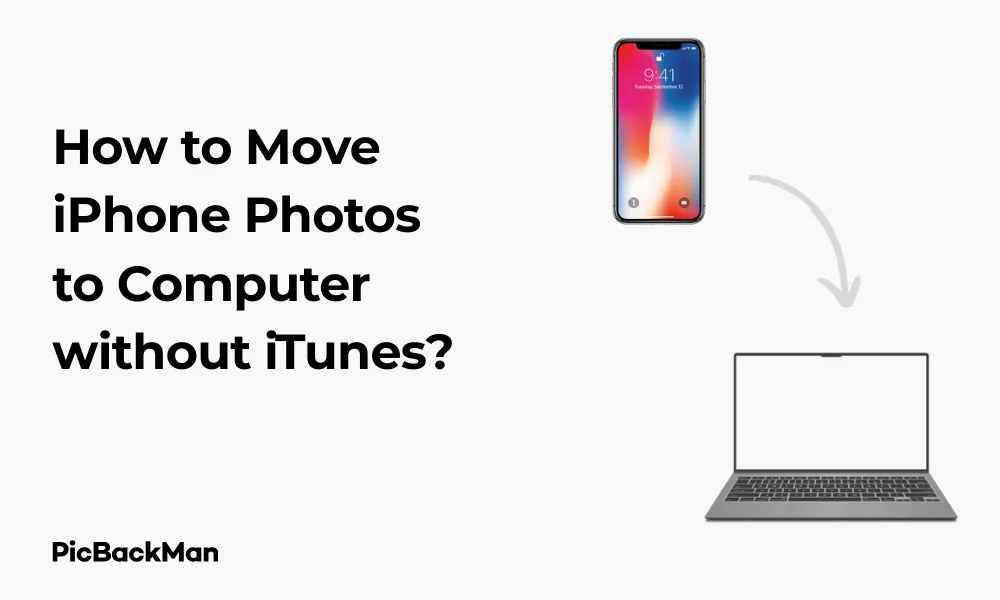
Why is it the #1 bulk uploader?
- Insanely fast!
- Maintains folder structure.
- 100% automated upload.
- Supports RAW files.
- Privacy default.
How can you get started?
Download PicBackMan and start free, then upgrade to annual or lifetime plan as per your needs. Join 100,000+ users who trust PicBackMan for keeping their precious memories safe in multiple online accounts.
“Your pictures are scattered. PicBackMan helps you bring order to your digital memories.”
How to Move iPhone Photos to Computer without iTunes?

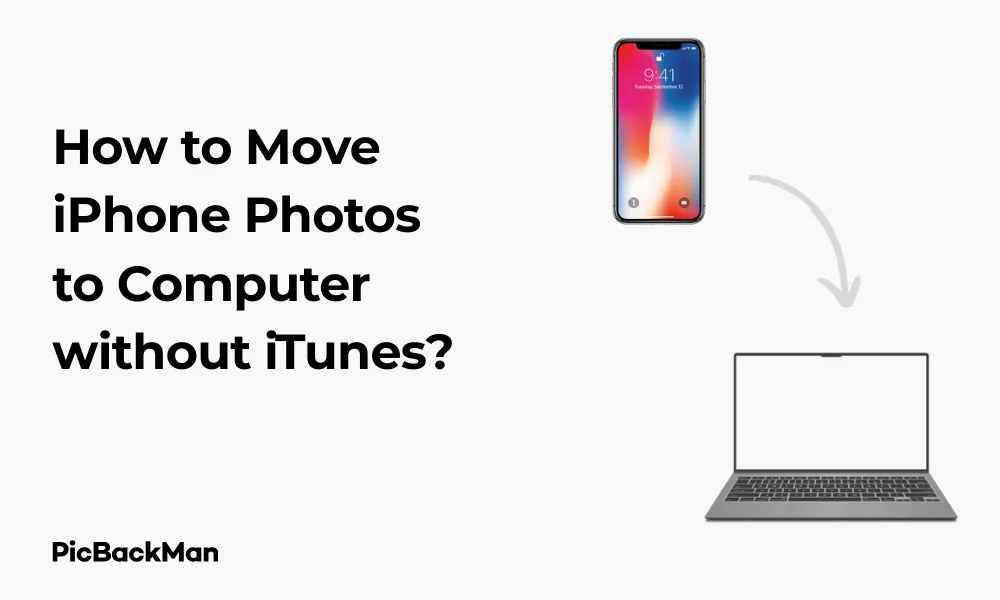
Moving your precious iPhone photos to your computer doesn't have to be complicated. While iTunes was once the primary method, there are now several easier ways to transfer your memories without dealing with its clunky interface. In this guide, I'll walk you through multiple simple methods to move your iPhone photos to your computer without iTunes.
Whether you're running low on iPhone storage or just want to back up your cherished moments, these straightforward techniques will help you transfer photos quickly and easily. Let's explore the best ways to move your iPhone photos to your computer!
Using iCloud Photos to Transfer Pictures from iPhone to Computer
iCloud Photos offers one of the most seamless ways to access your iPhone photos on any computer. This cloud-based solution automatically syncs your photos across all your Apple devices.
Setting Up iCloud Photos on Your iPhone
- Open the Settings app on your iPhone
- Tap on your name at the top of the screen
- Select "iCloud"
- Tap "Photos"
- Toggle on "iCloud Photos"
Accessing iCloud Photos on a Windows PC
- Download and install iCloud for Windows from the Microsoft Store or Apple's website
- Open the iCloud application and sign in with your Apple ID
- Check the box next to "Photos"
- Click "Options" next to Photos and select "iCloud Photos"
- Click "Apply"
- Your photos will download to your PC in the iCloud Photos folder
Accessing iCloud Photos on a Mac
- Open the Photos app on your Mac
- If prompted, sign in with your Apple ID
- Go to Photos > Preferences > iCloud
- Check "iCloud Photos"
- Your iPhone photos will appear in the Photos app
Once your photos are synced through iCloud, you can easily save them to your computer by selecting the images you want and dragging them to a folder on your desktop or using the export option.
Important Note About iCloud Photos
iCloud offers only 5GB of free storage. If you have a large photo library, you may need to purchase additional storage or consider one of the other methods described in this article. Also, make sure you have a stable internet connection when syncing photos via iCloud, as the process relies entirely on your network speed.
Using the Photos App (Windows) or Image Capture (Mac)
Both Windows and Mac computers have built-in applications that can import photos directly from your iPhone without iTunes.
Transferring Photos Using Windows Photos App
- Connect your iPhone to your Windows PC using a USB cable
- Unlock your iPhone and tap “Trust” if prompted
- Open the Photos app on your Windows PC
- Click "Import" in the top-right corner
- Select "From a USB device"
- The app will detect your iPhone and show available photos
- Choose the photos you want to import or select "Import all"
- Choose where to save the imported photos
- Click "Import"
Transferring Photos Using Image Capture on Mac
- Connect your iPhone to your Mac using a USB cable
- Unlock your iPhone and tap “Trust” if prompted
- Open the Image Capture app on your Mac (find it in Applications or use Spotlight search)
- Select your iPhone from the devices list on the left
- Choose where to save your photos by selecting a folder from the “Import To” dropdown menu
- Select the photos you want to transfer (or press Command+A to select all)
- Click "Import" or "Import All"
These built-in tools offer a direct connection that's often faster than cloud-based methods, especially for transferring large numbers of photos.
Using File Explorer (Windows) or Finder (Mac)
Did you know you can access your iPhone photos directly through your computer's file management system? This method treats your iPhone like any other external storage device.
Accessing iPhone Photos via Windows File Explorer
- Connect your iPhone to your Windows PC with a USB cable
- Unlock your iPhone and tap “Trust” when prompted
- Open File Explorer on your PC
- Look for your iPhone under "This PC" or "Computer"
- Double-click on your iPhone to open it
- Open the "DCIM" folder
- You'll see folders containing your photos (usually named like "100APPLE")
- Select the photos you want to transfer
- Copy (Ctrl+C) and paste (Ctrl+V) them to your desired location on your computer
Accessing iPhone Photos via Mac Finder
- Connect your iPhone to your Mac with a USB cable
- Unlock your iPhone and tap “Trust” if prompted
- Open Finder on your Mac
- Look for your iPhone in the sidebar under “Locations”
- Click on your iPhone
- Select the "Photos" tab at the top
- You'll see your photos organized by years, months, or days
- Select the photos you want to transfer
- Drag them to a folder on your Mac or right-click and select “Import”
This method gives you direct access to your photo files, allowing for quick transfers without any additional software.
Using Email or Messaging Apps for Small Transfers
For transferring just a few photos, email or messaging apps provide a quick solution without cables or setup.
Transferring Photos via Email
- Open the Photos app on your iPhone
- Select the photos you want to transfer (tap “Select” and then tap on each photo)
- Tap the share icon (square with an upward arrow)
- Select "Mail"
- Enter your own email address
- Tap "Send"
- On your computer, open your email
- Download the attached photos to your computer
Note that most email services limit attachment sizes to around 25MB, so this method works best for sending just a few photos at a time.
Using Messaging Apps
You can also use messaging apps like WhatsApp Web, Telegram, or Facebook Messenger to send photos to yourself:
- Open the Photos app on your iPhone
- Select the photos you want to transfer
- Tap the share icon
- Choose your preferred messaging app
- Send the photos to yourself
- On your computer, open the web version of the messaging app
- Download the photos to your computer
This method is convenient for quick transfers but may compress your photos, reducing their quality.
Using Google Photos for Cross-Platform Transfers
Google Photos offers a reliable cross-platform solution for transferring photos from iPhone to any computer.
Setting Up Google Photos on iPhone
- Download the Google Photos app from the App Store
- Open the app and sign in with your Google account
- Tap your profile picture in the top-right corner
- Select "Photos settings"
- Tap "Back up & sync"
- Toggle on "Back up & sync"
- Choose your upload size (High quality offers unlimited free storage but slightly compresses photos)
Accessing and Downloading Photos on Your Computer
- On your computer, open a web browser
- Go to photos.google.com
- Sign in with the same Google account
- Browse or search for the photos you want to download
- Select photos by clicking on them while holding Shift for multiple selections
- Click the three dots in the top-right corner
- Select "Download"
- The photos will download to your computer
Google Photos Tip
Google Photos allows you to create shared albums that you can access from any device. This is particularly useful if you want to organize specific photos before transferring them to your computer. Simply create an album, add the relevant photos, and then download the entire album at once on your computer.
Using Cloud Storage Services (Dropbox, OneDrive, etc.)
Cloud storage services provide another convenient way to move photos from your iPhone to your computer.
Using Dropbox
- Download and install the Dropbox app on your iPhone
- Sign in or create a Dropbox account
- In the Dropbox app, tap the “+” button
- Select "Upload photos"
- Choose the photos you want to upload
- Tap "Upload"
- On your computer, go to dropbox.com and sign in
- Navigate to the uploaded photos
- Select the photos and click "Download"
Using Microsoft OneDrive
- Download and install the OneDrive app on your iPhone
- Sign in with your Microsoft account
- Tap the "+" button
- Select "Upload"
- Choose "Photos"
- Select the photos you want to upload
- Tap "Upload"
- On your computer, go to onedrive.com and sign in
- Navigate to your uploaded photos
- Select them and click "Download"
Both Dropbox and OneDrive offer limited free storage (2GB and 5GB respectively) with paid options for more space.
Using AirDrop (Mac Only)
If you have a Mac, AirDrop is possibly the fastest and easiest way to transfer photos from your iPhone.
Transferring Photos via AirDrop
- Make sure both your iPhone and Mac have Wi-Fi and Bluetooth turned on
- On your iPhone, open the Photos app
- Select the photos you want to transfer
- Tap the share icon
- Look for your Mac's name in the AirDrop section (you may need to tap "AirDrop" first)
- Tap your Mac's name
- On your Mac, click "Accept"
- The photos will be saved to your Downloads folder by default
AirDrop transfers are fast, secure, and maintain the original quality of your photos. The only limitation is that both devices need to be relatively close to each other.
Comparison of Different Transfer Methods
| Method | Speed | Ease of Use | Quality | Cost | Platform |
|---|---|---|---|---|---|
| iCloud Photos | Medium (depends on internet) | High | Original | Free up to 5GB | Windows & Mac |
| Windows Photos/Image Capture | Fast | Medium | Original | Free | Windows or Mac |
| File Explorer/Finder | Fast | Medium | Original | Free | Windows & Mac |
| Email/Messaging | Slow | High | Compressed | Free | Any |
| Google Photos | Medium | High | Original or High Quality | Free with limitations | Any |
| Dropbox/OneDrive | Medium | Medium | Original | Free with limitations | Any |
| AirDrop | Very Fast | Very High | Original | Free | Mac only |
Using Third-Party Transfer Apps
Several third-party applications are designed specifically for transferring photos from iPhones to computers without iTunes.
Popular Photo Transfer Apps
1. Documents by Readdle (Free)
- Download Documents by Readdle from the App Store
- Open the app and tap on the “Photos” icon
- Select the photos you want to transfer
- Tap “Save to Files” or use the built-in Wi-Fi transfer feature
- For Wi-Fi transfer, tap the computer icon at the bottom of the screen
- Follow the on-screen instructions to connect your computer to the iPhone
- Download the selected photos
2. PhotoSync (Free with in-app purchases)
- Download PhotoSync from the App Store
- Open the app and grant necessary permissions
- Select the photos you want to transfer
- Tap the red transfer button
- Choose your transfer method (Wi-Fi, computer, cloud service)
- Follow the on-screen instructions to complete the transfer
3. Simple Transfer (Free with in-app purchases)
- Download Simple Transfer from the App Store
- Open the app and select the photos you want to transfer
- Tap "Transfer"
- The app will generate a QR code or link
- On your computer, scan the QR code or enter the link in a browser
- Download the photos directly to your computer
These third-party apps often provide additional features like selective transfers, automatic organization, and cross-platform compatibility.
Transferring Photos via USB Cable Without Using iTunes
Using a USB cable remains one of the most reliable methods for transferring photos, and you don't need iTunes to do it.
Basic USB Transfer Steps
- Connect your iPhone to your computer using a USB cable
- Unlock your iPhone
- If prompted, tap “Trust This Computer” on your iPhone
- On Windows, open File Explorer and find your iPhone under “This PC”
- On Mac, open Finder and look for your iPhone in the sidebar
- Navigate to your photos (DCIM folder on Windows, Photos tab on Mac)
- Select the photos you want to transfer
- Copy them to your desired location on your computer
Troubleshooting USB Connections
If your computer doesn't recognize your iPhone:
- Try a different USB cable (damaged cables are a common issue)
- Try a different USB port on your computer
- Restart both your iPhone and computer
- Make sure your iPhone is unlocked when connected
- Check if you need to update your device drivers (Windows) or macOS
Automatic Wireless Transfer Solutions
If you prefer a hands-off approach, several solutions allow automatic wireless transfers of your iPhone photos to your computer.
Setting Up Automatic Transfers with Google Photos
- Install Google Photos on your iPhone
- Turn on “Back up & sync” in settings
- Install Google Backup and Sync on your computer
- Sign in with the same Google account
- Select the option to download Google Photos to your computer
- Choose a folder where you want photos to be saved
- Photos taken on your iPhone will automatically download to your computer
Using OneDrive for Automatic Backups
- Install OneDrive on your iPhone
- Go to Settings in the OneDrive app
- Enable "Camera Upload"
- Install OneDrive on your computer
- Sign in with the same Microsoft account
- Your photos will sync to the “Camera Roll” folder in OneDrive
Automatic solutions are convenient but typically require a stable Wi-Fi connection and sufficient cloud storage space.
Quick Tip to ensure your videos never go missing
Videos are precious memories and all of us never want to lose them to hard disk crashes or missing drives. PicBackMan is the easiest and simplest way to keep your videos safely backed up in one or more online accounts.
Simply download PicBackMan (it's free!) , register your account, connect to your online store and tell PicBackMan where your videos are - PicBackMan does the rest, automatically. It bulk uploads all videos and keeps looking for new ones and uploads those too. You don't have to ever touch it.
Tips for Managing Large Photo Libraries
If you have thousands of photos to transfer, here are some tips to make the process smoother:
Organizing before transferring
- Use the Albums feature in the iPhone Photos app to organize photos before transferring
- Delete unwanted photos to save transfer time and storage space
- Consider transferring in batches (by year, event, or album) rather than all at once
- Use the "Select All" feature (tap Select, then tap one photo and drag across multiple) to quickly select groups of photos
Storage Considerations
- Check available storage on your computer before starting large transfers
- Consider using an external hard drive for photo storage if your computer has limited space
- Set up a proper folder structure on your computer before transferring (eg, by year and month)
- Consider using photo management software like Adobe Lightroom or Google Photos to organize after transfer
Batch Processing Options
- Use third-party apps like Image Converter or Adobe Bridge to rename multiple photos at once
- Consider automatic photo organization tools that can sort by date, location, or faces
- If transferring to free up iPhone space, verify all photos transferred correctly before deleting them from your phone
Frequently Asked Questions
Can I transfer photos from iPhone to PC without installing any software?
Yes, you can transfer photos directly using the Windows File Explorer. Simply connect your iPhone via USB cable, trust the computer when prompted, open File Explorer, locate your iPhone under “This PC,” and access the DCIM folder. From there, you can copy photos directly to any folder on your PC without installing additional software.
Why won't my computer recognize my iPhone when I connect it?
If your computer doesn't recognize your iPhone, try these fixes: use a different USB cable (damaged cables are common culprits), restart both devices, ensure your iPhone is unlocked, try a different USB port, or check if you need to update device drivers on your computer. Also make sure you tap “Trust” on your iPhone when prompted.
Do photos lose quality when transferred from iPhone to computer?
When using direct transfer methods like USB cables, AirDrop, or file management apps, photos maintain their original quality. However, some methods like email, messaging apps, or certain cloud services might compress photos to save space. If maintaining the highest quality is important, use direct transfer methods or cloud services set to maintain original quality.
Can I selectively transfer only certain photos from my iPhone?
Yes, all the methods described in this article allow for selective transfers. When using File Explorer/Finder, Photos app, or third-party apps, you can select specific photos before transferring. Cloud-based methods like Google Photos also let you select individual photos to download to your computer rather than transferring your entire library.
What's the fastest way to transfer thousands of photos from iPhone to computer?
For transferring thousands of photos, a direct USB connection is typically fastest. Use File Explorer (Windows) or Image Capture (Mac) with a high-quality USB cable. AirDrop is also extremely fast for Mac users but may struggle with very large transfers. Cloud-based methods are convenient but usually slower for large libraries since they depend on your internet uploa
Conclusion
Transferring photos from your iPhone to your computer without iTunes is easier than ever before. Whether you prefer the simplicity of a direct USB connection, the convenience of cloud services, or the speed of wireless transfers, there's a method that will work for your specific needs.
For Mac users, AirDrop offers the fastest and most seamless experience, while Windows users might find the Photos app or File Explorer methods most straightforward. If you're looking for cross-platform compatibility, cloud services like Google Photos, Dropbox, or OneDrive provide reliable solutions that work regardless of your devices.
Remember to always keep backups of your important photos in multiple locations. By following the steps outlined in this guide, you can easily move your precious memories from your iPhone to your computer without ever having to deal with iTunes again.






